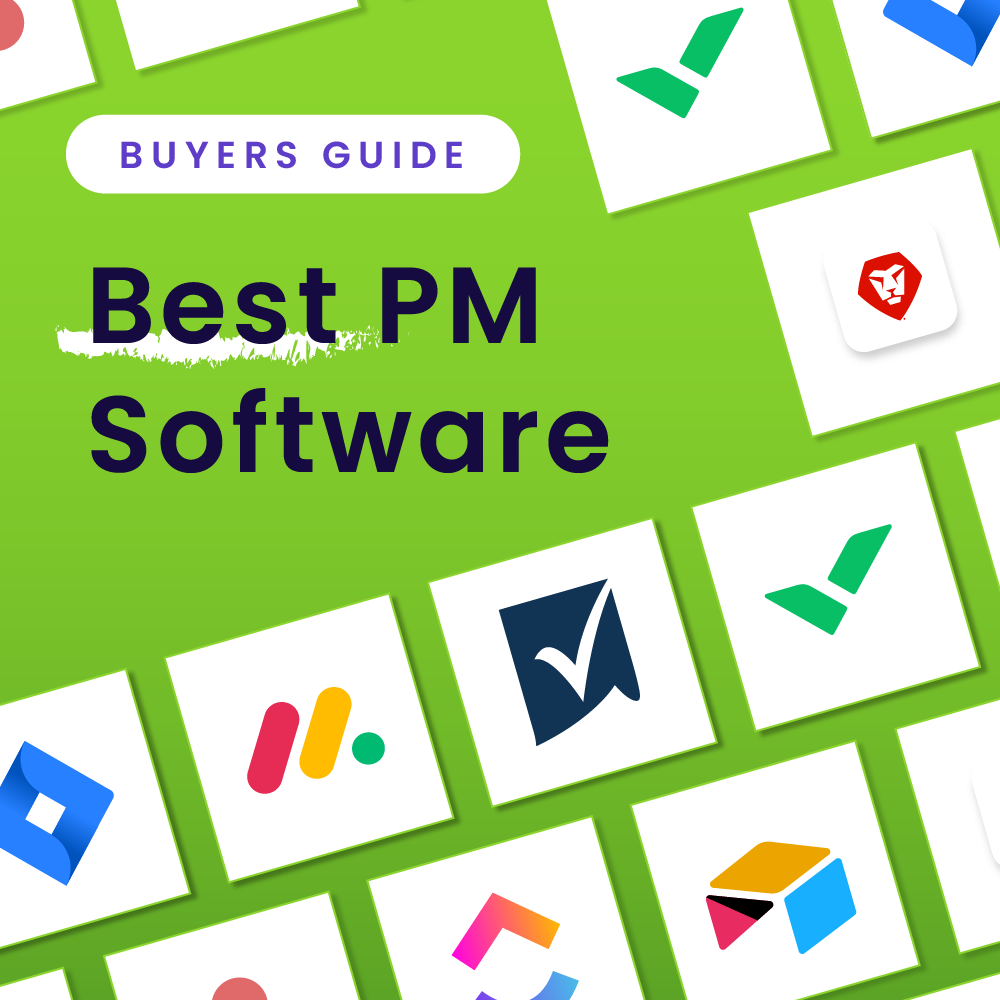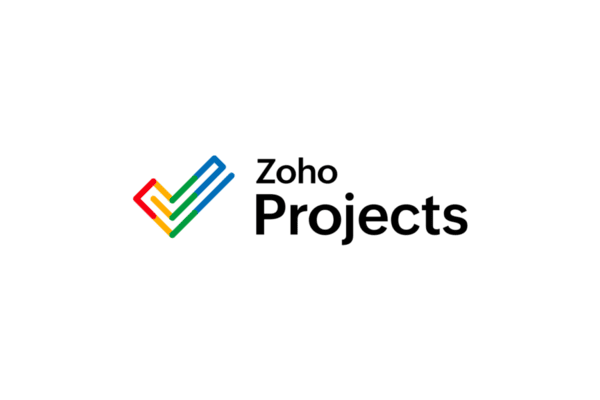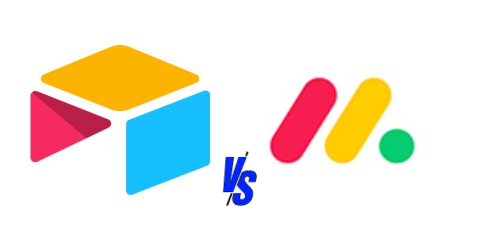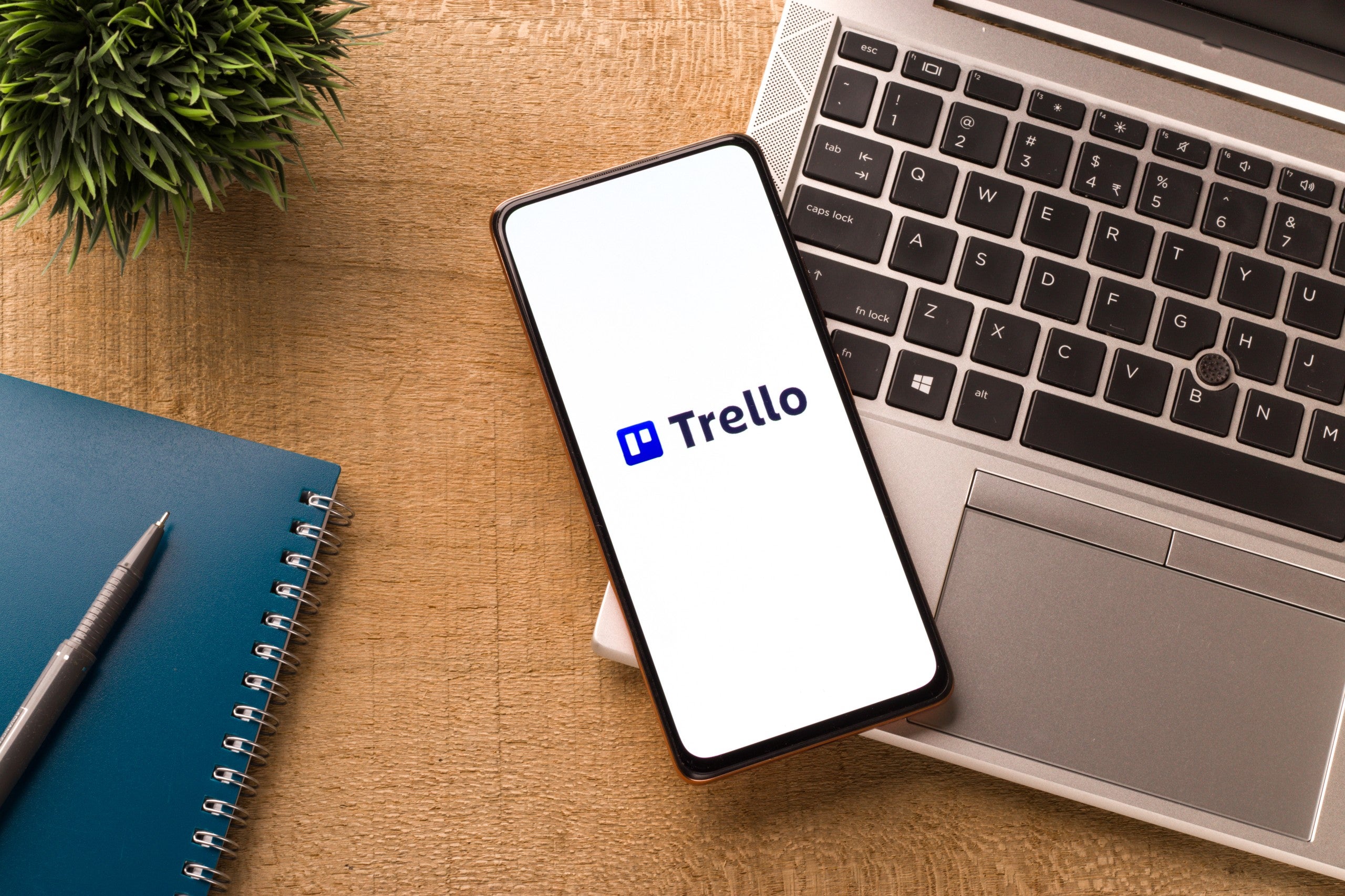Key takeaways
Wrike is a full-scale project management solution for automating workflows, visualizing data, allocating resources, and more. Available as a web, mobile, or desktop application, Wrike accommodates on-site and remote team members and is a practical collaboration tool for enhancing productivity for large and small teams.
Read on to learn everything you need to know about Wrike to choose a project management solution.
What Does Wrike Do?
Wrike is a general project management software offering teams a cloud-based platform for work management. Launched in 2006, Wrike is a top collaboration software solution for small teams and enterprise companies across industries. The California-based company touts a global clientele, including over 2.4 million customers and 20,000 organizations. With Wrike, teams, departments, and organizations can ensure smooth collaboration, optimize processes, and manage efforts from idea to execution and project closing.
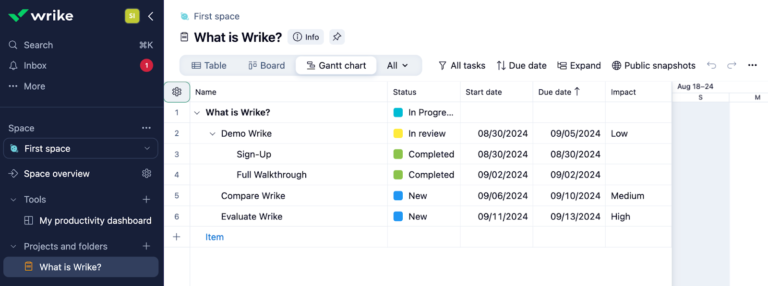
Read our complete Wrike software review.
Project management dashboards
Wrike’s built-in dashboards make it easy to track project progress, automatically prioritize tasks, and ensure visibility for your entire team. For any project, Wrike provides teams with multiple viewing options and access to real-time data that is easily customizable to track project metrics.
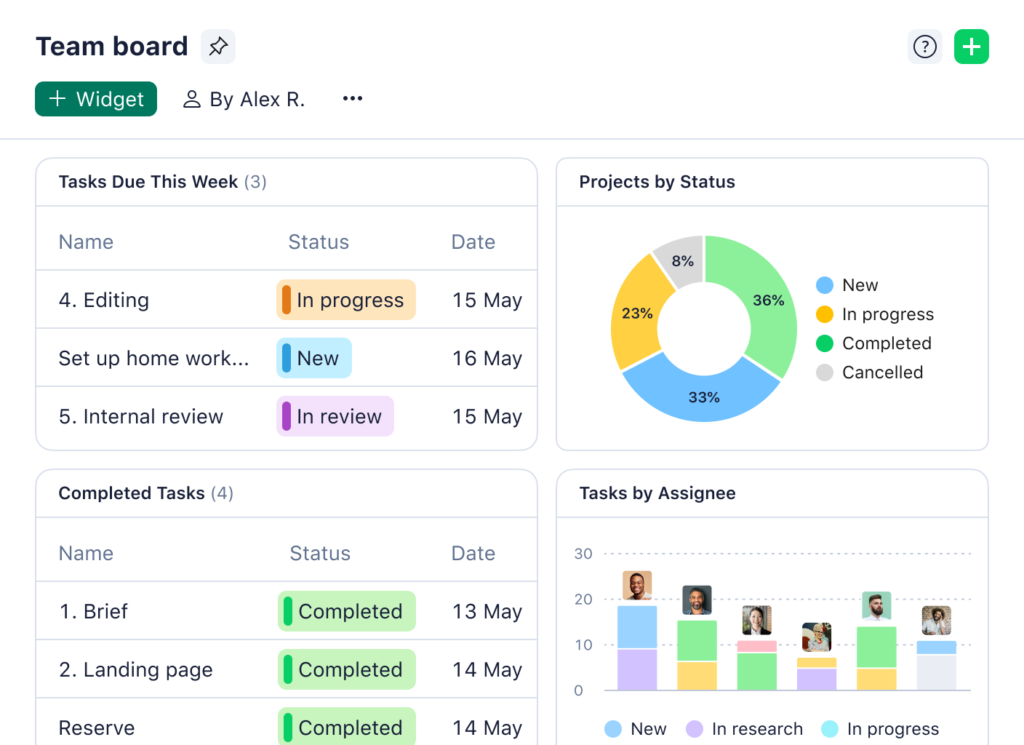
Wrike offers teams several ways to view projects with multiple dashboards to choose from, including:
- Table: See work in a spreadsheet format
- Board: See work by status on a Kanban board
- Gantt chart: See scheduled work as bars on a chart
- Files: See all files attached to your project
- Chart: Get insights into work progress and productivity
- Calendar: See scheduled work on a standard calendar
- Resources: Track effort spent on your work
- Timelog: Track time spent on your work
- Workload: See scheduled work by individual team member
- Stream: See a summary of everything
Different work views are common in modern project management software, but Wrike’s project management dashboards are organized, intuitive, and customizable to meet team needs.
Project and workflow automation
Repetitive and recurring tasks can cause productivity to come to a standstill. Instead of potential delays and missed deadlines, use Wrike to automate the task management process and let your team focus on their most important responsibilities.
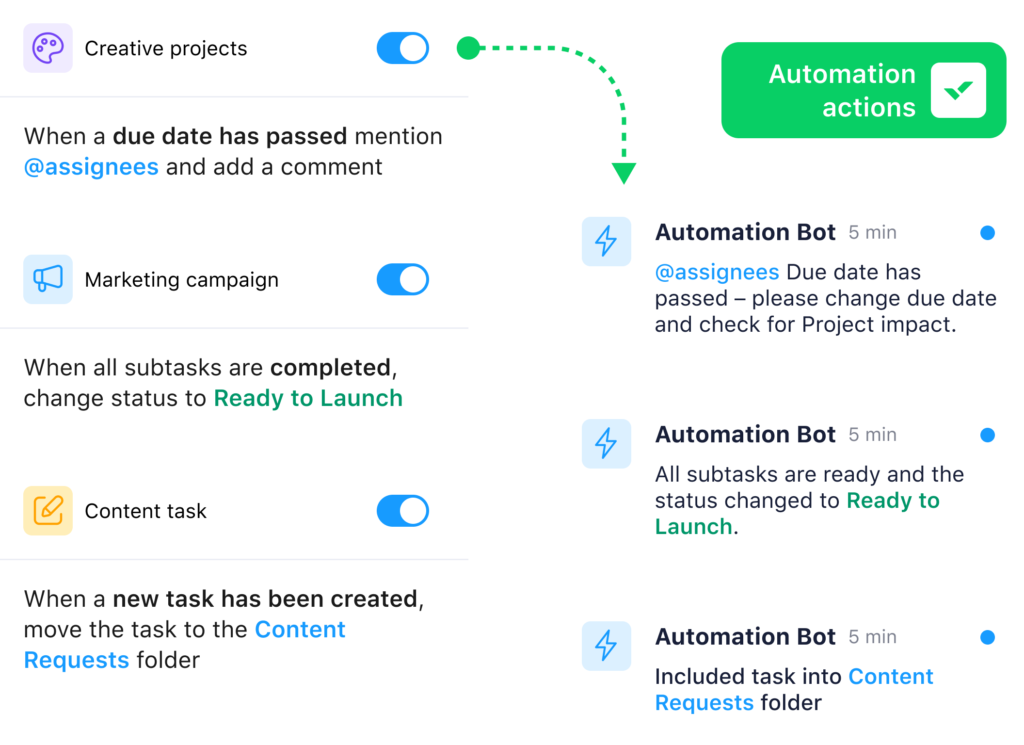
Wrike’s Automation Engine supports rules, triggers, and actions to automate the most redundant activities. Teams can configure custom reminders and notifications triggered upon task completion or when potential obstacles and productivity blockers arise.
Depending on your project’s size, scope, and scale, Wrike’s workflow automation capabilities can save your team hundreds of hours in lost productivity.
Project planning with templates
The Wrike platform allows teams to get started fast with various built-in, customizable project management templates for various common projects across industries. Examples include:
- Product roadmap: Outline project deliverables, monitor productivity, and complete your task management. View your roadmap as a Gantt chart to track progress over time.
- Objectives and key results: Disseminate project plans to clarify milestones and ensure the alignment of individual tasks and project goals.
- Communication plan: Establish project owners, delegate responsibilities, and strengthen communications with team members and key stakeholders.
- Upcoming projects: Ensure your upcoming projects and tasks are covered and manage incoming requests directly from Wrike’s dashboards.
- Complex projects: Manage complex projects by dividing the work into smaller, more straightforward tasks easily assigned to team members and tracked by managers.
- Kanban: Create your own Kanban boards to optimize your workflow and increase efficiency for the entire team.
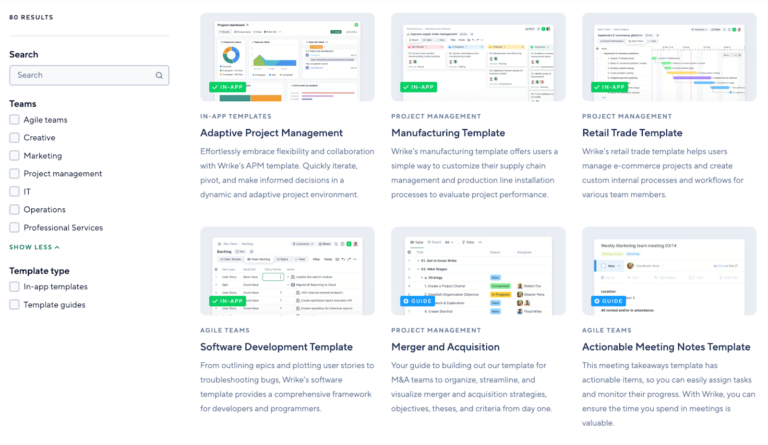
Collaborative proofing
Use Wrike’s online proofing feature to monitor the creative process and ensure all marketing collateral aligns with your organizational vision and brand standards. Teams can automate the approval process or manually compare different file versions side-by-side, making spotting mistakes and recommending changes easy.
Team administrators can also invite external collaborators and reviewers to a project to share their feedback. Wrike’s proofing functionality is excellent for the quality control of logos, images, and documents.
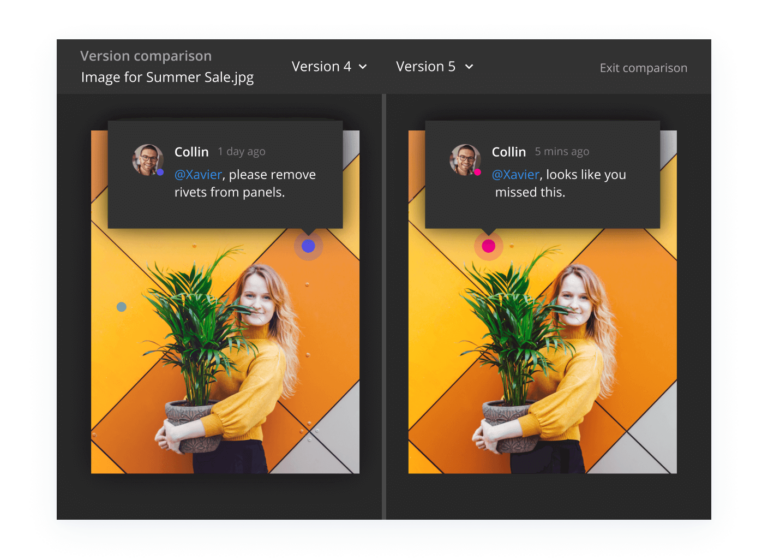
Read more: Wrike for Marketers Buyer’s Guide
Requests and approvals
Standardize the request process and customize request forms to ensure you receive all the necessary information at once. Wrike’s requests and approvals features make it easy to approve or deny requests, but it also lets you anticipate the resources needed for new projects or campaigns. Wrike’s dynamic request forms can create tasks and projects to streamline the project planning process.
Wrike’s built-in approval feature is ideal for project managers and teams who struggle to track requests or issue approvals in a timely manner. Use automated alerts to notify the pertinent team member as soon as a request is created and keep track of approvals for long-term recordkeeping purposes.
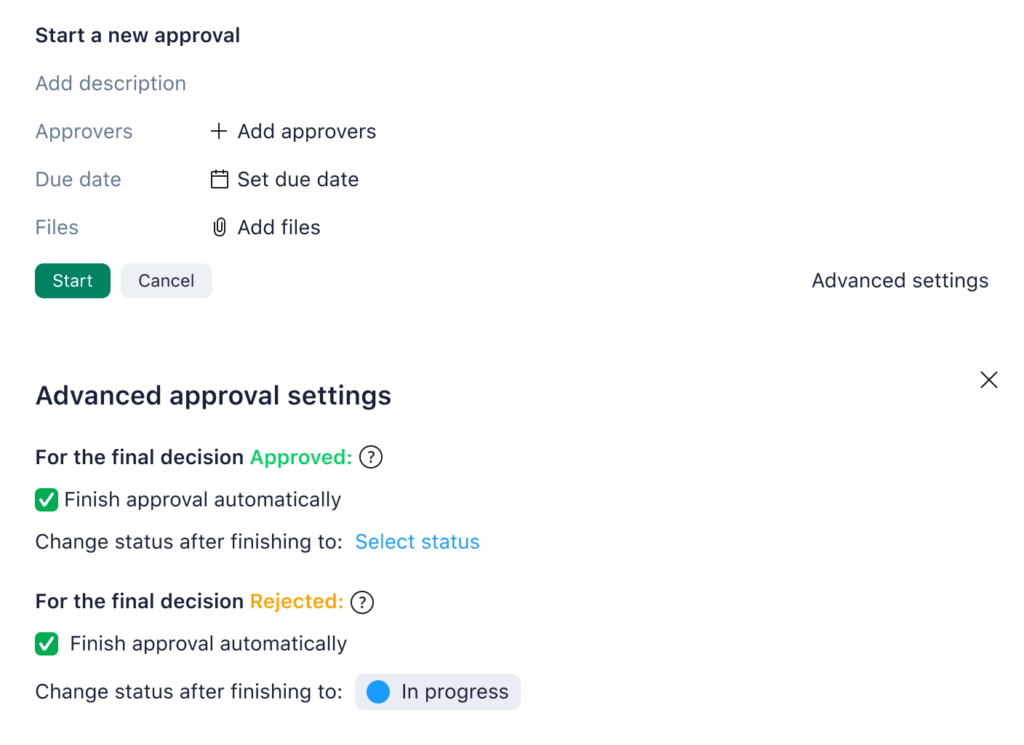
Cross-tagging
It can be challenging to maintain visibility when you’re juggling multiple projects or campaigns. With Wrike’s cross-tagging feature, you can use tags to earmark any task, subtask, folder, milestone, phase, or project for your team.
This functionality lets you assign identical tasks to multiple workflows without manually duplicating the task over and over again. Moreover, each task can still be uniquely tracked as needed.
Wrike’s cross-tagging functionality offers several benefits, including:
- Streamlining and optimizing asset management
- Strengthening team collaboration and connectivity
- Increasing visibility across your entire organization
Elements tagged within Wrike automatically appear in weekly reports so you can easily access the tasks, subtasks, and projects pertaining to your team.
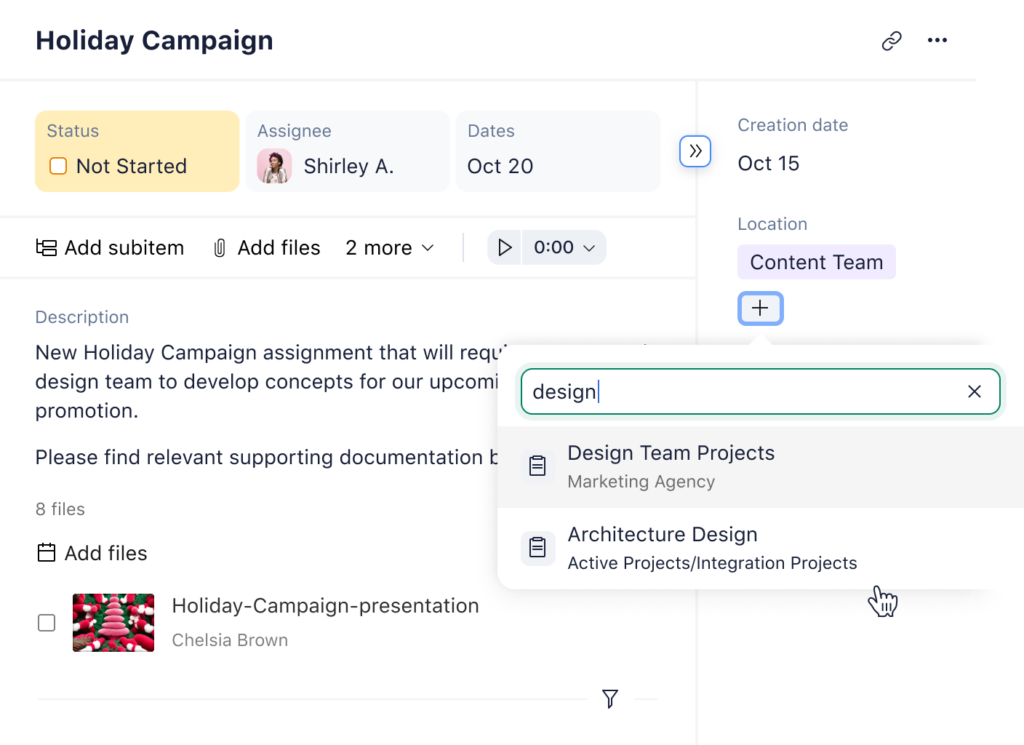
Also read: Vertical vs Horizontal Project Management
Customizability
The Wrike project and work management platform is also highly customizable. Teams can customize project dashboards to display the exact data needed, automate processes with personalized alerts and notifications, and utilize Wrike’s fully customizable templates to meet your project needs.
Teams can also create custom item types to accommodate the business plans and processes you use daily. Instead of changing the way you do business, you can easily customize Wrike to work for you.
Integrations
Wrike aims to reduce context switching caused by the increasing number of planning, tracking, calendar, and collaboration applications needed to complete projects. Instead of moving from one application to another, team members can access and manage data across different Wrike integrations.
With Wrike, teams can choose from over 400 applications to integrate into their platform workflows. Potential connectors include:
- Communications: Microsoft Teams, Zoom, Slack
- Email: Gmail, Outlook
- File Storage: Skyvia, MediaValet, Google Drive, SharePoint, OneDrive
- Business Intelligence: Power BI, Tableau
- CRM: Salesforce, HubSpot
- SSO: SAML, Okta, Google, OneLogin, PingFederate
- IT: Miro, Airtable, Zendesk, GitHub, GitLab, Jira, Azure DevOps, Bitbucket
- Export/Import: Google Sheets, MS Project, Microsoft Excel, Microsoft 365
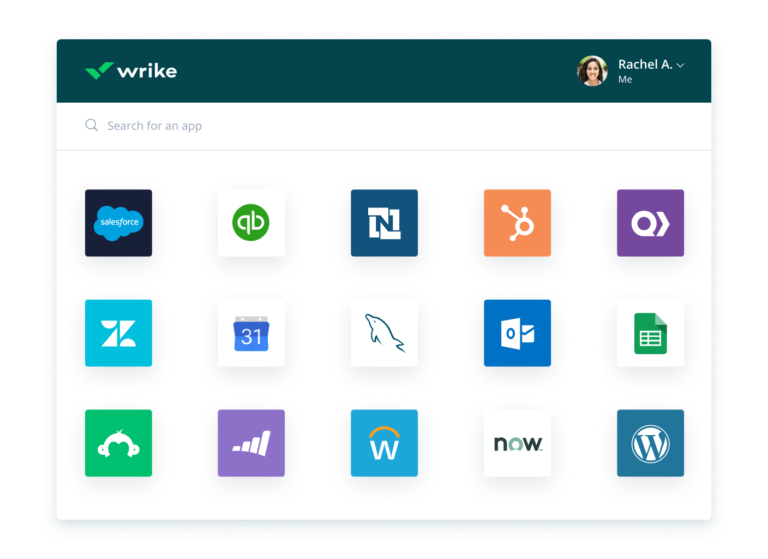
Read more: Wrike Integrations & Add-Ons
How Does Wrike Make Project Management Easier?
Wrike simplifies the project management process in numerous ways. New and experienced project managers and team members can benefit immensely from Wrike’s extensive free resources. These resources include educational guides, webinars, a blog, training and certifications, and more.
Training
According to Wrike’s research, employees experience a 102% increase in Wrike productivity when they attend at least one Wrike Discovery course as part of their initial onboarding and orientation. While not required, most courses can be completed in minutes, making them worth the extra time and effort.
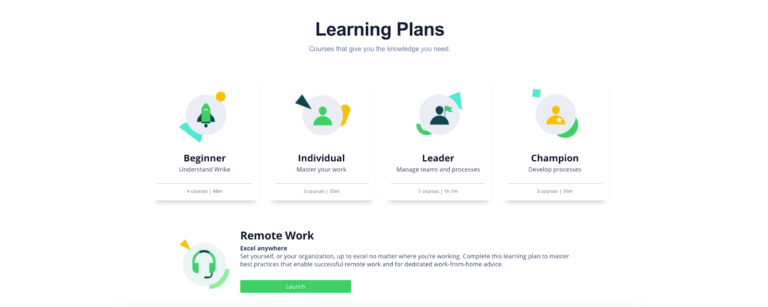
Wrike has courses designed for beginners, individuals, project leaders, and experienced administrators, so you’re sure to find a training program right for you and your team members.
Also read: Top 10 Best Wrike Tutorials – Training and Courses
Online help center
Wrike’s online help center is a one-stop shop that provides access to its training courses, informational videos, product release notes, and the user community. You can make the most of your time on Wrike with a comprehensive list of common best practices and live monthly webinars.
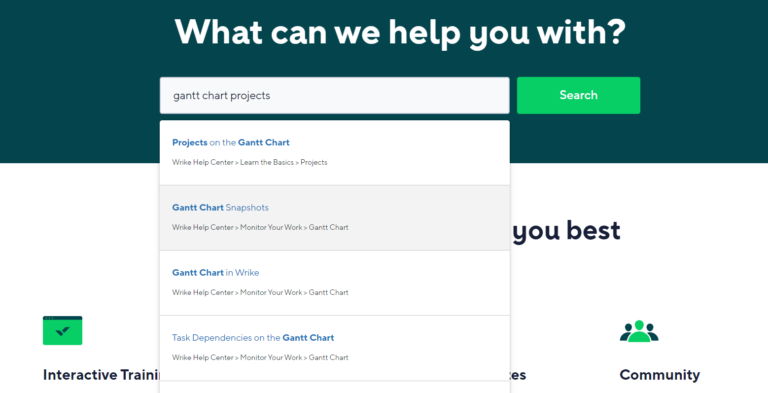
Those who need technical support will find an intuitive and easy-to-use knowledge base. Wrike covers everything from getting started to advanced project management strategies with tips and tricks that help you enhance your experience by bolstering collaboration and driving productivity.
Premium customer support
Wrike offers a basic support package as part of its free plan, but premium customer support service is available with paid subscription packages. Depending on your subscription, customer support features include:
- Dedicated customer support available via telephone, web form, or online chat
- 24/7 availability with a guaranteed response time of one hour
- Designated support agent
In addition to its premium customer support, the Wrike development team works quickly to patch software bugs, minimizing issues and consistently improving the platform for everyone.
Community engagement
Before heading to customer support, you might find the help you need within Wrike’s online community. Wrike’s website features an online message board where you can read posts from others, ask questions, or even provide solutions to Wrike users’ questions. You’ll also find a handy list of popular community topics that make navigating the message board easy to find precisely what you’re looking for.
Additional professional services
Not just a full-scale project management platform, Wrike offers many additional professional services and solutions that can help you make the most of your time on the platform.
With professional services focused on change management, data migration, workspace renovation, process optimization, custom analytics, and business plan consultation, Wrike can help your company through various efforts.
Wrike Plans & Pricing
Wrike offers multiple subscription plans to accommodate the needs of varying team sizes and functions. Starting with its Free plan, users can create tasks and manage projects on web and mobile apps, customize work views, and integrate email notifications.
For $10.00 per month, the Team plan is ideal for 2–25 users. It expands on the free version with personal work schedules; customized table fields; additional work views like Calendars, Gantt charts, and dashboards; and a list of work intelligence features.
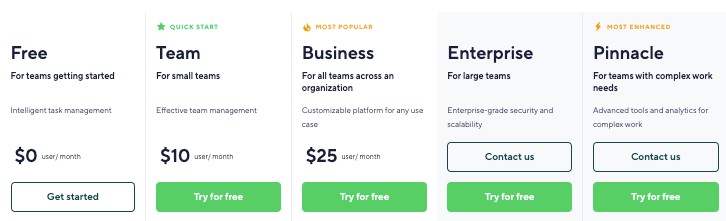
For $25 per month, the Business plan is fit for up to 200 users and expands on the Team plan. Wrike’s Business plan includes a branded workspace, up to 5 GB in storage per user, and project portfolio management capabilities. Other advanced features include real-time reports, AI project risk prediction, resource management, asset creation and collaboration, and workflow automation capabilities.
Lastly, the Enterprise and Pinnacle plans can host unlimited users with pricing available on request. The Enterprise plan bumps storage space for users up to 10 GB and includes integrations for Tableau and business intelligence software and 1,000 automations per month per user. Pinnacle goes even further with 15 GB and 1,500 automations per user, analytics and data visualizations, and resource and capacity planning. Perhaps the most significant value-add for Enterprise and Pinnacle plans is additional administrative and security controls, including user audit reports, password policy configuration, two-step verification, SAML, and network access controls.
Unlike other PM software solutions, Wrike’s pricing tool does not include annual plans or differentiated quotes based on the number of users. For specific quotes based on your team or company size, contact Wrike about their Enterprise and Pinnacle plans.
What Teams and Use Cases are Best for Wrike?
Wrike is a general project management software, making it ideal for a long list of different industries, teams, and use cases. With a large existing customer base, Wrike has examples of nearly every industry and team type using its software.
Industries using Wrike include financial and professional services, manufacturing, supply chain management, consumer goods, and media. While Wrike may seem perfect for teams like a project management office (PMO), it’s just as effective a platform for IT services, creative, and marketing teams, and for company-wide communication and collaboration.
Wrike’s broad functionality offers a multitude of specific use cases, ranging from project management to managing resources, workflows, and tasks for varying efforts.
Is Wrike Hard to Use?
No. Between online tutorials, training courses, and a highly intuitive interface, Wrike is easy for novices and experienced professionals. If that’s not enough, Wrike integrates with more than 400 different third-party apps and professional services, including Microsoft Teams, Microsoft Project, Adobe Creative Cloud, Gmail, and Salesforce. Depending on your plan, Wrike also offers access to its application programming interface (API) so development teams can ensure compatibility between Wrike and their software.
Alternatives to Wrike
Not satisfied with what Wrike has to offer? There’s an entire market of project management software solutions to consider. Below is a look at some of the top alternatives to Wrike.

ClickUp
Launched in 2017, ClickUp is one of the top choices for project management, offering task management, different work views, goal and time tracking, and automations. In addition to communication and collaboration functionality, ClickUp provides a user-friendly interface and integrates with popular tools like Slack, Google Drive, and Microsoft to ensure uninterrupted workflows.
Learn more in our ClickUp software review.
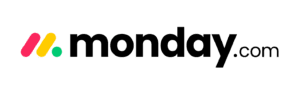
monday.com
Since 2012, monday.com has grown into another considerable PM software for teams of all sizes. Serving over 225,000 customers across 200 industries, the company offers solutions for work management, customer relationship management (CRM), software development, and professional services. Features across these tools include dashboards, automations, integrations, and varying work views.
Learn more in our monday software review.

Smartsheet
Last but not least, Smartsheet is another enterprise-grade PM solution that can scale as your team grows. Founded in 2006, Smartsheet is a cloud-based collaboration and work management platform offering different work views, dashboards, reporting, workload tracking, and work insights. Fit for general project and portfolio management, Smartsheet is also ideal for managing creative, marketing, and IT services teams.
Learn more in our Smartsheet software review.
There are a lot more project management software solutions that offer the same functionality as Wrike. To help you decide on which platform to invest in, see our comparison of Wrike vs. Trello, Wrike vs. Basecamp, Wrike vs. monday.com, and Wrike vs. Airtable for an in-depth analysis on where each tool stands out.
How to Get Started with Wrike
Ready to start your project on Wrike? Signing up is quick and easy. Start by heading to wrike.com and inserting your business or personal email. Wrike prompts new users with a series of questions to get started, including your name, company, team size, number of expected collaborators on Wrike, your department, and your job role. After choosing your experience level with PM tools, the last step is naming your first project, initial tasks, and how you want to see your work between Table, Gantt, and Board views. Invite your team members and you’ll be off to the races.
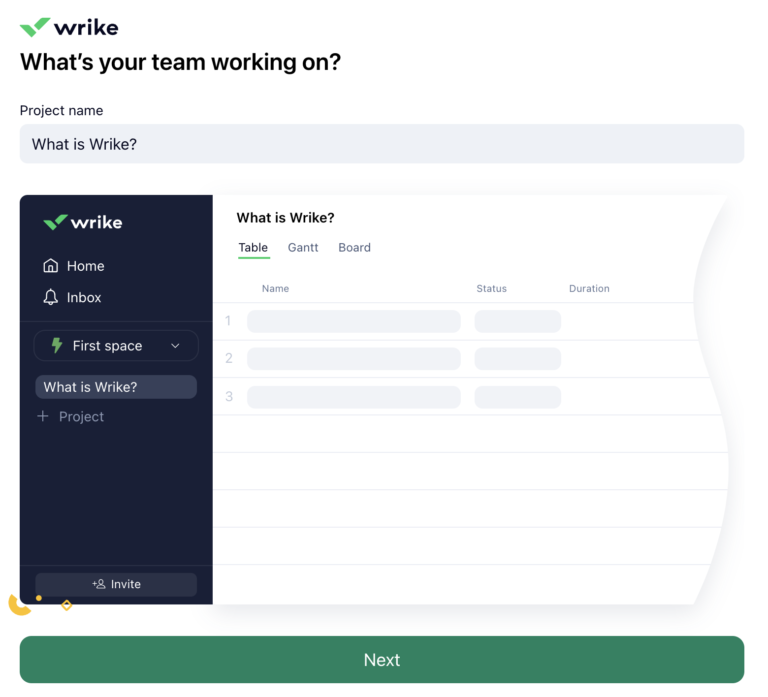
Wrike has invested considerable resources in making it easy and intuitive to get set up and running for teams of every size. Of course, first-hand experience is always the best indicator of whether Wrike is suitable for your team. After reading our Wrike review, get started with a free trial.