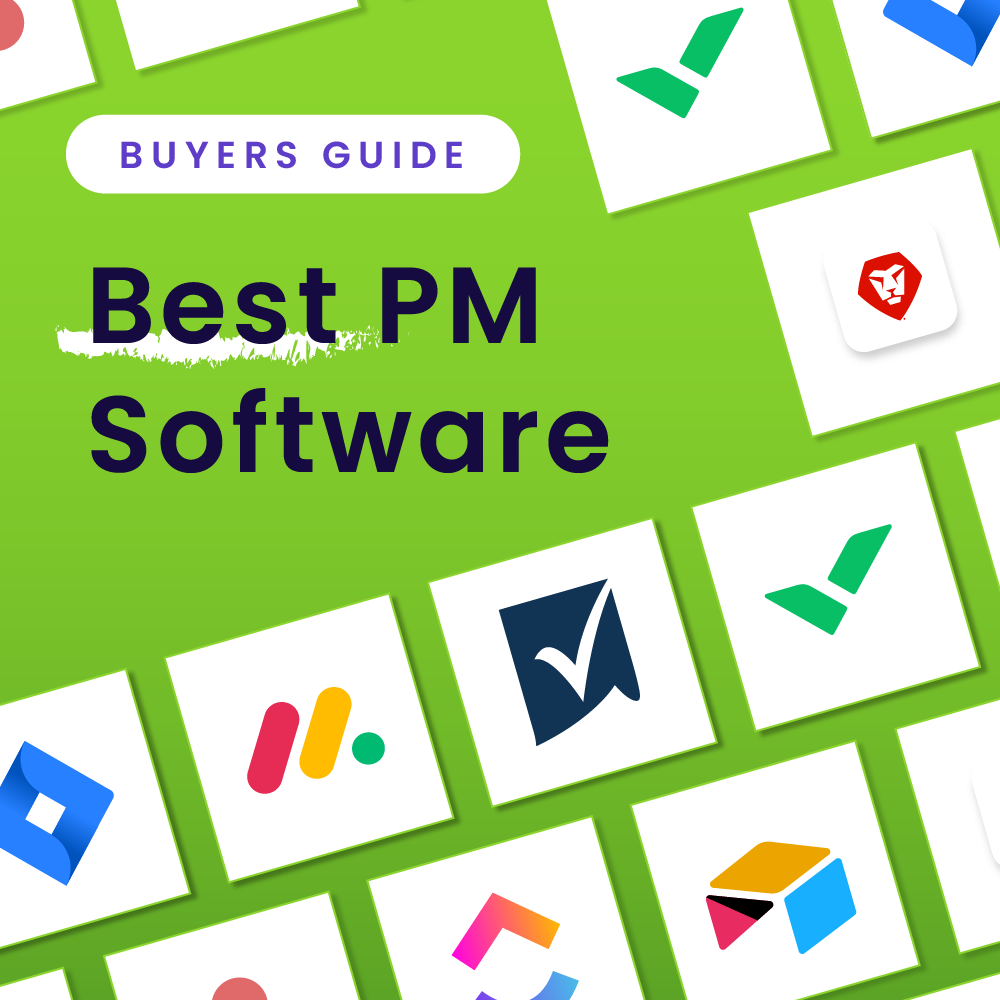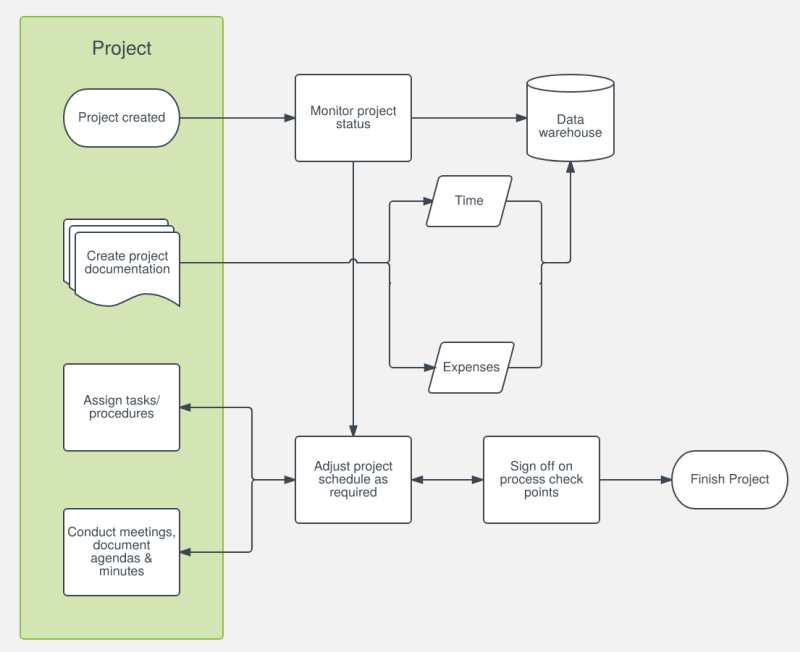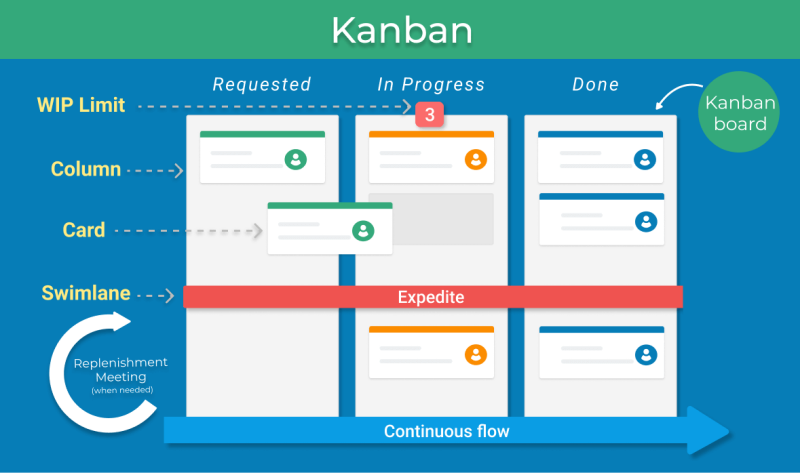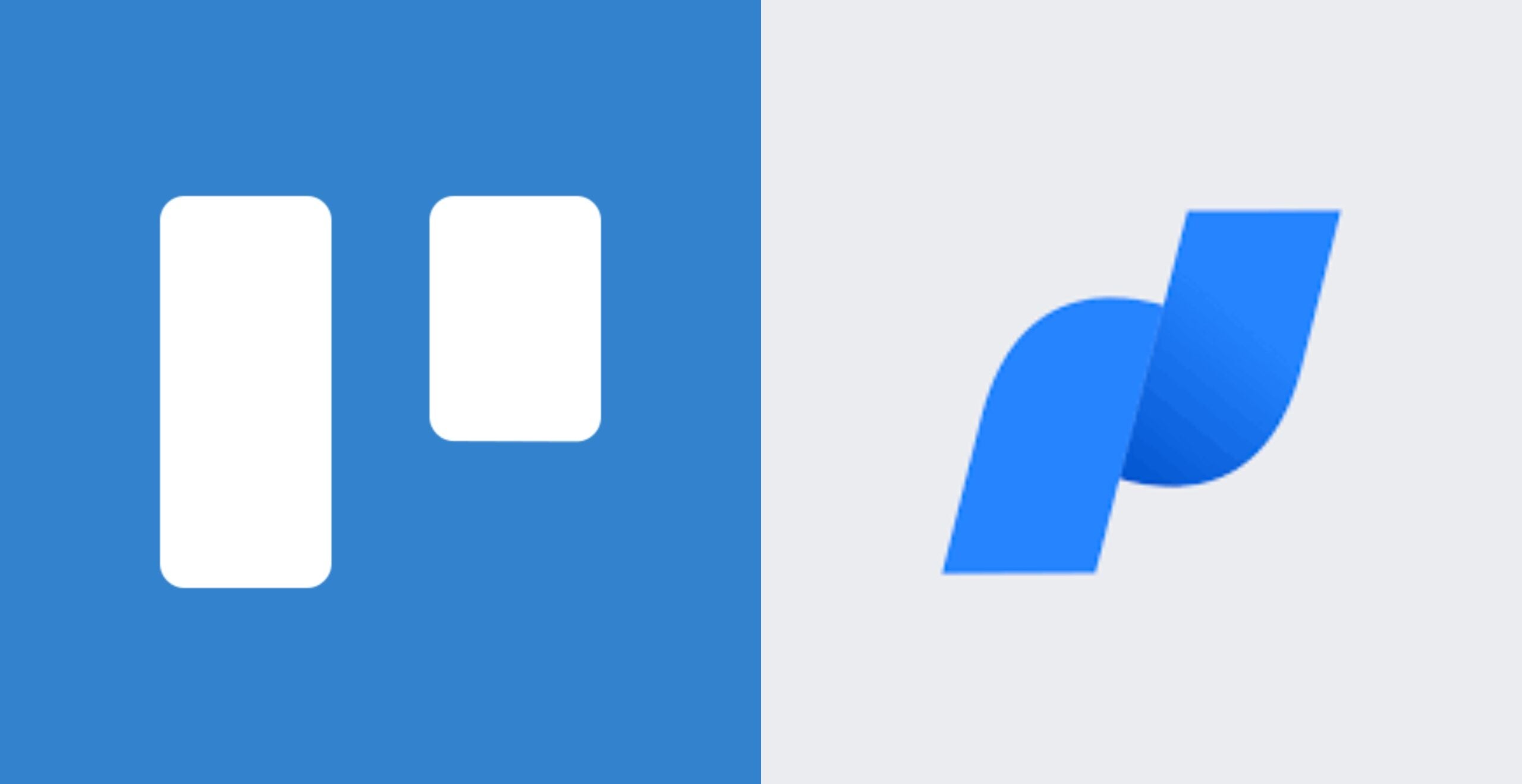Smartsheet is a digital project management and collaboration platform designed around the familiar formatting of a spreadsheet. It enables users to store essential information and documents, assign tasks, monitor project progress, and visualize projects and project data across multiple views.
Smartsheet: Best For
Smartsheet is a top choice for users who are looking for a project management solution with powerful features and a familiar-feeling interface.
Methodology
Essential Overview
Pricing
Free to try
Pro plan – $9/user/mo when billed annually
Business plan – $19/user/mo when billed annually
Enterprise – Call for pricing
Best For
Smartsheet is best for:
- Users who prefer the layout and familiarity of spreadsheets
- Teams that need enhanced controls over task management / individual tasks
- Users who need a high level of customization options
New Features
- Data shuttle and dynamic view usage metrics (November)
- Control center improved project delete options (November)
- Improved portfolio WorkApps for mobile app users (November)
Key Features
Project Views
Smartsheet allows users to view projects in a few ways: grid, card, Gantt, or calendar. Users can scroll through multiple views in order to analyze project data in new ways or view task dependencies.
For our sample project, I found Smartsheet’s multiple views easy to navigate, as you can toggle between views conveniently using a dropdown menu. In addition, Smartsheet’s variety of template options, including dashboard view, makes it easy to see snippets of multiple data visualizations at once, such as a Gantt chart view and bar or pie chart analyzing project data.

Task Management
Smartsheet excels at task management with its wide variety of features that make assigning and tracking individual tasks within projects seamless. Here are a few of the key features:
- Multiple assignees: Smartsheet supports multiple task assignees within tasks
- Proofing and approval permissions: Teams can approve individual tasks as needed and proof directly in-app.
- Subtasks and task dependencies: Subtasks and task dependencies can be set to further clarify the relationship between tasks and break down large tasks into smaller ones.
For the project I created, I liked the variety of task management options that Smartsheet provides compared to other top picks. However, even with the added help of automated walk-throughs, setting up tasks will likely have a significant learning curve for users who are unfamiliar with spreadsheets.

Example of subtask formatting in Smartsheet. Source: Smartsheet, accessed November 2023.
Automation
Smartsheet offers workflow automation options that ease the workload of managing everyday tasks that might otherwise go overlooked. Users can either browse Smartsheet’s library of automation templates or generate their own.
In our sample project, I found that Smartsheet offers unique automation options such as the ability to request updates or task approvals when tasks or projects reach a predetermined milestone. Compared to other top picks, I liked that Smartsheet provides automation options in a convenient drop-down menu, which is less intimidating than writing automations from scratch.

Integration Options
When it comes to integrations, Smartsheet has some unique flair for users who need to connect their existing tech stack while expanding the capabilities of the solution. Smartsheet offers over 3,000 integration options, including some of the most commonly used applications today like Slack, Dropbox, and Google Workspace tools.
In our sample project, Smartsheet’s selection of over 50 Connector apps stands out. These apps are designed to expand the functionality of Smartsheet for specific use cases such as managing email campaigns.
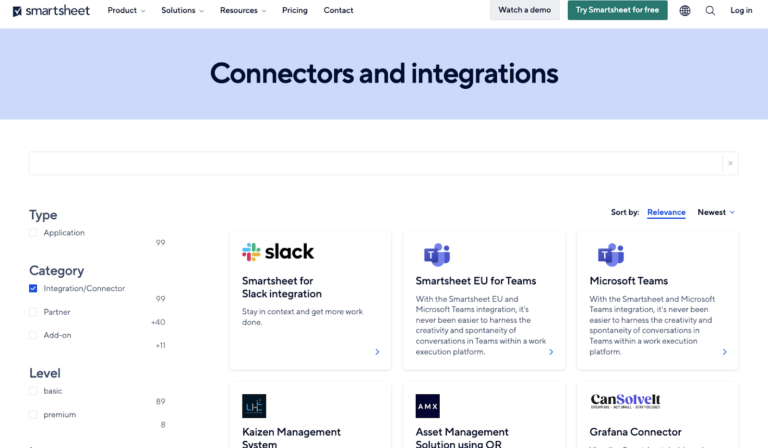
Reporting Dashboards
Reporting features and dashboard views help teams do in-depth analyses of individual projects while managing several others. In one dashboard, users can view essential stats, monitor progress, budget tracking, and more.
In our sample project, I was impressed with Smartsheet’s dashboard customization options that enable users to add custom tracking widgets to monitor the most essential data at a glance. Additionally, dashboard templates make it easy to generate reports.
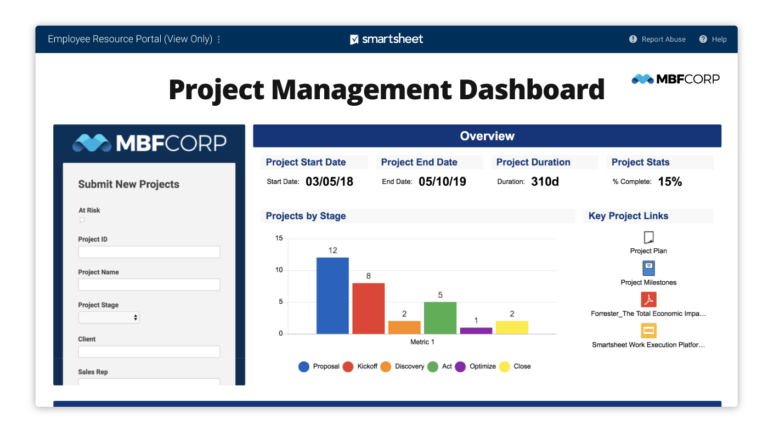
WorkApps
One of the most unique features of Smartsheet is the WorkApps. The WorkApps feature allows users to build no-code solutions to fit unique business needs, such as personalized views, unique applications, and tailored collections of data and information. Unfortunately, this feature is only available for Enterprise plans; however, its unique capabilities warrant a feature within Smartsheet’s key capabilities.

Ease of Use and User Experience
Setup and Getting Started with Smartsheet
When users first log in to their new Smartsheet account, they are taken through a guided onboarding process that helps tailor their experience and set up their account. From there, they are directed to the Smartsheet home page where they can create a sheet, form, report, dashboard, and more. Clicking on an individual item for the first time will automatically generate a walkthrough tutorial to help users get started.
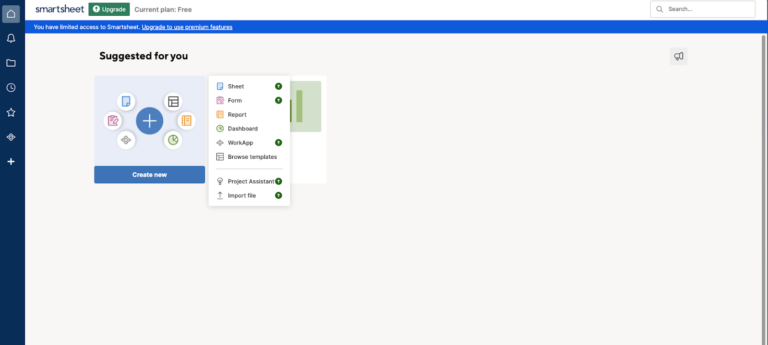
Overall User Experience
Smartsheet is relatively user-friendly when it comes to navigating general access to projects and reports. The left-hand toolbar makes it easy to access essential information, while the favorites folder helps organize personalized access to items the user needs to keep close by.
However, setting up and organizing individual tasks and projects can be more complicated with a notable learning curve, even for those who are extremely familiar with spreadsheet-style navigation. While Smartsheet’s in-project features are undeniably impressive, it will likely take users significant time to set up and customize projects unless they are utilizing templates.
Security Features
There are four main ways that Smartsheet prioritizes security:
- Intentional visibility: Smartsheet intentionally sets sharing permissions to “author only” by default on all new content created within the application, unless the owner chooses to share the content with other users.
- Audit trails: Built-in audit trails help maintain records of any changes made within the application for Business and Enterprise users.
- Domain sharing: When sharing externally, Smartsheet limits users to share with only trusted domains and users to reduce the likelihood of data loss or corruption.
- Supported integrations: In order to increase overall security, users can integrate outside applications for additional security, such as Microsoft Defender and McAfee MVISION Cloud.
Customer Support Options
While Smartsheet offers a variety of training and education options through their Help and Learning Center, their customer support options are dicey. In order to receive direct support from a live agent, paid plan users need to submit a support ticket virtually. It is also important to note that users on a free plan cannot submit help requests of any kind.
Business and Enterprise plan subscribers get access to “professional support,” but it is unclear what this type of support precisely means. Users can also fill out the Smartsheet Community form to get support from other users.
Pros and Cons
Pros
Cons
Top Smartsheet Alternative: Wrike
While Smartsheet’s familiar interface and excellent task management options make it a stand-out choice for medium to large-size organizations, it might not be the best pick for your unique situation.
If you’re interested in a comparable solution with a generous free plan—that includes AI content generation—in a layout that’s more traditional, Wrike is a top choice.