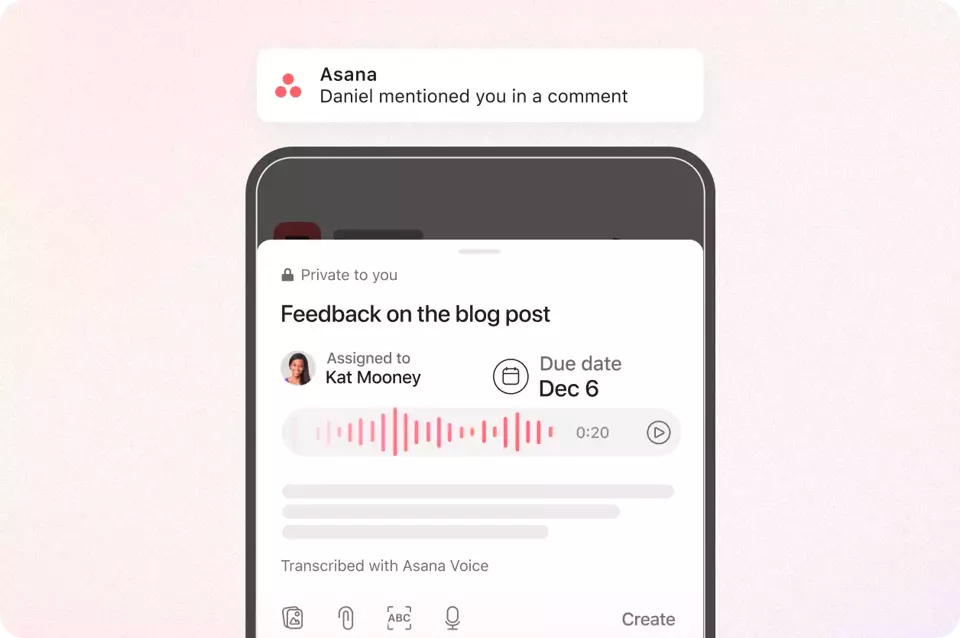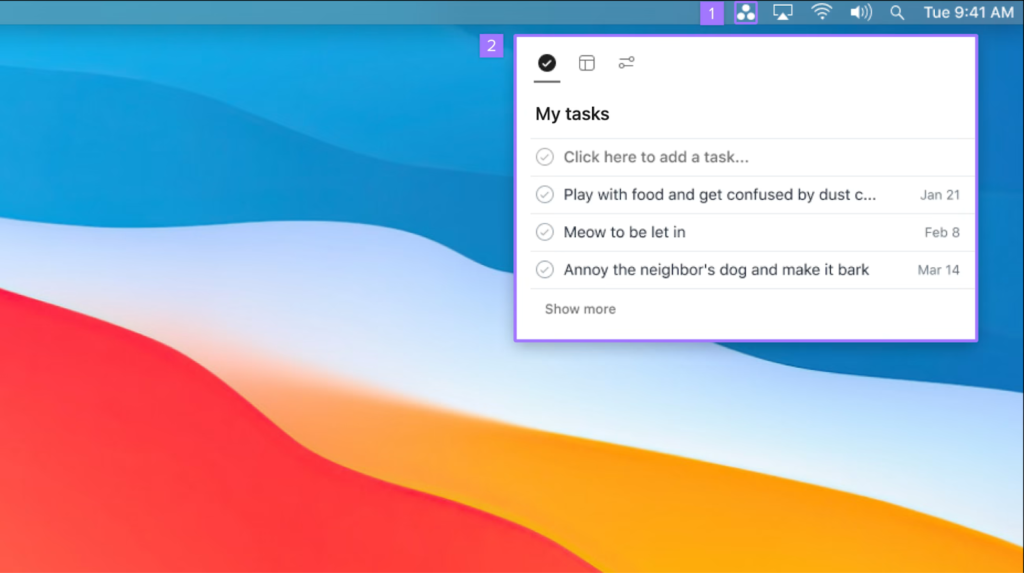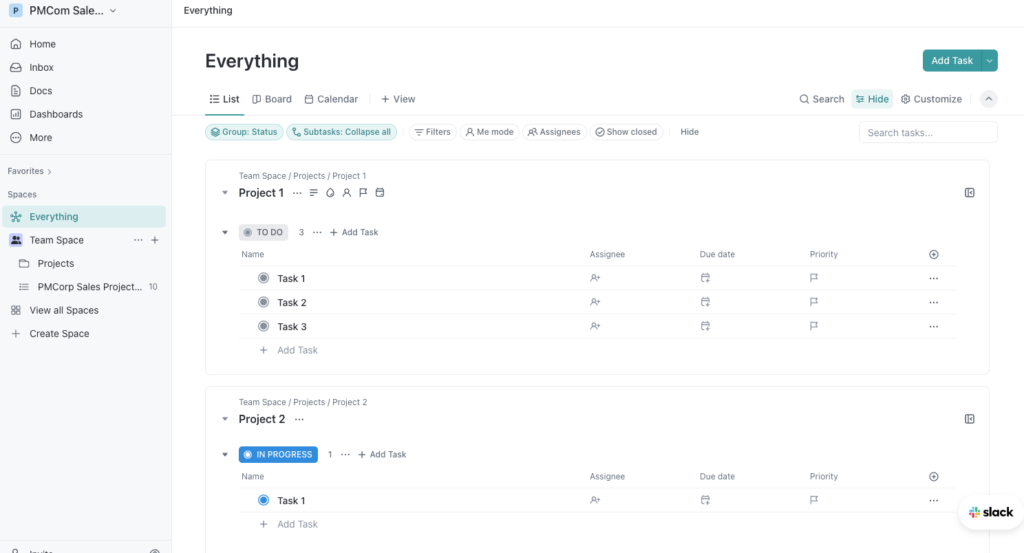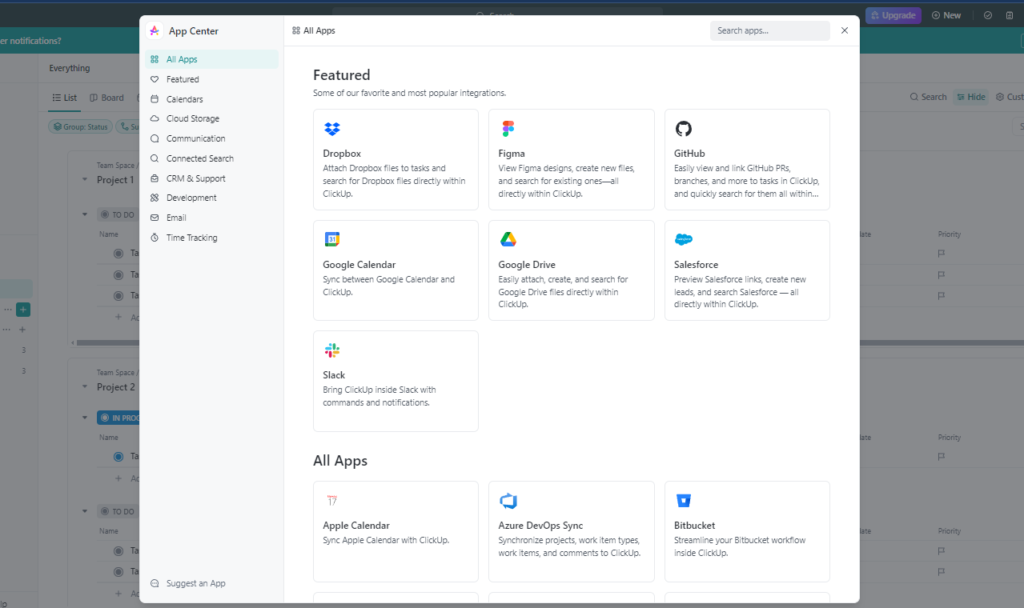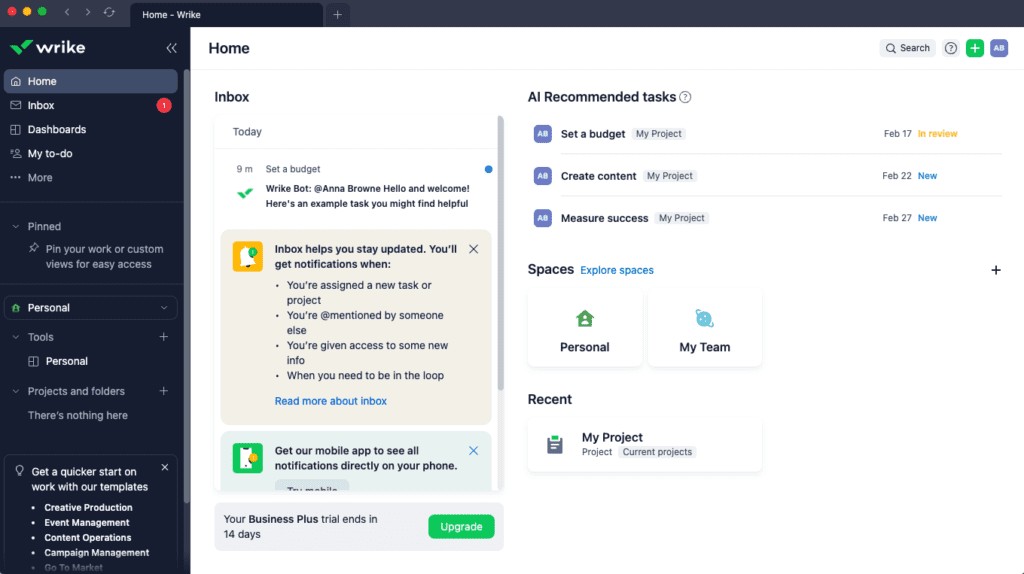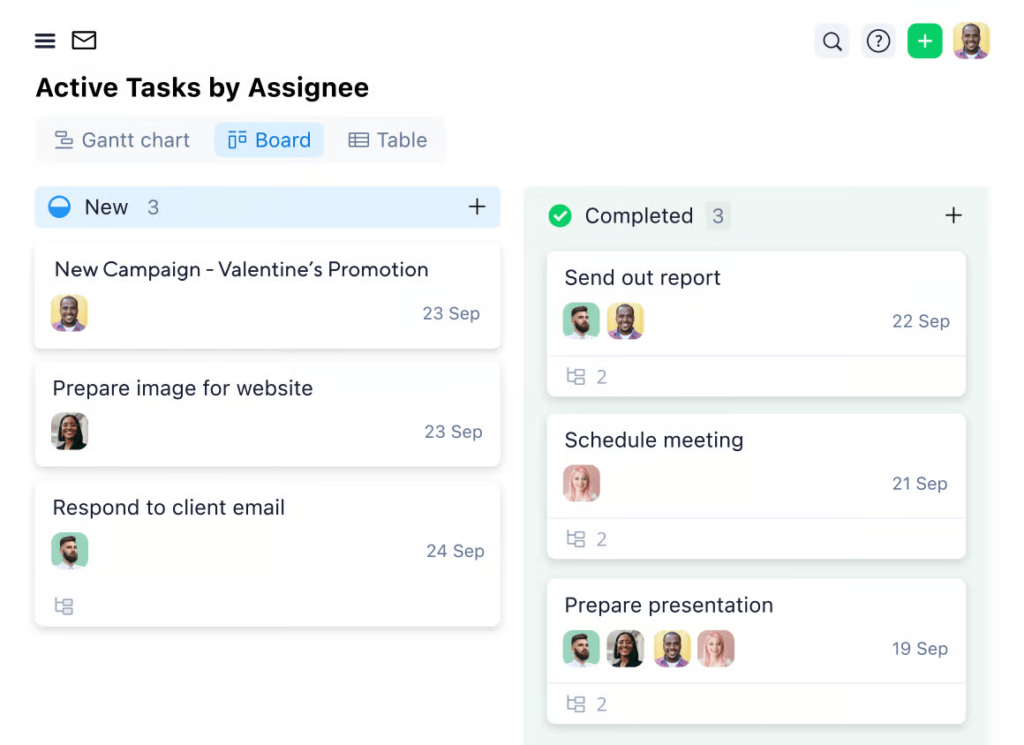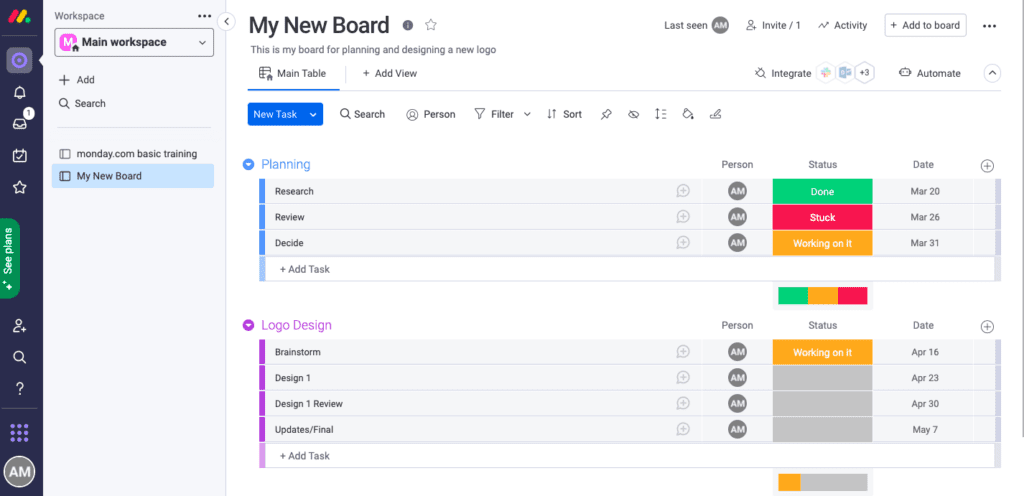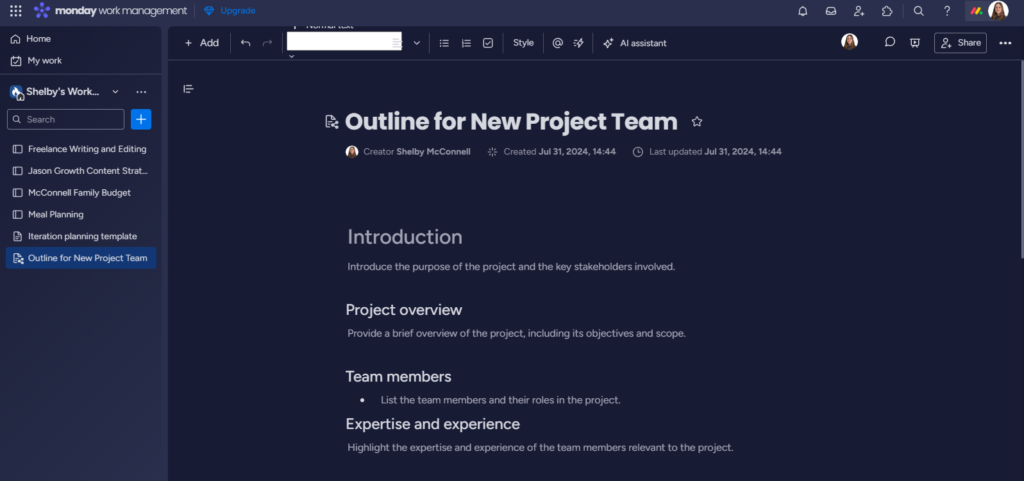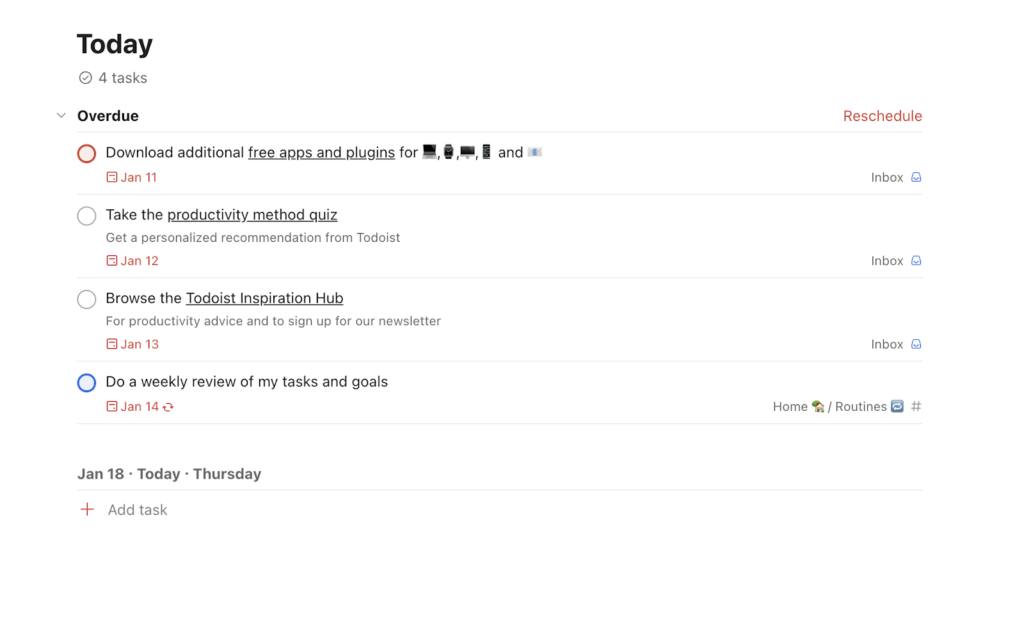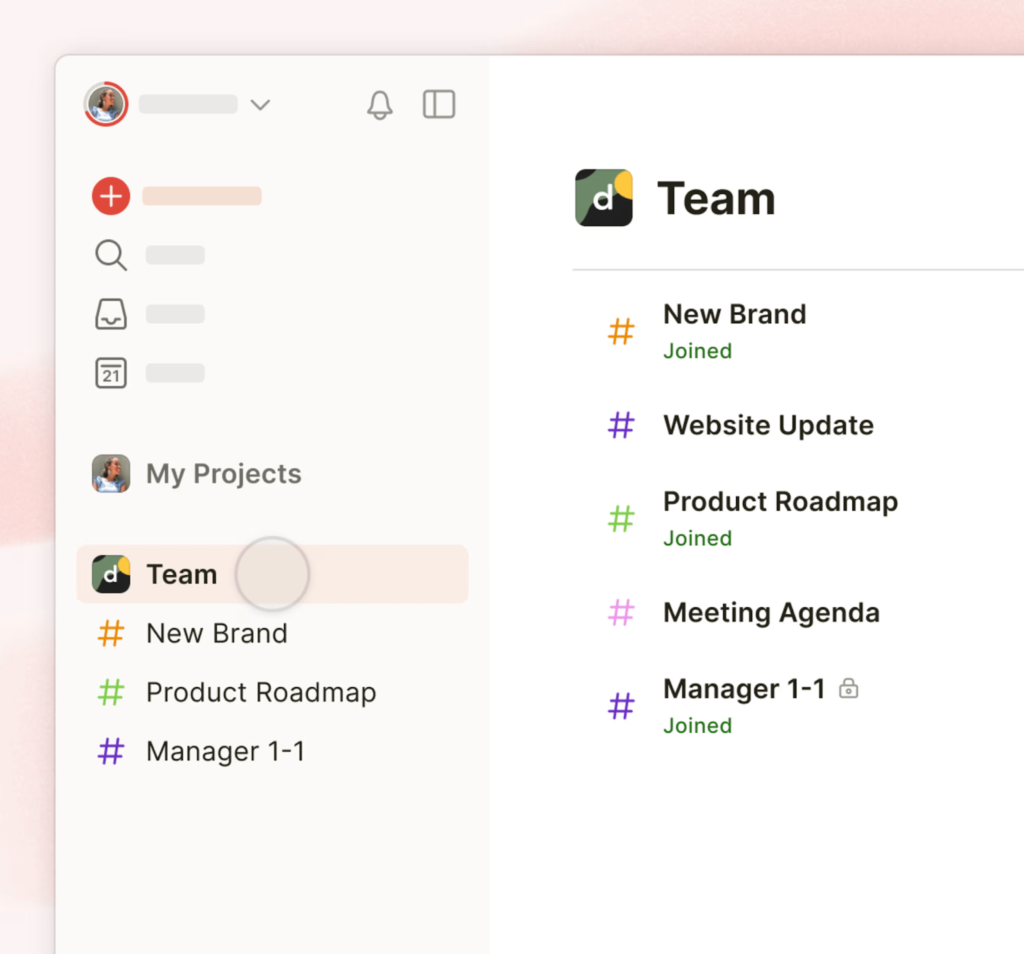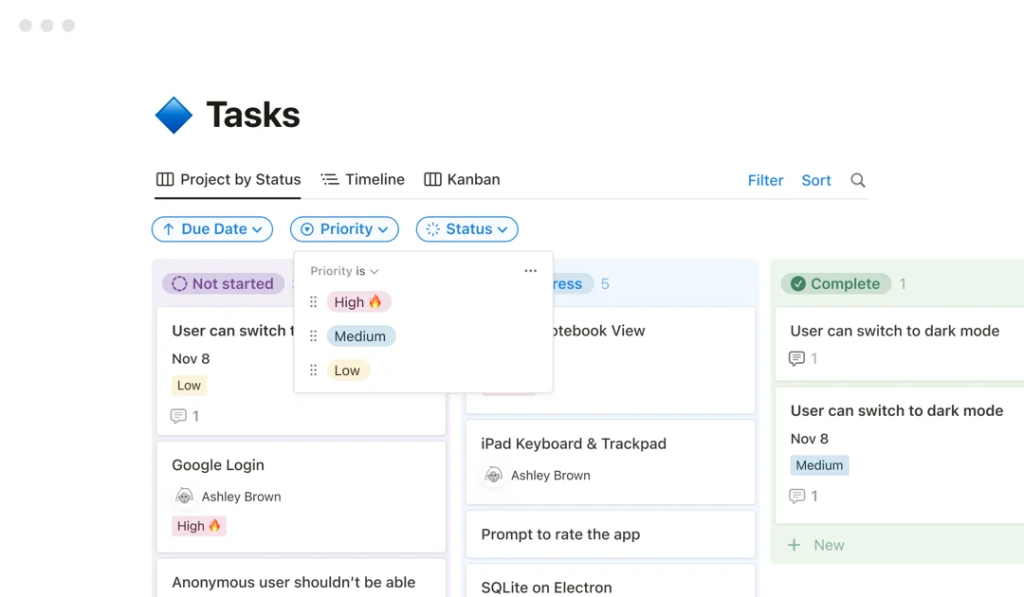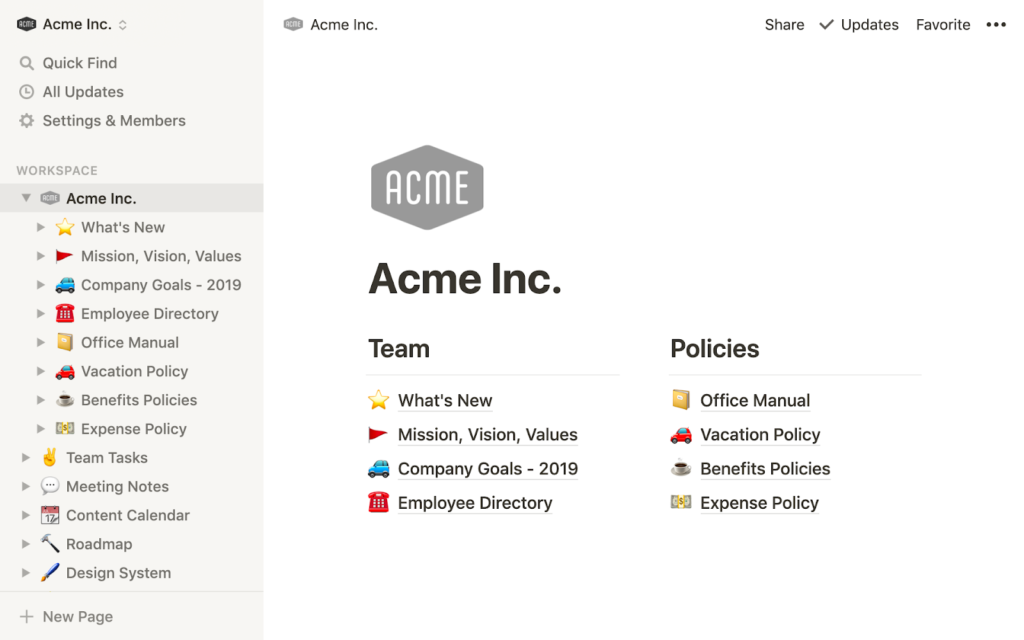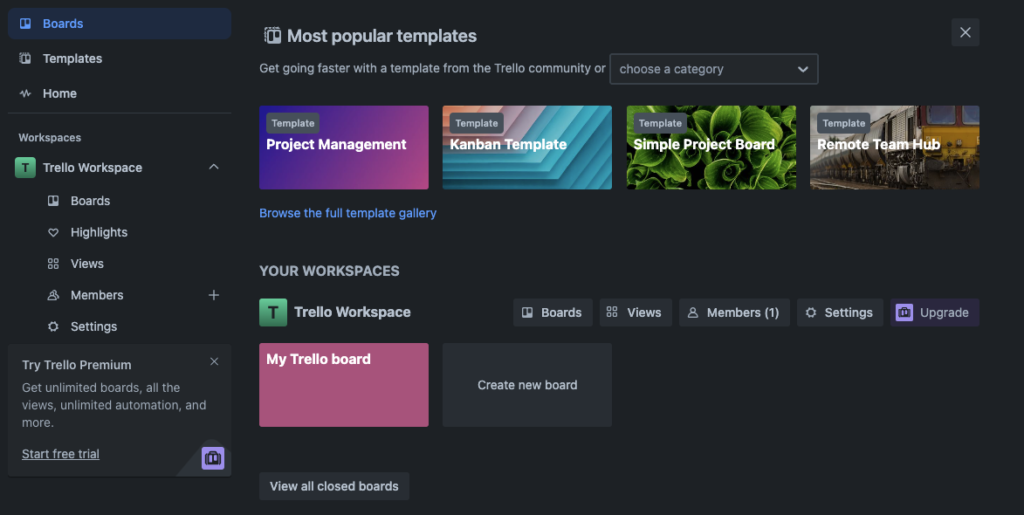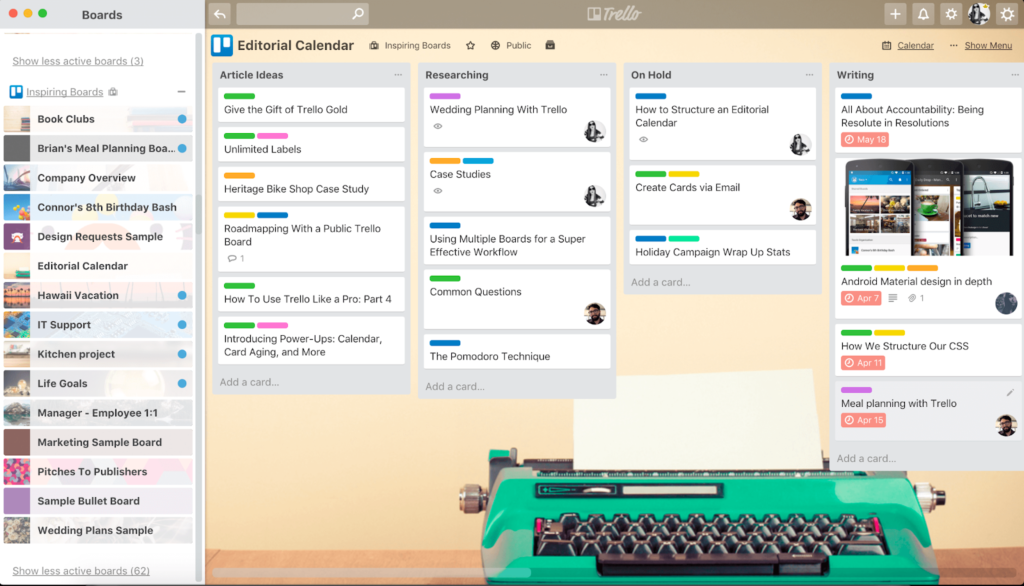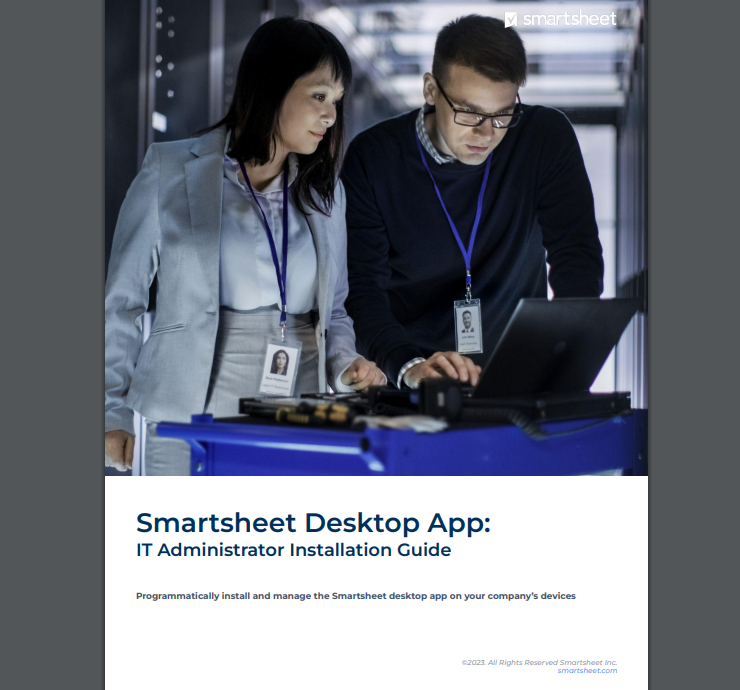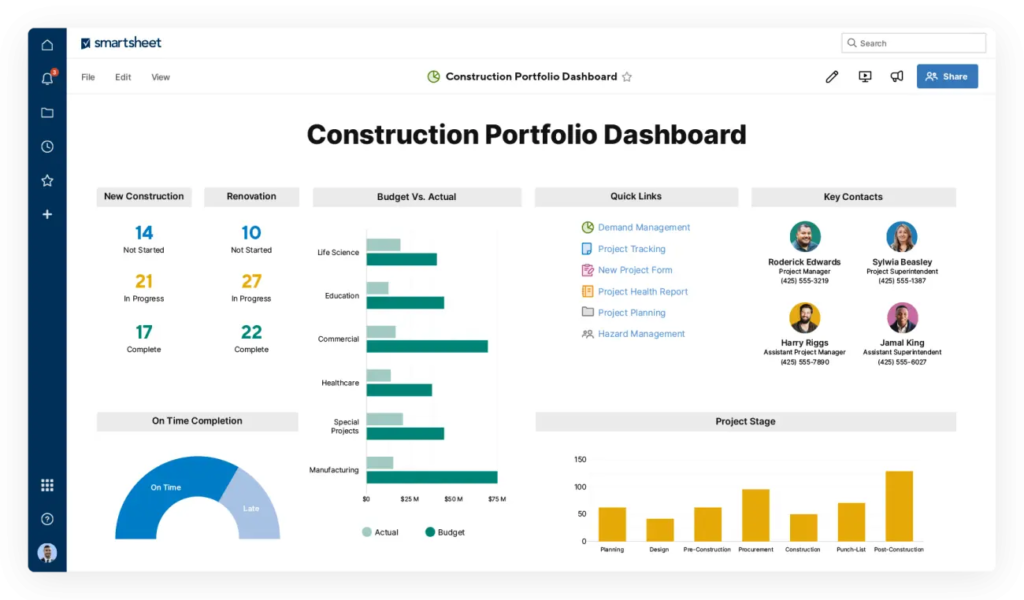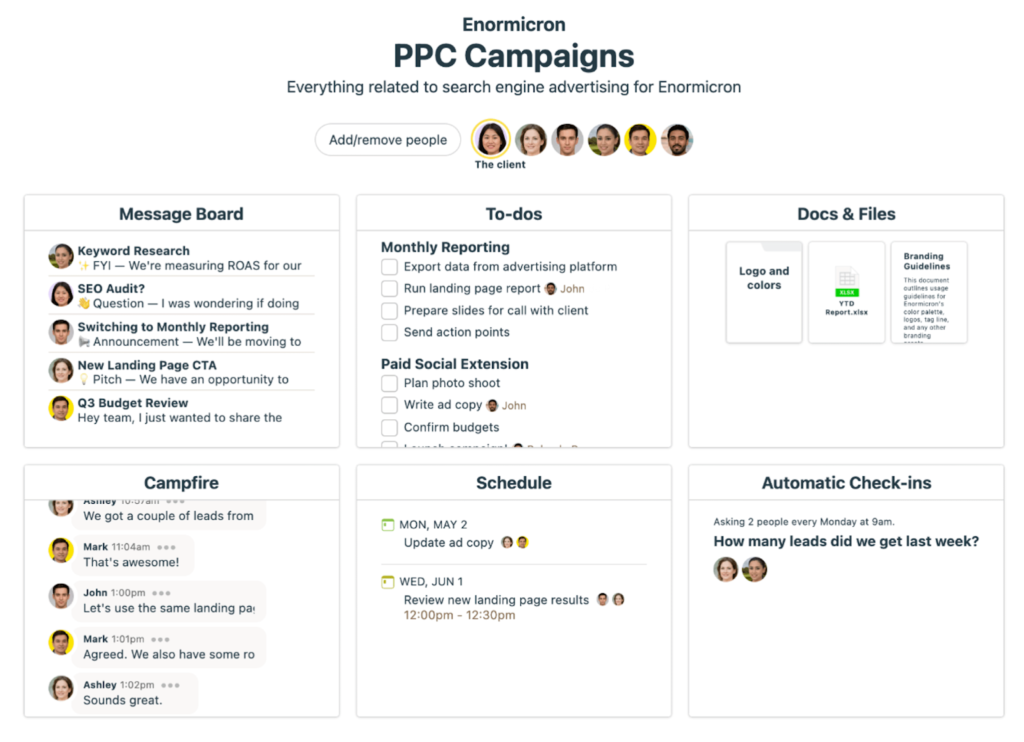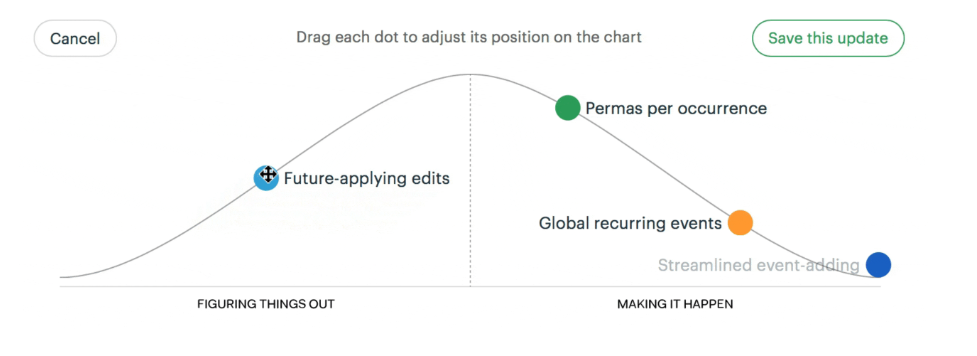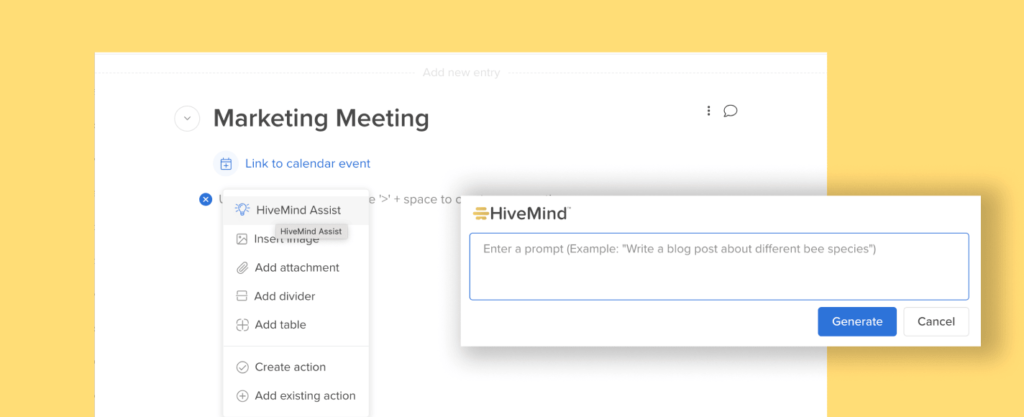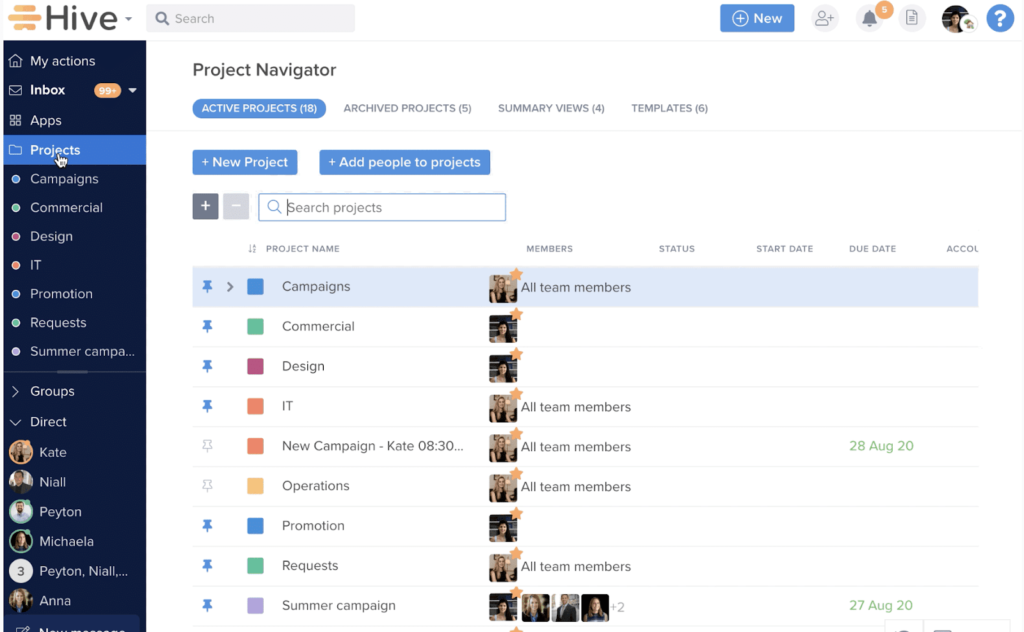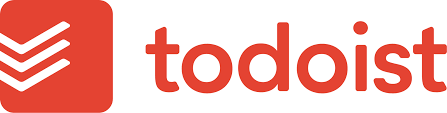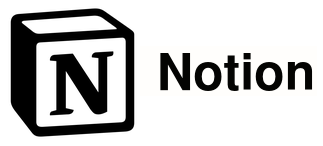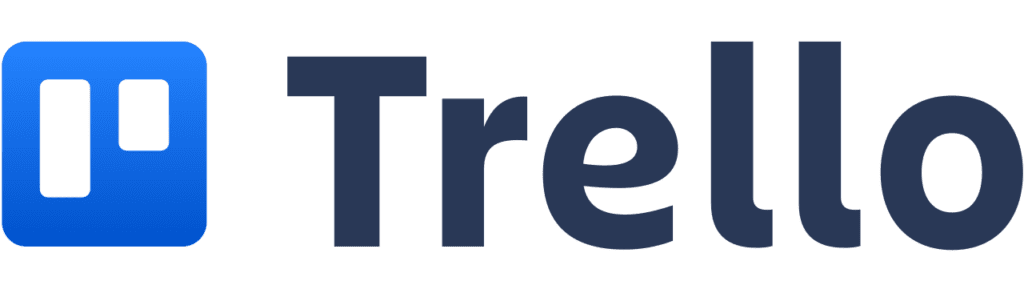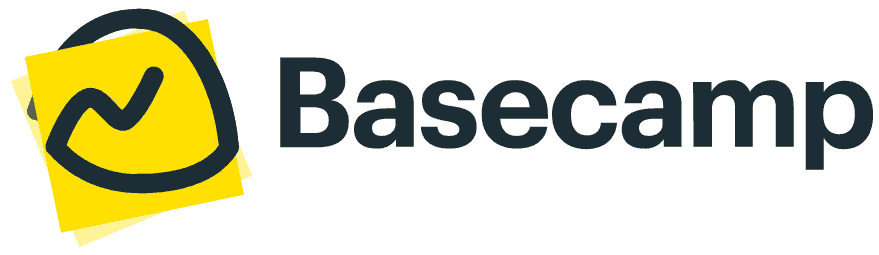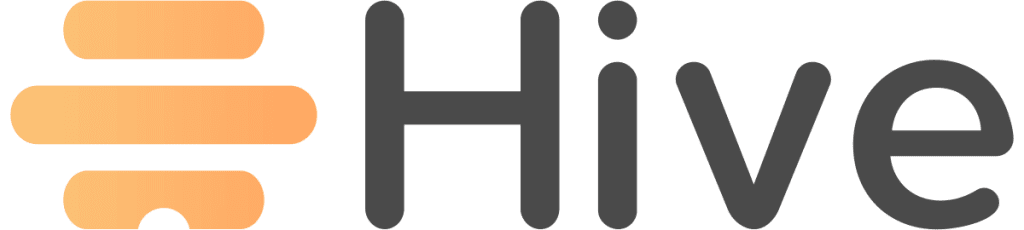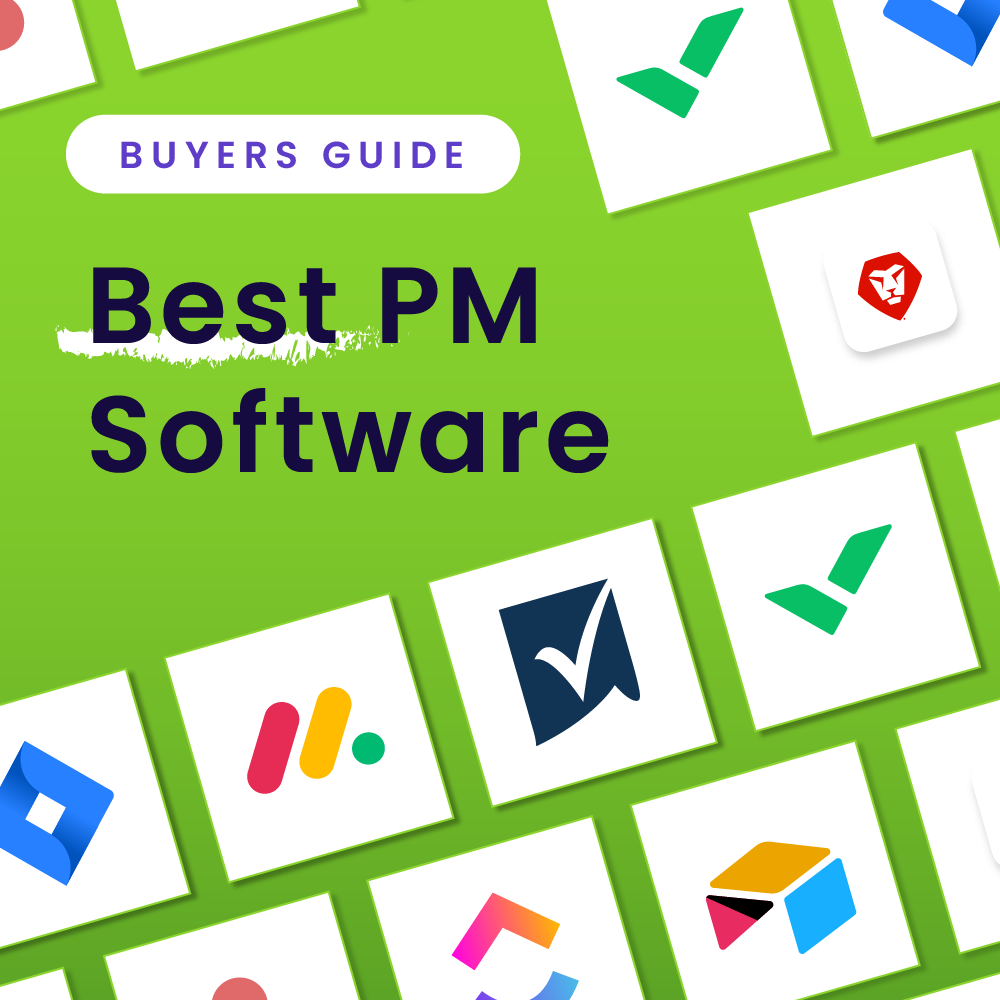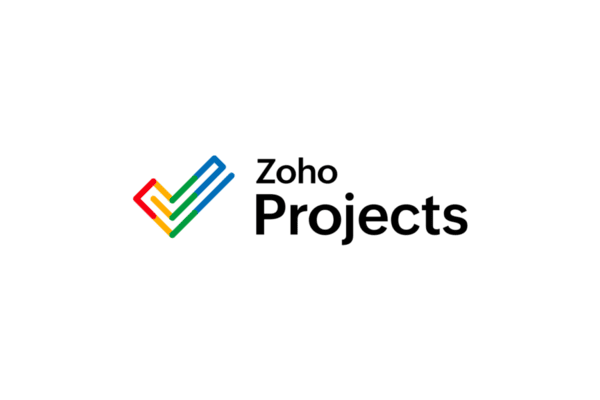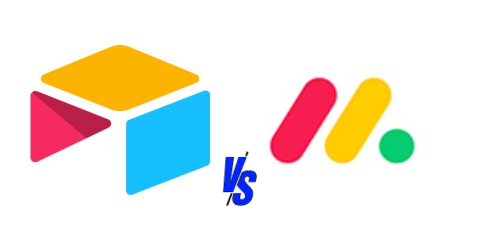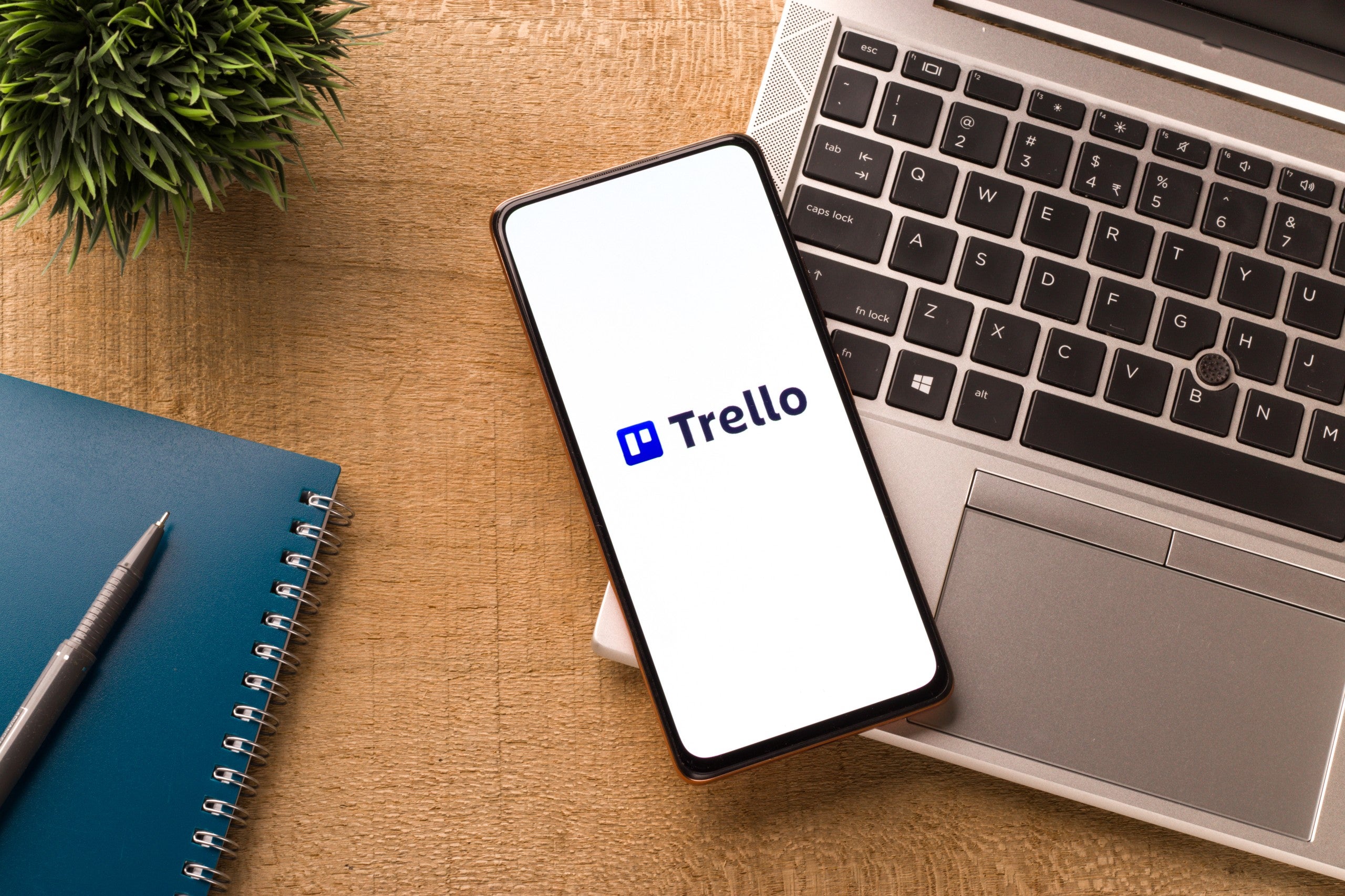Finding project management software for Mac that seamlessly integrates with the operating system or at least runs smoothly on Mac devices can significantly enhance productivity and collaboration. From intuitive interfaces to robust features, the best project management solutions will elevate your Mac-powered project management experience. Here are our top picks:
- Asana – Best Overall Pick
- ClickUp – Best for Integration-Heavy Mac Users
- Wrike – Best for Any Size Team
- monday work management – Best for Communication & Collaboration
- Todoist – Best for Simple Task Management
- Notion – Best for Solopreneurs & Small Business Owners
- Trello – Best Kanban Solution for Mac
- Smartsheet – Best for Spreadsheet Lovers
- Basecamp – Best for Visual Progress Tracking
- Hive – Best for Complex Task Loads
Our Picks
The following table includes our top picks for Mac project management software. We’ve included both tools that come in a dedicated Mac app as well as web solutions that work seamlessly with Mac products and services.

Asana: Best Overall Pick
Asana is one of the most versatile project management solutions on the market today, with features and price plans to fit the needs of individual users and large enterprises alike. Yet out of all the types of users that can benefit from Asana, Mac users stand out as a top match for the solution. Users of the Mac-optimized Asana desktop app can enjoy unique features and customization options unavailable to browser users, as well as all features that are available in the traditional web browser version. To give Apple fans even more options, Asana also offers a mobile application for quick updates and work on the go.
Read our complete Asana review.
Key Features
Auto-create action items: Desktop users can transcribe their voice or transform pictures into automatic action items.
Focus time: App-exclusive ability to set focus time by pausing notifications and setting individual task timers/limits.
App-tailored organization options: The ability to single-tap to organize, bookmark, and archive tasks, as well as view updates from a sole notification stream, is helpful for mobile and desktop app users to stay in the loop and on top of work.
Pros & Cons
Pros
Cons
Why We Picked Asana
Overall, Asana shines as the top choice for Mac users because of the flexibility it provides and the thoughtful design efforts that Mac users can benefit from, such as app-exclusive features. With a sleek interface and a wide range of features to appeal to teams of all shapes and sizes, Asana is a great pick for Mac users who want a more personalized and customized feeling from their project management solution.

ClickUp: Best for Integration-Heavy Mac Users
ClickUp is a flexible and user-driven solution that allows users to visualize tasks creatively, brainstorm project ideas (especially through the Whiteboard feature), and more. While its Mac-optimized desktop app offers a streamlined and focused project and task management experience, ClickUp also offers a mobile app for iPhone and a unique mobile app designed for Apple Watch users. Yet even more impressive still is ClickUp’s 1,000+ native integration options that are available to users at no additional cost. These options make ClickUp by far the most impressive option for integration-heavy Mac users.
Read our complete ClickUp review.
Key Features
Multi-task action tools: Easily select several tasks or task groups and make multiple changes with a single click.
Variety of view options: Mac users can visualize tasks through unique, HD view options that are extremely diverse compared to other solutions, such as Embed view, for example.
Built-in emailing: Users can send and receive emails directly from ClickUp, limiting how often users need to jump around between apps.
Pros & Cons
Pros
Cons
Why We Picked ClickUp
ClickUp is a powerhouse for Mac users with a sizable pre-existing tech stack. Whereas other options force users through a third-party connector, like Zapier, ClickUp is a rare solution that offers plentiful native integration options. The Mac-optimized desktop app is impressive and easy to navigate, and what’s more, Apple fans can extend their ClickUp experience to iPhones, iPads, and even Apple Watch for project updates on the go.
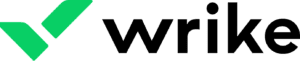
Wrike: Best for Any Size Project Team
Wrike is another top project management tool for Mac designed to empower project managers and teams with efficient and collaborative project planning, tracking, and execution. From task management and resource allocation to real-time collaboration and reporting, Wrike software for Mac provides a centralized platform for project managers to efficiently organize and execute their projects. Its intuitive and customizable interface allows project managers to tailor the tool to their specific needs, creating seamless coordination, communication, and successful project delivery.
Read our complete Wrike review.
For Mac users, Wrike delivers native integration and optimal performance on the macOS platform. Whether you’re using a MacBook, iMac, iPad, or other Apple device, Wrike’s web and desktop applications provide a consistent and intuitive experience for Mac users.
Wrike’s native macOS application is specifically designed to leverage the capabilities and features of the operating system, ensuring smooth functionality, responsiveness, and compatibility. Mac users can easily navigate and interact with Wrike, taking advantage of its robust project management capabilities while enjoying a positive user experience that aligns with the macOS ecosystem. Mac users will find Wrike to be a reliable and efficient tool for managing their projects from beginning to end.
Key Features
Native macOS application: Wrike provides a dedicated native application for macOS, offering integration that leverages the capabilities of the operating system for a smooth user experience.
Intuitive user interface: Wrike’s user interface is designed to be user-friendly and intuitive, allowing Mac users to easily navigate the tool and access its various features via an organized workspace and task hierarchy system.
Robust collaboration tools: Wrike offers powerful collaboration features, enabling Mac users to collaborate with their larger team through real-time updates, task assignments, file sharing, comments, and notifications.
Pros & Cons
Pros
Cons
Why We Picked Wrike
Based on professional real-world observations and the overall positive feedback from project managers using Wrike on a Mac, we recommend Wrike as a top project management solution for Mac users of all backgrounds and team sizes. Its user-friendly interface, collaboration features, task management capabilities, scalable pricing structure, and integration options make it a powerful tool to enhance project efficiency, collaboration, and success for diverse teams and user types. Wrike seamlessly integrates with Mac operating systems, providing an intuitive and user-friendly experience and an interface that is optimized for Mac users. The system also integrates with various Mac productivity tools such as Apple Calendar, Mail, and Contacts, allowing project managers to streamline their workflow and centralize project-related information.

monday.com: Best for Communication & Collaboration
monday.com is a popular project management platform known for its user-friendly interface and extensive collaboration features. With monday.com, teams can plan, track, and execute projects with ease directly from the iOS-optimized desktop or mobile applications. The platform offers highly adaptable boards where users can create and manage tasks, set deadlines, assign responsibilities, and track progress. It also provides various project views, such as Kanban boards and Gantt charts, allowing teams to visualize and manage their projects in different formats that can be further customized and configured.
Read our complete monday.com review.
monday.com excels with its collaboration capabilities, supporting communication and file-sharing features for teams, not to mention one of the best built-in document management and content creation setups in this market. Overall, this platform provides a solid project management solution that simplifies task management, enhances remote team collaboration, and helps teams stay organized and productive throughout the project or program lifecycle.
Key Features
Customizable project data visualizations and dashboards: With customizable dashboards, users can easily track key metrics, monitor project progress, and gain insights into overall performance, providing a clear and comprehensive overview of their projects at a glance.
Automation and workflow management: A wide range of automation options give users the ability to create custom automation recipes that automatically trigger actions, update statuses, send notifications, and/or synchronize data, ensuring that processes are executed consistently and efficiently.
Collaboration and communication: monday.com users can leave comments, tag team members, work on documents, and have real-time discussions directly within the tool’s interface.
Pros & Cons
Pros
Cons
Why We Picked monday.com
monday.com is a compelling choice project management solution for Mac users due to its array of useful features and positive user feedback. With its user-friendly interface optimized for macOS, users can navigate and utilize the platform with a relatively small learning curve. monday particularly stands out with its extensive customization options, advanced collaboration tools, and automation capabilities. User reviews highlight its ability to enhance team collaboration, increase productivity, and provide a centralized platform for project management.
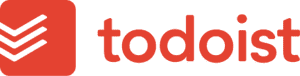
Todoist: Best for Simple Task Management
Todoist is perhaps the most approachable task management tool available to Mac users today, with a logical interface and an overall design that was made with Apple users in mind. What Todoist lacks in complex project management features it makes up for in clean design and a notably small learning curve. The interface reminds me of a blend between the iOS Reminder application and Notion. While the focus is primarily in capturing users’ to-do lists across devices, it does offer users multiple project views and team member interaction capabilities that help set apart Todoist from traditional reminder apps.
Read our complete Todoist review.
Key Features
Team collaboration: Users can create and share projects and task lists, complete with user assignments and commenting features.
Personal and professional workspaces: Separate workspaces help you filter out team project assignments from individual task lists and even personal notes and to-dos.
Templates: Todoist offers a variety of templates for managing meetings, tracking projects, and more.
Pros & Cons
Pros
Cons
Why We Picked Todoist
While Todoist isn’t a top choice for large organizations, it’s a wonderful tool for Mac users who are looking to take a step away from more complex options and into a streamlined task management tool that gets right to the point. Todoist would also make a great addition to an existing tech stack for Mac-focused project management, as many more team-focused project management solutions don’t provide users a lot of ability to hone in on their personal to-do lists outside of larger team lists.
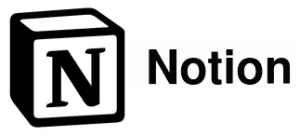
Notion: Best for Solopreneurs and Small Business Owners
Compared to our other top project management solutions for Mac users, Notion stands out as the most adaptable with more use cases than just about any product on the market. Built with high levels of user customization in mind, Notion puts the power of flexibility in users’ hands, with the ability to use Notion as a wiki, project management suite, document-hosting platform, and much, much more.
Read our complete Notion review.
A wide range of integration options, ready-to-use templates, file import and export options, and an extremely generous free forever plan make Notion a top choice for fast-moving solopreneurs and business owners who are looking for an affordable all-in-one project management solution that can adapt at scale.
Key Features
Workflow personalization options: Notion for Mac places a strong emphasis on customization, which shines through its project management capabilities. Users can create their own priority labels, status tags, and tracking metrics; they can even rearrange project field layouts for unlimited project personalization options.
Wiki setup options: In addition to extensive project management capabilities, Notion is designed to be used as a team wiki, where brand guidelines, staff onboarding procedures, and other essential knowledge bases can live.
Automated sprints: Tech-focused small businesses and startups can benefit from Notion’s automated sprint boards that make refining the backlog, organizing sprints, and tracking bugs easy — a rare feature not supported by most traditional project management solutions.
Pros & Cons
Pros
Cons
Why We Chose Notion
Notion is an amazingly flexible project management solution that can also act as a team wiki, brand board, file storage application, and more. From emoji label options to a powerful iOS-compatible mobile app that works even on an iPad, Mac users can enjoy the powerful features of Notion from anywhere. Notion AI is also one of the better AI assistance feature sets currently built into PM software. For startups, small businesses, and solopreneurs, Notion’s ability to blend more complex features, such as workflow automations, with an easy-to-use interface, affordability, and hundreds of use cases helps it stand out as a top choice for Mac users.
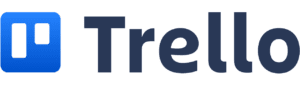
Trello: Best Kanban Solution for Mac
Trello combines ease of use and the essential functions teams rely on to make projects happen. Mac users can enjoy an optimized desktop experience as well as a complete mobile app that keeps them updated when they’re away from their desktop. Each task is visually presented as a card within each Kanban column, giving teams a way to quickly track task progress without crunching numbers or digging through documents.
Read our complete Trello review.
While the tool lacks some of the more advanced features of many of its competitors, it is highly accessible and great for large teams that need a simple tool. Even better, it is one of the most affordable project management tools on the market, regardless of which pricing tier you select.
Key Features
In-task attachments: Users can attach files directly to task cards to easily access essential data without toggling between different project views.
Automation options: Trello offers a variety of workflow automation options to speed up workflows and automate recurring tasks.
Template choices: Template options are designed for specific use cases and industries, making it easy to set boards up faster.
Pros & Cons
Pros
Cons
Why We Picked Trello
Trello’s drag-and-drop interface is easy to learn and easy to navigate for Kanban-loving Agile teams. Better still, the detail contained within each task card provides greater depths of insight compared to more basic Kanban board options. The tool is extremely easy to use, even for less-technical team members, making it great for multidisciplinary teams or for teams that aren’t entirely sure if project management software is for them. When it comes to Kanban-style layouts, Trello shines as a top pick for visual teams.

Smartsheet: Best for Spreadsheet Lovers
Smartsheet is a longtime favorite of enterprise and other business users who want a highly sophisticated range of features with the accessibility of a spreadsheet layout. Its desktop app for Mac gives users access to all of the same features they like in the web interface, depending on what pricing tier they’ve selected for their account. Desktop app–specific features and functions include the ability to view Smartsheet items through tabs or multiple windows, desktop alerts for unread notifications, and the ability to pin the Smartsheet app to the taskbar or dock for easier access.
Read our complete Smartsheet review.
While Smartsheet provides users with many advanced features for communication and collaboration, reporting and dashboarding, and automated workflows, it retains its user-friendly approach by relying so heavily on a smart spreadsheet format. What’s more, if you’re having any trouble with the Mac desktop version of the tool, Smatsheet has developed several articles and guides to help: the Desktop app help article, 5 tips for getting started with the Smartsheet desktop app, and Smartsheet Desktop App: IT Administrator Installation Guide.
Key Features
Dashboards and reports: Highly visual dashboards and reports can be generated across all Smartsheet plans; in fact, both of these features come with unlimited access, regardless of which plan you choose.
Multiple project views: In addition to unlimited sheets across all plans, users can view their project work through Grid, Gantt, Calendar, Board, and Timeline views. Dynamic view is also available in Smartsheet Advance.
Desktop-specific features: To lend itself better to the Mac desktop format, Smartsheet enables users to view their work through tabs and windows, while also setting up notifications that work offline through the desktop app.
Pros & Cons
Pros
Cons
Why We Picked Smartsheet
Smartsheet is one of the best options for enterprise-level teams that want high levels of functionality on their Mac devices. The spreadsheet format makes it a great option for users of all experience levels and backgrounds, and I particularly appreciate how much attention the vendor has given to its desktop version. The desktop-focused organization and notification features, as well as the multiple articles and guides that help desktop users get the best outcomes, make Smartsheet a leading option for Mac users and teams.
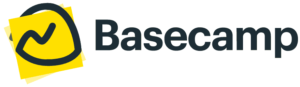
Basecamp: Best for Visual Progress Tracking
Basecamp is a top project management solution for teams that want to stay in continuous communication and on the same page about how projects and tasks are progressing. The tool is chock-full of communication, collaboration, and project visual tools, as well as features that help individuals manage their own calendars and to-do lists. Basecamp offers a Basecamp-native version of several popular tool formats, including email, group chat, and direct message formats.
Read our complete Basecamp review.
Specifically for Mac customers, Basecamp allows users to comment on files, check their notifications, chat with other teammates, and more from both mobile and desktop apps. Basecamp for Mac users is available in two primary download options: a version specifically for Apple Silicon devices and a version for devices running on macOS Intel. An App Store app is also available for iPhone and iPad users.
Key Features
Performance and progress tracking visuals: Basecamp comes with both traditional and unique performance and progress management visuals, including the color-coded progress needle (which can be set up for different projects and tasks), the Lineup view that feels a little bit like a detailed Gantt chart with user icons, and Hill Charts to check the progress of dozens of tasks at a time.
Multiformat communication: Users have the option to communicate with teammates and individuals in a variety of formats. Messages is the equivalent of in-app email threads, Campfire is like Slack and other group chat apps, Pings work as direct messages, and the Hey! menu aggregates all of these communication notifications so you can quickly see what’s happening in all of your conversations.
File management: Basecamp allows multiple users to store and collaborate on documents, files, and images directly within the Docs & Files section of the tool. Cloud file support is specifically available for Figma, Airtable, Dropbox, Adobe, and Notion, but you also have the option to work with physical and local desktop files.
Pros & Cons
Pros
Cons
Why We Picked Basecamp
We picked Basecamp because it is one of the best tools for combining practical features with a fun and collaborative interface. We love the project visuals that are available here and how easy it is to look at both your own and your teammates’ designated responsibilities. It’s also a great tool for users who don’t want to pay for other communication software — different communication formats are built in and work for an unlimited number of users. For Mac users specifically, we were impressed that Basecamp offered optimized versions of its tools for different types of Mac and Apple devices and services.
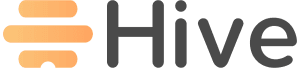
Hive: Best for Complex Task Loads
Hive has emerged as a top choice for project teams that want advanced features and a user-friendly interface at an affordable price point. Every plan, including the free plan, includes access for at least 10 users, as well as generous storage quantities, AI assistance, project view variety, and conversational capabilities. But perhaps the most incredible feature of this simple tool is how effectively it approaches task and subtask management. The platform includes organized hierarchies, useful task templates, unlimited tasks and subtasks, and a range of features that help users manage their own assignments and work collaboratively on group tasks and projects.
Read our complete Hive review.
Hive is an up-and-coming project management software solution that works well both in its native web interface and in desktop versions. Users who would like to use the desktop version of the tool can simply download it from the Hive website; they also have the option to download the iOS version from the App Store.
Key Features
Task and subtask management: Unlimited tasks and subtasks are available across all plans, including the free plan. Other helpful task features include task templates, automated recurring tasks, task prioritization, task numbering, the My tasks view, task commenting and attachments, and task labels.
In-app communication: Communication options in Hive include unlimited and collaborative notes, task commenting, project chats, group and direct messaging, Hive Mail, a team newsboard, and the ability to have Zoom calls from within the Hive app.
Multiple project views: All plans come with access to the following project views: My tasks, List, Kanban, Gantt, Timeline, Calendar, Table, Project summary, Project portfolio, and public project. Custom views can also be set up in the Teams and Enterprise plans.
Pros & Cons
Pros
Cons
Why We Picked Hive
Hive provides users with strong task management and organization features, especially if you’re working with a lot of tasks at once. It balances scalability and usability, letting users work with unlimited tasks at all levels while also offering task templates that can help them get started quickly if they’re not sure how to begin. Additionally, the tool includes lots of built-in communication channels and a surprising amount of AI assistance capabilities, as well as security and admin features, for the price. Generally speaking, this is an affordable tool with a lot of great features that don’t disappear when you shift to the Mac app version.
Summary
Our Pick
Best For
Free Plan Available?
Starting Price for Paid Plans
Key Features of Project Management Software & Tools for Mac
When shopping for project management software and tools for use on a Mac, project managers should prioritize identifying key features that align with their specific project management needs and enhance their workflow efficiency. These are some of the features that you’ll want to look for in your search:
Comprehensive project planning
Look for software that offers robust project planning capabilities, including features like Gantt charts, task dependencies, resource allocation, and critical path analysis. This ensures efficient project scheduling, tracking, and resource management, regardless of team size and project complexity.
Collaboration and communication
Choose software that provides effective and well-rounded collaboration and communication features, allowing for improved teamwork and communication among project teams and multidisciplinary initiatives. Look for features such as file sharing, task assignment, progress and goal tracking, workload and resource management, collaborative documents and whiteboards, and feedback exchange to facilitate smooth collaboration.
Integration with macOS ecosystem
For Mac users that want to get the most out of both their Mac devices and the PM software itself, opt for software that integrates with native macOS apps and takes advantage of the macOS ecosystem. This enables a streamlined workflow, data synchronization, and enhanced productivity by leveraging existing macOS applications such as Calendar, Contacts, and Reminders.
Benefits of Project Management Software & Tools for Mac
For project managers and users operating on a Mac, it’s crucial that you recognize the indispensable benefits of utilizing project management software and tools tailored specifically for your platform. Making this type of PM investment can enhance productivity, improve collaboration workflows, and streamline project execution overall. These are some of the more specific benefits you can expect if you choose to work with Mac-friendly project management software:
Seamless integration with Mac ecosystem
Project management software designed for Mac offers highly configurable, native integration with the Mac ecosystem, leveraging the native features and functionalities of the operating system. This type of integration enables users to leverage familiar tools, such as Calendar, Reminders, and iCloud, which ensures a smooth workflow and synchronization across various Mac devices.
User-friendly interface
Mac project management software typically features a user-friendly interface, with a clean and intuitive design that aligns with the macOS aesthetics. This design delivers a more enjoyable user experience, making it easier for project managers and team members to navigate through tasks, timelines, and project-related information without distractions or technical difficulties. The software often incorporates drag-and-drop functionality and visually appealing graphics, enhancing usability and making it simpler to manage projects effectively.
Optimized performance and stability
Mac project management software is optimized to run efficiently on macOS, taking advantage of the system’s stability and performance capabilities. These tools are designed to work reliably on Mac devices, utilizing system resources effectively and providing responsive, reliable, and consistent performance for various user tasks. This emphasis on stable performance enables users to handle complex project tasks, track progress, and generate reports without experiencing significant operational issues or disruptions.
What Are the Most Important Questions to Ask When Evaluating PM Software for Mac?
Is the software compatible with macOS and optimized for use on Mac devices?
Depending on the tool you select, it may or may not offer compatible software with macOS and Mac devices. It’s essential to ensure that the project management software you’re considering is specifically designed for Mac and fully compatible with the macOS operating system. Doing compatibility research upfront will help you to have a better experience and maximize the software’s performance and stability on your Mac devices.
What are the key features and functionalities offered by the software?
Different project management tools provide varying sets of features and functionalities. Take the time to assess your project requirements to determine which specific features are essential for your team’s needs. These may include task management, resource allocation, Gantt charts, collaboration tools, reporting capabilities, and integration with other software.
Does the software support collaboration and team communication?
Most project management tools offer at least some collaboration and team communication features, but it’s important that you quickly identify how the tool approaches collaboration and if it will meet your requirements. During the discovery phase, check if the project management software you want offers features that facilitate communication and collaboration among team members, such as real-time messaging, file sharing, comment threads, and task assignment capabilities. Also, consider if it supports integration with communication tools commonly used by your team, such as Slack or Microsoft Teams. Finally, make sure that the features you want to see the most in a project management tool are included in the pricing tier you’ve selected.
How are data security and privacy ensured?
Project management software often involves handling sensitive project information and confidential data. It’s vital to evaluate the security measures implemented by the software provider, including data encryption, access controls, regular backups, and compliance with data protection regulations. Ensure that the software adheres to robust security practices to safeguard your project data.
What is the pricing model and scalability of the software?
Understand the pricing structure of the project management software, whether it’s a one-time purchase, subscription-based, or has additional costs for add-ons or upgrades. Consider your budget and the scalability of the software—whether it can accommodate the growth of your projects and team size without substantial cost increases. Additionally, check if the software offers a trial period or demo version for evaluation before committing to a purchase.
FAQs
How to Choose the Best Project Management Software Solution for a Mac
When choosing project management software to use on Mac devices, project managers should consider several crucial factors. First and foremost, compatibility with macOS and optimization for Mac devices is essential to ensure a favorable user experience. In addition, evaluating the software’s key features and functionalities, such as task management, collaboration capabilities, and integration options, helps determine its suitability for specific project requirements. The following if-then statements should further help you simplify the selection process for your team’s most important wants and needs:
If task management and task organization features are important to you, then choose Asana, Hive, Wrike, or Todoist. Each of these tools offers intuitive task and subtask structures, and the first three offer several different features to manage task hierarchies, task dependencies, recurring tasks, and more. Todoist is a strong option for users who want to manage tasks in a to-do list format.
If a simple and accessible tool is important to you, then choose Todoist, Trello, Basecamp, or Hive. Each of these software solutions focuses on usability over the bells and whistles, giving users access to core project management features, drag-and-drop usability, and highly visual setups that work well for both technical and less-technical teammates.
If comprehensive communication and collaboration capabilities are important to you, then choose monday.com, ClickUp, Notion, Smartsheet, or Basecamp. These products offer superior built-in messaging and commenting workflows, collaborative docs and resources, and progress tracking features — even workload management tools — that help everyone stay on the same page.
Remember, compatibility with macOS and a user-friendly interface is one o ttns crucial factors to consider when selecting project management software for a Mac, but these features are likely just as important. By taking these factors into account, you can maximize the benefits of your software and drive successful project outcomes across different verticals and goals.
Update History
July 31, 2024: Shelby Hiter fact-checked existing content, refreshed outdated information, cleaned up copy, added three additional software solutions, updated the FAQ section, and included additional product screenshots.
December 28, 2023: Lauren Good added a pricing comparison table and a condensed list of our reviewer’s top picks.