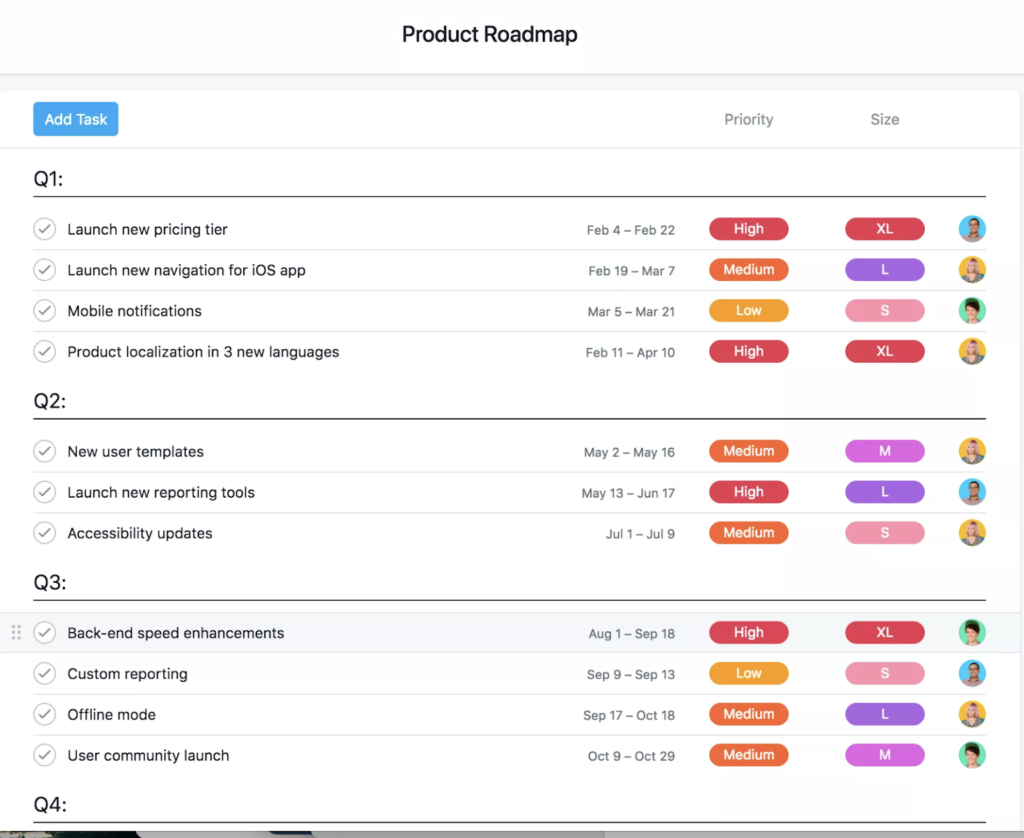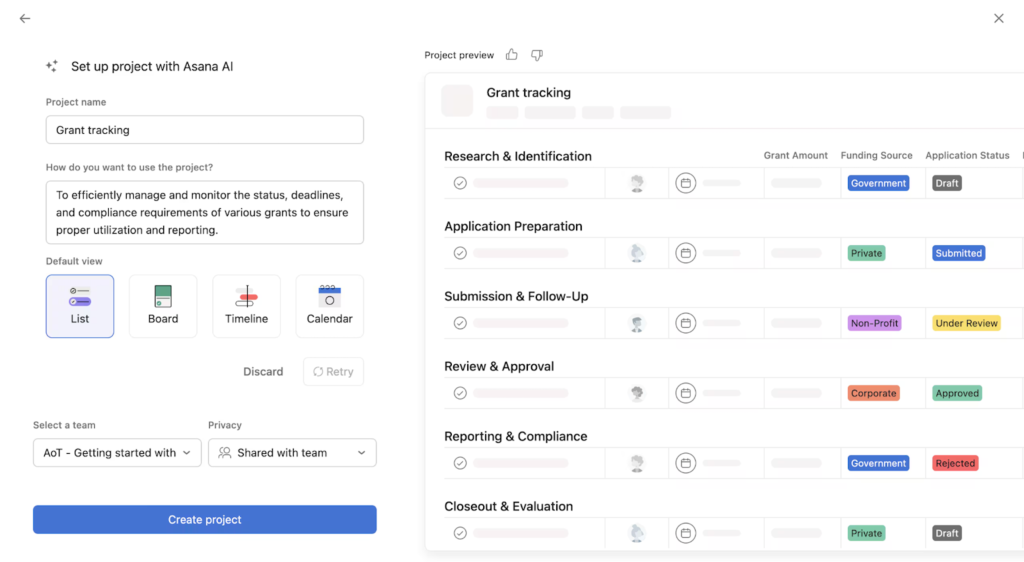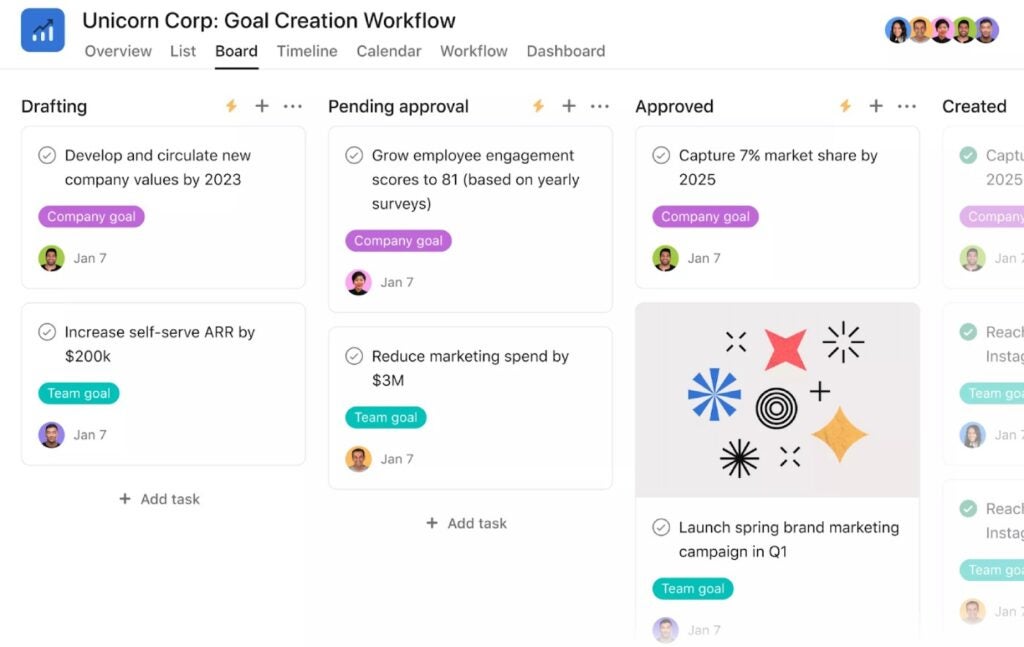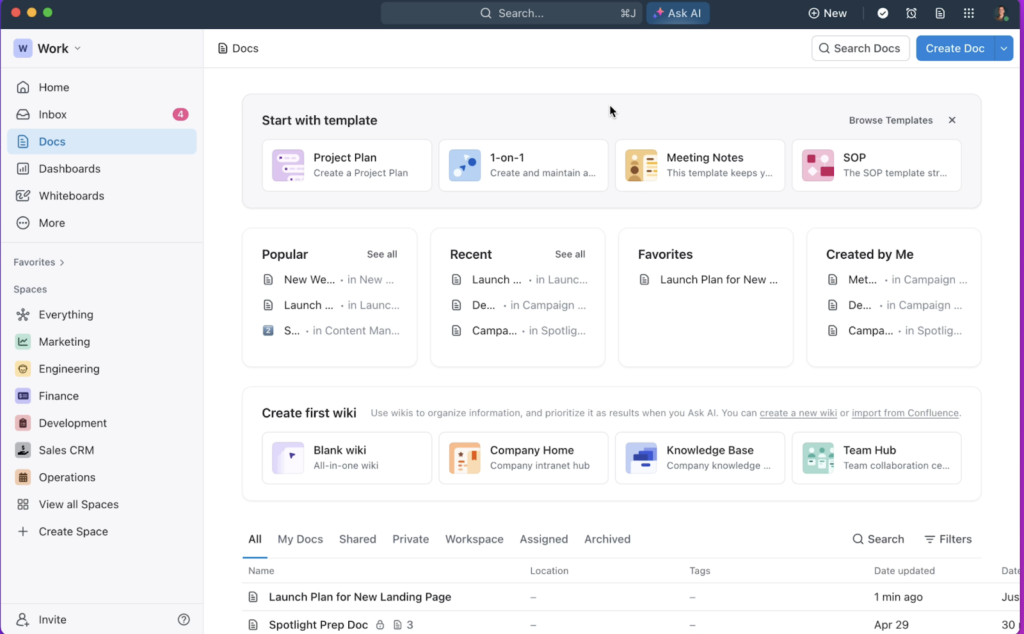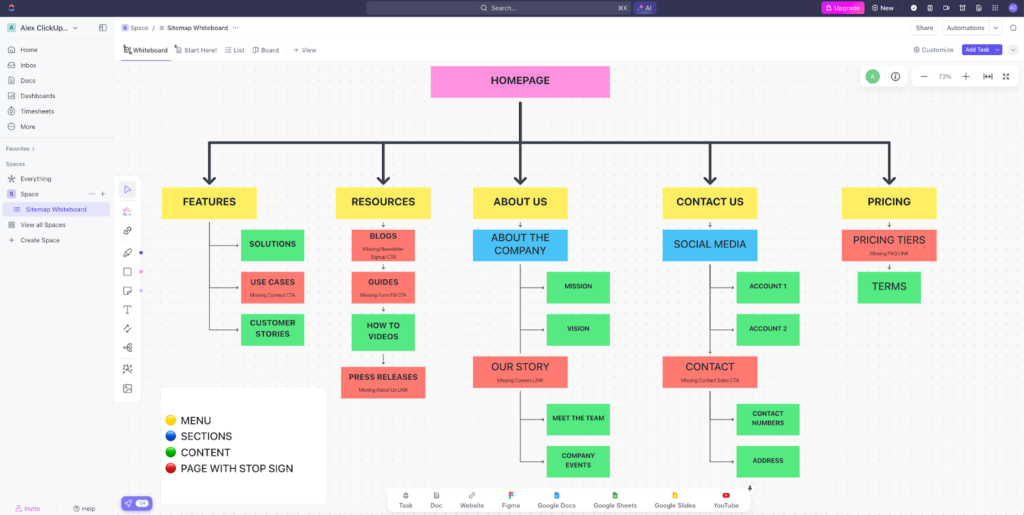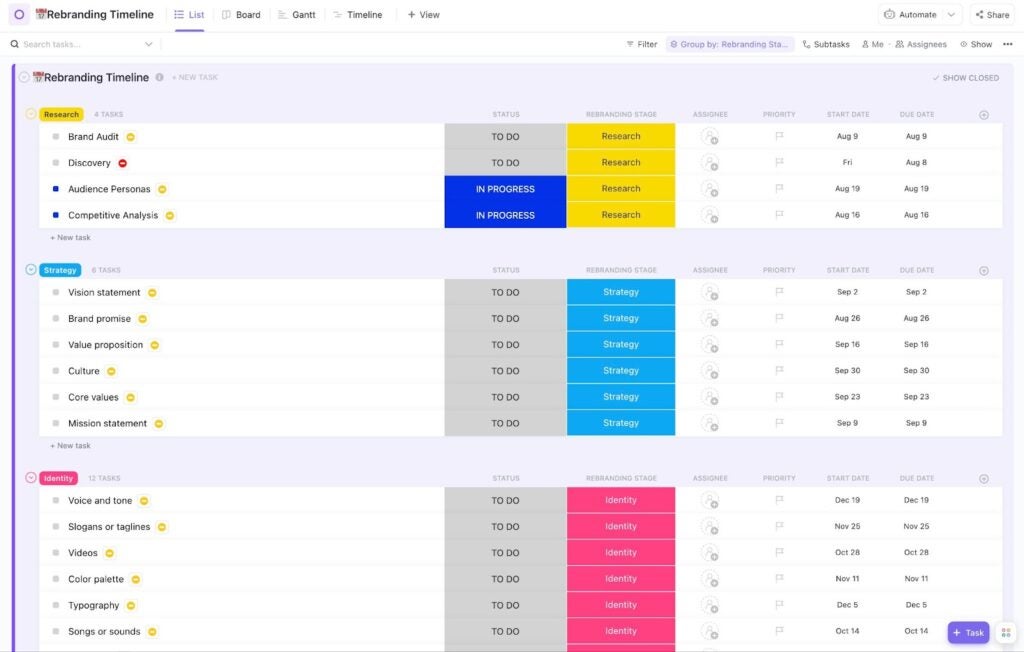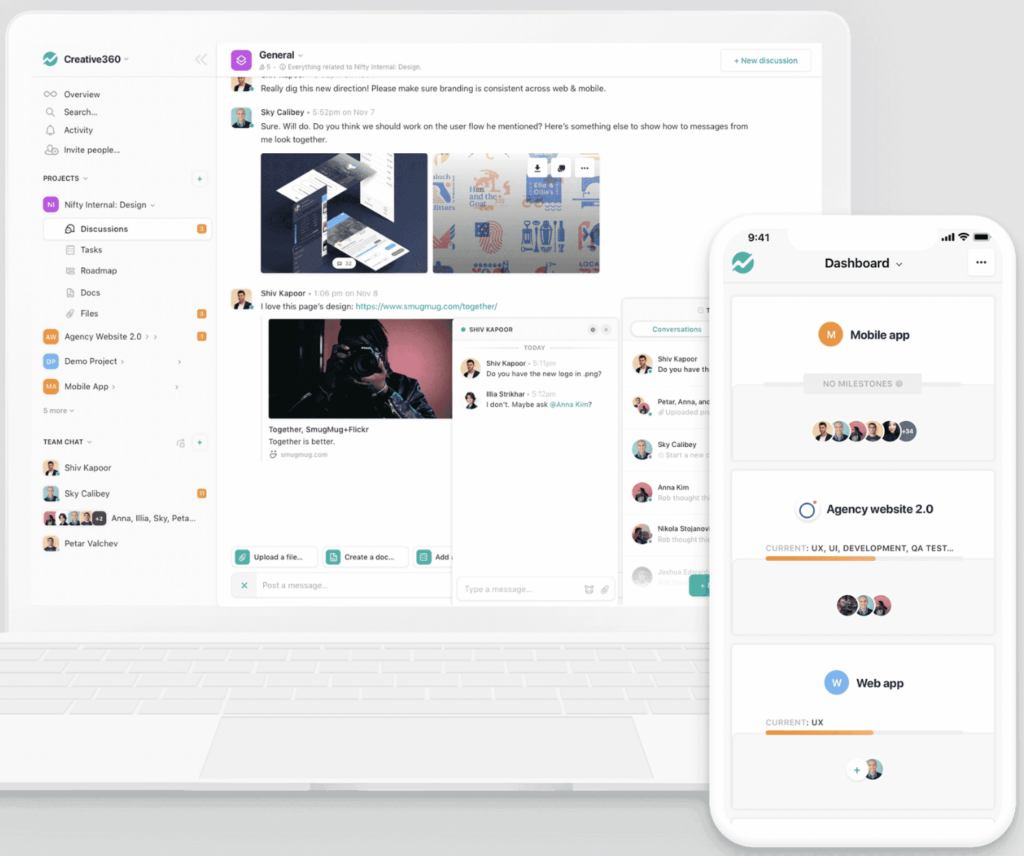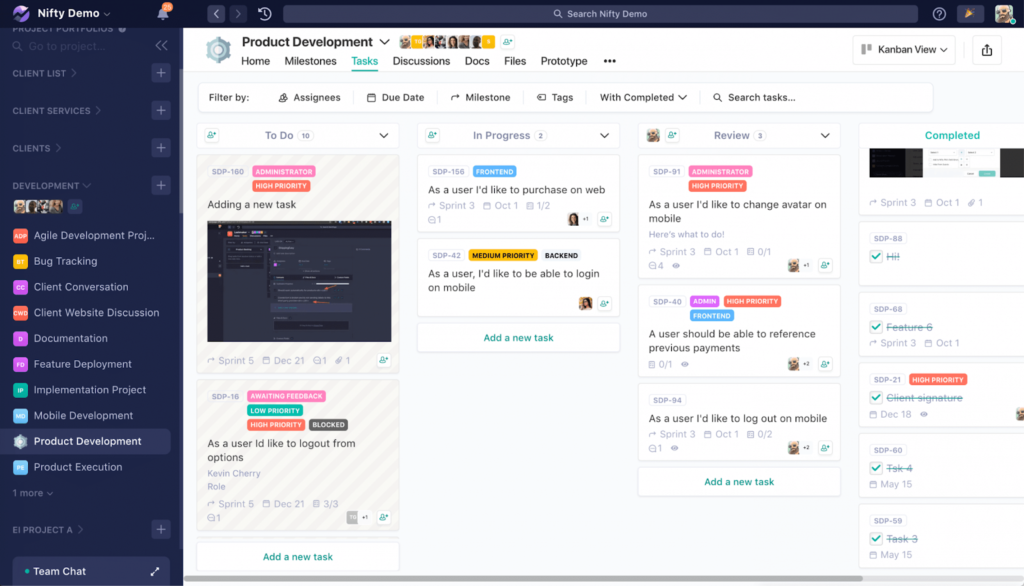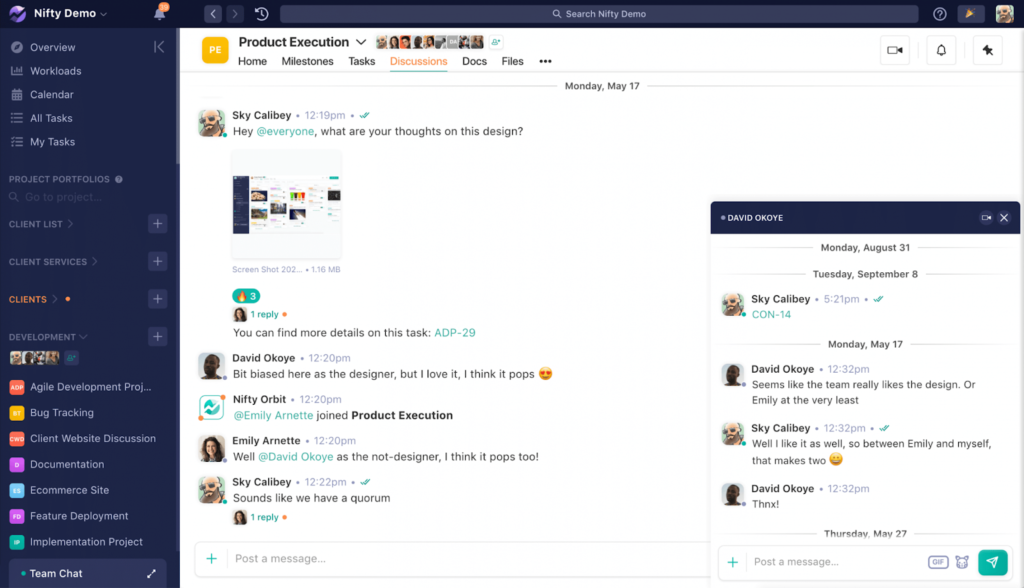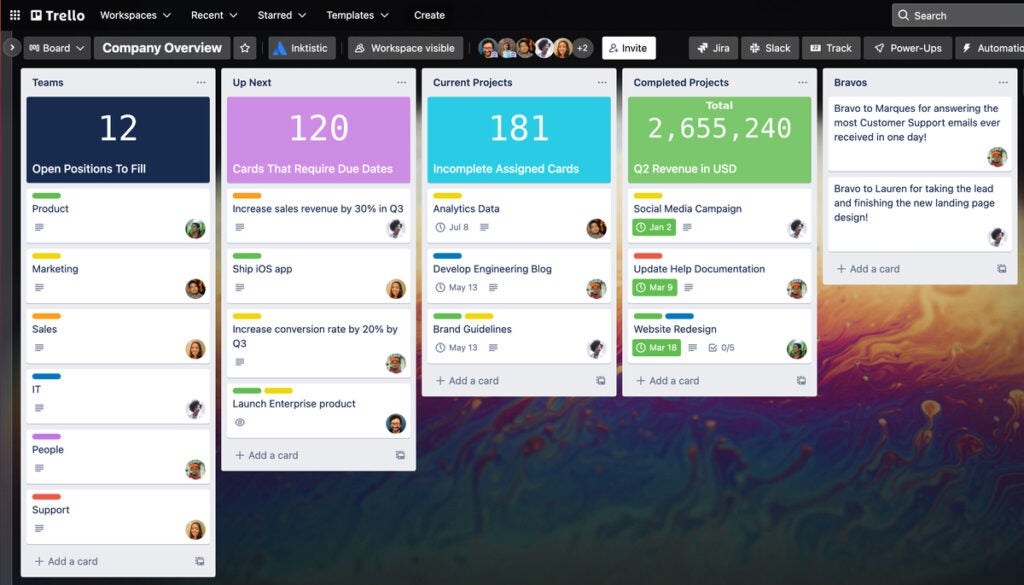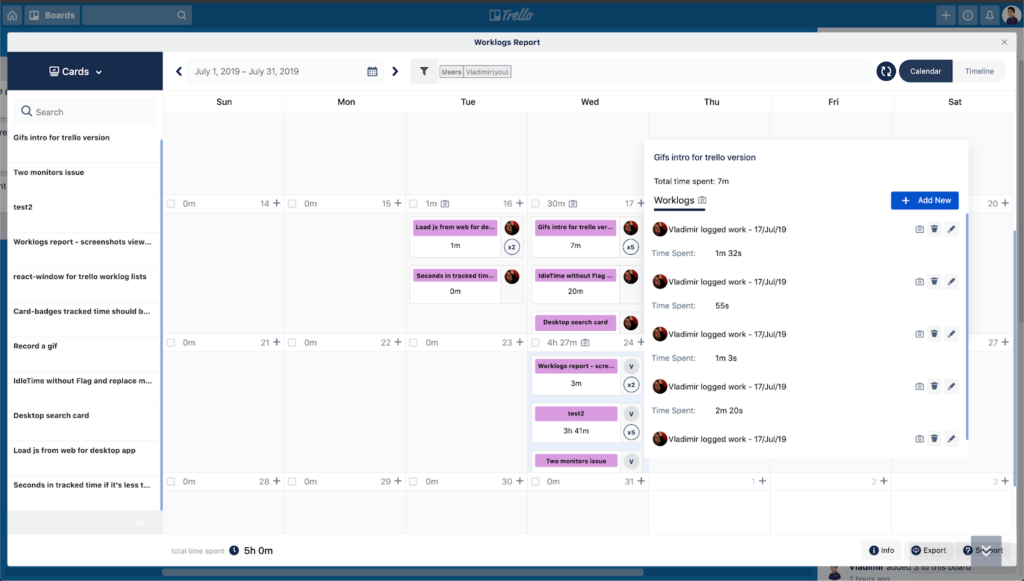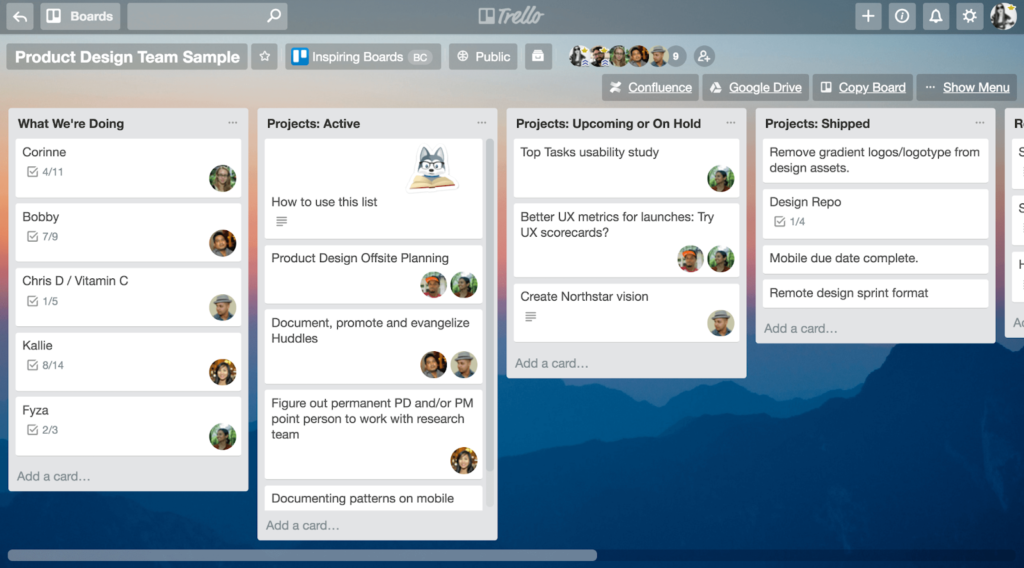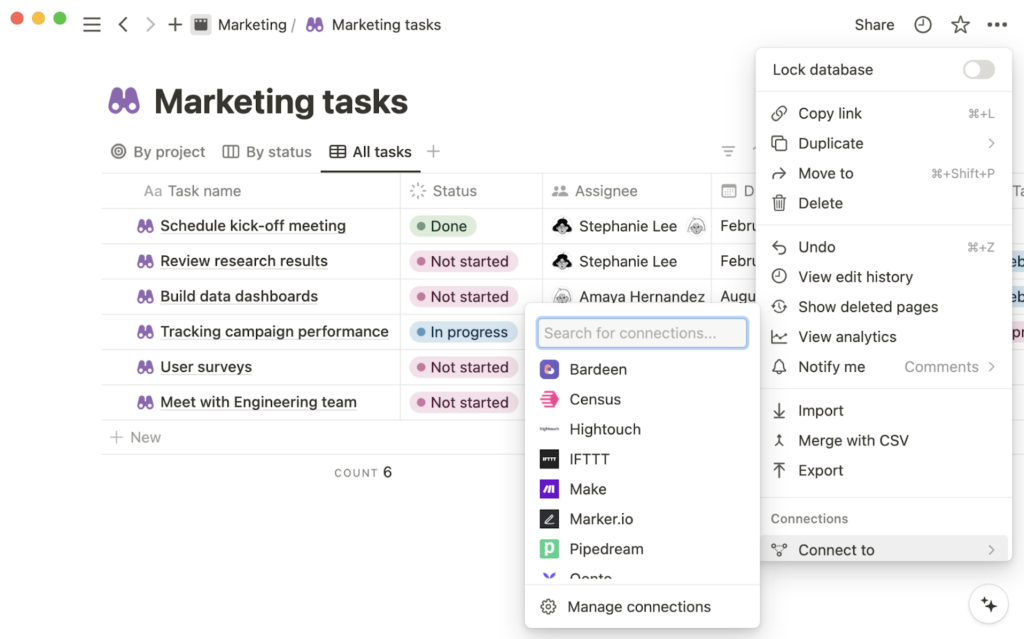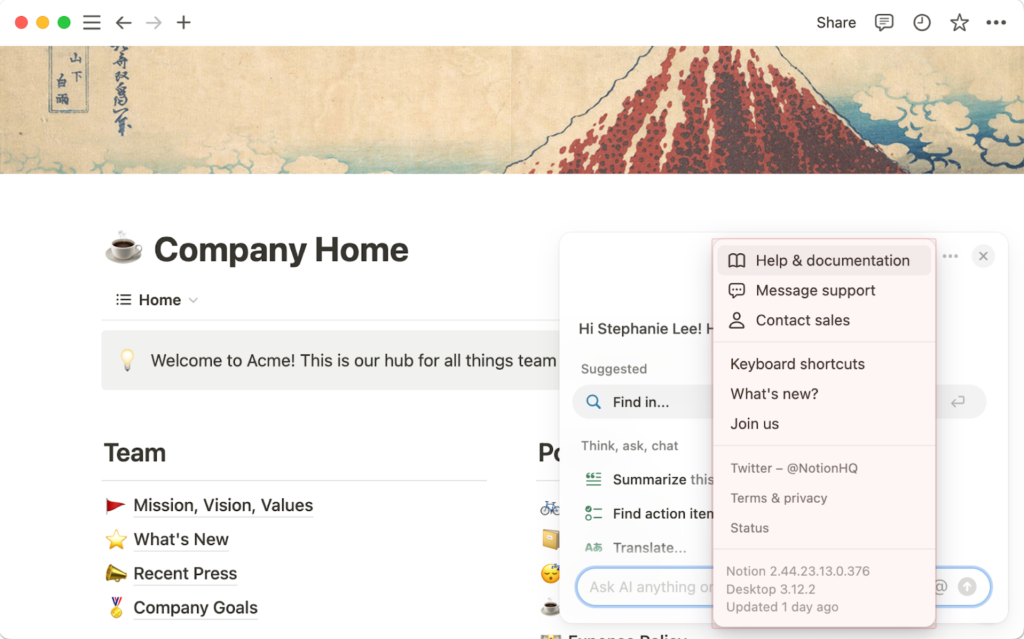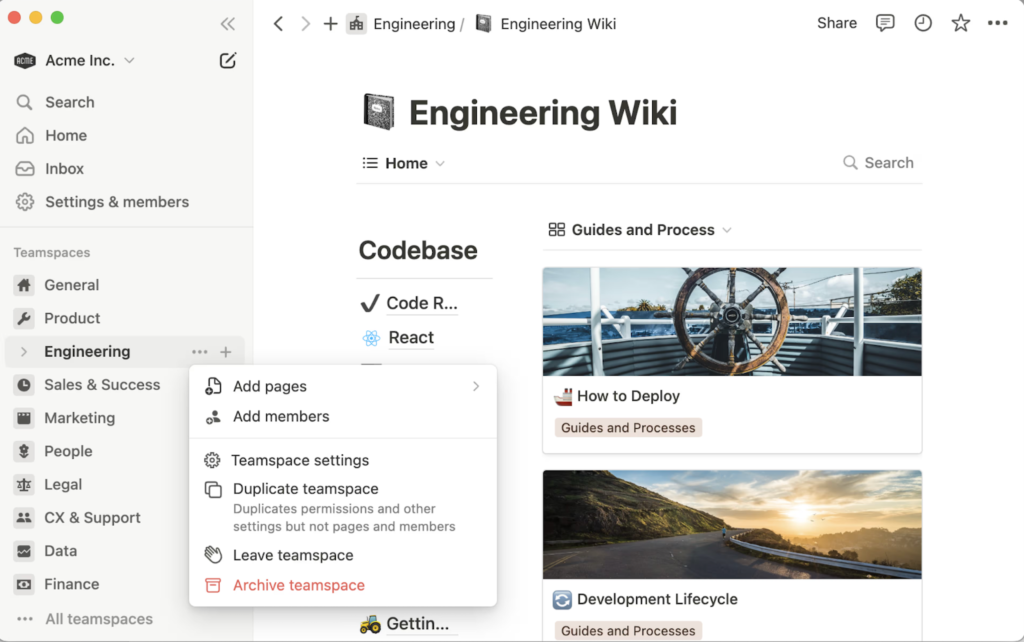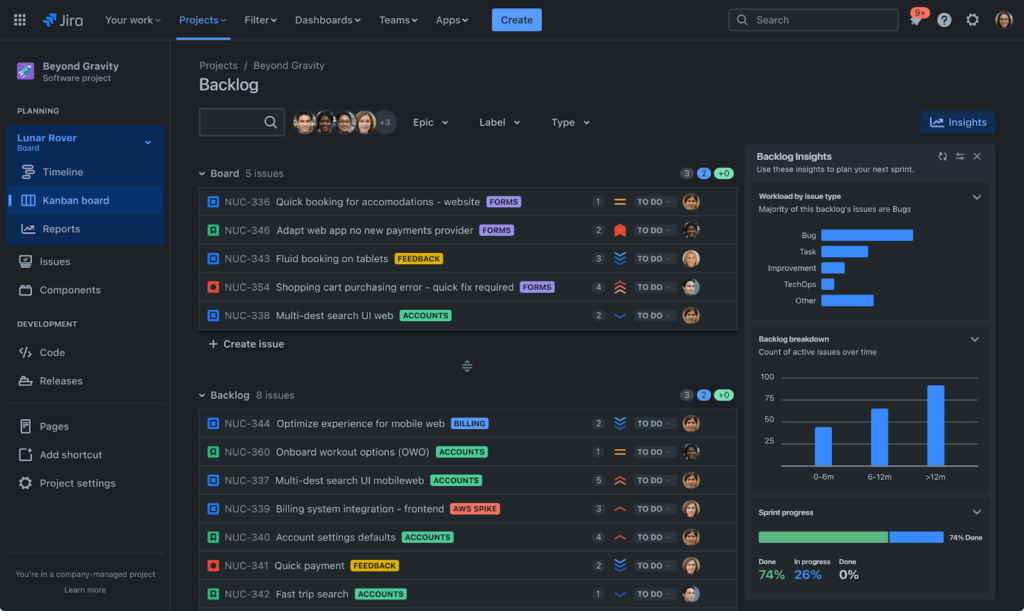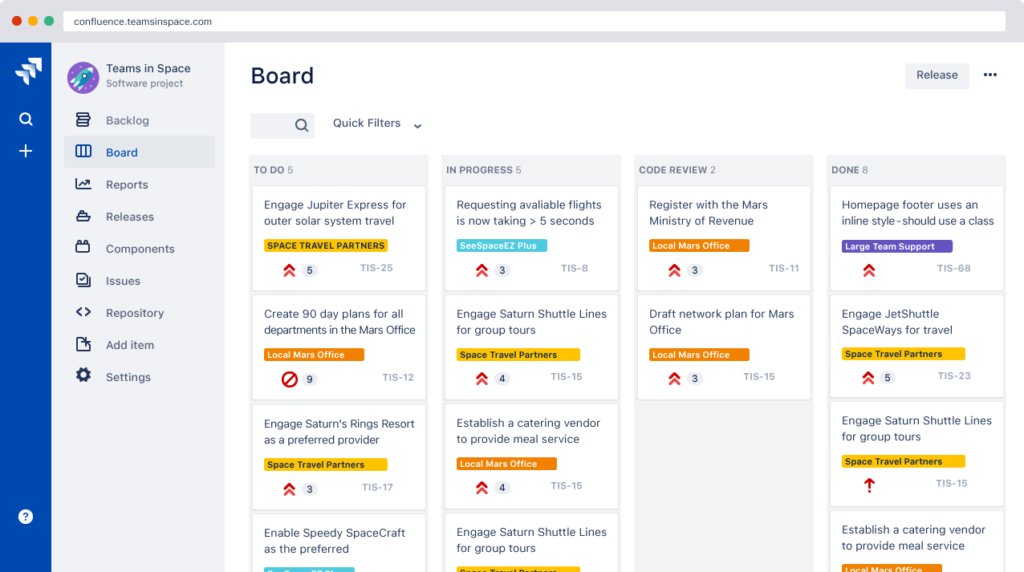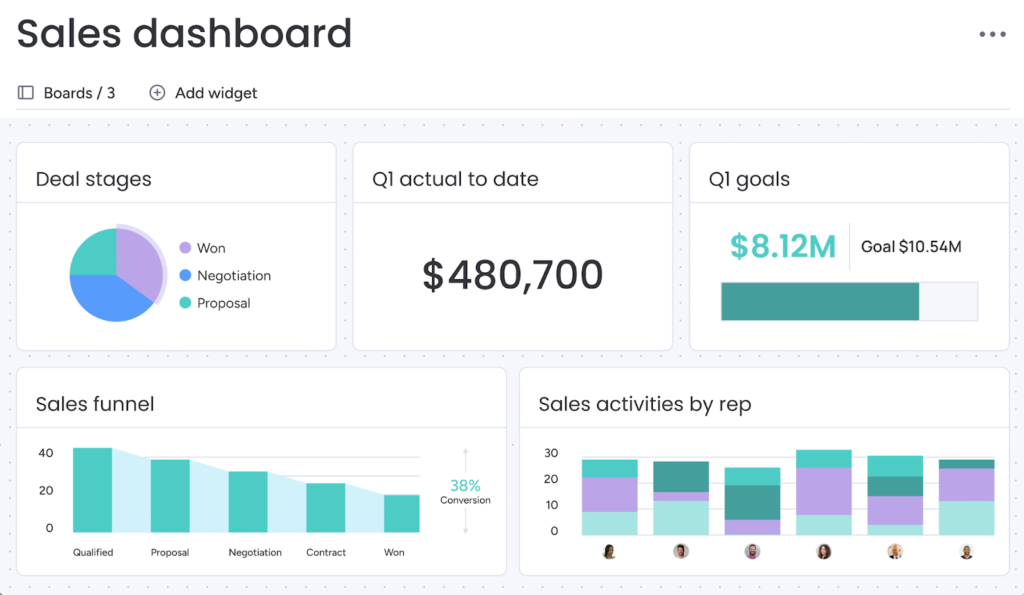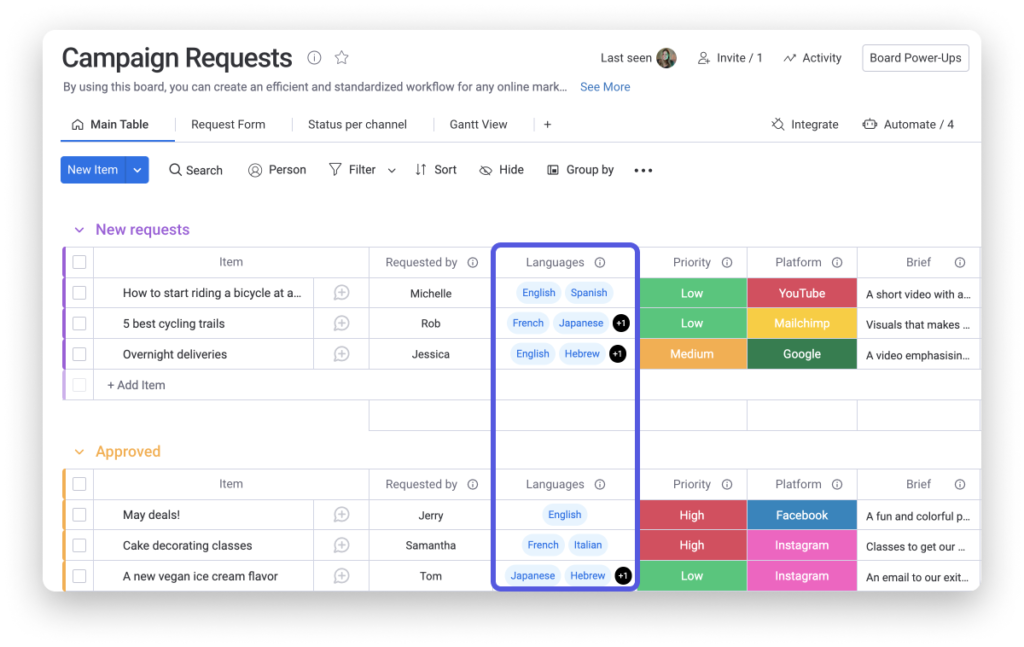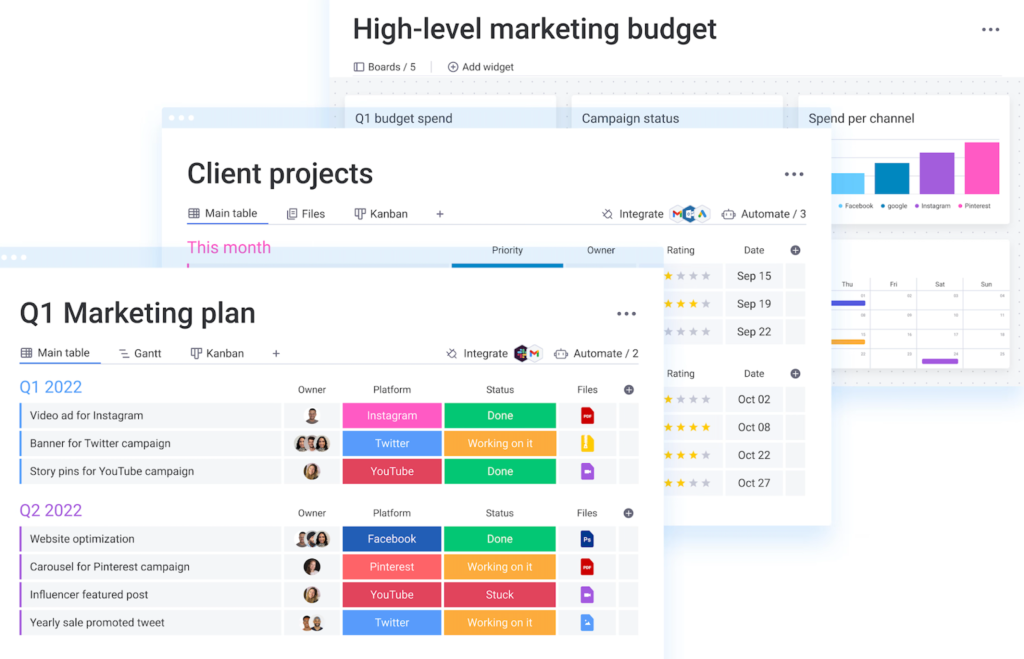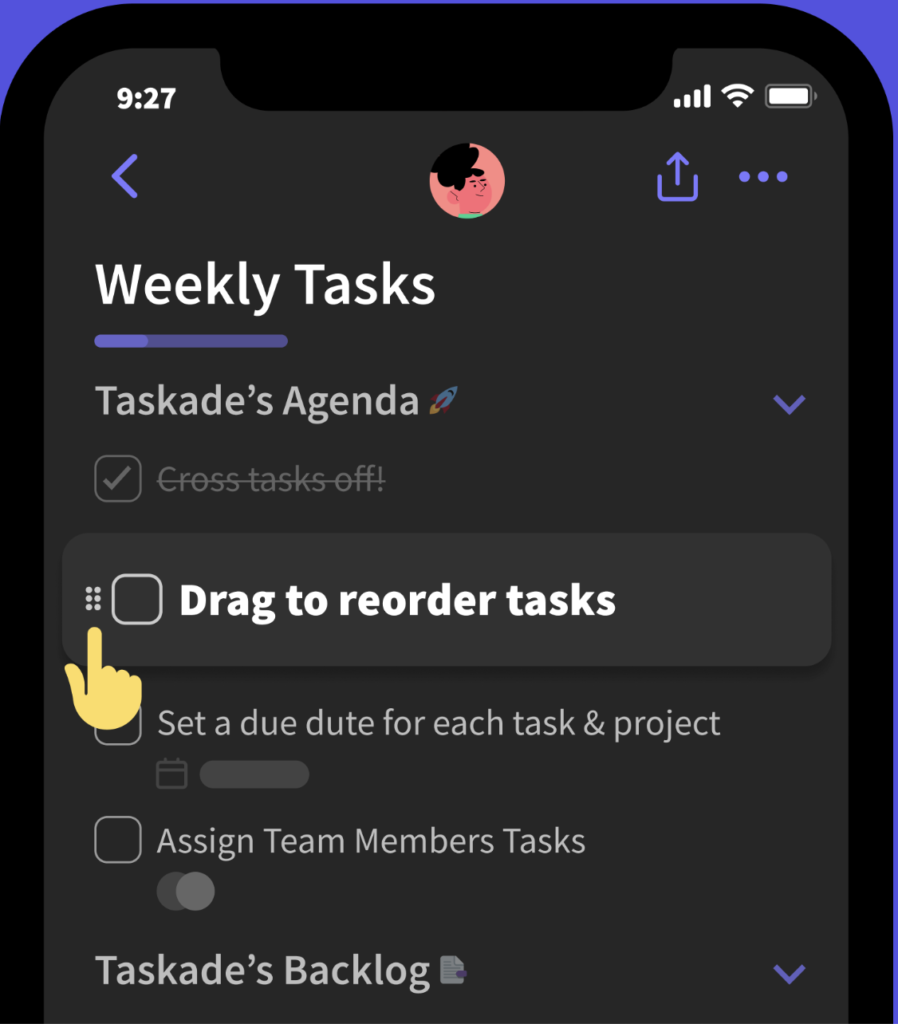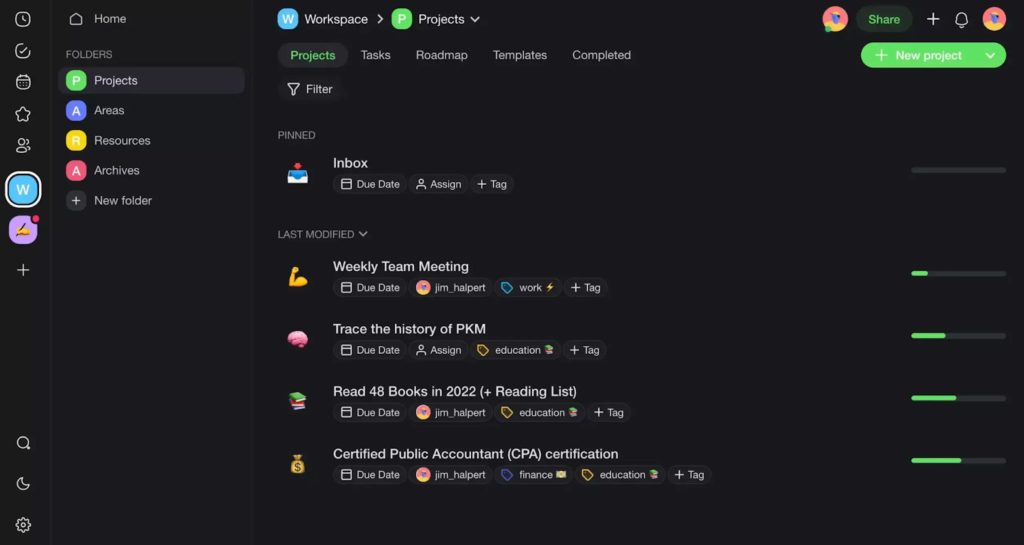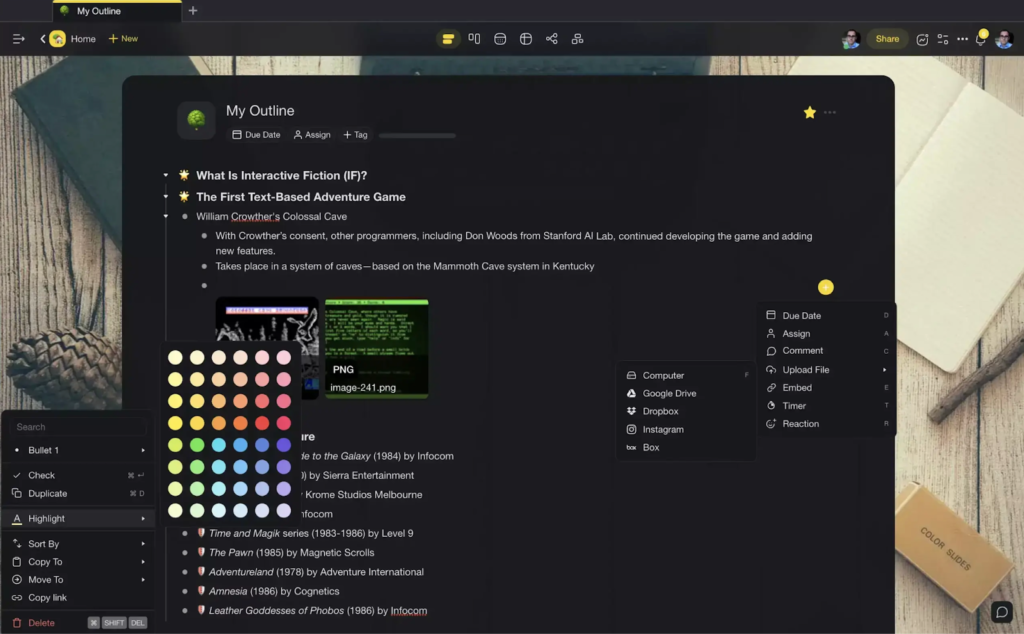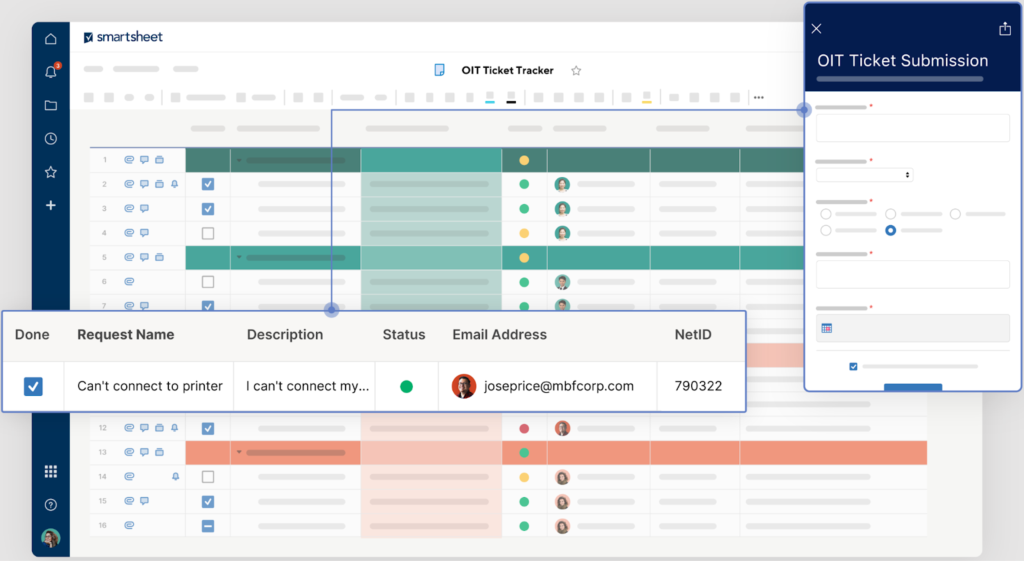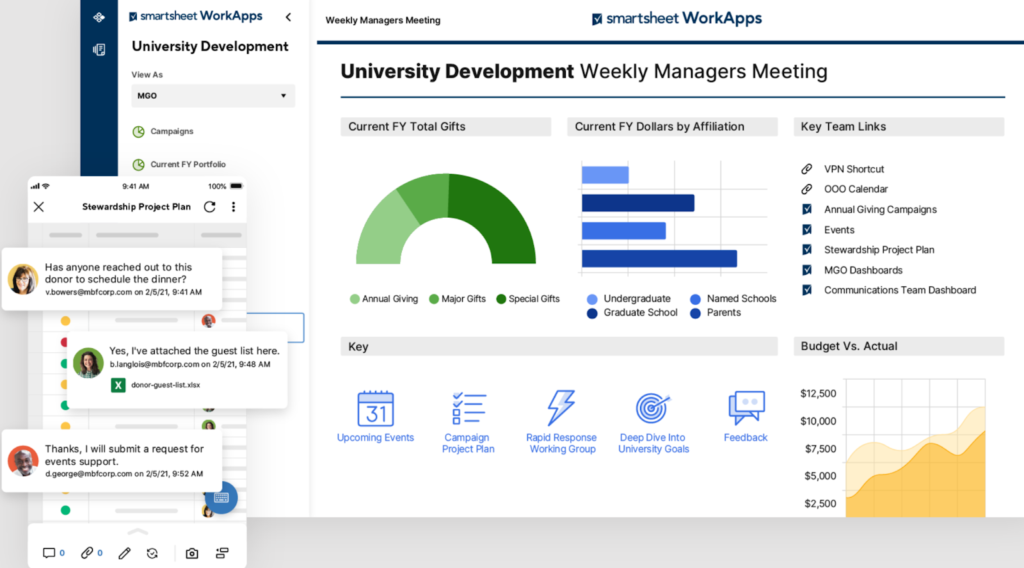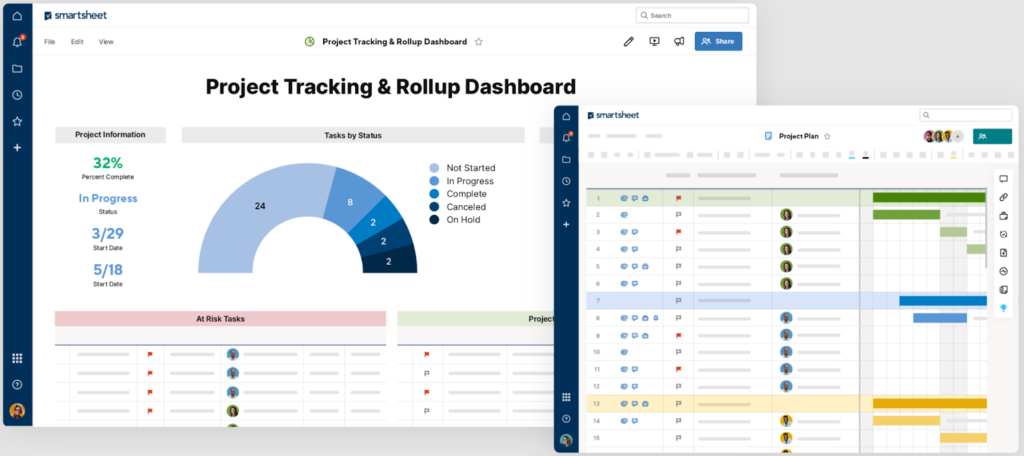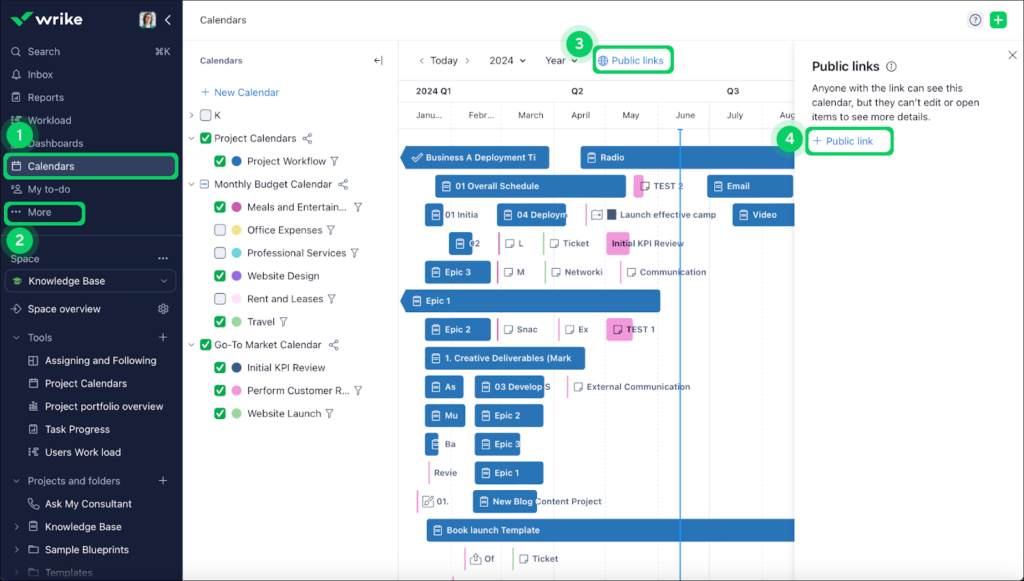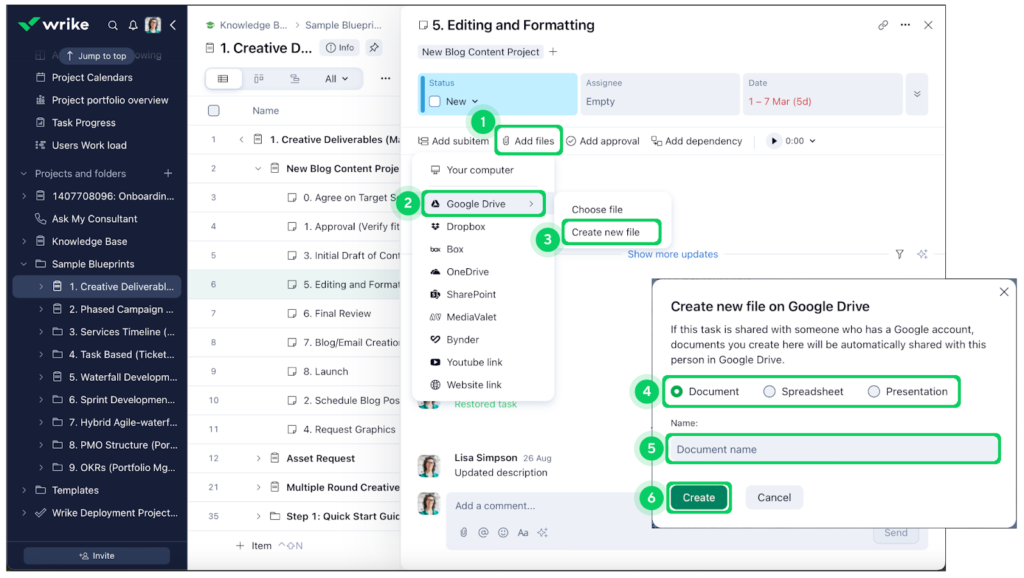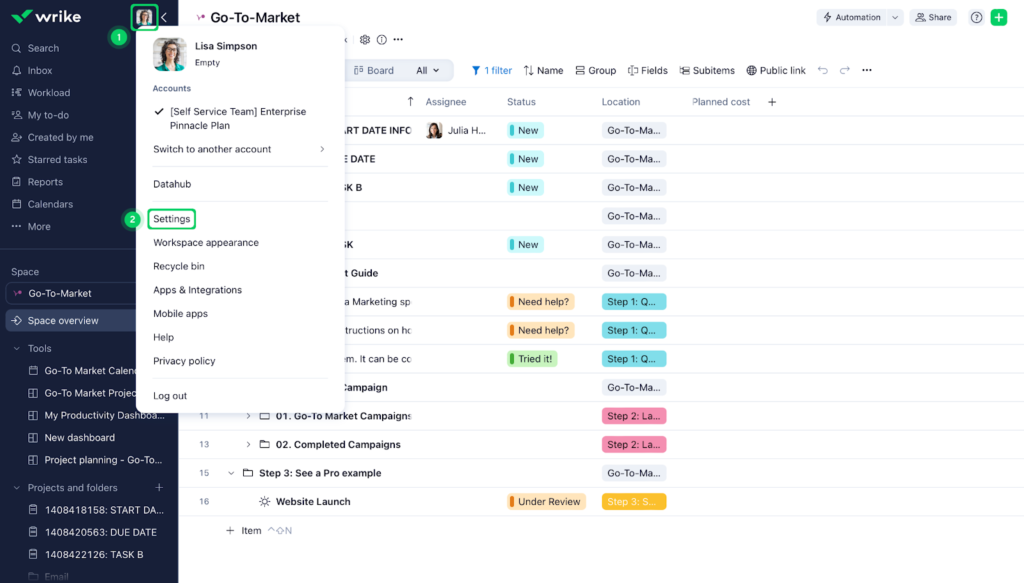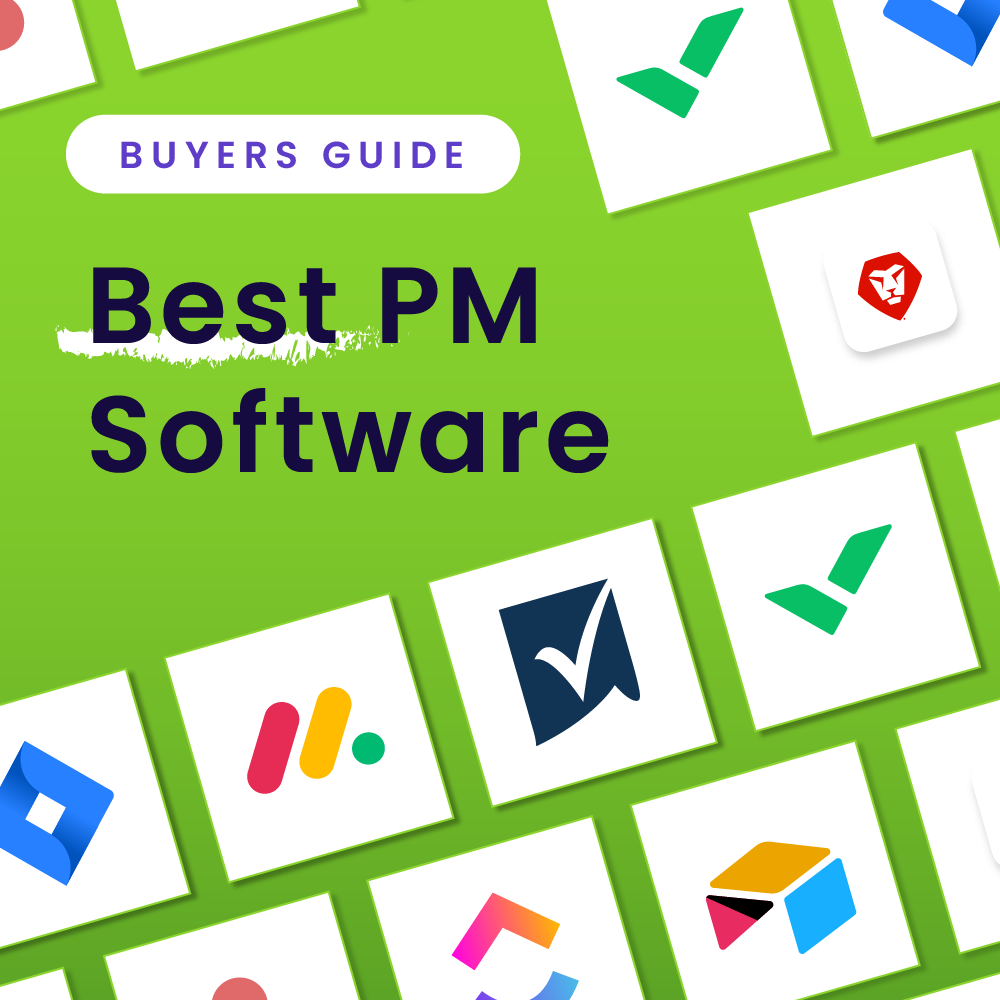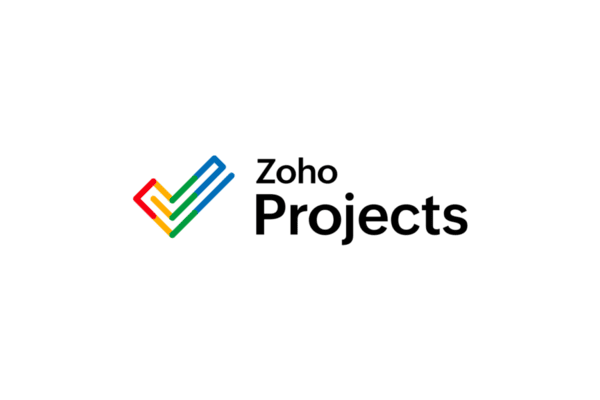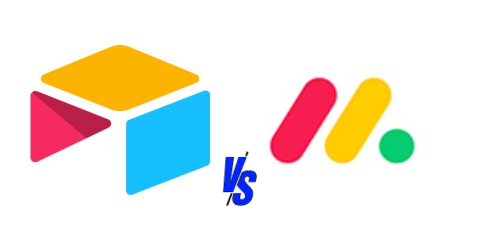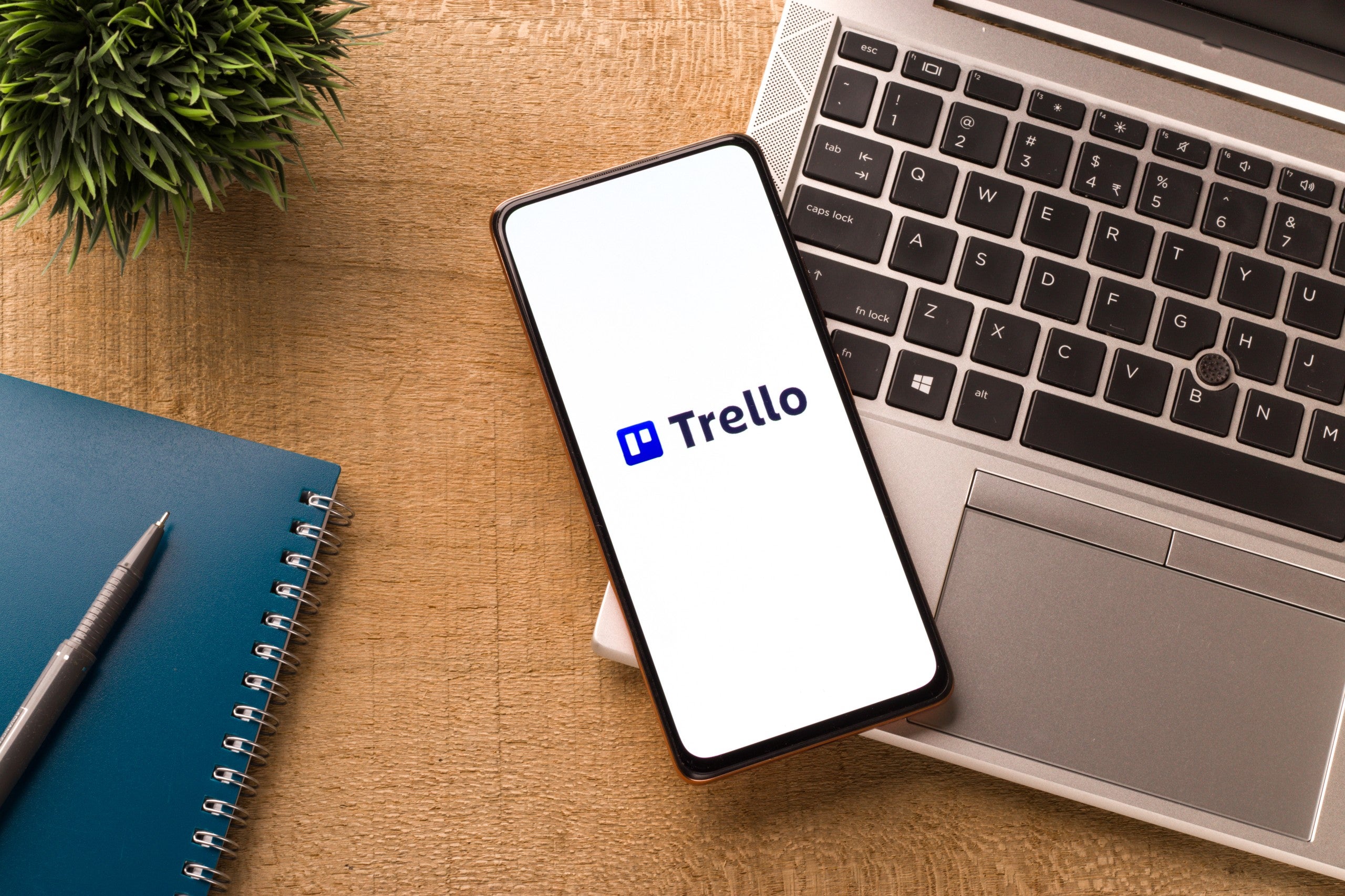Project management solutions offer extensive features that help teams and professional users stay on track. With the right platform, you can manage tasks, collaborate in real time, and streamline workflows without adding to your expenses. This guide showcases the best free project management tools, outlining their costs, key features, and use cases to help you find the right fit for your individual goals or growing team.
- Asana: Best for basic task tracking
- ClickUp: Best for complex workflows
- Nifty: Best for small project loads
- Trello: Best for visual project planning
- Notion: Best for combined notetaking and task tracking
- Jira: Best for agile software teams
- monday.com: Best for individual use
- Taskade: Best AI assistance
- Smartsheet: Best spreadsheet-style project management
- Wrike: Best for complex timelines
Our picks: Best free project management software compared
Project management software is vital for teams of all sizes, but choosing the wrong tool can lead to overspending. Luckily, several free project management tools offer great value. Our quick comparison lists our top recommendations to help you decide.
Best free project management software
Free plan user limit
Key features
Our ranking

10 users
- Timeline view
- Milestones
- Workload management
4.94 out of 5
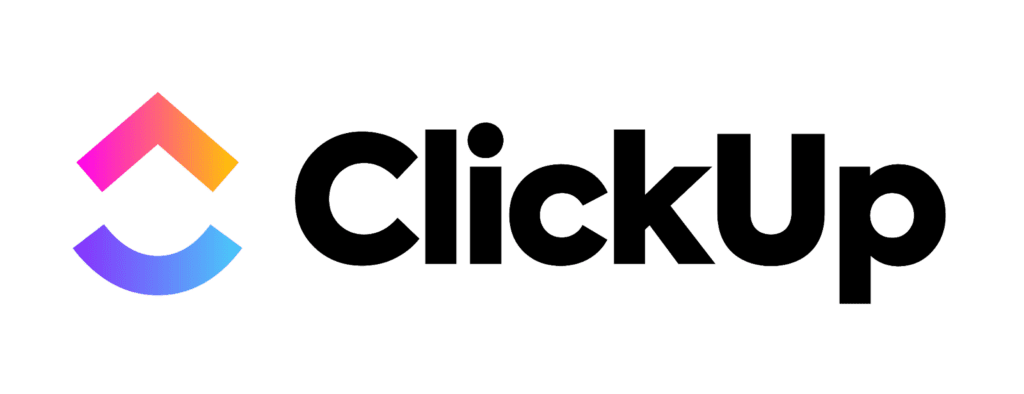
Unlimited
- Custom task statuses
- Goal tracking
- Mind maps
4.82 out of 5
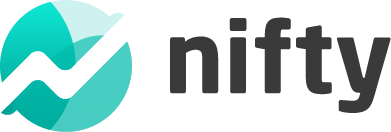
Unlimited
- Roadmap view
- Integrated discussions
- Time tracking
4.77 out of 5
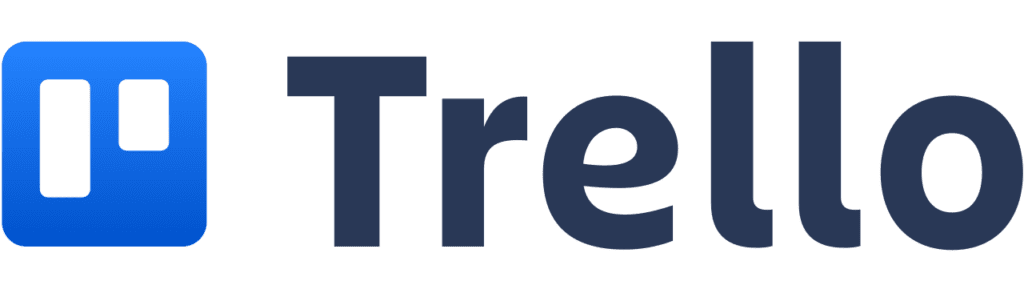
10 users
- Calendar view
- Butler automation
- Power-ups
4.19 out of 5
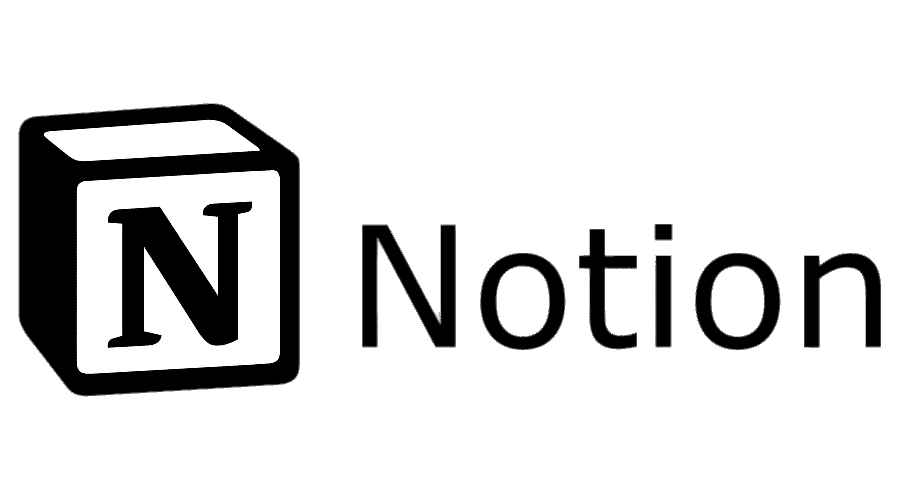
Unlimited
- Database templates
- Linked databases
- Customizable views
4.18 out of 5

10 users
- Agile boards
- Backlog management
- Advanced reporting
4.04 out of 5
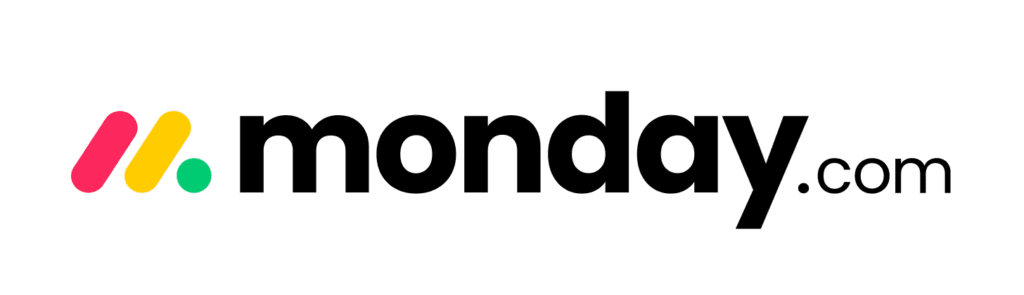
Two users
- Gantt charts
- Automations
- Dashboards
4.01 out of 5
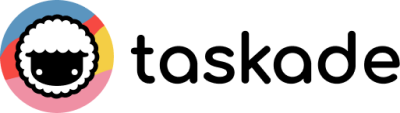
One user
- Mind mapping
- Real-time collaboration
- Task templates
3.96 out of 5
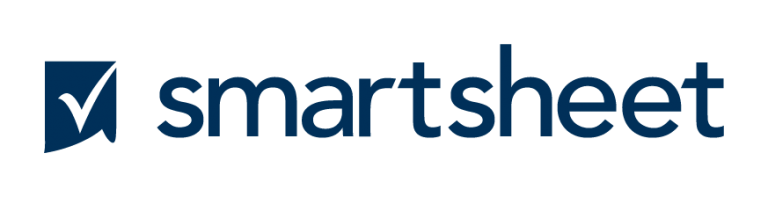
✕
- Grid view
- Automated workflows
- Dashboards
3.81 out of 5
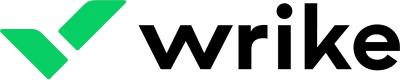
Unlimited
- Custom workflows
- Time tracking
- Resource management
3.63 out of 5

Asana: Best for basic task tracking
Overview
Asana’s free plan supports teams of up to 10 members, providing unlimited tasks, projects, and activity logs. It includes basic project views such as list, board, and calendar. However, timeline views, workload balancing, and advanced reporting are reserved for paid plans.
Screenshots
Standout features
- Advanced search: Allows you to include detailed criteria when searching for items to instantly find tasks, projects, or messages
- Global custom fields: Facilitates consistent data tracking by applying the same custom fields across related projects
- Private teams and projects: Restricts project access to specific teams, ensuring only invited members can view or edit them
Pros and cons
Pros
Cons
Why I picked Asana
Asana stands out as a project management software tool, as it excels in simplifying task management. The platform lets you create tasks easily, set due dates, and maintain transparent communication within each task. Compared to more feature-heavy options like Wrike and ClickUp, Asana provides a straightforward project management solution for beginners who prefer a more direct and intuitive approach.
The platform’s simple, intuitive layout is especially helpful if you’re new to digital project management. You can quickly start organizing tasks without significant training or onboarding. This makes Asana ideal for teams transitioning from spreadsheets or emails to a full-fledged project software.
Asana’s key differences
Asana offers more extensive integration options, allowing smooth connections with popular productivity tools like Google Workspace, Slack, and Microsoft Teams. Its free plan includes unlimited projects, which is not commonly offered among competitors. Additionally, its intuitive interface significantly reduces the learning curve for new users.
Pricing
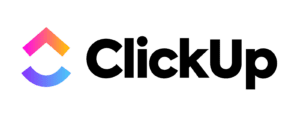
ClickUp: Best for complex workflows
Overview
ClickUp’s free plan offers unlimited users, native time tracking, and multiple project views such as lists, boards, and calendars. However, it only provides 100 MB of storage, which limits file-sharing capabilities for smaller teams on a budget. Advanced features like extensive automation and resource management require upgrading to paid tiers.
Screenshots
Standout features
- Column calculations: Performs automatic calculations like sum, average, or range within list and table views
- Everything view: Provides a comprehensive overview of all tasks across your workspace, regardless of their location within the platform
- In-app video recording: Allows you to record and share screen recordings directly within tasks or comments
Pros and cons
Pros
Cons
Why I picked ClickUp
ClickUp’s free plan stands out if you need powerful tools for complex workflow management without plan upgrades. Unlike competitors that reserve advanced views and task dependencies for higher tiers, ClickUp makes these available on its free version. This allows you to manage intricate projects effectively, including layered or dependent tasks.
Tech-savvy teams handling multifaceted projects with numerous tasks, subtasks, and dependencies will find ClickUp’s structure quite useful. You can set task dependencies, create checklists, and enable sprint planning without needing to upgrade. If your projects require detailed planning, ClickUp provides great value at no initial cost.
ClickUp’s key differences
ClickUp distinguishes itself from other free project management tools with its high level of customization, allowing users to tailor views, statuses, and workflows extensively. It also uniquely integrates native features like task dependencies and time tracking across plans. Additionally, ClickUp maintains a robust integration library to seamlessly connect with existing productivity tools.
Pricing
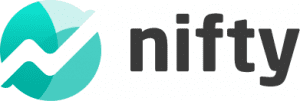
Nifty: Best for small project loads
Overview
Nifty’s free plan includes unlimited team members but restricts active projects to two at a time, with a 100 MB storage cap. It comes with basic task management features, milestones, documents, and integrated discussions to support team collaboration. More extensive capabilities such as advanced automation or larger storage allocations require a paid subscription.
Screenshots
Standout features
- Milestone dependencies: Ensures tasks within a milestone are completed in a specific order by locking dependent tasks until prerequisites are met
- Budget tracking: Offers custom fields to monitor project budgets and expenses
- Cross-project overviews: Provides a centralized view to monitor progress and status across multiple projects simultaneously.
Pros and cons
Pros
Cons
Why I picked Nifty
I chose Nifty specifically for minimal project loads because it efficiently handles limited, focused initiatives without overwhelming your team. The free plan’s restriction to two projects perfectly suits individuals or startups engaged in small-scale project management. Plus, its centralized workspace allows your team to keep tasks, discussions, and documentation organized in one location.
Nifty streamlines team communication with built-in discussions and collaborative features. You won’t need to rely on third-party communication apps because conversations, tasks, and milestones live in one space. This integration helps small teams stay focused and efficient.
Nifty’s key differences
Nifty sets itself apart with integrated discussions built directly into project spaces, removing the need for additional messaging apps. Its milestone feature visually showcases progress, providing clear visibility into project timelines. Additionally, its straightforward, clutter-free interface ensures rapid onboarding and ease of use for new teams.
Pricing
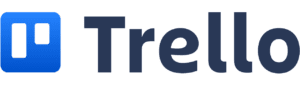
Trello: Best for visual project planning
Overview
Trello’s free tier offers intuitive Kanban boards with unlimited task cards, 10 boards per workspace, and unlimited integrations via Power-Ups. It features basic customization options such as backgrounds and card labels. Comprehensive reporting tools and timeline views are available only through paid upgrades.
Screenshots
Standout features
- Card mirroring: Syncs Kanban cards across multiple boards while providing real-time updates
- Advanced checklists: Assigns due dates and members to individual checklist items within a Kanban card
- Quick capture: Enables the rapid addition of tasks or notes from various sources, such as emails or Slack, to your Trello inbox
Pros and cons
Pros
Cons
Why I picked Trello
Trello is ideal for visual project planning because its user-friendly Kanban boards help you quickly track task status. It is particularly known for its intuitive drag-and-drop functionality that lets your team track project stages clearly, making progress easily digestible at a glance. Unlike tools that rely heavily on traditional tools like lists or spreadsheets, Trello is suitable for visual thinkers and creative teams.
The unlimited Power-Ups enhance Trello’s platform significantly, letting you connect with essential tools like Slack, Google Drive, and calendar apps. This level of integration is rarely found in free tiers, making Trello a standout choice for teams that prioritize app integration.
Trello’s key differences
What sets Trello apart from other free project management tools is its simplicity. It features a clean, uncluttered interface that makes task management feel more intuitive even for entry-level users. Unlike competitors that pack in layers of features and complex navigation, Trello focuses on accessibility through its drag-and-drop Kanban boards, customizable cards, and straightforward workflow setup.
Pricing
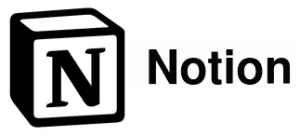
Notion: Best for combined notetaking and task tracking
Overview
Notion’s free plan provides unlimited pages and blocks for notes, databases, and tasks, with collaboration for up to 10 guests. It syncs across all devices and integrates various apps by embedding links. Premium permissions, larger team collaboration features, and advanced analytics are only accessible on paid plans.
Screenshots
Standout features
- Dynamic link previews: Displays live previews of content from external tools like Jira or GitHub directly within Notion pages
- Collaborative workspace: Facilitates real-time collaboration with team members on shared documents and databases
- Site customizations: Allows customization of your Notion sites with branded domains, favicons, and navigation bars
Pros and cons
Pros
Cons
Why I picked Notion
Notion uniquely combines note-taking and task tracking in one platform, making it the ideal software solution if you frequently switch between documentation and task management. Instead of juggling multiple apps, you can seamlessly integrate task lists with meeting notes, research, and personal knowledge bases. This unified approach significantly reduces friction while enhancing productivity.
Its built-in wiki functionality lets you create a knowledge base for your team, combining pages, subpages, and databases in the same organized workspace. This makes it easy to document processes, store onboarding resources, and maintain reference materials in a way that’s easy to navigate.
Notion’s key differences
Notion shines by offering a highly customizable interface that lets you structure notes, tasks, and databases precisely to your workflow. Its ability to embed external content directly differentiates it significantly from other project tools. Additionally, Notion’s flexibility appeals to creative professionals looking for a fully personalized notetaking platform.
Pricing

Jira: Best for agile software teams
Overview
Jira’s free plan supports up to 10 users and offers agile-specific tools like Scrum and Kanban boards, backlog management, and agile reporting. It includes 2 GB of storage, enough for small-team usage. However, it restricts advanced user permissions and administration settings on higher-tier subscriptions.
Screenshots
Standout features
- Summary views: Provides high-level overviews of project statuses, facilitating quick assessments of progress
- Release tracks: Manages and monitors different versions of your product, ensuring organized deployment cycles
- Custom approval: Enables the creation of tailored approval workflows to match your team’s specific processes
Pros and cons
Pros
Cons
Why I picked Jira
Primarily a software development tool, Jira comes with features that support agile project management methodologies, like scrum boards and sprint planning. Compared to general-purpose tools, Jira provides specialized resources to help you manage product backlogs, sprint cycles, and issue tracking. You can also create user stories, track bugs, and follow project progress through dedicated agile reports.
The Jira platform is designed to simulate the development life cycle, from planning and coding to testing and release. This allows QA teams and product managers to break down complex projects into manageable tasks, complete with story points, sprints, backlogs, and version control.
Jira’s key differences
Jira uniquely focuses on agile-specific workflows, making it a strong contender for teams working on agile projects. Its powerful issue-tracking capabilities stand apart from competitors that offer more general task management. Plus, it offers extensive agile reporting, enhancing project oversight.
Pricing

monday.com: Best for individual use
Overview
The monday.com free plan supports up to two users and offers three project boards with up to 1,000 task items. Users can access over 200 customizable templates, multiple view formats, and basic integrations with popular apps. However, advanced features like automations, time tracking, and detailed reporting require upgrading to paid tiers.
Screenshots
Standout features
- Monday AI: Utilizes artificial intelligence to automate routine tasks and provide data-driven insights
- Embedded documents: Allows integration and editing of documents directly within your monday boards
- Custom notifications: Enables personalized alerts to keep team members informed about relevant updates and priority tasks
Pros and cons
Pros
Cons
Why I picked monday.com
monday.com is one of the best free project management software for freelancers or solopreneurs managing their own projects and tasks. Its simple and visually appealing interface lets you quickly create projects and track tasks without the complexity found in multi-user platforms. It enables you to organize personal work tasks, deadlines, and priorities within its intuitive boards and views while giving you the right amount of functionality and customizability.
Like Trello, monday.com prioritizes simplicity. With its drag-and-drop interface and customizable templates, individuals can build workflows that match their priorities and planning style.
monday.com key differences
monday.com sets itself apart with its visual and easy-to-use project boards, making navigation effortless for users of all skill levels. Its extensive template library helps you launch new projects without spending extra time on setup. Plus, monday.com’s robust integration with popular apps like Slack, Google Drive, and Zoom enhances productivity without additional cost.
Pricing
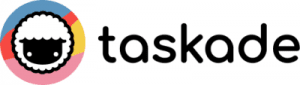
Taskade: Best AI assistance
Overview
Taskade’s free tier includes unlimited projects, tasks, and notes, along with real-time collaboration and limited AI-powered features. The platform allows cross-platform synchronization and basic file attachments. However, storage and extensive automation features are restricted unless users upgrade to a paid plan.
Screenshots
Standout features
- Custom AI agents: Provides AI assistants tailored to your workflows for enhanced productivity
- Real-time syncing: Ensures that changes are reflected across all devices and team members
- Video call sharing: Facilitates seamless video conferencing within the platform for direct communication
Pros and cons
Pros
Cons
Why I picked Taskade
Taskade appeals to tech-savvy teams seeking intelligent productivity features to help streamline task management. Its AI agents help generate tasks, outlines, and ideas instantly, significantly reducing the time spent on initial project planning. Unlike conventional tools that charge for AI add-ons, Taskade offers built-in AI right in the free plan, giving you smart support without additional fees.
Teams engaging in regular brainstorming sessions will find Taskade useful if they need help structuring projects. Using simple prompts, you can generate task lists, outlines, and project drafts, as well as summarize ideas to streamline planning and communication.
Taskade’s key differences
Beyond AI-focused users, Taskade is also suited for remote teams, thanks to its real-time collaboration capabilities. You can edit, comment, and update projects with live syncing across devices, while built-in chat and video conferencing keep communication centralized within the workspace.
Pricing

Smartsheet: Best spreadsheet-style project management
Overview
Smartsheet’s spreadsheet-style interface makes it easy for teams who are accustomed to working with spreadsheets to transition to the platform. It offers a 30-day free trial, giving users full temporary access to its project management and spreadsheet capabilities. After the trial, however, users can only view documents but lose editing privileges. Continuous editing, advanced collaboration, and reporting features require ongoing paid subscriptions.
Screenshots
Standout features
- Rich formulas: Offers advanced formula capabilities for complex calculations and data analysis
Team workload tracking: Visualizes team members’ workloads to optimize resource allocation - Conditional formatting: Applies formatting rules to cells based on specific criteria to highlight key information
Pros and cons
Pros
Cons
Why I picked Smartsheet
Smartsheet’s grid-based format closely resembles Excel and Google Sheets, making it ideal for users familiar with traditional spreadsheet tools. Unlike more visually driven platforms, Smartsheet provides robust formulas, cell linking, and data analysis capabilities with an easy-to-navigate interface.
Smartsheet is a natural fit for data-driven work, catering to professionals who prefer a spreadsheet-style approach to managing tasks and budgets. Teams can connect cells across multiple sheets, apply conditional logic, and build logical workflows using functions like IF, VLOOKUP, and COUNTIF. This level of flexibility makes it easier to manage budgets and track project health.
Smartsheet’s key differences
Beyond complex calculations, Smartsheet also offers built-in governance and compliance features like permission controls and enterprise-grade security. It also includes WorkApps, a no-code platform that lets you build custom interfaces for different stakeholders. These capabilities make Smartsheet ideal for cross-functional teams with strict IT requirements.
Pricing
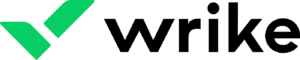
Wrike: Best for complex timelines
Overview
Wrike’s free plan provides unlimited user access, basic task management features, and essential project views like boards and lists. It includes 2 GB of storage for basic document sharing and collaboration. However, detailed Gantt charts, resource management tools, and advanced reporting require upgrading to paid plans.
Screenshots
Standout features
- Folder hierarchy: Organizes projects and tasks within a structured folder system for clarity and accessibility
- Dynamic Gantt chart: Provides interactive timelines that adjust automatically as project details change
- AI recommended tasks: Utilizes AI to suggest tasks based on your work patterns and priorities
Pros and cons
Pros
Cons
Why I picked Wrike
Wrike works for teams managing complex project timelines, thanks to its structured project views. Even on the free plan, Wrike helps you map out detailed projects clearly, making it easier to track multiple timelines and deadlines simultaneously.
The Wrike platform offers a suite of timeline-centric features, including the dynamic Gantt chart. It automatically adjusts all the dates when you move a task, and a simple switch highlights “must-finish” tasks in red so you know which ones to prioritize. You can stack several projects on one timeline and take a quick “snapshot” to see how your schedule changes over time, giving you a clear overview of your projects in one place.
Wrike’s key differences
Wrike uses a structured folder hierarchy, offering clear and organized access to tasks across multiple projects. It uniquely combines spreadsheet-style task views with boards, catering to users who prefer clarity in organizing complex project data. Additionally, Wrike offers robust security and collaboration tools even on its free plan, enhancing its value significantly compared to its competitors.
Pricing
How I chose the top free project management software
This guide highlights the leading project management tools that provide a free plan, designed specifically to help small to midsize business teams manage projects efficiently without needing a developer or additional budget. We selected these tools based on a careful assessment, using five weighted criteria to reflect the features most valuable to typical business users.
- Feature availability in free plan (30%): My top priority in selecting the best free software for project management was ensuring you receive robust functionality at no cost, including essentials like unlimited task creation, sufficient storage, collaboration tools, and custom fields.
- Ease of use (25%): Since smaller teams rarely have dedicated tech support, I favored tools that are intuitive, accessible via mobile devices, and equipped with ready-to-use templates or built-in automations.
- Scalability (20%): Tools received higher marks if they provided clear upgrade paths, allowing you to scale as your business grows, with flexible user limits, guest access, and additional features available as you expand.
- Integration capabilities (15%): Since most teams rely on multiple software platforms, I prioritized tools offering extensive integrations with popular apps and compatibility with automation services like Zapier and Make.
- Support and resources (10%): I considered the availability of onboarding support, knowledge bases, and responsive customer service, which are essential for helping non-technical teams achieve productivity quickly.
Each software option underwent rigorous evaluation against these criteria, supported by factors such as user limits, project capacity, and integration counts. Platforms requiring upgrades for essential functionality or restricting usage to only a single user were ranked lower to prioritize genuinely accessible, forever-free options.
Free vs paid project management apps: What you need to know
Choosing between free and paid project management apps comes down to your team’s size, goals, and the complexity of your workflows. While free tools are great for getting started, paid plans often unlock the power and flexibility that growing teams need.
Feature
Free plans
Paid plans
User limits
Often capped for 5 to 15 users
Typically unlimited or much higher limits
Projects and storage
Limited number of projects and storage
Unlimited or generous storage and project caps
Task management
Basic boards and lists
Advanced views like Gantt, timelines, dependencies
Collaboration features
Core features like comments and mentions
Enhanced tools like proofing, guest access, roles, and chat
Automations and integrations
Not available or limited
Full automation access and third-party integrations
Reporting and dashboards
View-only or basic reports
Custom reports, dashboards, and analytics
Support and security
Self-serve support via help center
Priority support, SSO, and admin controls
While free project management tools offer a budget-friendly starting point for individuals and small teams, they can quickly fall short as your size and workload grow. Paid tools provide the advanced features, customization, and scalability to manage projects efficiently, making them a cost-effective investment for most businesses.
FAQs
Bottom line: How to choose the right free project management tool
When picking free tools for project management, start by considering your team size, project complexity, and workflow needs. Many free plans offer core task management features suitable for small teams, but the ideal tool depends on how you plan, collaborate, and manage your work.
To ensure a good fit, assess each software based on ease of use, integration support, and growth potential so you don’t have to switch tools as your needs evolve.
Asana is great for straightforward task management, while ClickUp fits well if your projects involve more detailed workflows. Choose Nifty if your team handles a limited number of projects, or Trello if visual organization through Kanban boards aligns best with your workflow.
Notion blends note-taking with project tasks, ideal for users needing a unified workspace, whereas Jira supports agile teams. If you’re an individual user, monday.com offers an intuitive and easy-to-use free solution, while Taskade sets itself apart by providing built-in AI features that speed up task creation.
For those comfortable with spreadsheet-style organization, Smartsheet offers familiar formatting and data management. Lastly, Wrike works if your projects have complex timelines requiring clear task structuring and coordination.
As you pick the right free PM software, focus on the features that match how your team works. In the end, it’s all about prioritizing tools that offer flexibility and room to grow without the hefty price tag.