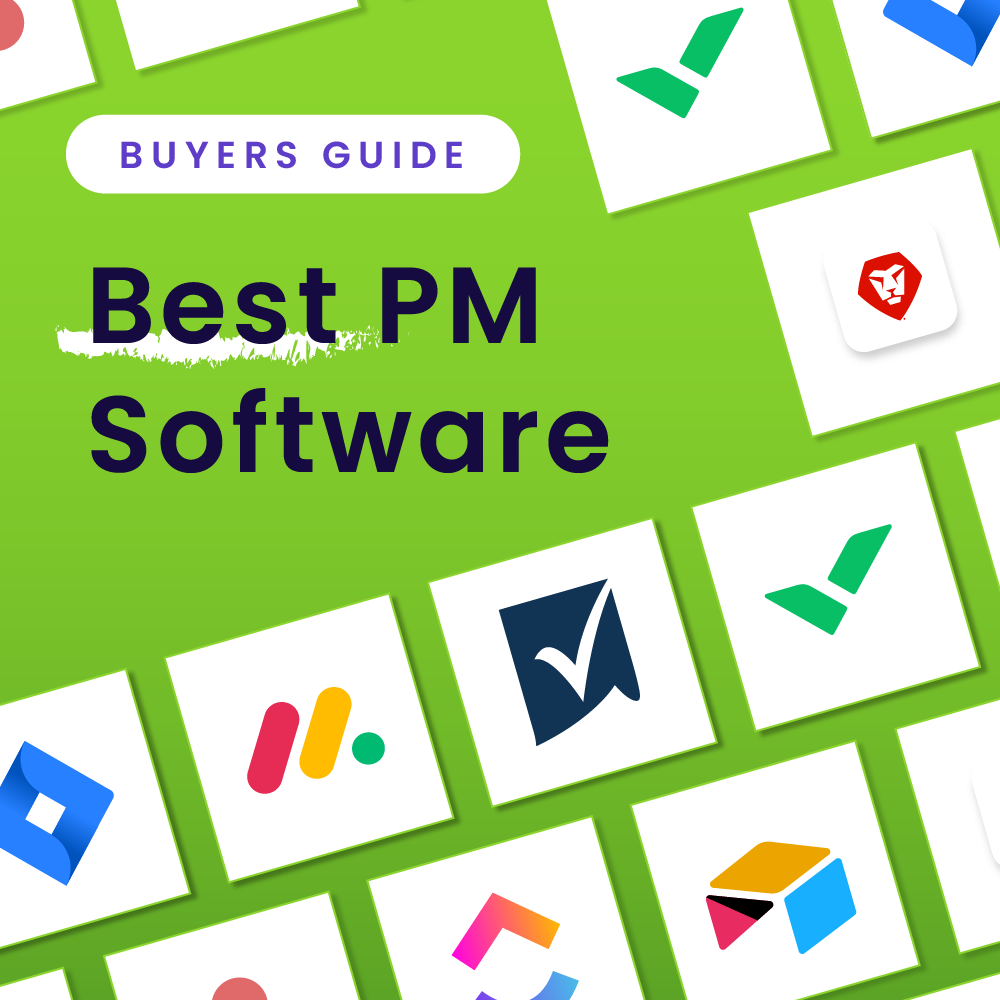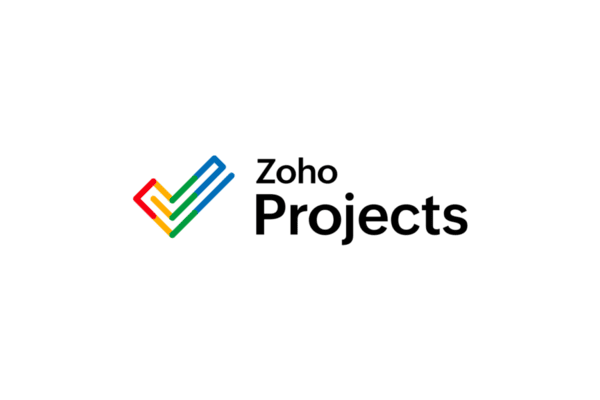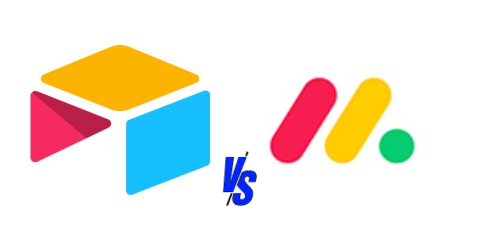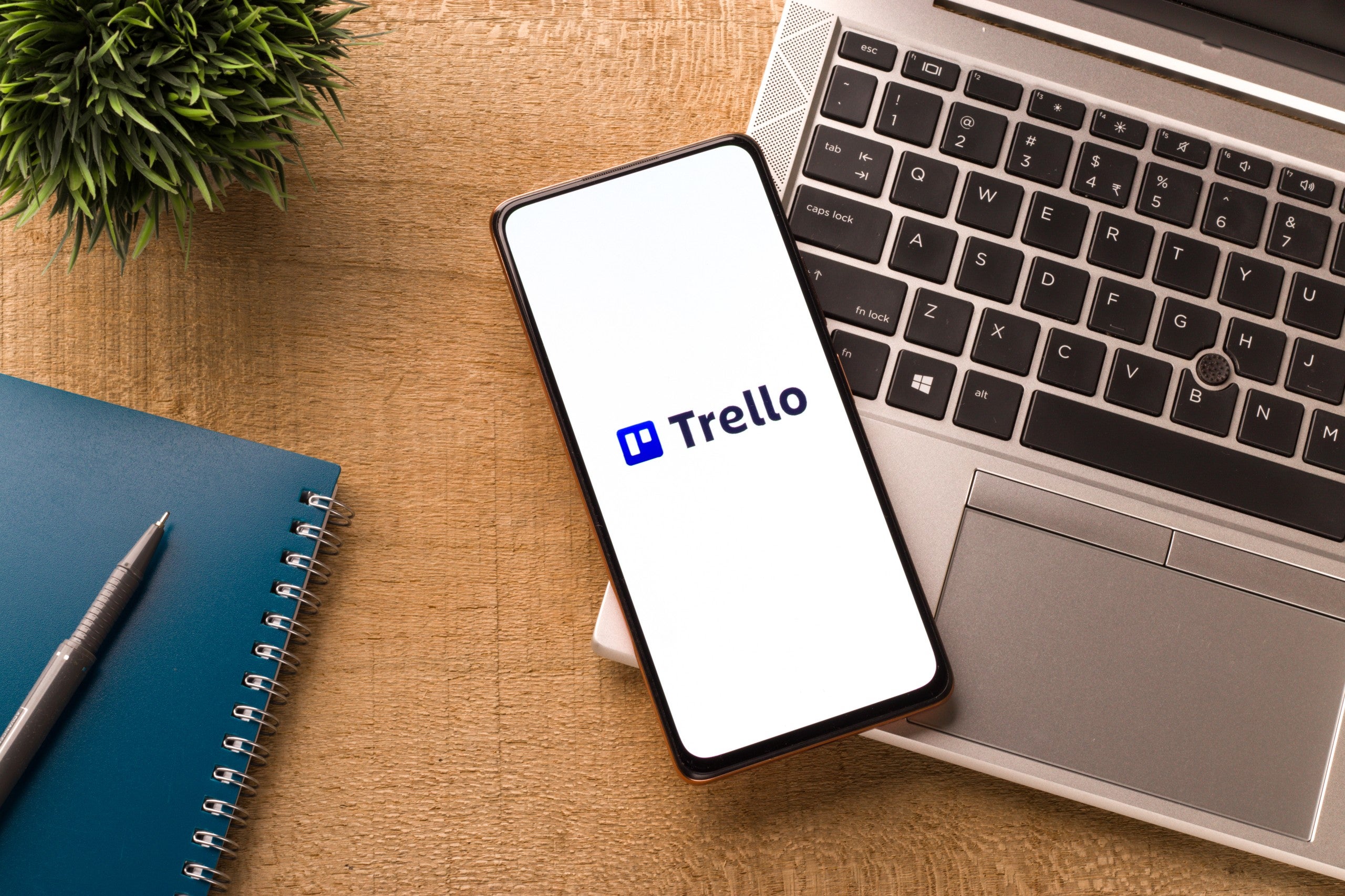ClickUp is a leading cloud-based complete project management system that helps project teams get work done. It blends traditional project management tool functionality with collaboration and productivity features so you can customize the experience for your specific team. My review of ClickUp found that team engagement, work focus, and project success are easy to achieve because you can simplify and use it for all your workflow and team collaboration needs, shedding the tech burden of supporting multiple other single-purpose systems.
ClickUp Review Video
Finding the right project management solution for your team can be a challenge. Watch our brief ClickUp review:
ClickUp Overview
ClickUp app is an all-in-one workplace productivity project management system. Project managers and program management professionals can find everything they need in this tool to schedule and manage workflow and deliverables. ClickUp handles everything related to project details, tasks, time, meeting notes, collaboration, notifications, dashboards, and reporting, plus proprietary features that make it all easy to navigate and connect together. Start simple by creating a few high level tasks in a list and view them in multiple ways by toggling between calendar, board, or Gantt chart. Then users can customize and even automate how it all works for your specific team needs, including integrating with some of your favorite apps to make the experience your own. With ClickUp, you can consolidate your project management tool list down to one while improving process, efficiencies, and outcomes. It will take some playing around in the system to truly appreciate what ClickUp can do for you.
Giving the Free Forever version a test drive will give you a good overview of what this software offers. Get set up instantly by visiting https://app.clickup.com/, entering an email address, providing a name, choosing a password, then confirming your account via email. There is also an SSO option for those interested in that feature.
You will be emailed a code that will give you access to your account. Once logged in, you can choose a workspace name, select an avatar and set a color scheme. You can choose to begin using the system for a variety of departments that each have their own unique needs such as PMO/Project Management, Operations, Marketing, Creative & Design, Sales & CRM, Engineering, and HR/Recuiting. Project Managment is the focus for this overview. Your choice will allow the system to suggest templates for your specific area of need.
You can choose from a short list of tools you may already be using to import existing information and tasks from so you can continue where you left off. Options to connect to include Asana, Basecamp, Trello, Jira, Wrike, Excel/CSV, Monday.com, and todoist.
Once you gain access to your main dashboard, you will see a default list view of tasks that you can create, edit, and even schedule to become recurring tasks.
To demonstrate the many options built into the basic level of this system, begin with creating a simple task. Starting with listview is the easiest way to begin entering work items as tasks. From here you can custom create tasks to include:
- Priority
- Subtasks
- Status
- Set start and due dates
- Add a checklist
- Add dependencies
- Mark as a milestone
- Link a document
- Assign a person to an individual task
- Merge with another task
- Move a task
- Duplicate a task
- Add to favorites
- Add to a LineUp
- Send an email
- Convert to a list or a subtask
- Save as a template
- Share
- Watch
- Track time
- Add a comment
As you can see running across the top bar of the task in list view, just this one feature has many options and ways to add, communicate, and display information. ClickUp only builds from here, rightfully earning its tagline: One App to replace them all.
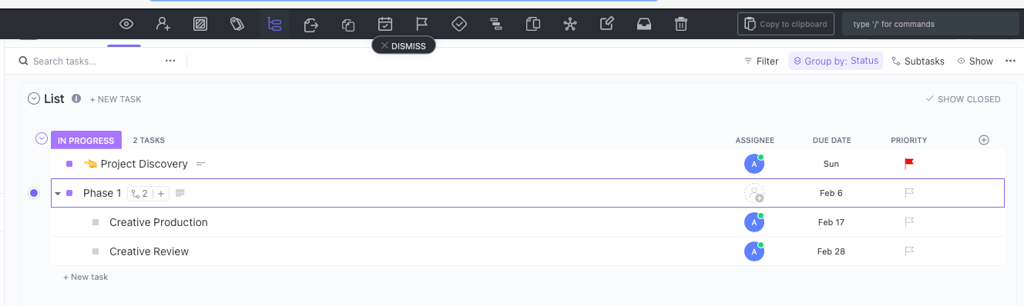
Pricing: How Much Is ClickUp?
The pricing matrix for ClickUp is comparable to other software tool subscription plans, offering multiple tiers for individuals to large enterprise organizations. Competitive pricing is laid out over five plans based on a monthly or yearly commitment, including a basic free forever option.
| Free Forever | Unlimited | Business | Enterprise |
|---|---|---|---|
| Free for one user, forever | $7/user/month (annual) $10/user/month (monthly) | $12/user/month (annual) $19/user/month (monthly) | Contact Sales |
| • 100MB of storage • Unlimited tasks • Two-factor authentication • Collaborative docs • Whiteboards • Real-time chat • Kanban boards • Sprint management • Native time tracking • In-app video recording • 24/7 support | Everything in the Free Forever plan plus: • Unlimited storage • Integrations • Dashboards • Resource management • Agile reporting | Everything in the Unlimited plan plus: • Advanced time tracking • Timelines • Mind maps • Custom exporting | Build on Business Plus, Enterpise adds: • Advanced permissions • Enterprise API • SSO • Dedicated success manager • Access to managed services |
READ MORE: How does ClickUp Compare to Wrike?
ClickUp Features
This system has hundreds of great features to make doing everything in one place a breeze. Here are highlights of the best features to help you make an informed decision.
Management
From task to process to time and scheduling support, ClickUp has a laundry list of management features that enable users to streamline multiple projects and create all tasks and sub-tasks to get the work done.
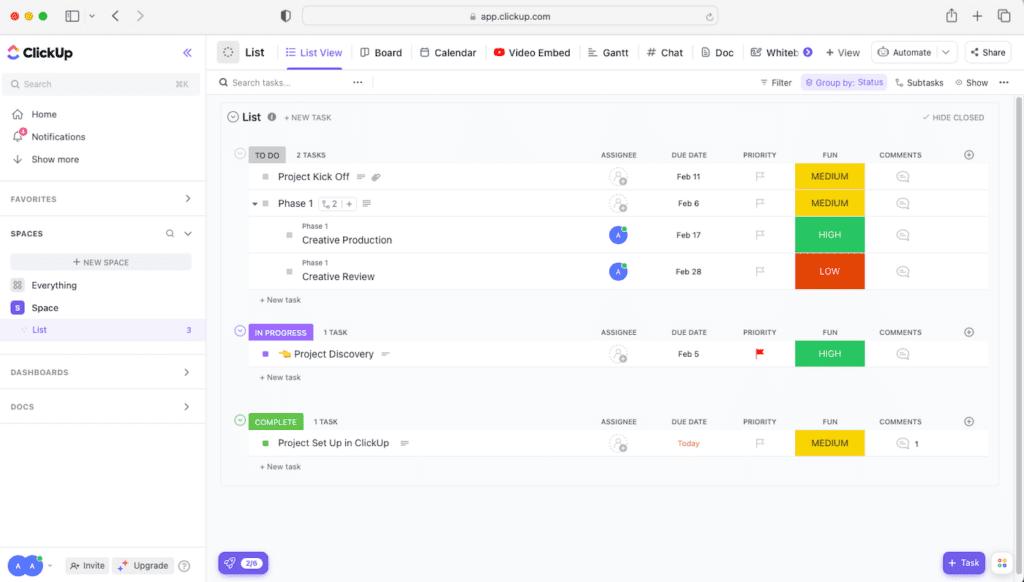
Process Management
ClickUp’s checklist templates and recurring checklists can be created on any schedule. Comments containing an action item can be marked complete and resolved in one click. It also has Goals, Sprints, and an Agile Board view.
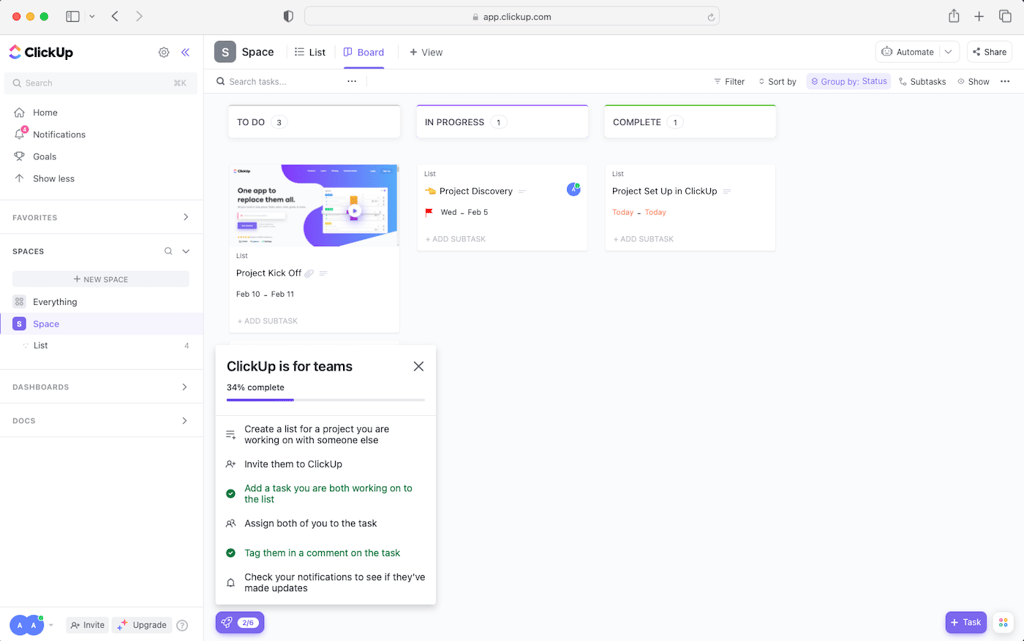
Task Management
Create, schedule, and assign tasks, and task dependencies and add reminders. Task management features such as Multi-task Toolbar and Favorite Views enable users to organize tasks and make quick changes every time the team adjusts to new requirements. It also has Filter and Search, Sorting, Hierarchy, and 4 different views. Other features include Priorities, Portfolios, and Epics.
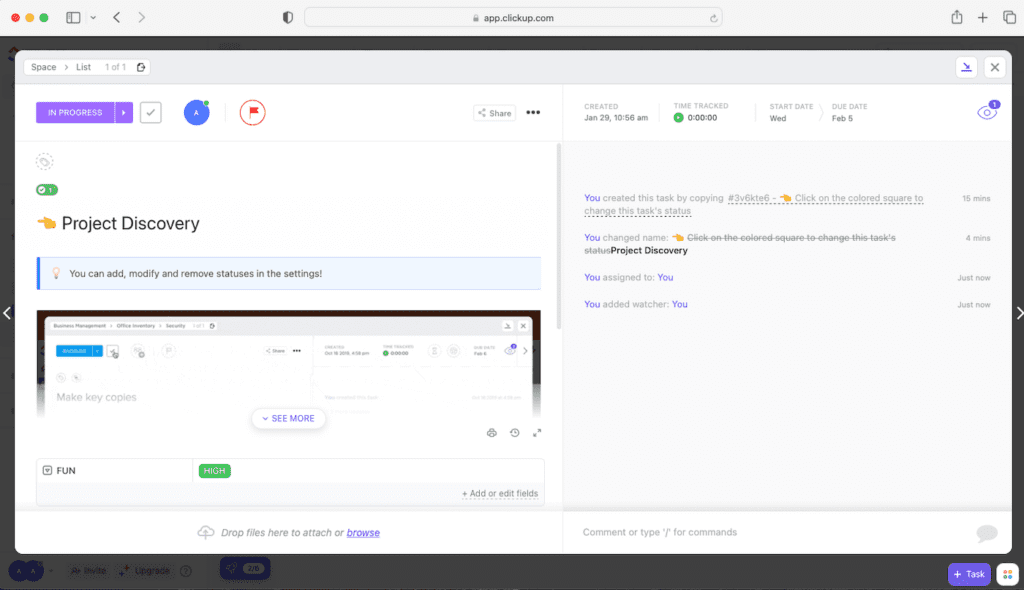
Time Management
Time management tools allow users to schedule time, set start and due times, manage team capacity, organize calendars, track milestones, and sync with Google Calendar. It also has native time tracking, Gantt charts, and a Critical Path.
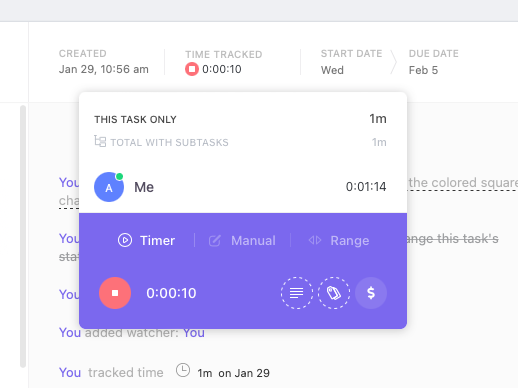
Collaboration
This project management tool includes tools that let teams collaborate on anything on any type of project. It has whiteboards, comments, proofing capability, integrated email and chat features so no one misses a detail.
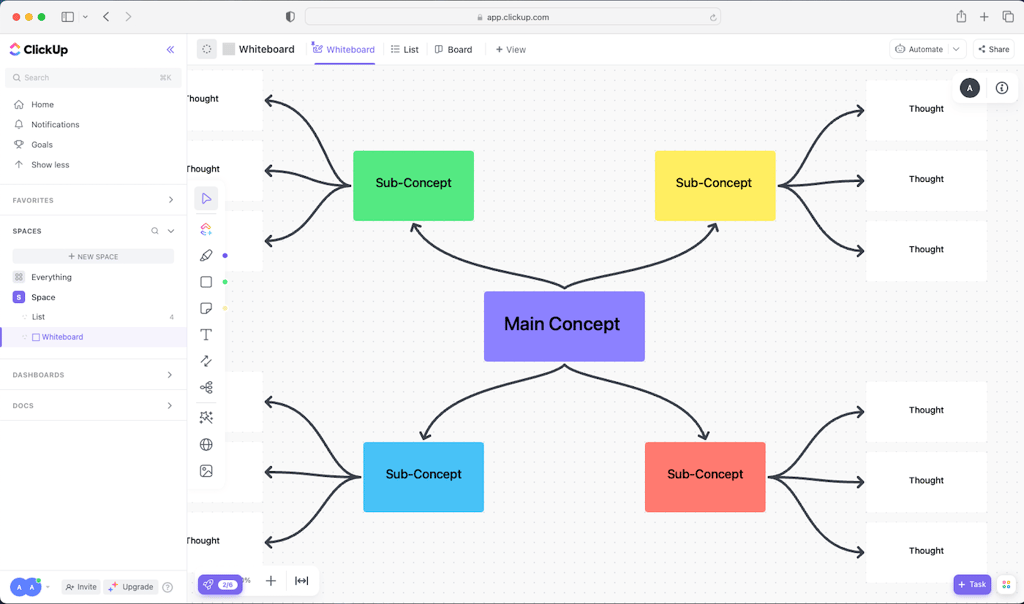
Reporting
Stay on track with real-time team reporting features to help see what the team is doing, at any time. Identify and set goals and then track their progress to determine how much work remains and who is available to do the work. Real-time reports reveal all you need to know about time estimates, what was worked on, what is behind schedule, and what lies ahead. Insight into team performance is your key to crushing project goals and priorities.
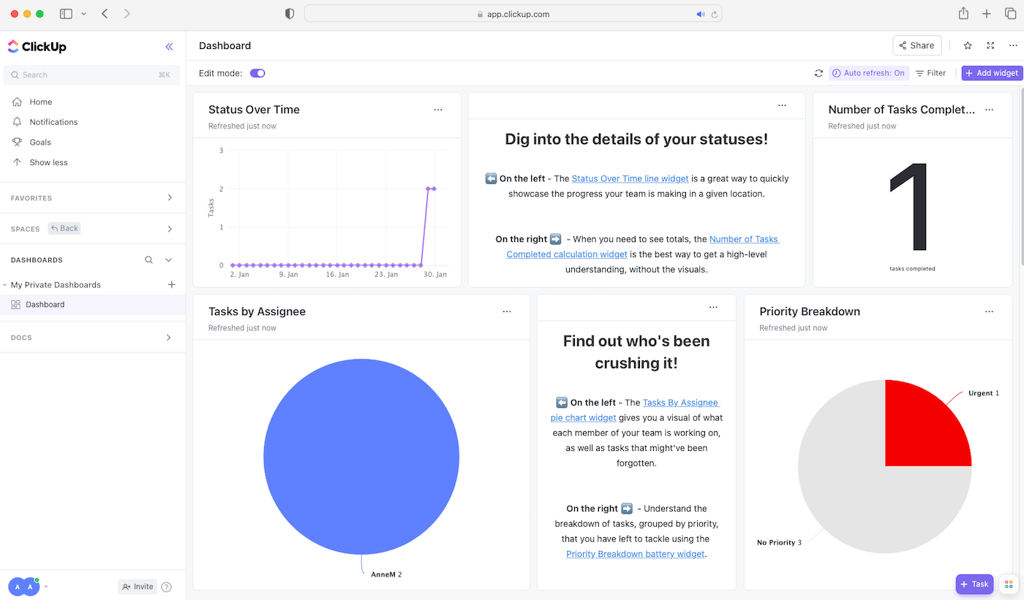
Proprietary Features
ClickUp is packed with proprietary features such as assigned comments, LineUp™, and Box view for next level team management. Other useful features include slash (/) commands, QuickSwitch, a personal Notepad, automatic import from other PM apps, the ability to save websites and preview files in-app, an offline mode, and goal alignment. It also works across platforms and devices, including the web, mobile, desktop, Chrome extension, Gmail, Google Assistant, and Amazon Alexa.
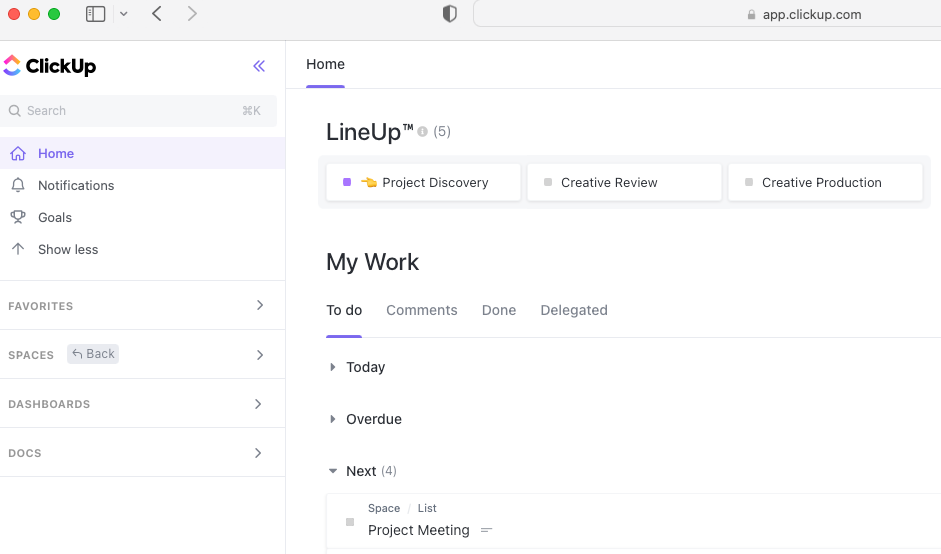
ClickUp Integrations
There are over 1,000 tools that connect to ClickUp for free. Work with popular tools you already use such as GitLab, Harvest, Outlook, YouTube, Zoom, Jira, and Google for anything you want to do. And the list keeps growing with new useful features and integrations being added weekly.
Read More: Top 10 Project Management Software
ClickUp Automations
ClickUp automations perform the “busy work” through set processes for routine tasks so that you and your team can focus on the work and spend time on what really matters. Create, assign, and automate new tasks, update statuses, and post comments to get each day underway ahead of the curve. You can even automate ClickUp to work with your favorite external apps bringing everything into a single source of shared work.
Pros & Cons of ClickUp
All project management solutions have pros and cons. Consider these benefits and disadvantages coming straight from ClickUp reviews by users when evaluating and comparing options. Read our full ClickUp pros & cons breakdown.
| ClickUp Advantages/Benefits | ClickUp Disadvantages |
|---|---|
| • It has tons of features • Customizability is unlimited • Large number of integrations • Great for any size business or team • Provides excellent support with 24/7 access • Additional support through numerous training videos and ClickUp University. | • So many views and options to choose from • Challenging learning curve for new users • Chat feature is not as good as other third-party options • Admin process could be improvedThere is room for better reporting and analytics |
ClickUp Alternatives & Competitors
ClickUp’s just one general purpose project management system. Below, we’ve listed some additional popular options and we why like them.
The top competitors for ClickUp this year include the following tools as reliable alternatives and benefits
- Smartsheet is a solid alternative, but it’s more expensive and requires more training
- Airtable has custom-branded forms and is overall easier to learn and use
- Basecamp is better for agencies that require superior customer support
- Nifty is easy to import in-progress work from other tools like Asana and Jira
- Workfront is better and more affordable for enterprise-level support and budgets
- Jira is better for agile development teams driving complex technical projects
- Hive is a similar non-cloud-based tool, great for focused work with a built-in mute feature
- Monday.com has solid task management functionality
- Wrike has built-in proofing and approval tools for matrixed organizations
READ MORE: How does ClickUp compare to monday.com?
Our Three Key Takeaways
Identifying and choosing the best project management system for your needs is always a challenging experience. ClickUp is a newer and increasingly popular platform that is proving to be on top of the list of project management and team collaboration software choices.
Here are PMCom’s three key takeaways:
- ClickUp’s project management system lets you manage unlimited projects your way, from anywhere, by anyone, and for free on any device.
- It’s a solid do-it-all system that’s fairly simple to set up and get started.
- But an enormous number of possible views and integrations may overwhelm teams looking for a more straightforward solution.
Try ClickUp Now
Try ClickUp’s Free Forever plan to get started and learn what this all-in-one system can do. Then upgrade to a more feature-rich paid plan once you know what you need to get your teams and projects running smoother and smarter. You can also learn how to use ClickUp for project management in our expert guide.
Featured Partners: Project Management Software
If you’re interested in exploring other systems, Project-Management.com recommends the following as well: