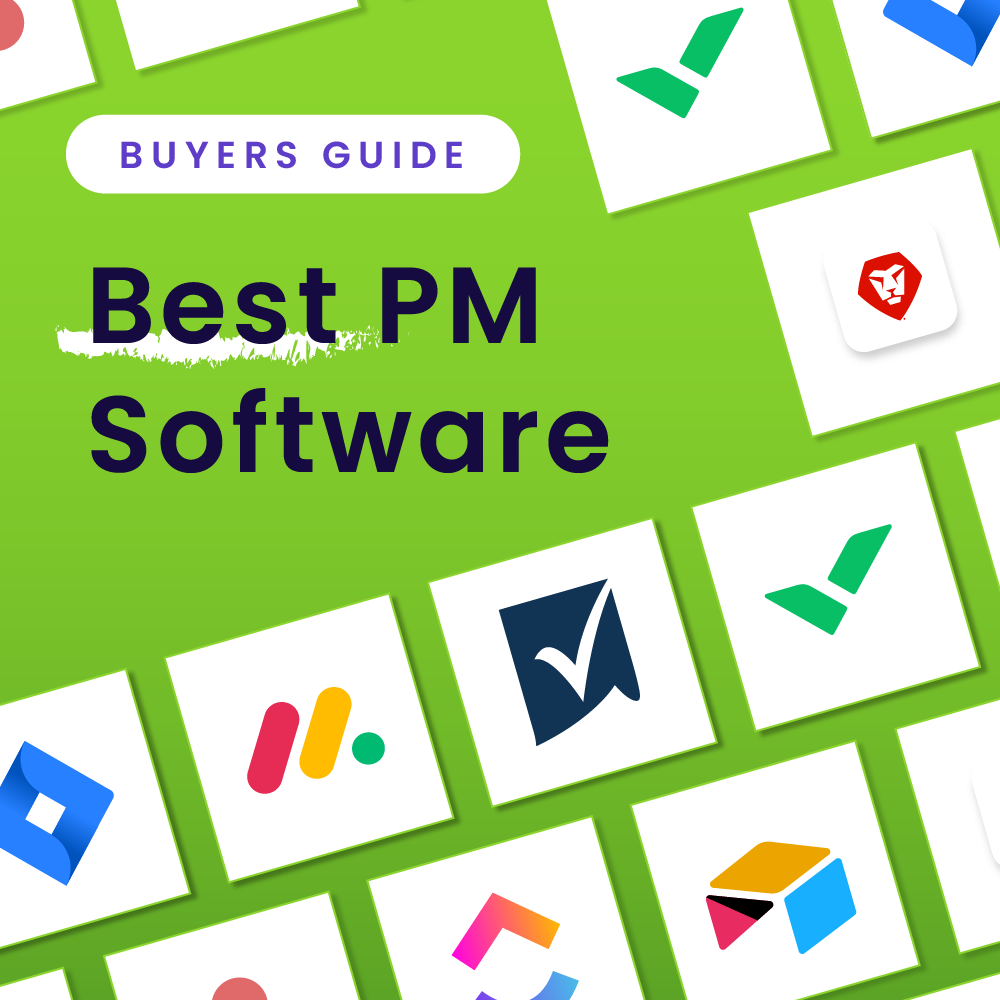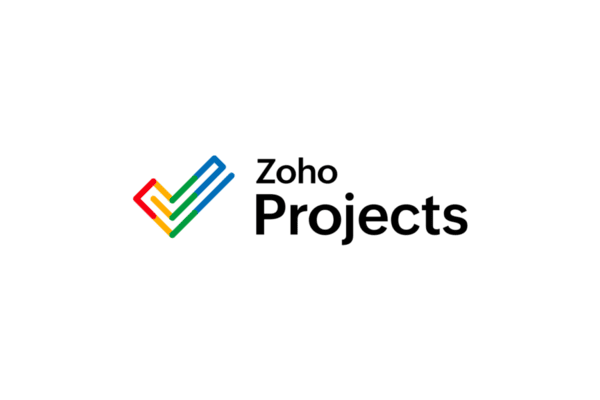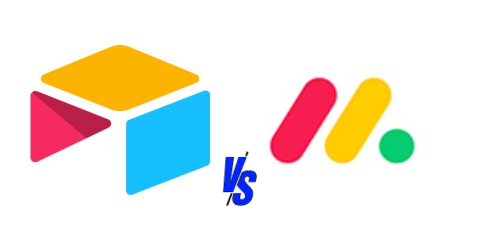Project management is an essential part of any business. It helps to ensure projects are completed on time and within budget while ensuring all stakeholders are kept updated and informed. One popular tool for project management is ClickUp.
ClickUp is a cloud-based project management platform that allows users to manage projects remotely. This is great for businesses that want to scale their process as well as manage teams if needed. Additionally, ClickUp offers a host of other features, such as task management, project tracking, and collaboration tools.
So whether you’re a small business looking to take on a new project or a larger organization looking to streamline your workflow, ClickUp is a great tool to consider.
What Is ClickUp?
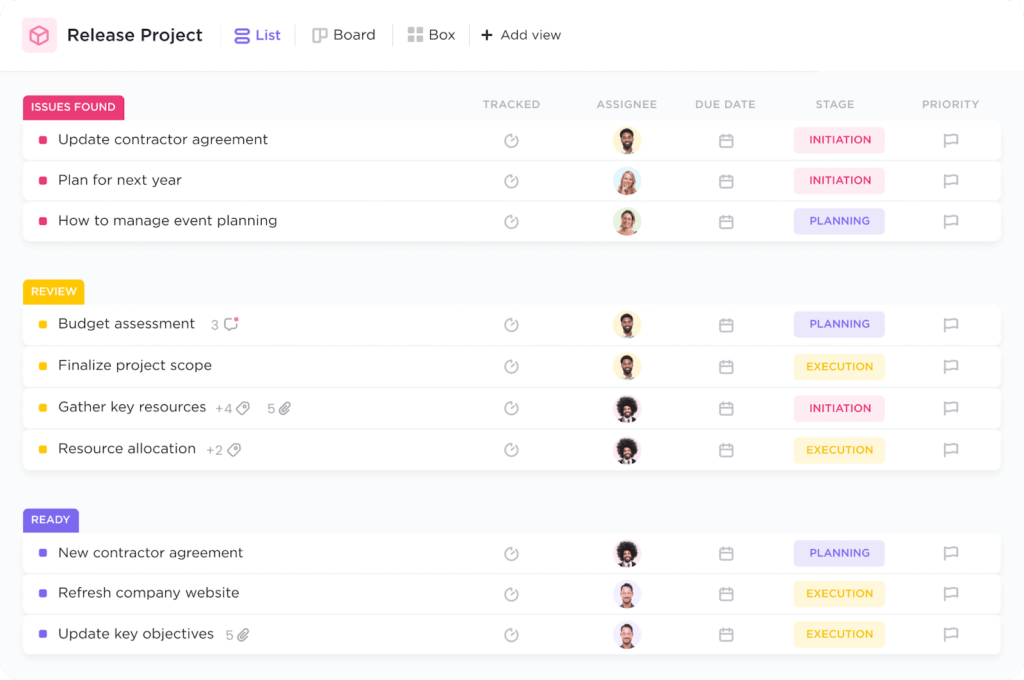
Project management tools are essential for businesses aiming to achieve success in their projects. They provide a way to scale workflow and increase efficiency by enabling teams to collaborate, manage tasks, and track progress. One of the most popular project management tools today is ClickUp, a cloud-based platform that offers a variety of features to help teams get the job done.
ClickUp’s main goal is to make it easy for teams to collaborate and work together, even when they are spread across different locations. It allows users to create tasks and assign them to other team members with the ability to leave comments and feedback, helping to ensure everyone is on the same page. It also offers a variety of features such as the ability to set deadlines, add tags for better organization, and create custom views to track progress.
ClickUp has been designed with remote teams in mind, allowing them to easily stay connected and collaborate from any location. It offers real-time chat and video conferencing capabilities as well as the ability to create virtual workspaces to share documents and other resources. It also offers integrations with popular tools such as Slack, Dropbox, and Google Drive, allowing users to easily move files between platforms.
Overall, ClickUp is a powerful project management tool that can help teams of any size manage their workflow, collaborate effectively, and track progress. Its features are designed to make it easy for teams to stay connected and collaborate, even when they are spread across different locations. As a result, ClickUp is an ideal choice for teams looking to scale their processes and manage remote teams if needed.
Read the complete ClickUp review.
Organizing Tasks in ClickUp
ClickUp organizes tasks in a three-level hierarchy:
Space > Folder > List
Members within each space and the amount of access they have can be modified within each space and list. Folders are simply collections of lists that can help you organize better.
Task modals within ClickUp can contain many details. You can add start and due dates, descriptions, labels, subtasks, progress bars, and attachments. You can also create documents within the task using slash commands. They can be set as recurring tasks as well.
There are fourteen views available for ClickUp lists at the time of this writing. But for organizing tasks, the best ones would be the list, board, calendar, Gantt, or timeline, depending on your preference.
ClickUp allows you to create multiple views within your list to filter, sort, and group tasks according to your team’s needs. You can add more organization layers by adding (or hiding) columns and adding custom fields.
Is ClickUp the best choice for your team? Try ClickUp today.
Assigning Tasks in ClickUp
To assign tasks in ClickUp, you need to add members to your space or list. Then, it’s simply a matter of picking who are the people in charge of the tasks and who are the watchers—people who aren’t responsible for completing the task but need to be notified whenever there are updates.
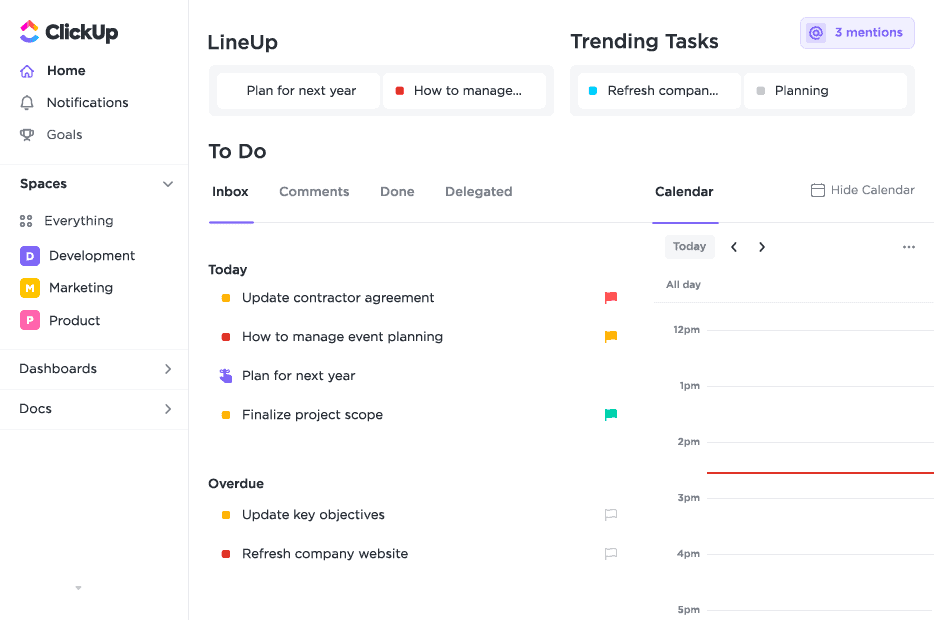
Once tasks are assigned to members of the team, they will appear on their respective home pages. The home page consolidates all of the tasks they’re assigned across all of their ClickUp spaces. This allows each team member to focus on their priorities every work day, reducing the potential of being overwhelmed by seeing too much information.
Managing Workflow and Progress in ClickUp
You can set up your workflow by managing the task statuses in your lists. ClickUp offers several status templates, but you’re free to adjust them according to your needs. They can be simple checklists that only track tasks to do and completed ones, or they can be more complex, injecting layers of reviews and approvals.
ClickUp, by default, groups tasks according to their status. This helps you monitor how many tasks are yet to be done, and how many are already completed.
Setting Up a Schedule in ClickUp
When setting up a schedule for ClickUp, dates and dependencies are key considerations. For these, the best views to use would either be the Calendar or the Gantt view.
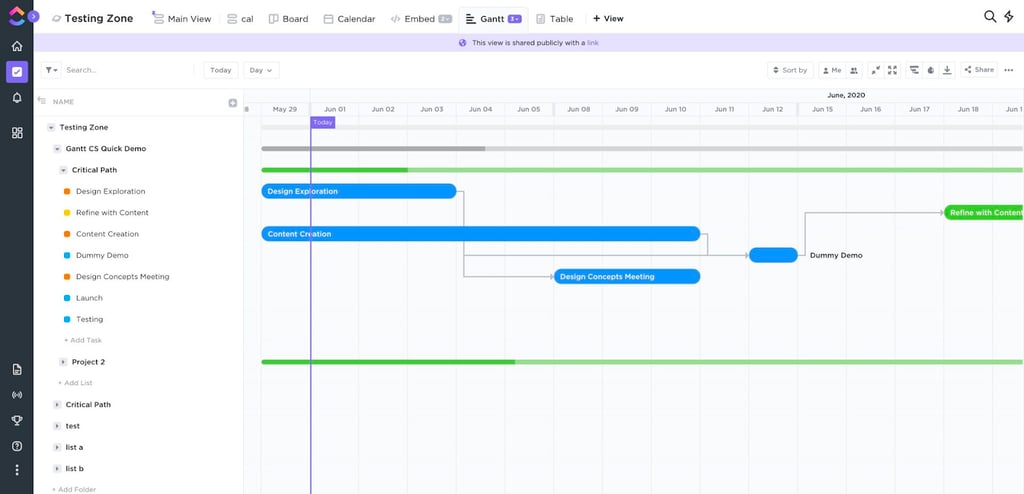
The Calendar view provides a bird’s eye view of what you need to get done within a select period of time. This can be helpful when marking key milestones and deliverables. You can then start plotting the tasks you need to complete these deliverables on time using the Gantt chart.
When you expand your tasks to make your subtasks visible, you can simply click on which date you’d like to start and finish each task, and you can easily move them around when you spot conflicts.
Managing Teams and Workload in ClickUp
To ensure you’re optimizing your team’s capacity, it’s important that you neither underallocate nor overwork them. ClickUp gives you a Workload view to visualize your team’s capacity—useful when selecting persons in charge of your tasks.
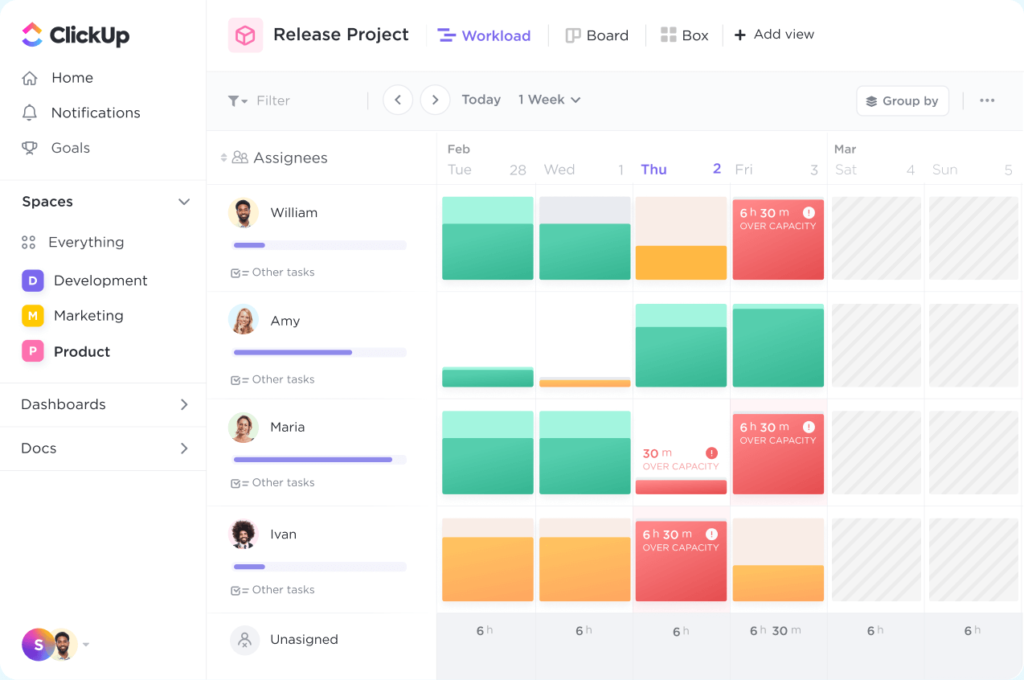
The Workload view shows your team members, their capacity, and their scheduled tasks. You can modify the date range, filters, grouping options, and other settings, so you can see the information you need to make the best decisions.
To maximize this feature, set each team’s weekly capacity. This can be based on the number of tasks they can handle or the amount of time they have on their work days or weeks. You can also evaluate this based on sprint points or a custom field you can use, so you can add your own measurement of effort.
Input your tasks’ start dates, end dates, and estimates to make the most out of this feature.
Creating Reports in ClickUp
Dashboards allow you to visualize and analyze work in ClickUp. It compiles valuable insights into tasks, goals, and targets.
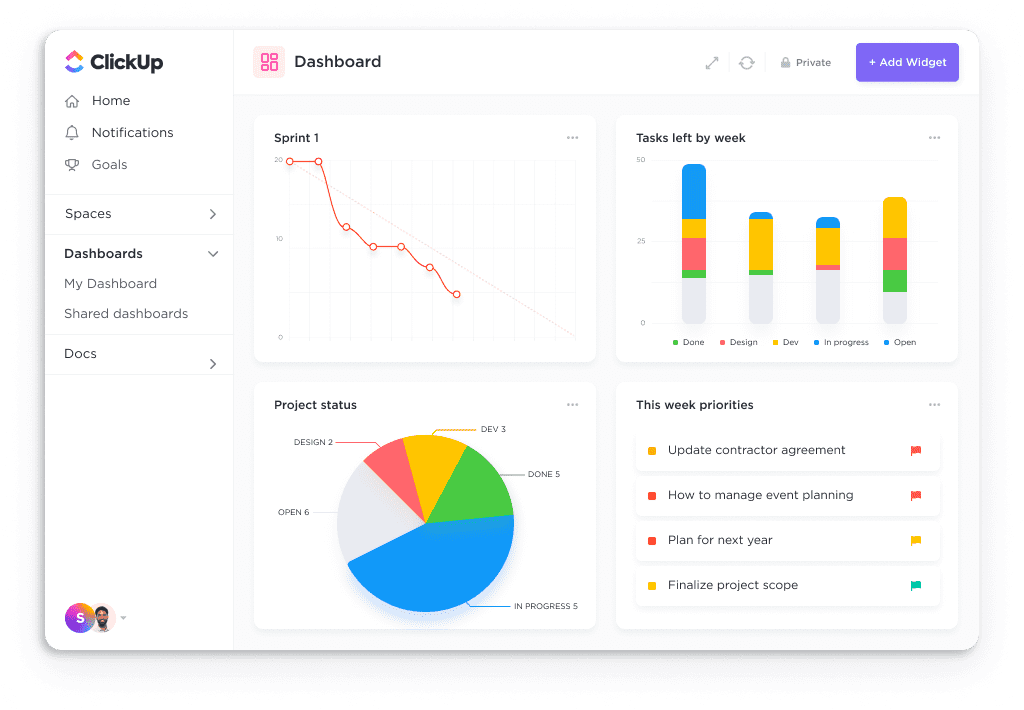
Your ClickUp dashboard is made up of widgets you can choose according to what you want to see. You can use a pie chart to visualize tasks by status and spot potential bottlenecks. You can also add lists in your space that you want to monitor closely. Other options include sprint widgets, burndown reports, and calculations for revenue and targets.
Once you consolidate the information you need, you can share your dashboard with your workspaces, teams, or specific individuals through links. At any time, you can export your workspace data (for Business Plan subscribers) and submit them to relevant stakeholders.
Adding Notes and Documents
Notes and documents are useful to record discussions and elaborate on details for specific tasks and milestones. Having them all in one platform makes them easy to find when the information is needed, effectively saving time and increasing productivity.
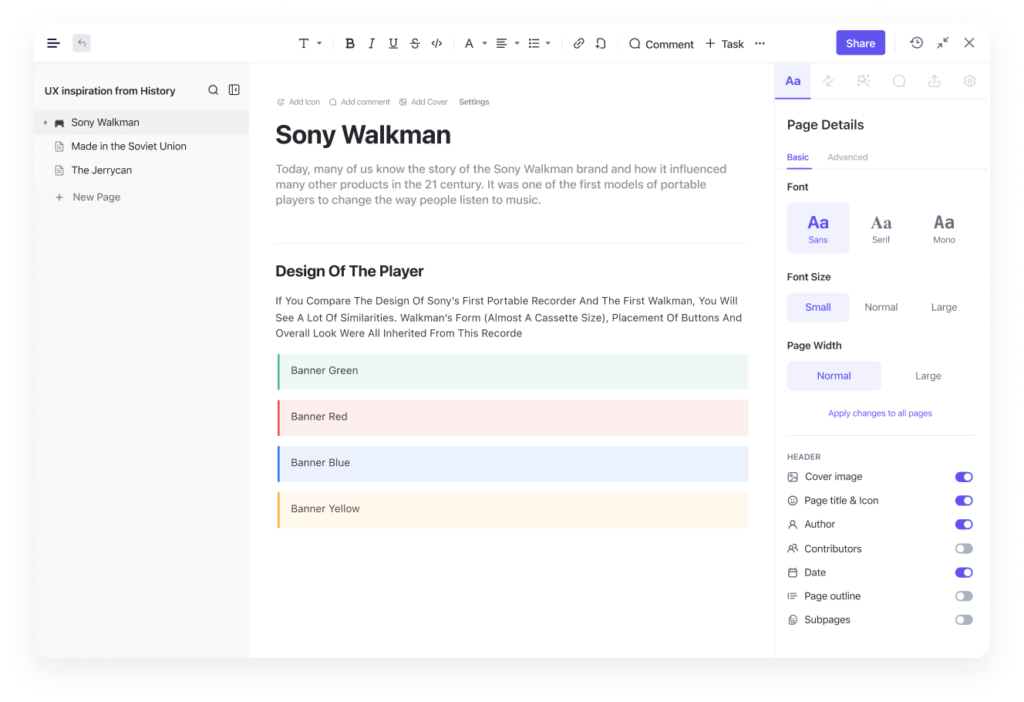
You can use ClickUp Docs to connect with tasks and workflows using slash commands. If the information won’t be connected to specific tasks, you can opt to make them outside tasks or lists. Searchable tasks are available for your documents for more organization.
The level of detail you need in your document can be adjusted based on your needs. ClickUp doesn’t limit the number of pages or subpages you want to add. Tables currently have limited functionality, as they don’t have formulas yet. However, you can embed files and Google Sheets as needed.
Templates are available if you don’t want to start your documents from scratch. You can also make your own templates. The documents are exportable and can be shared with relevant stakeholders.
Ready to Get Started With ClickUp?
ClickUp is an all-in-one platform that can help you manage many aspects of your project. It has many powerful features as is, and it has thousands of integrations that you can use to push its abilities further. Available on your browser, PC, Mac, iOS, and Android, ClickUp is a robust and reliable tool. Read our ClickUp pros & cons guide to help you decide if it’s right for your project management needs.
More Featured Partners: Project Management Software Options
ClickUp is a formidable player in the competitive project management software space