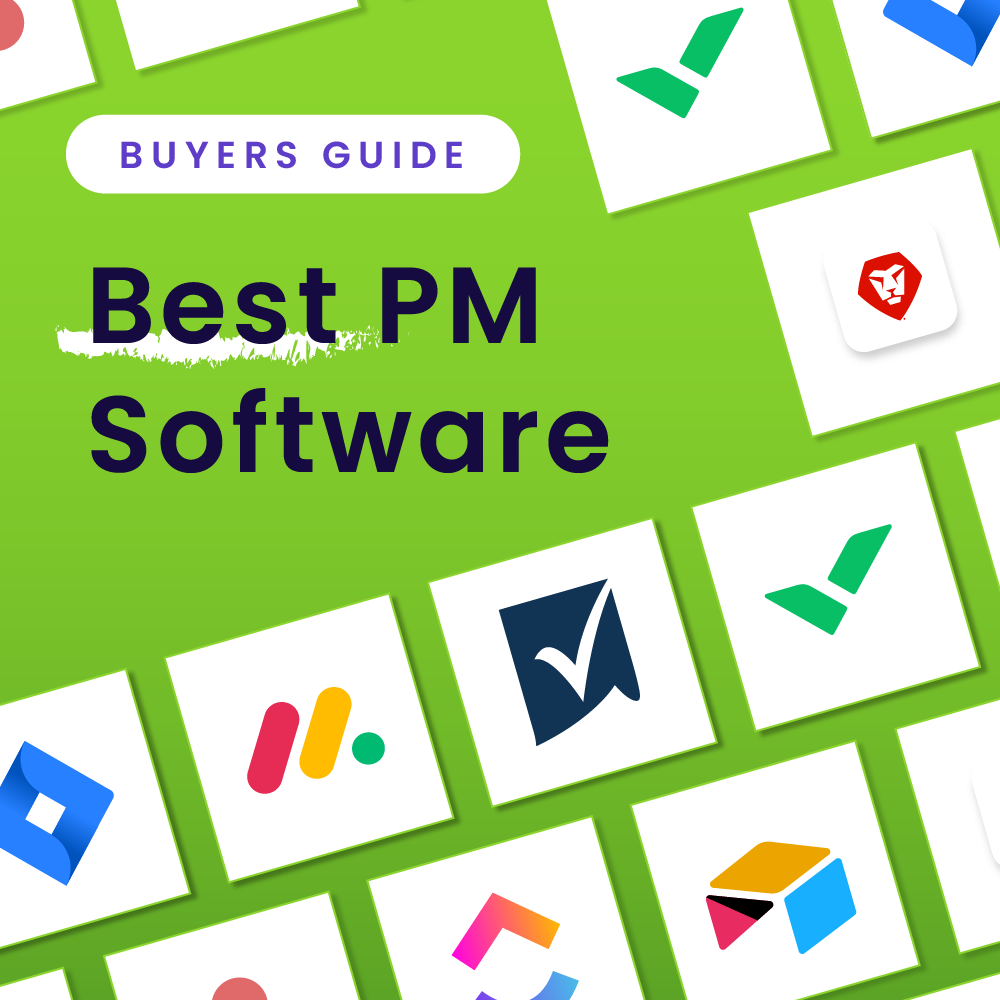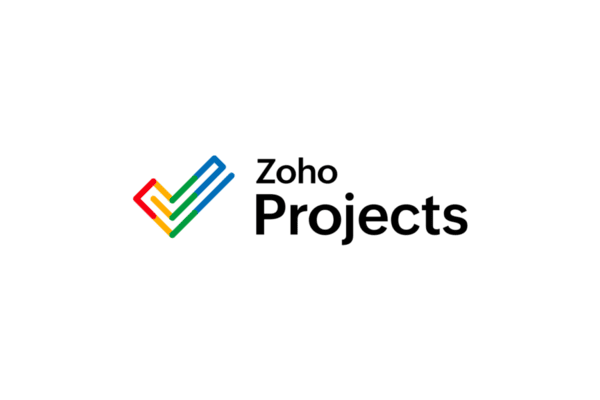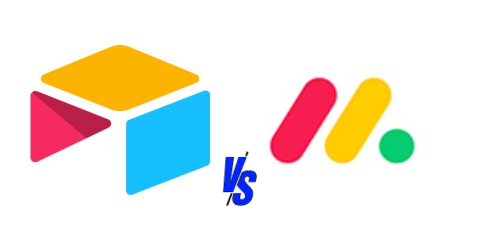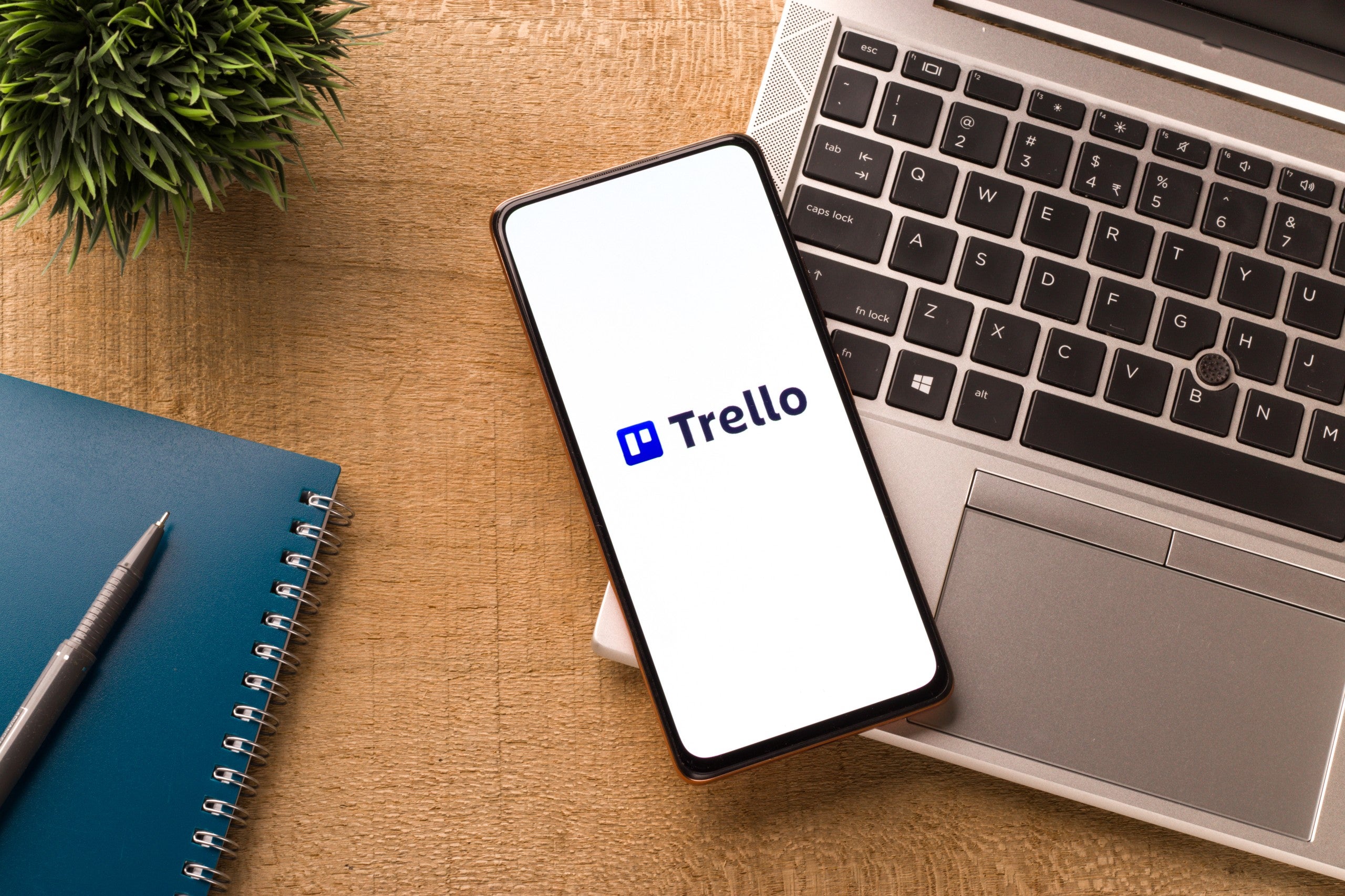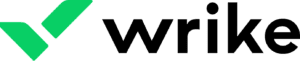
Like other task and project management tools, Wrike is available to use on multiple platforms including Mac. Whether your team members work in the cloud using multiple devices or they use a macOS machine, Wrike for Mac users is designed to deliver a seamless experience regardless of platform.
For Wrike project managers who are Mac users like myself and who prefer Apple equipment and the macOS operating system, a question that comes to mind is if the experience is the same in both environments. And if not, what may be different and good to know about?
Is Wrike Better to Use on a Mac?
The question some users want to know the answer to is: Does Wrike work better on Mac as a desktop application, or is it the same as working on a PC and how is it different?
Wrike users have mostly the same functionalities whether they choose the browser or desktop version. Beyond keyboard shortcuts using Apple’s Command key instead of a PC’s CTRL, the user experience is largely the same.
All users can get real-time project updates, assign tasks to other users, change and update task statuses and descriptions, view calendars, and essentially use all features across devices and platforms. In the end, your decision will largely be based on the hardware your project management team uses. If you want to know more about Wrike’s features, check out our Wrike software review.
How Do I Download the Wrike Desktop App on my Mac?
Just follow these simple steps to get access to Wrike and connect to this powerful project management tool in just a few minutes.
- First, you must have an account with Wrike. Get an account by going to Wrike’s website and starting with a free plan.
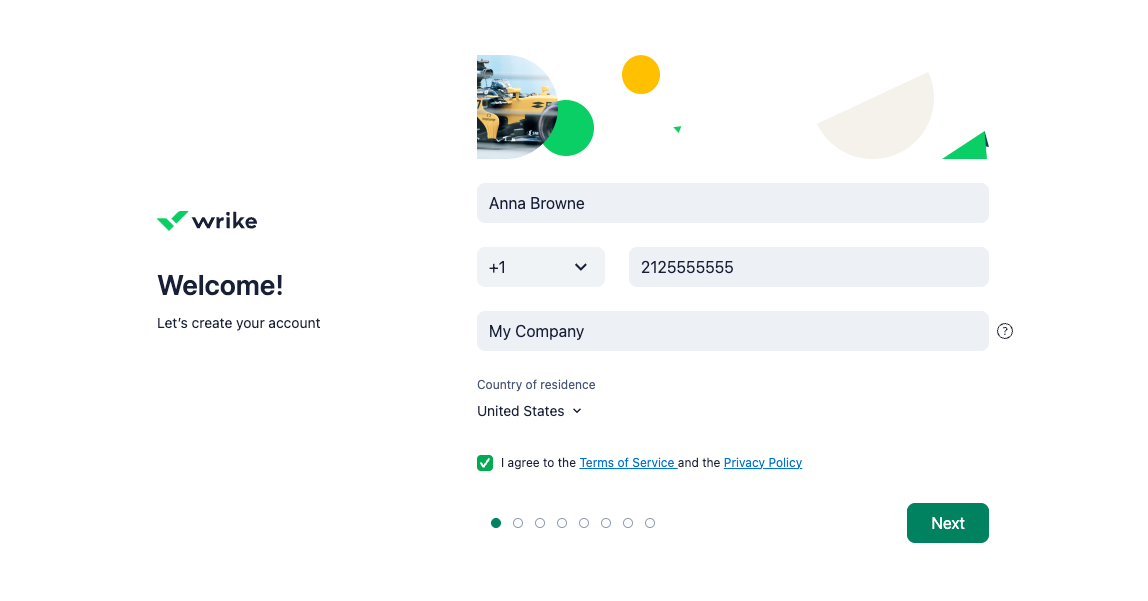
- Once you have an active account, log in, and click your profile picture in the workspace’s upper right corner to open a dropdown menu of your personal options.
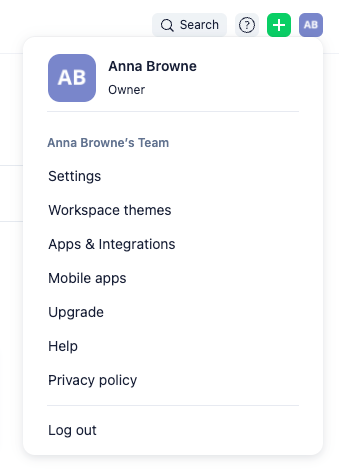
- Select Apps & Integrations from the list, and you will find the app directory screen.
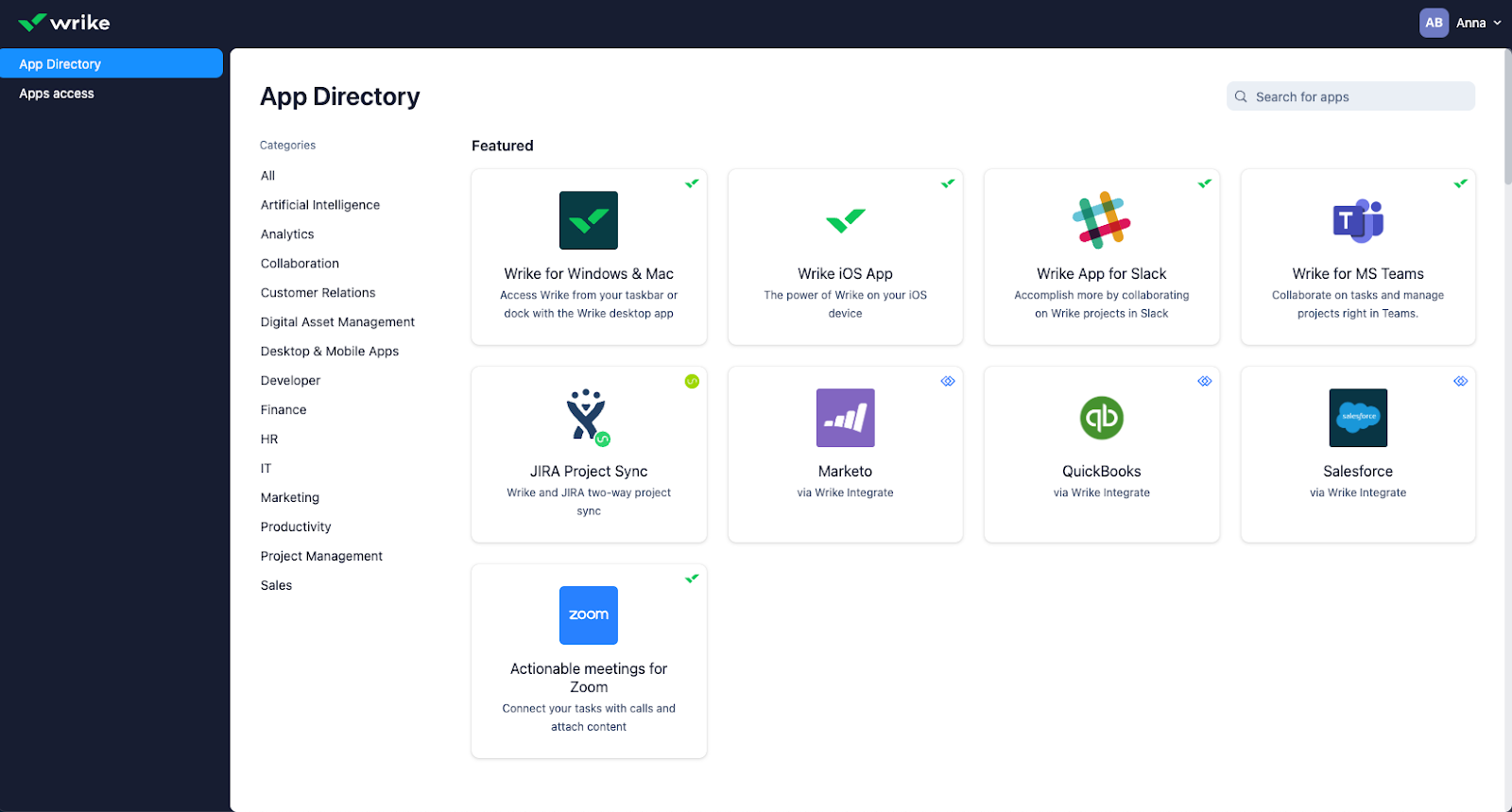
- Scroll to Wrike for Windows and Mac and in the pop-up window, and locate For macOS on the top right.
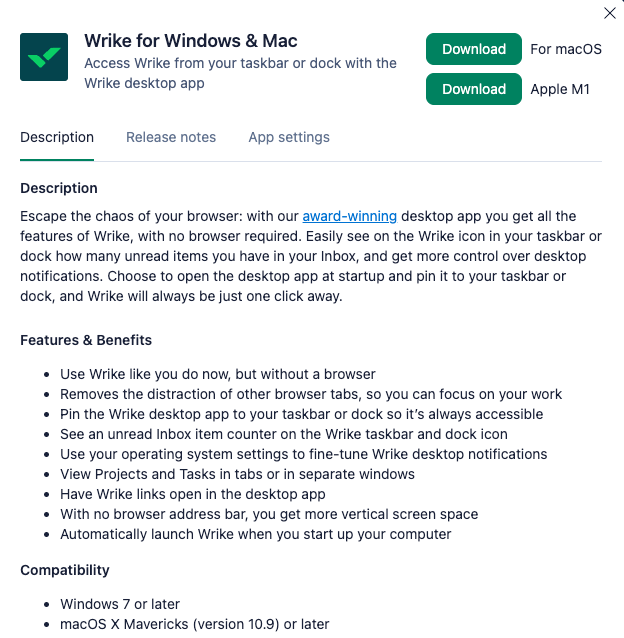
- Click download for macOS,. Once downloading is complete, open and drag the Wrike into your Applications folder.
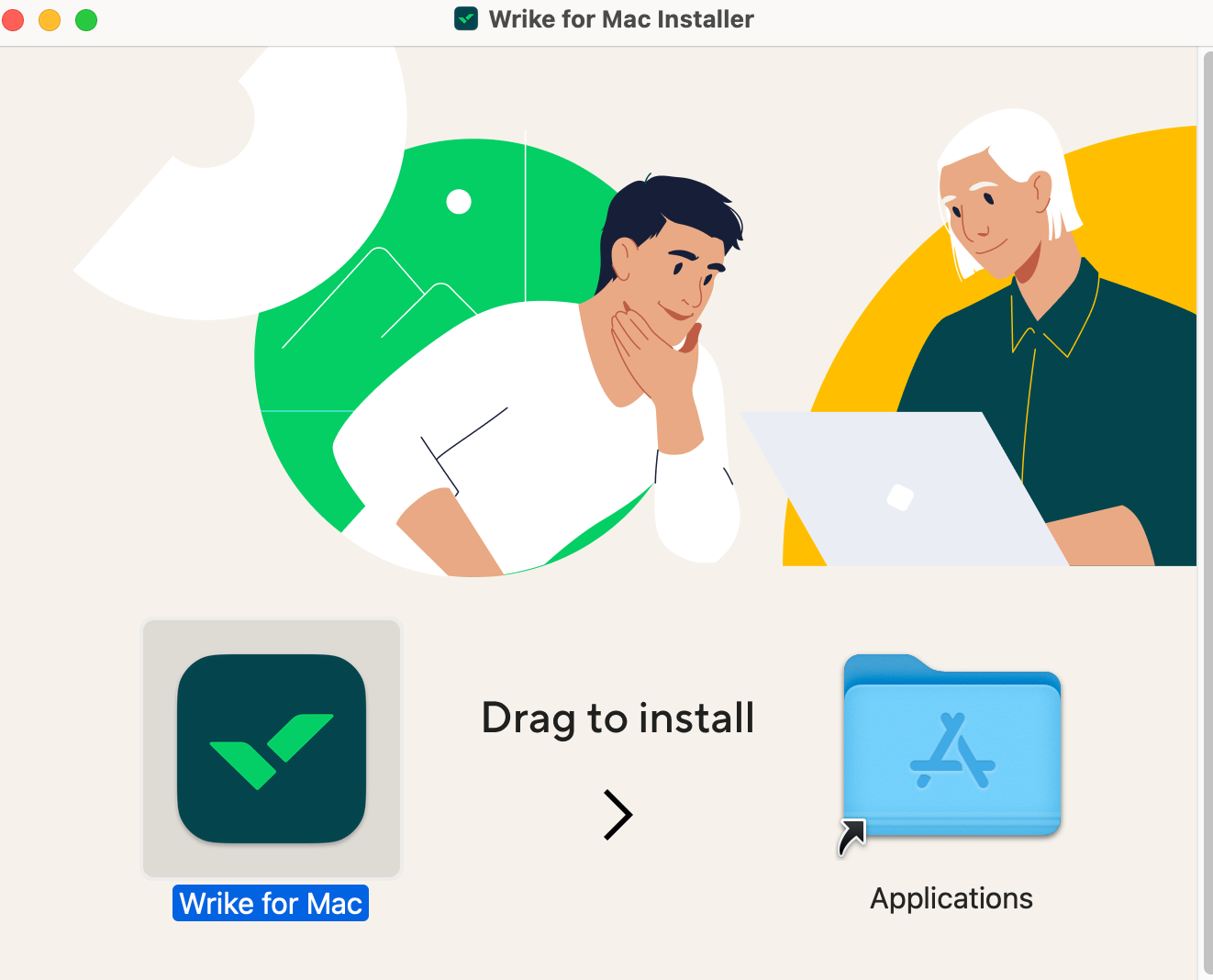
- Open Wrike for Mac from your applications folder.
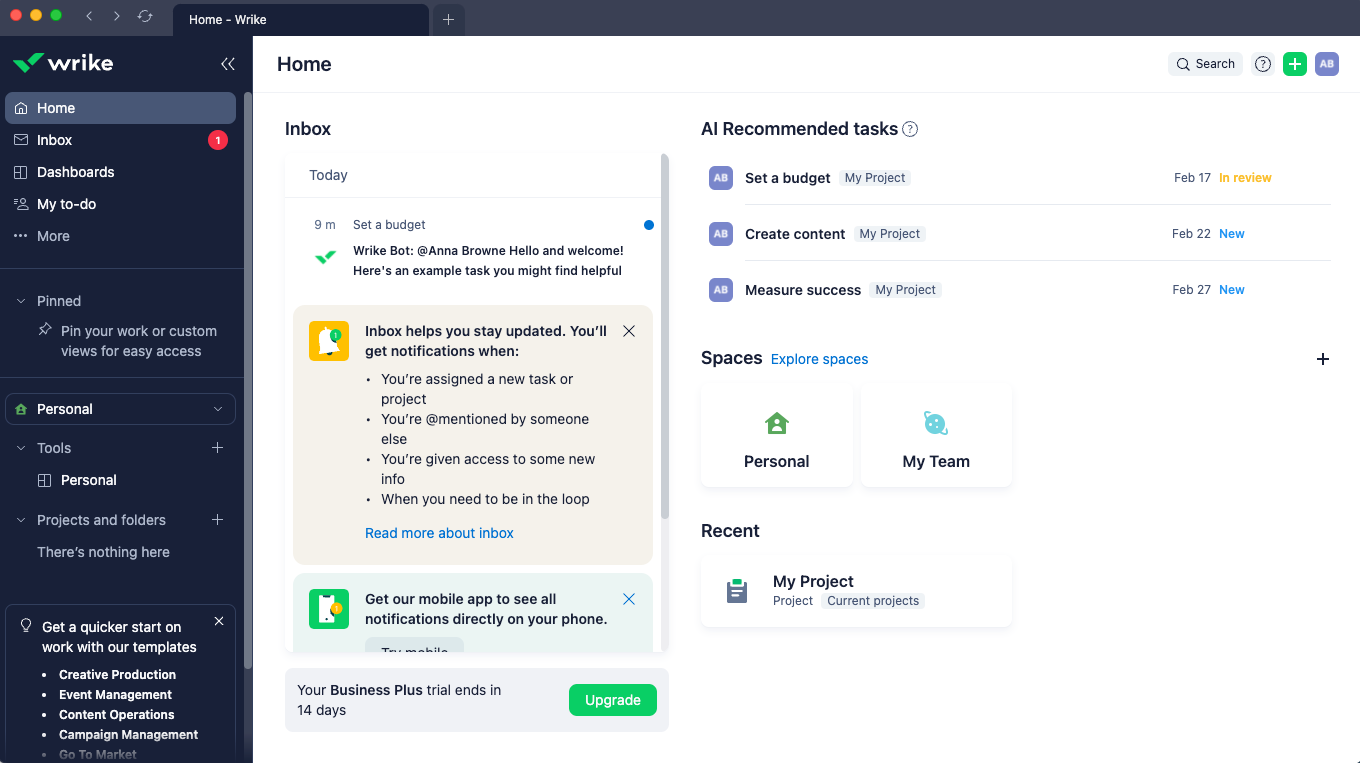
- Now sign in, and get to work!
Benefits of Running Wrike on a Mac
There are many benefits to operating Wrike’s desktop app. Make sure you are running Mac OS X Mavericks (version 10.9 or later) to take full advantage of these benefits:
- Fewer Steps: Use Wrike without a browser to access the software on your computer instead of in a browser.
- Better Focus: Lose the sea of browser tabs and the distraction of being on the web, so you can focus and get work done instead of wasting time on other activities.
- Do and Know More: Greater productivity is possible because you can fine-tune Wrike desktop notifications through your operating systems settings.
- Ease of Access: Quicker access opens at system startup, so you can get to work right away.
- More Space: Enjoy more vertical screen real estate without the browser address bar, extra buttons, and toolbar clutter.
- Familiarity: Similar look and feel as Wrike in a browser and all the same features, so you can’t tell a difference.
- Secure: Assuming your company is using cybersecurity best practices, using the desktop app may be a more secure environment than working on the web.
- More Control: View projects and tasks in tabs or in separate windows.
Wrike’s Compatibility with Mac
When deciding on whether to use Wrike as a desktop version for your Mac, make sure the app will work with your computer operating system version. There are constant iOS updates, and it can be easy to miss.
Wrike desktop for Mac works best on Mac OS X Mavericks version 10.9 or later. If you encounter trouble opening Wrike, be sure to go to your system preferences, check the security and privacy tab, enter your password to make changes, and make sure the setting for allowing apps downloaded from the app store is set correctly.
There are three standard ways to access and use most project management software: via an internet browser, through a mobile application, or by downloading and installing a local desktop application. Wrike covers all of the bases and is quickly available for Mac users via a downloadable desktop version.
People who use business applications on a daily basis are interested in having the option of a desktop application so they won’t get easily distracted in a web browser and risk losing track of which tab the work is in. This can be a real issue, especially when working on multiple projects and living on multiple tabs. By installing Wrike’s desktop app on a Mac, you’ll avoid the fear of tab collapse while harnessing the power of Wrike to keep work moving smoothly and distraction-free.
Featured Partners: Project Management Software
We constantly evaluate project management systems to bring you updated information and options. If you’re still in the evaluation stage and would like to learn how other systems perform on the macOS platform, we’ve gathered some additional category standouts for your review.