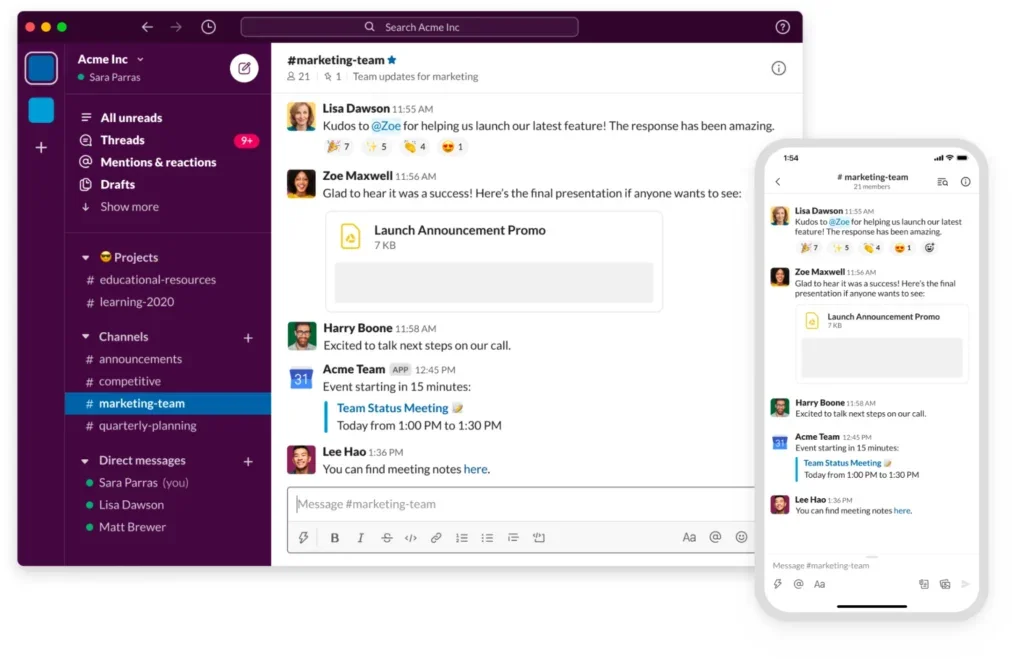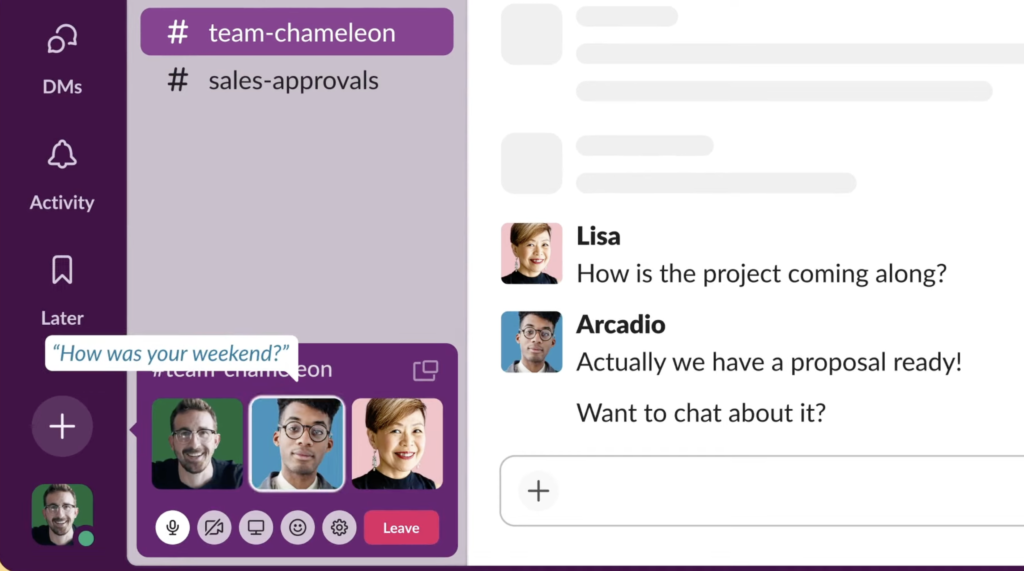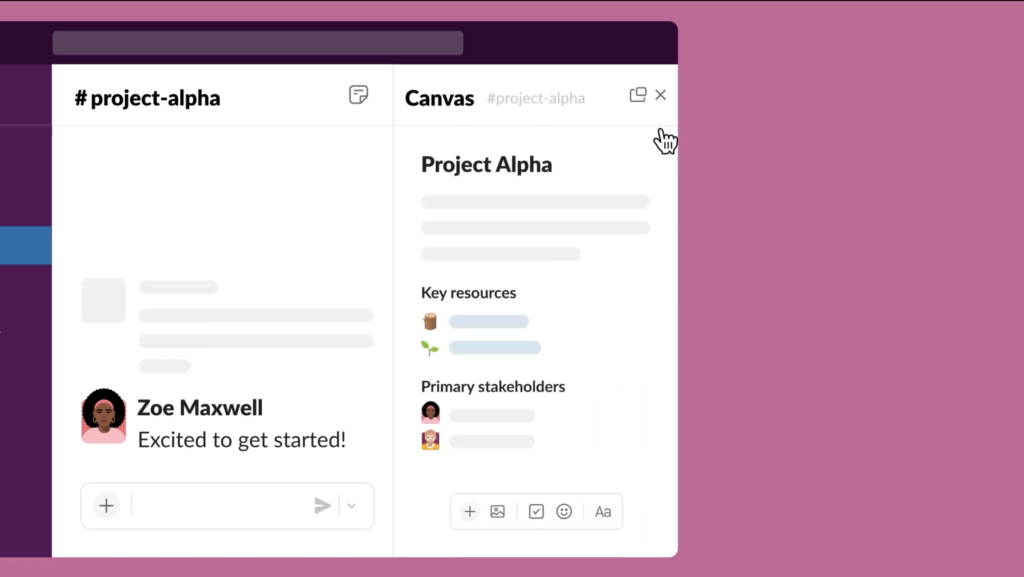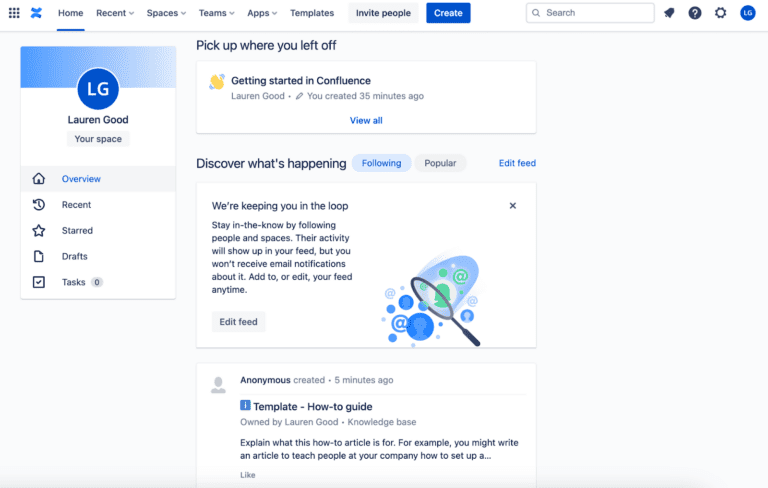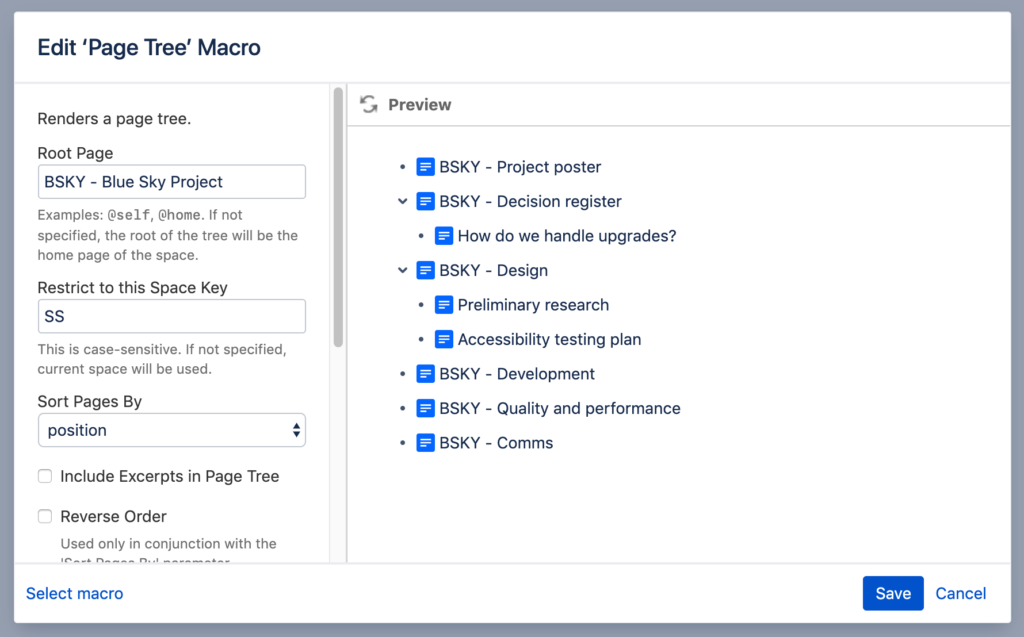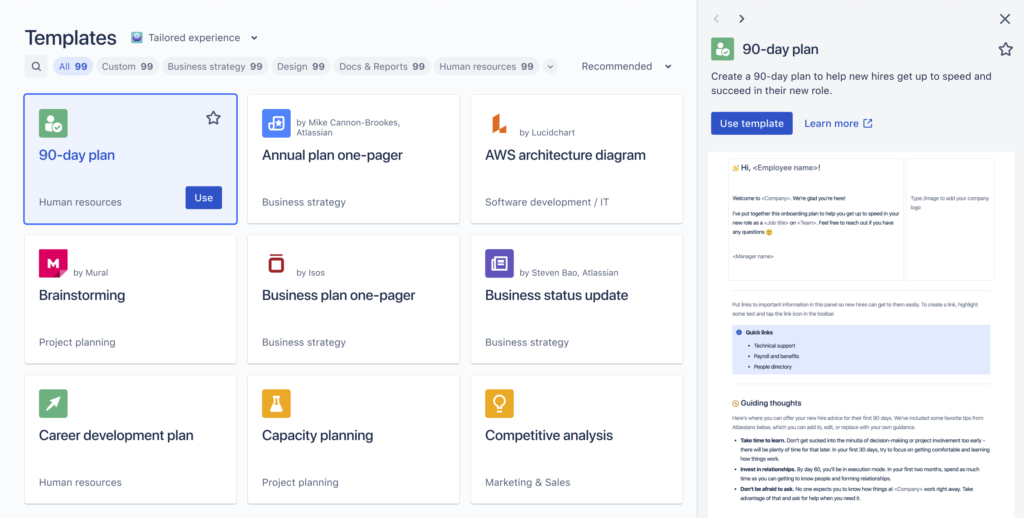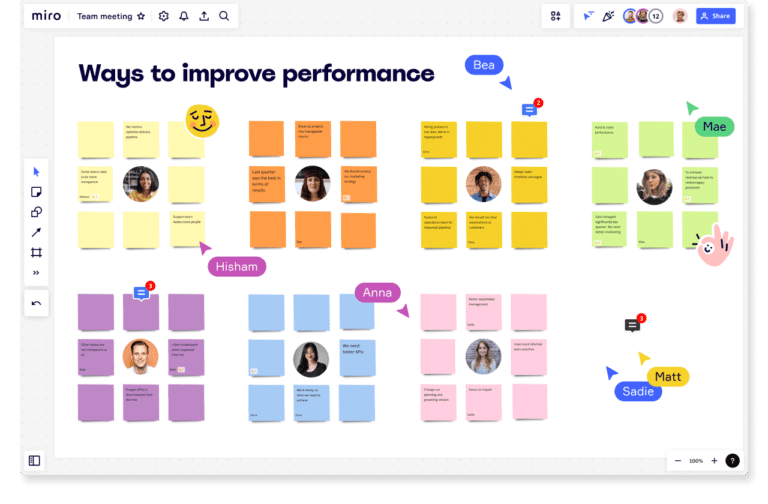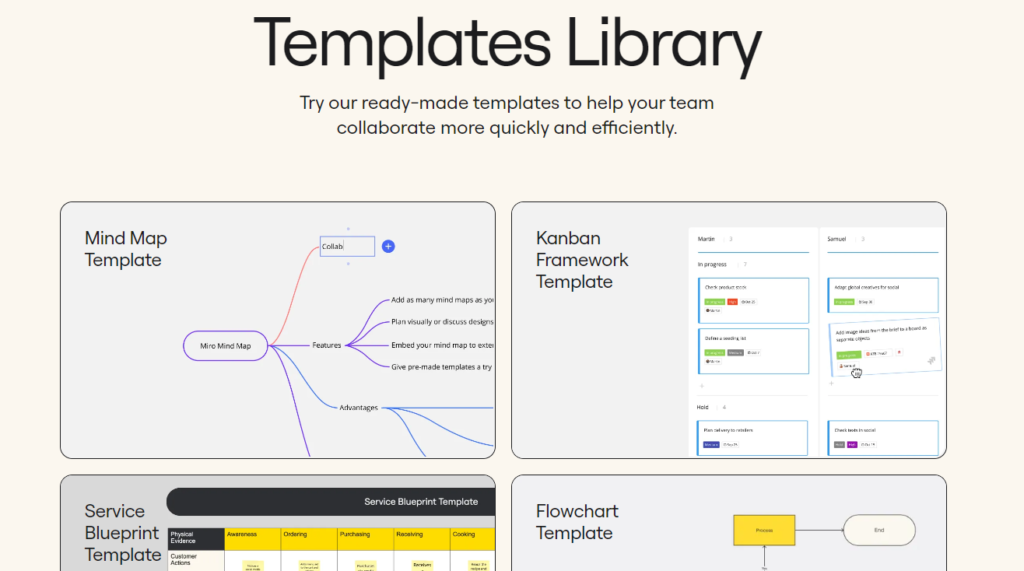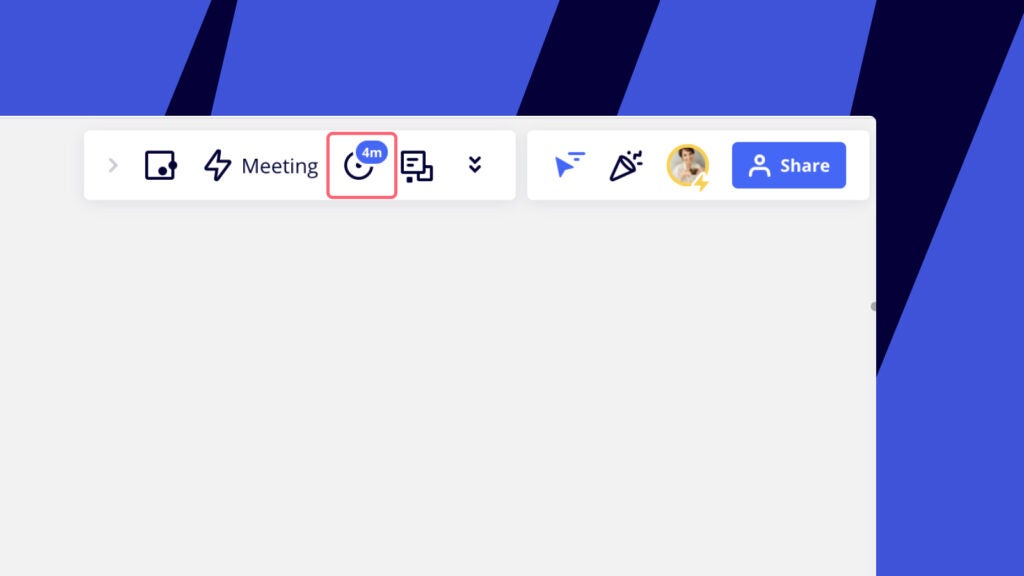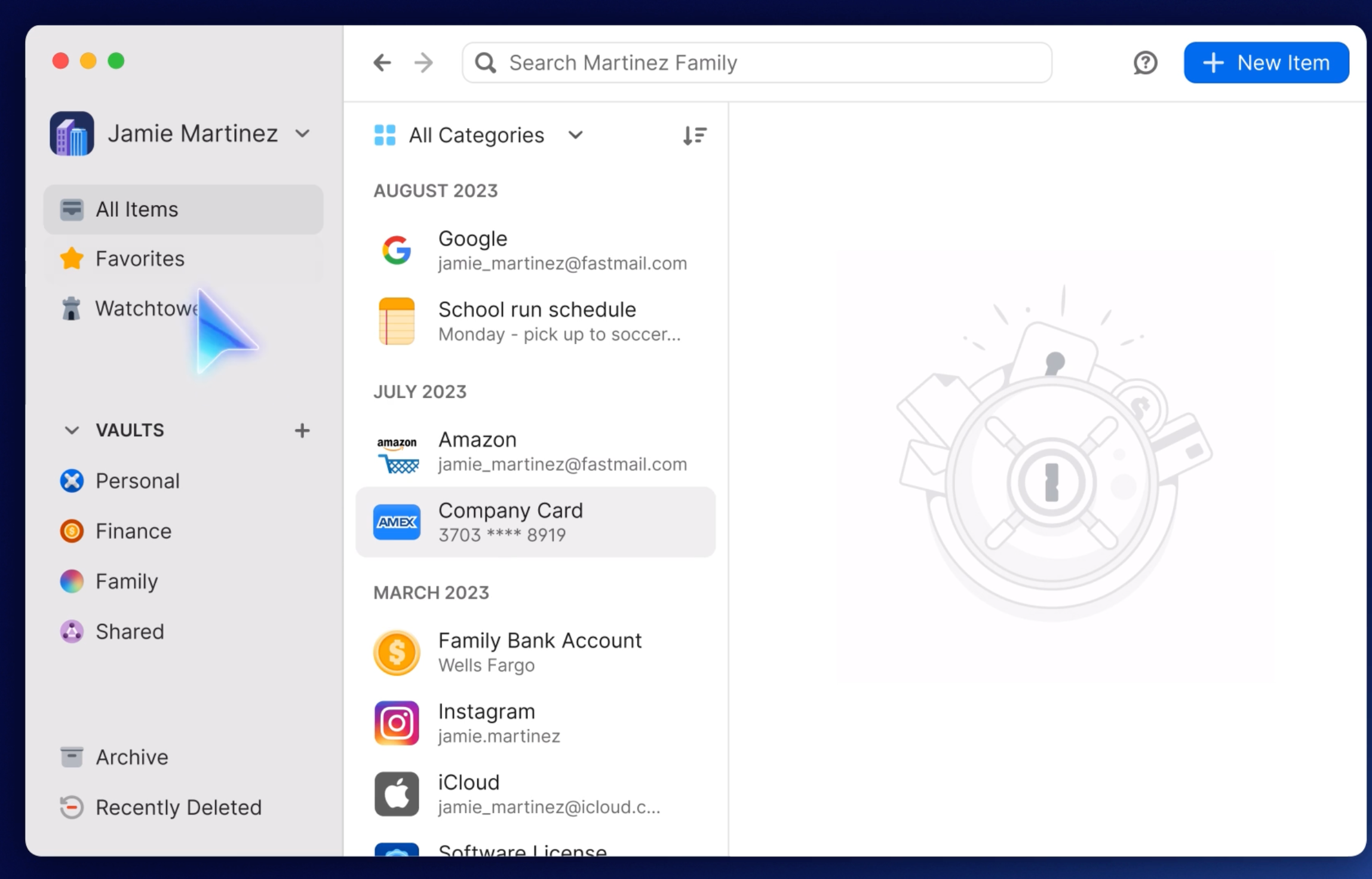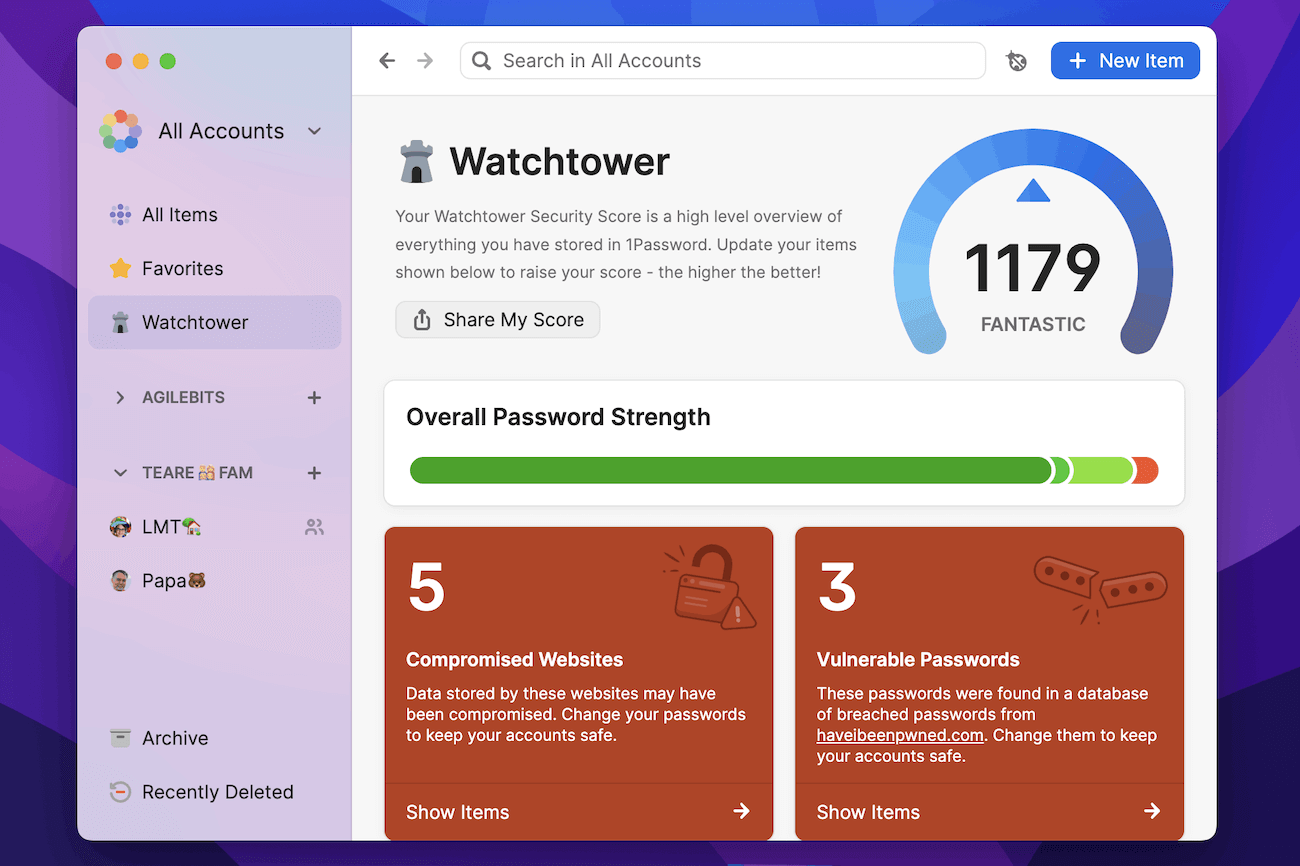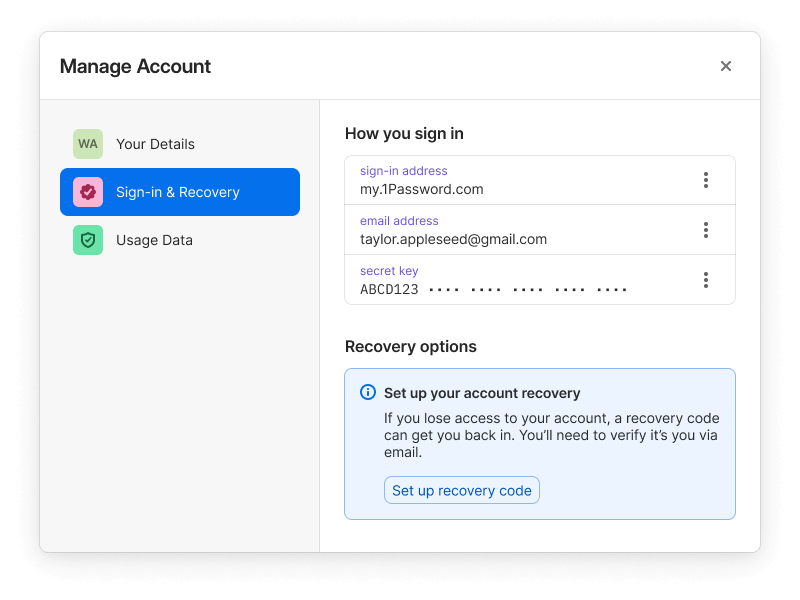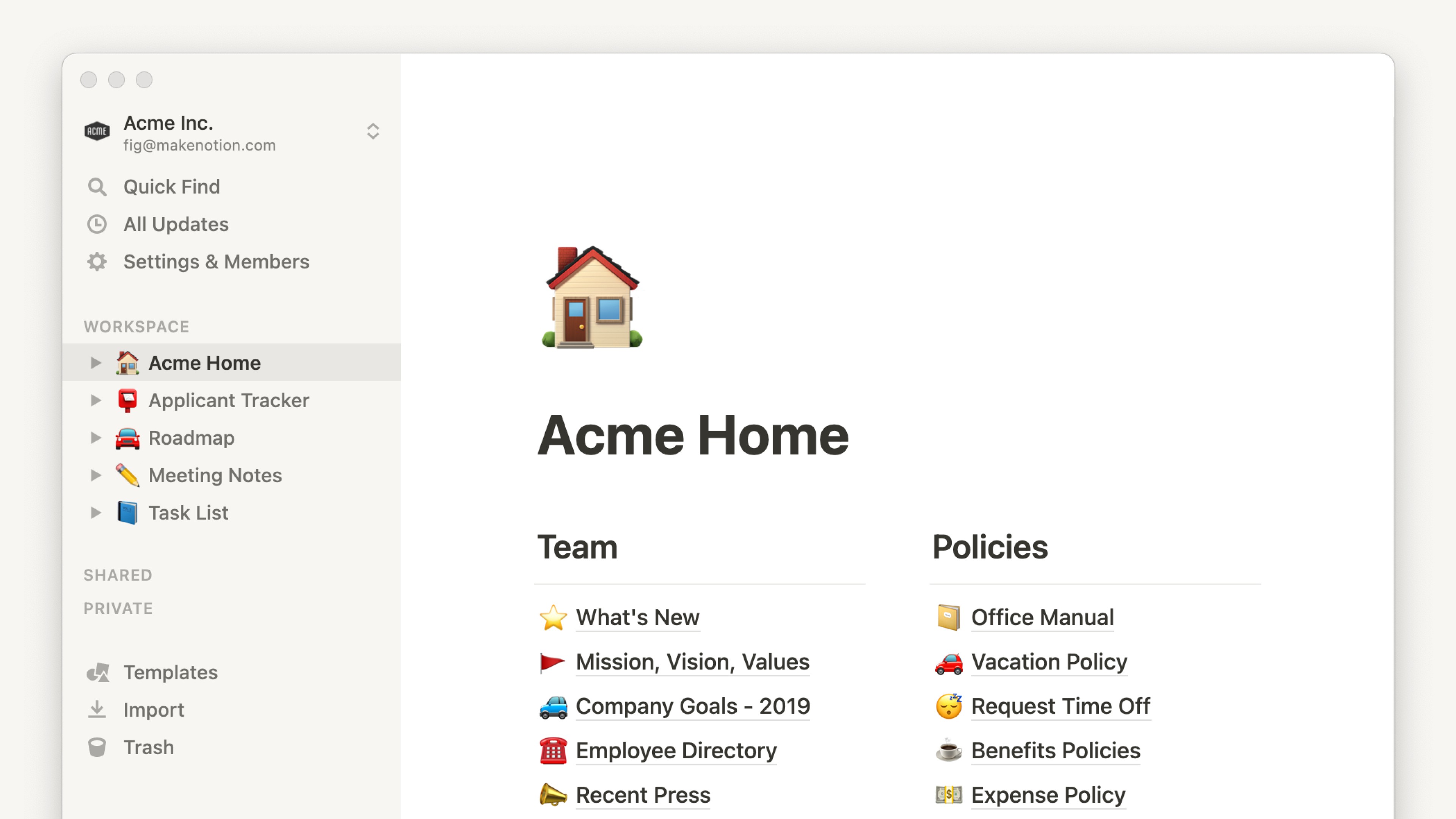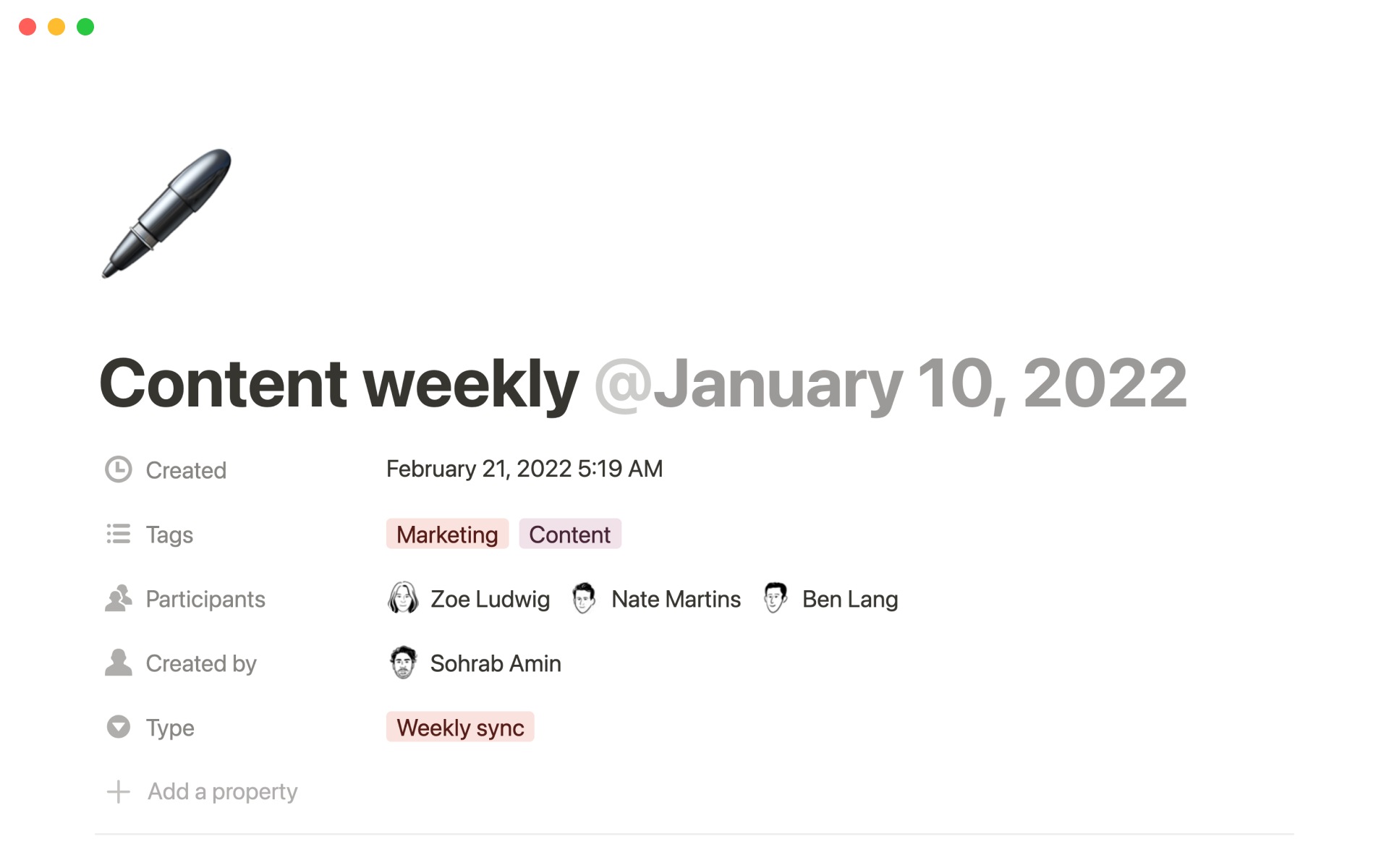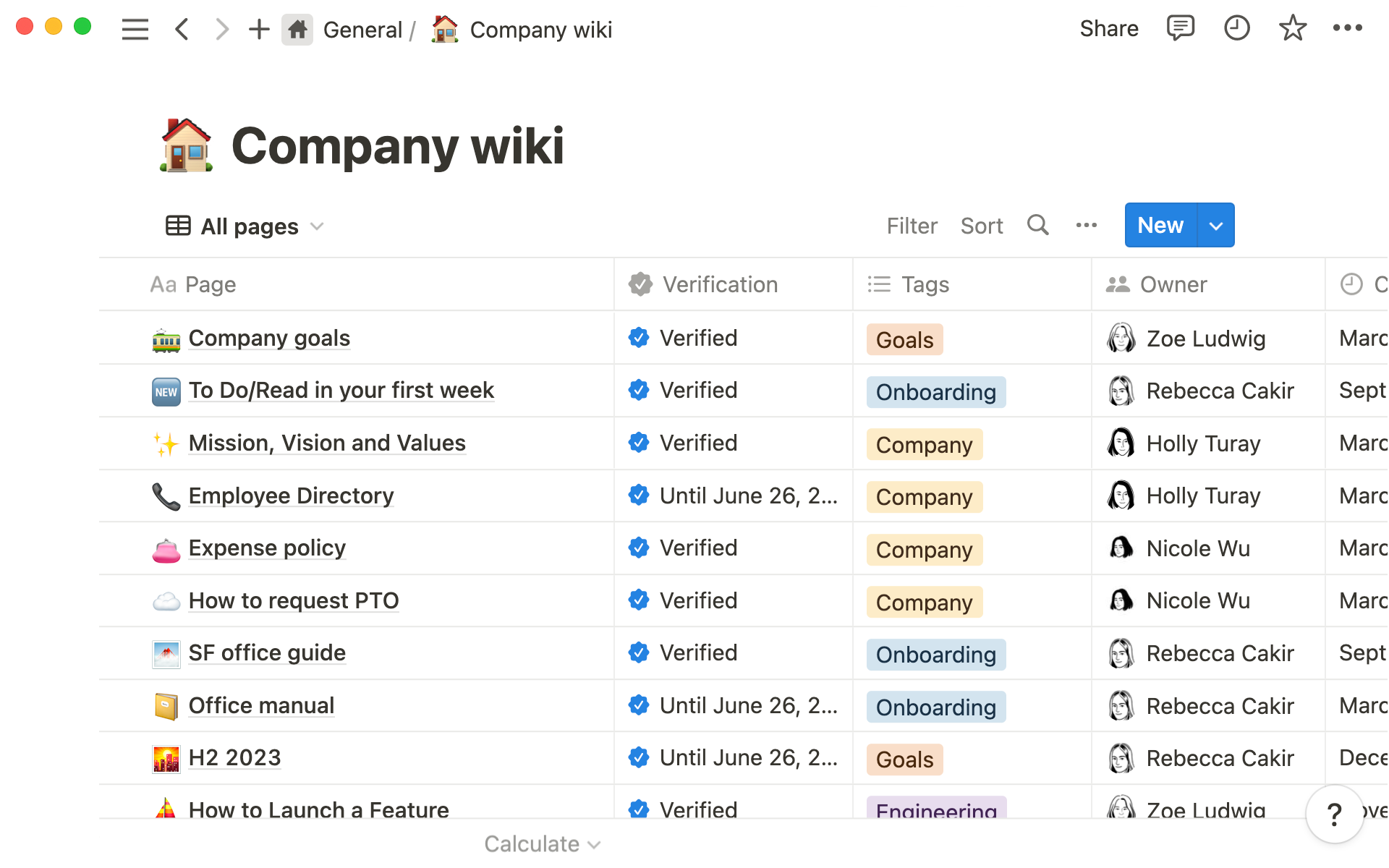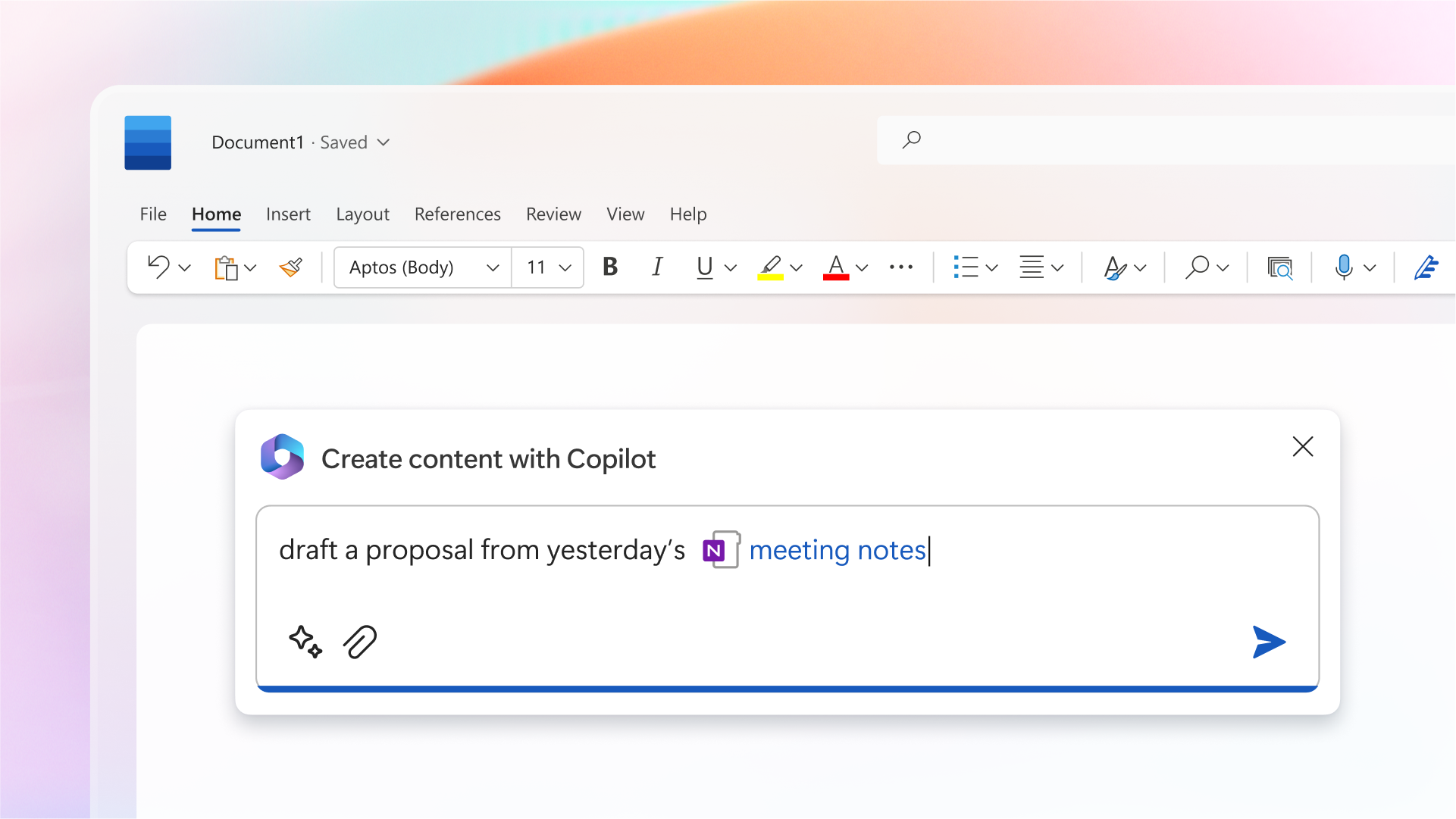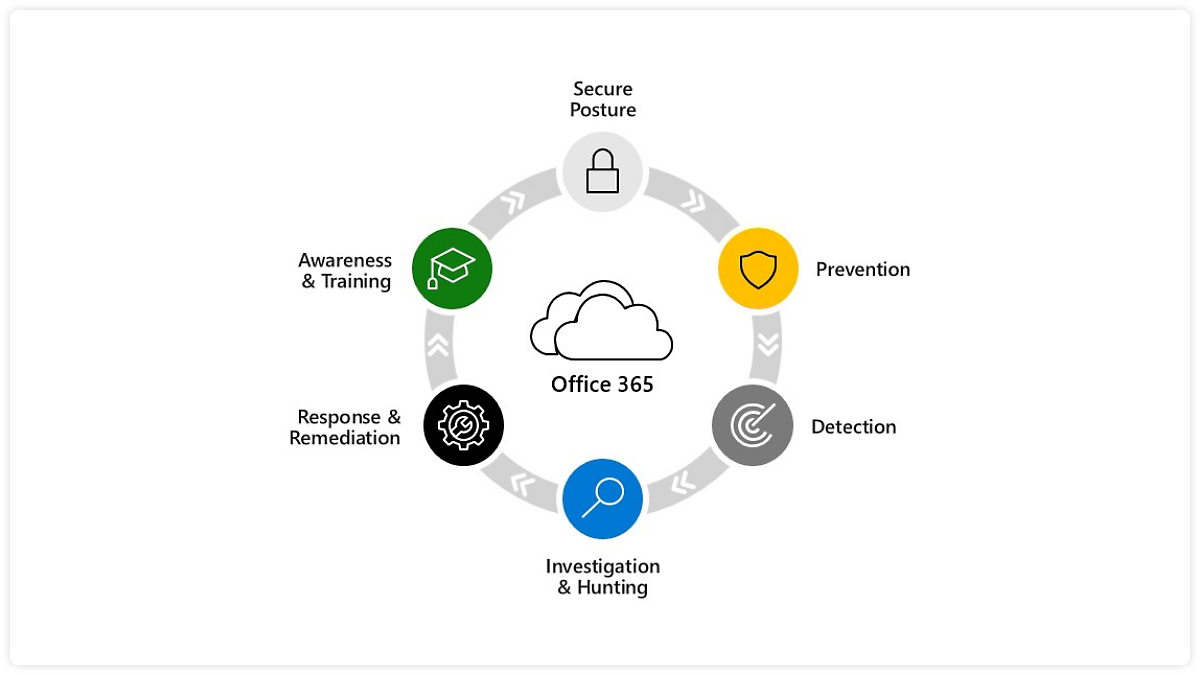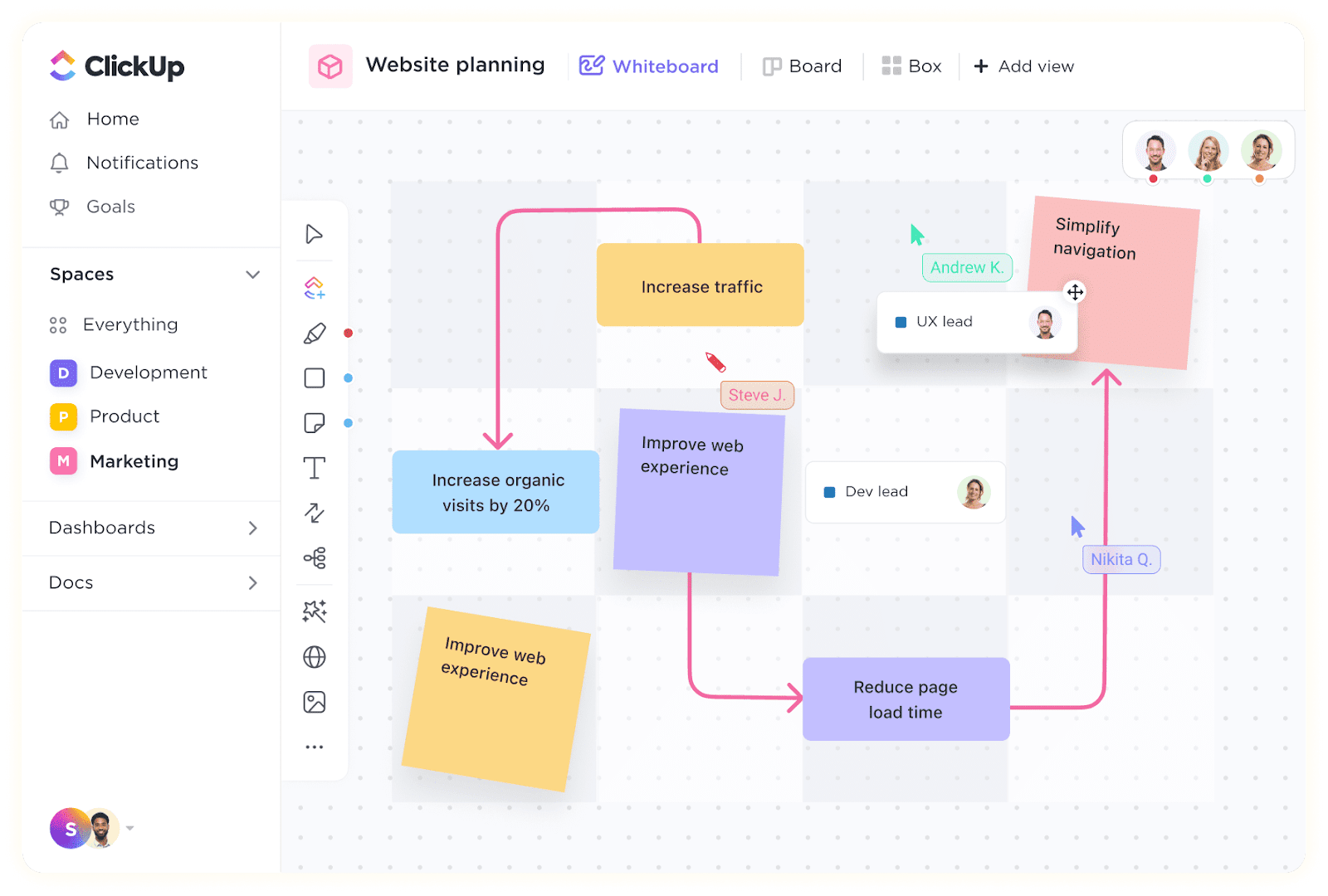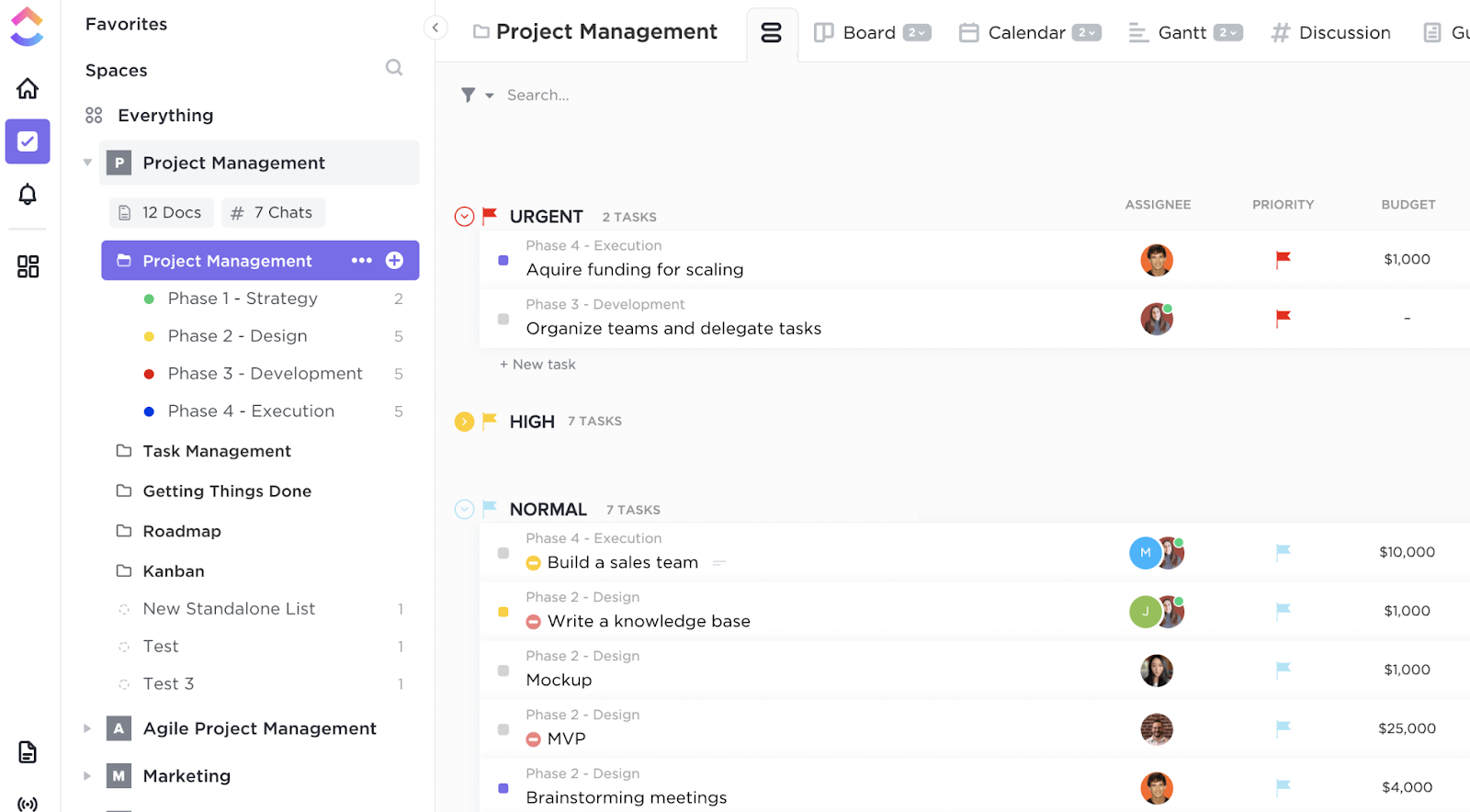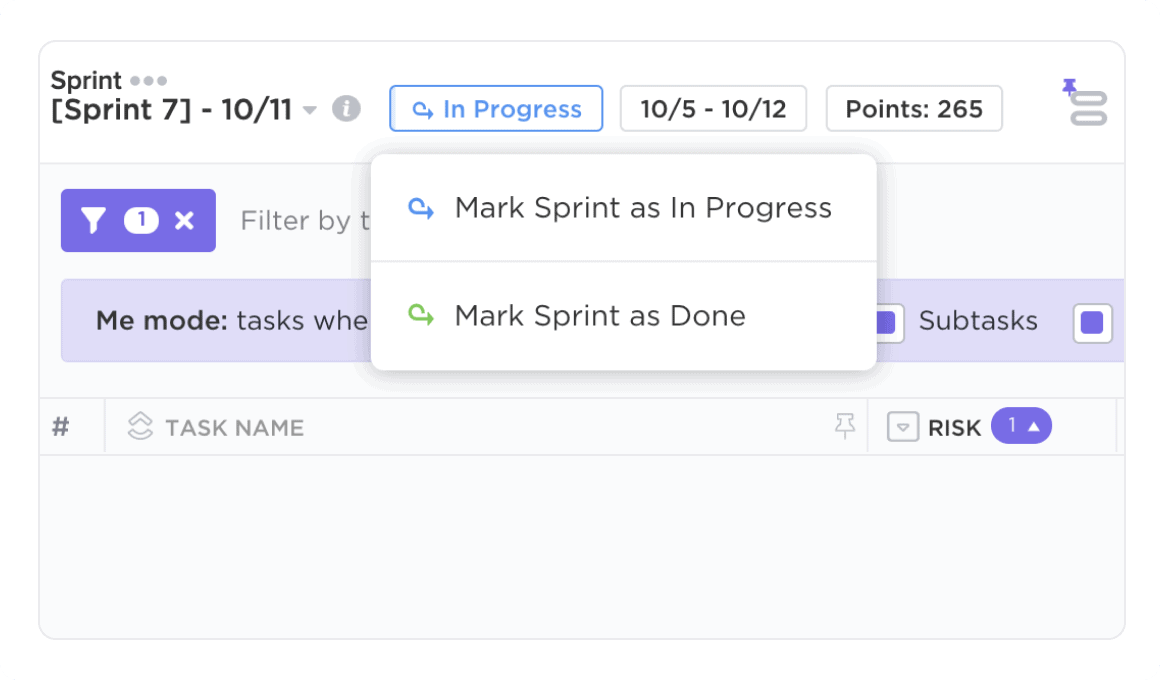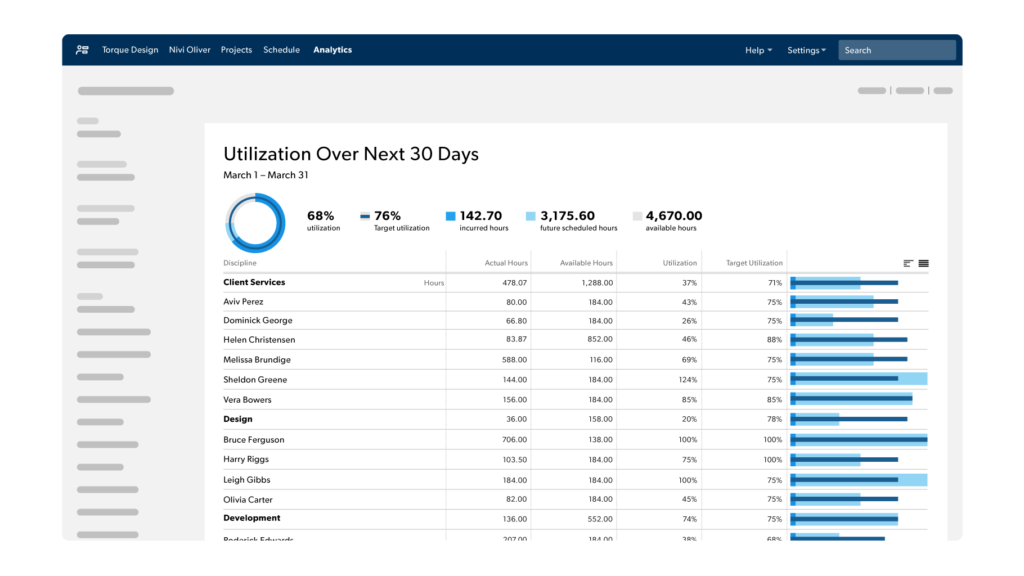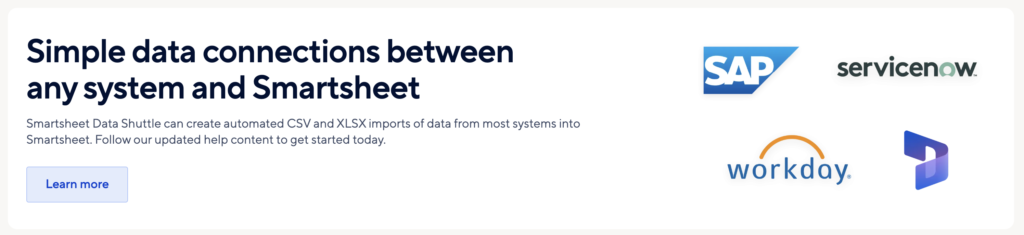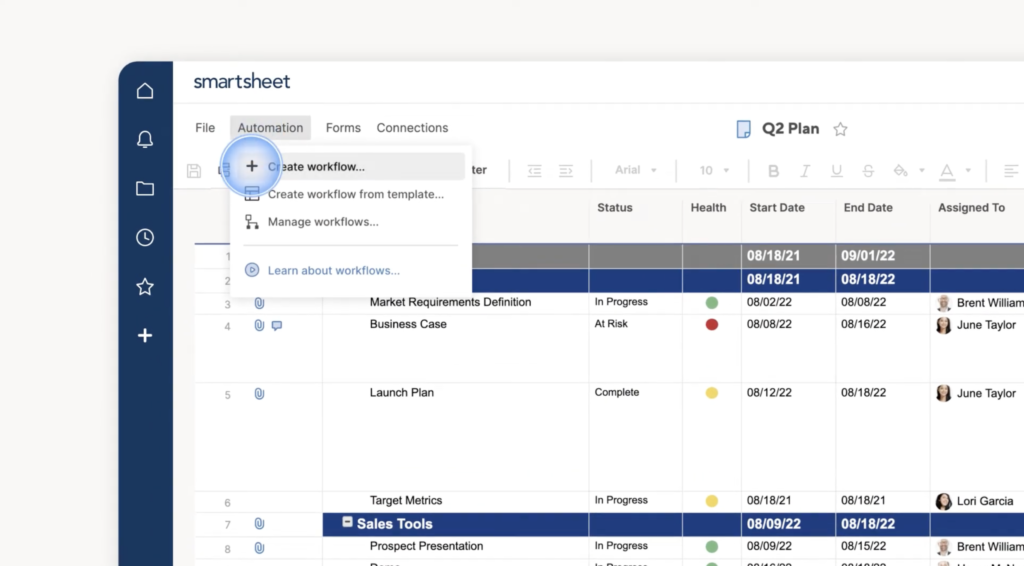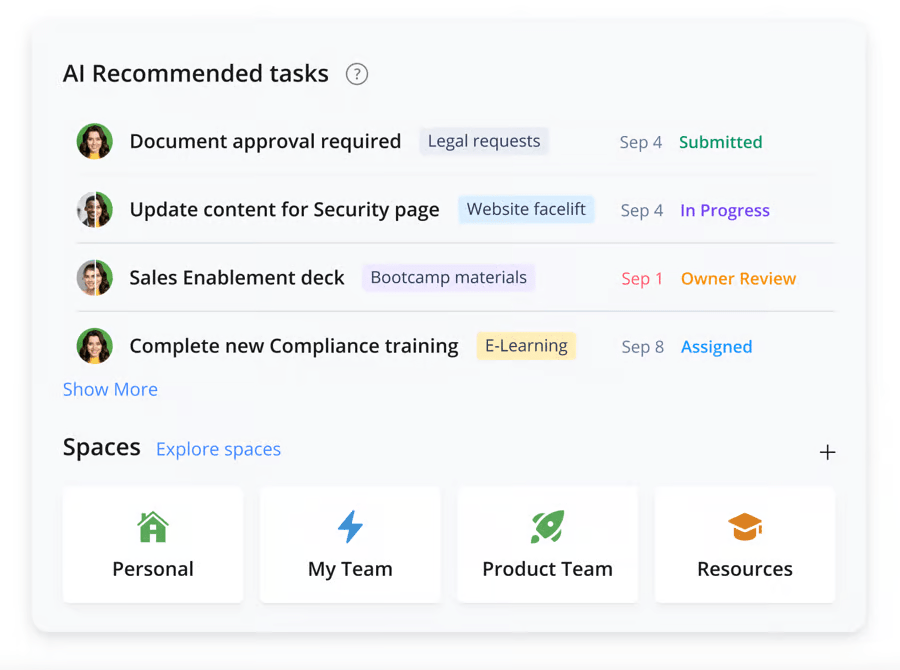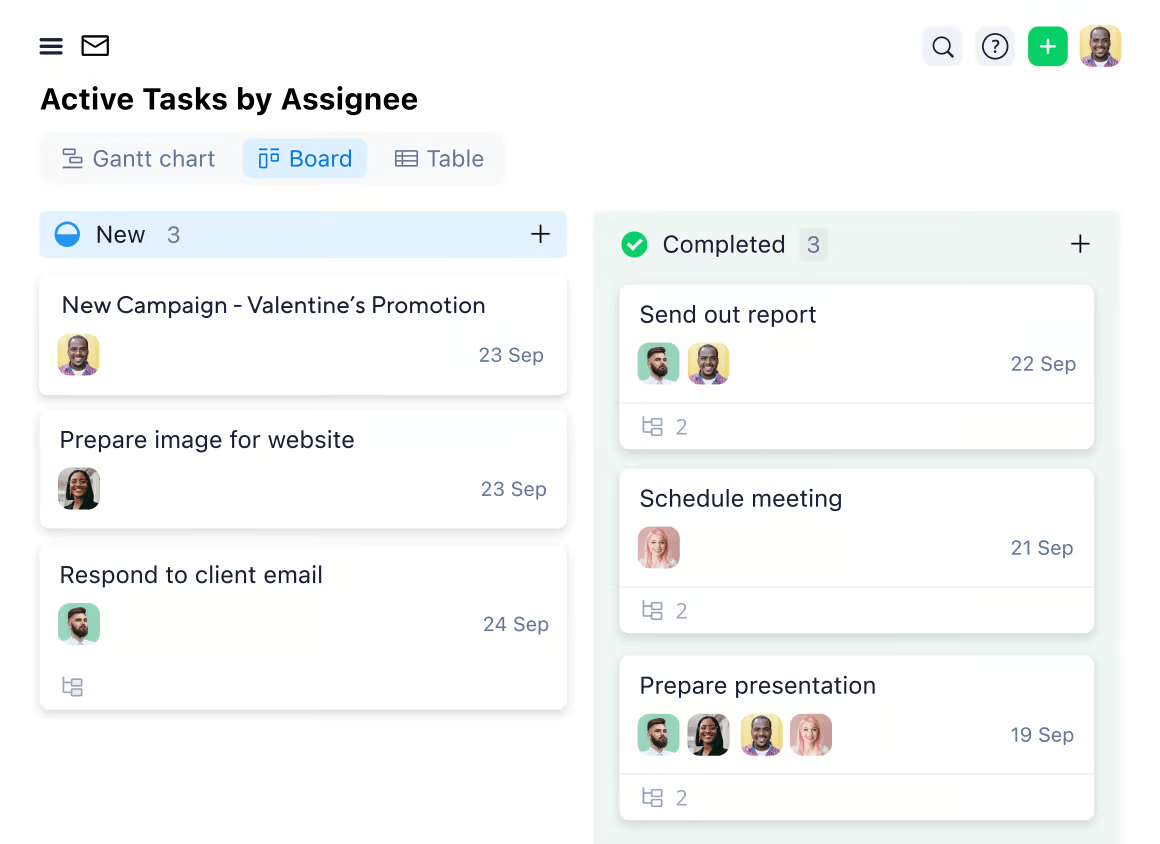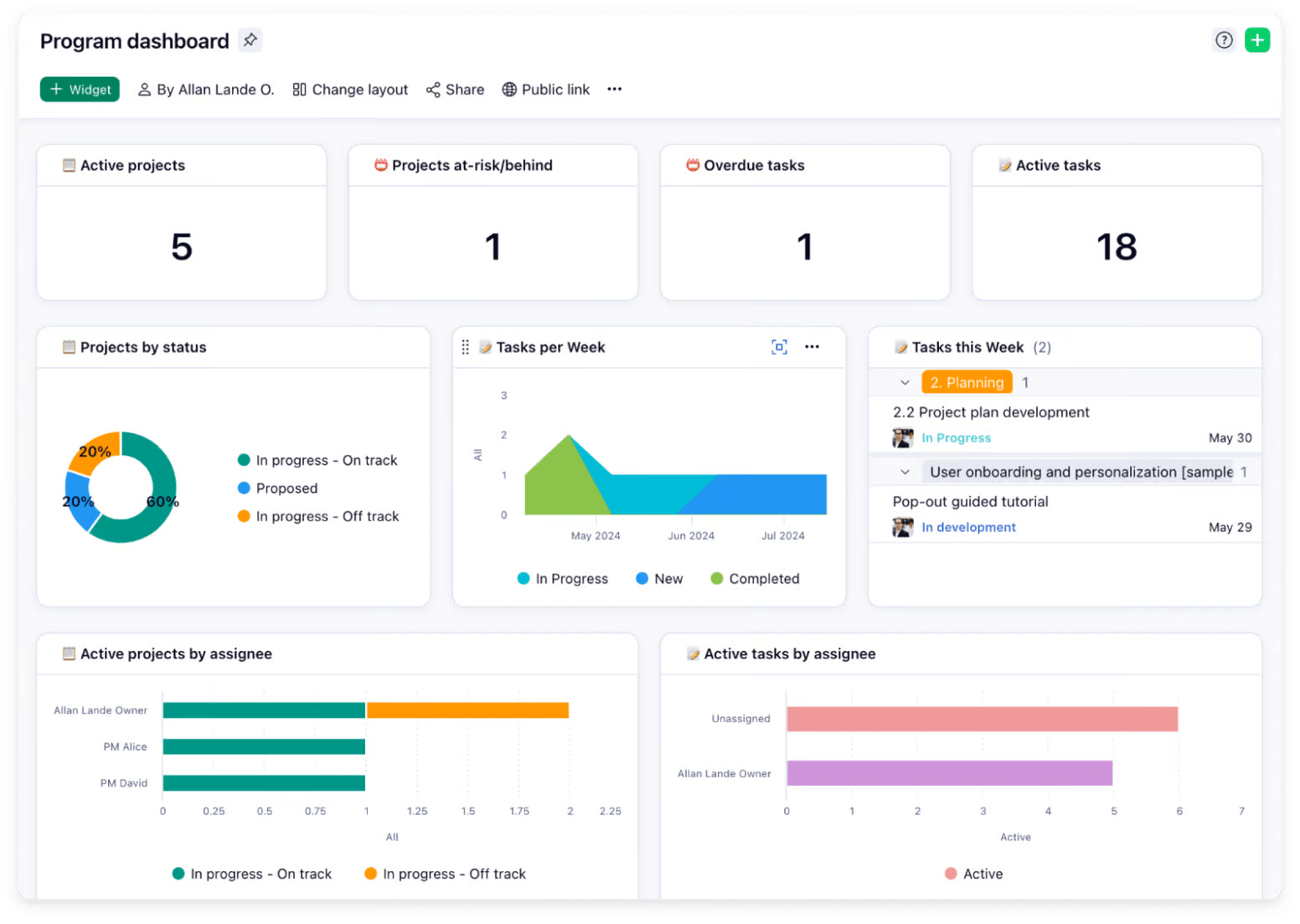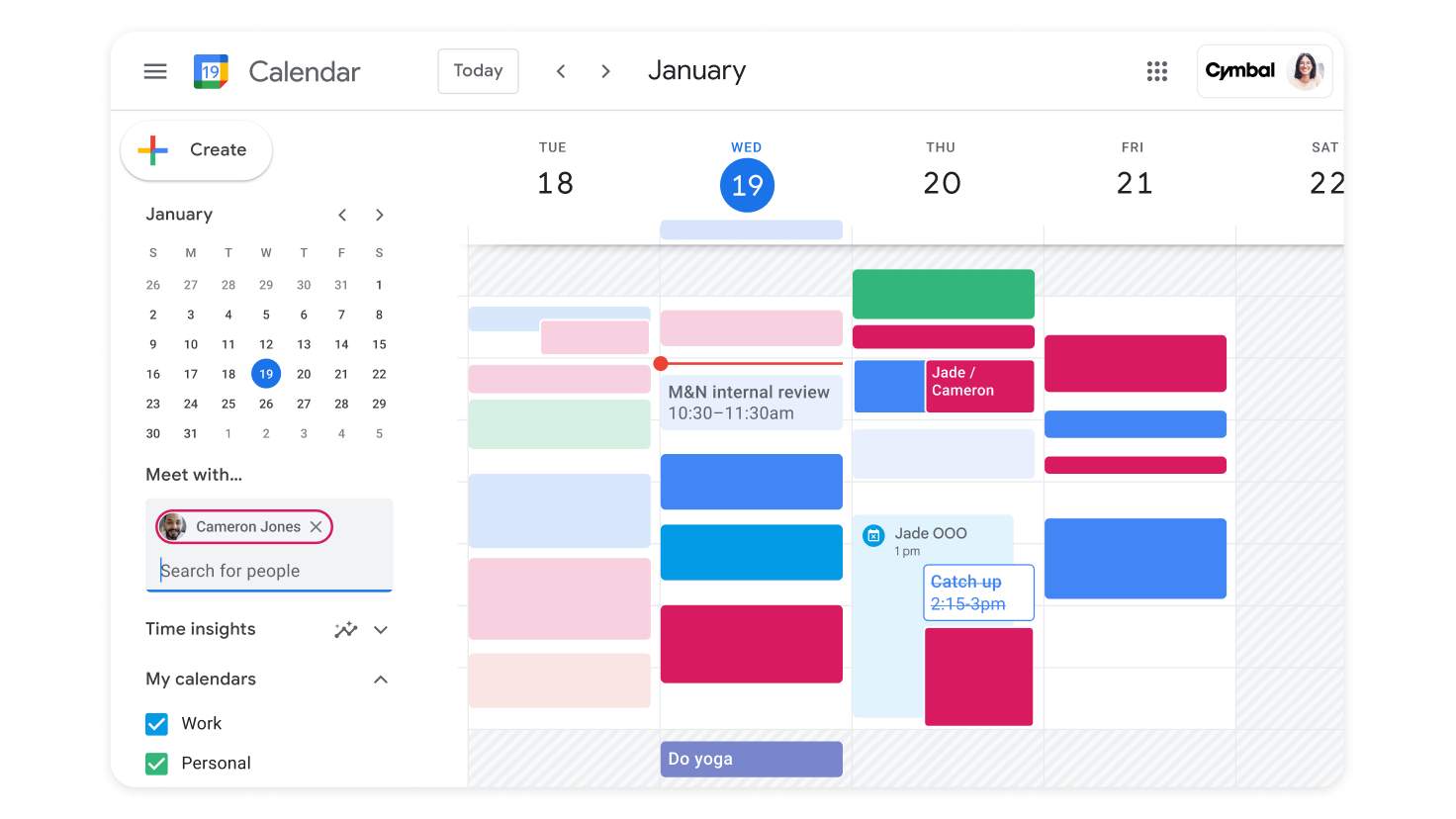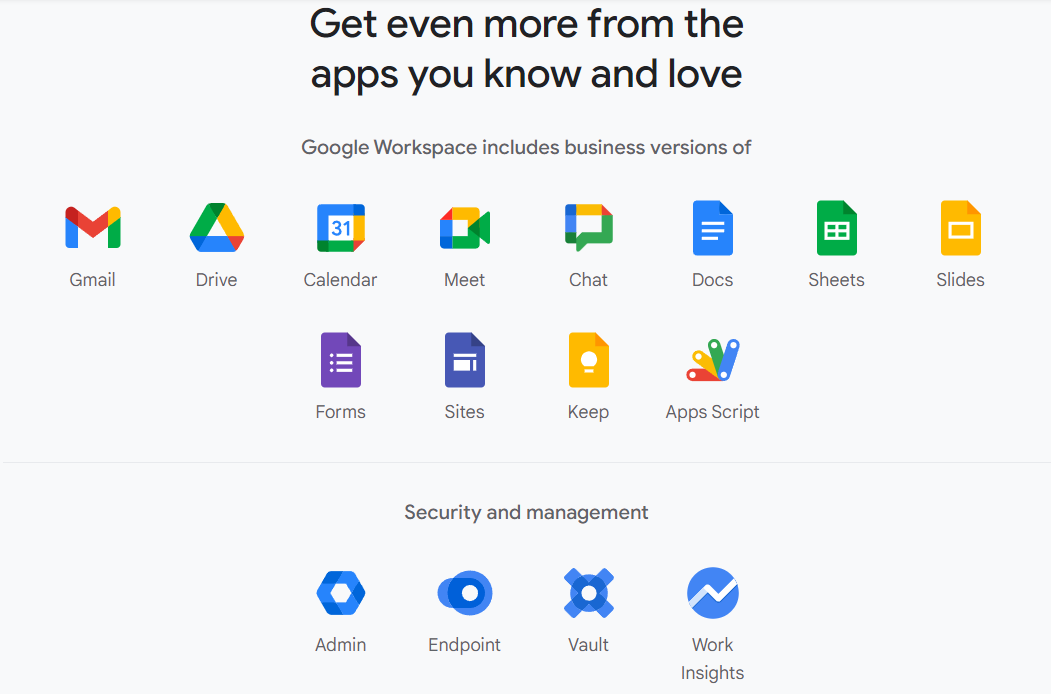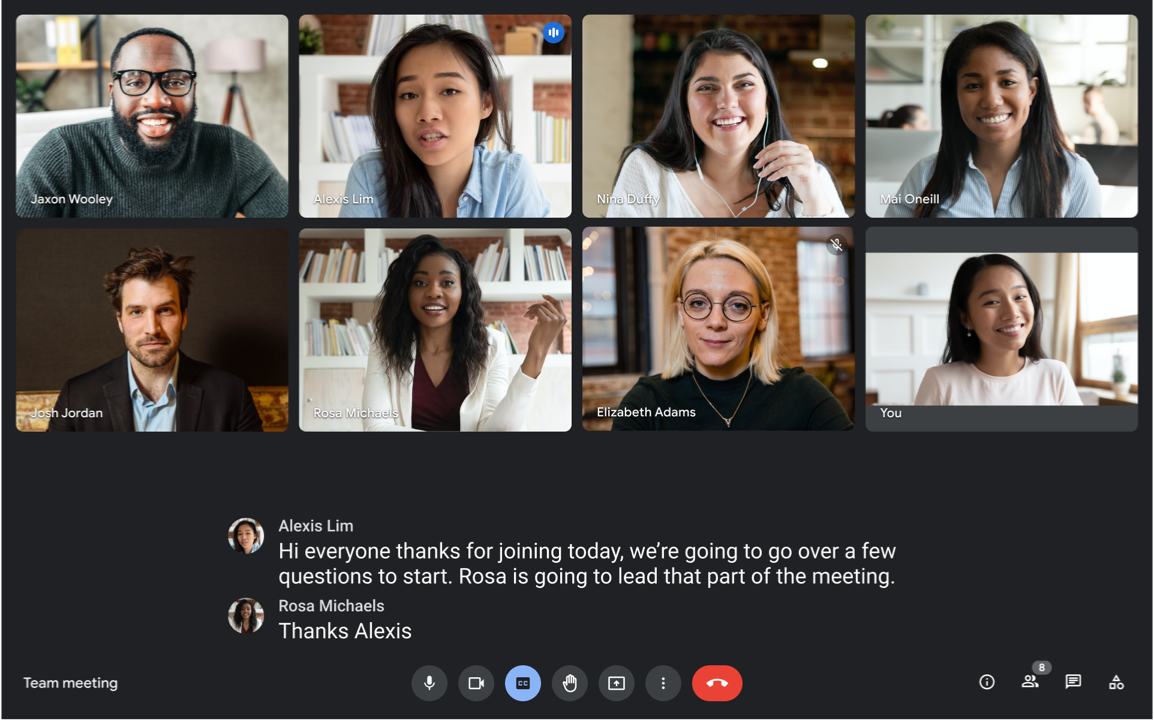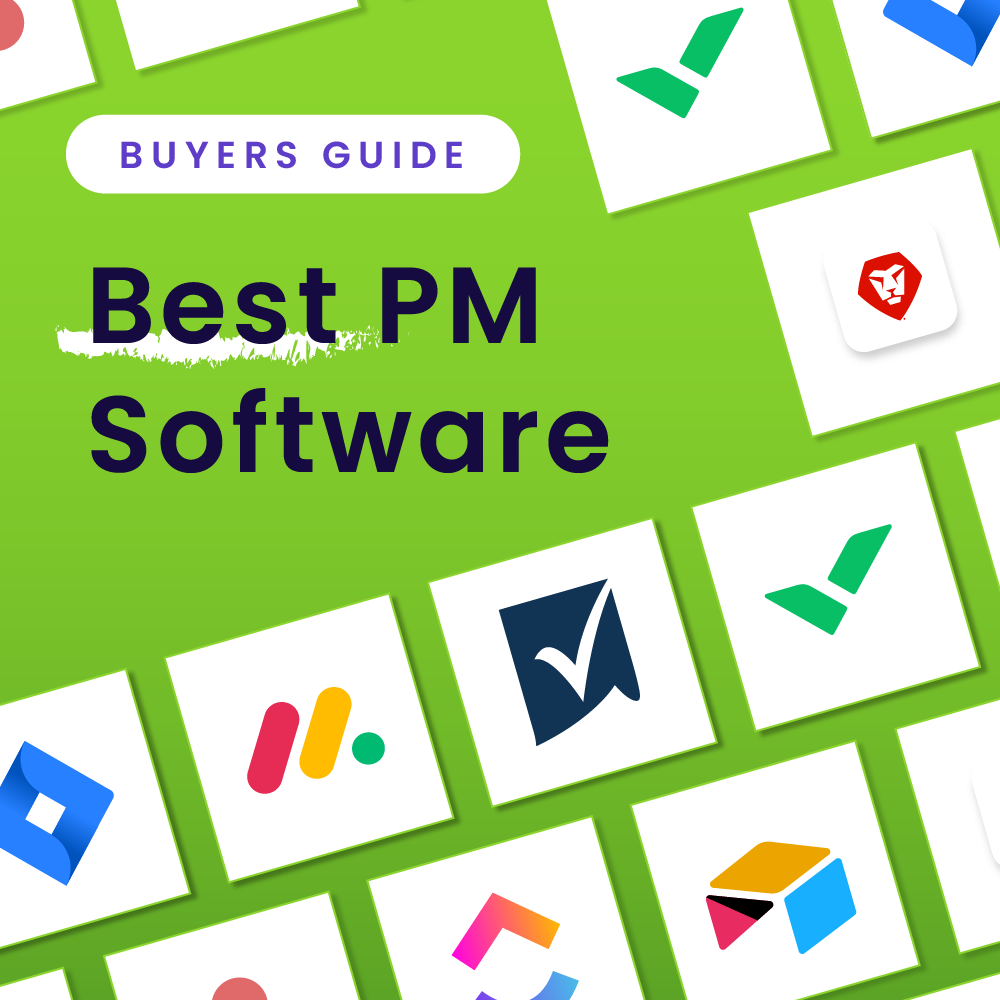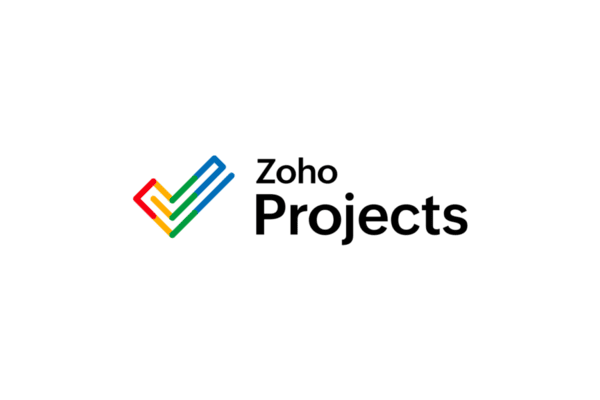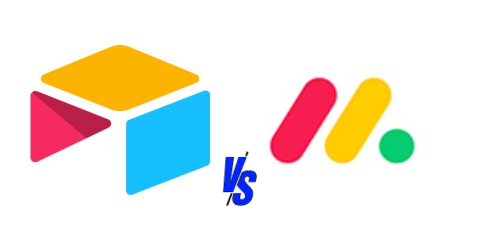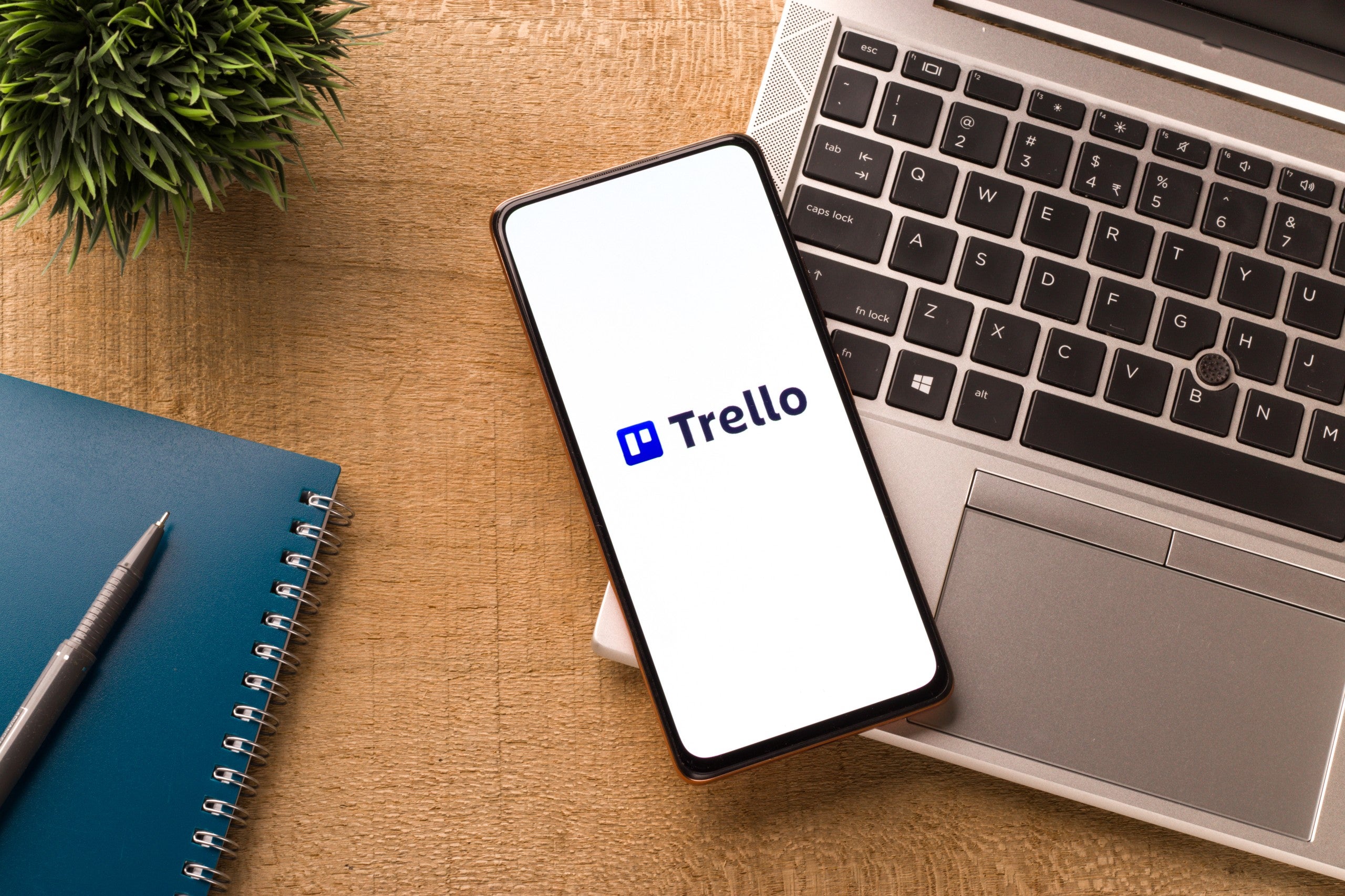These are the 10 best team collaboration software options for project teams of every experience level and industry background, based on our hands-on experience.
- Slack: Best for Asynchronous Team Communication
- Confluence: Best Wiki Database for Collaboration and Knowledge Sharing
- Miro: Best for Team Brainstorming
- 1Password: Best for Secure Password Sharing
- Notion: Best for Collaborative Note Taking and Task Tracking
- Microsoft 365: Best for Microsoft and PC-Using Teams
- ClickUp: Best for Project Management Teams
- Smartsheet: Best for Flexibility and Integrability With Other Team Systems
- Wrike: Best for AI-Supported Project Collaboration
- Google Workspace: Best Collaboration-Driven Software Suite
Our Picks
We’ve selected the following collaboration software solutions as the best options for business users. While each solution is designed for collaboration, there’s quite a bit of variety when it comes to features and functions. We’ll get into the details below, but first, here’s a quick comparison table that illustrates pricing and best features of each tool:
| Our Picks | Best For | Free Plan Available | Pricing Starts At |
|---|---|---|---|
Try Slack | Best for Asynchronous Team Communication | Yes | Free to try • $8.75 per user/month See details |
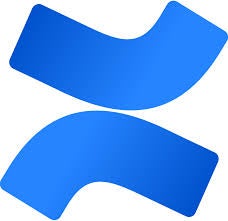 Try Confluence | Best Wiki Database for Collaboration and Knowledge Sharing | Yes | Free to try • $1.95 per user/month (for large teams) See details |
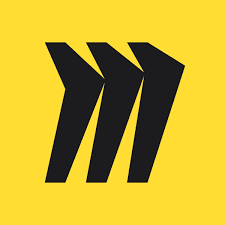 Try Miro | Best for Team Brainstorming | Yes | Free to try • $8 per user/month See details |
 Try 1Password | Best for Secure Password Sharing | No | Free to try • $2.99 per user/month See details |
 Try Notion | Best for Collaborative Note Taking and Task Tracking | Yes | Free to try • $10 per user/month See details |
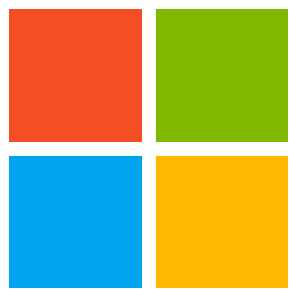 Try Microsoft 365 | Best for Microsoft and PC-Using Teams | Yes | Free to try • $6.99 per user/month See details |
 Try ClickUp | Best for Project Management Teams | Yes | Free to try • $7 per user/month See details |
 Try Smartsheet | Best for Flexibility and Integrability With Other Team Systems | No | Free to try • $9 per user/month See details |
Try Wrike | Best for AI-Supported Project Collaboration | Yes | Free to try • $10 per user/month See details |
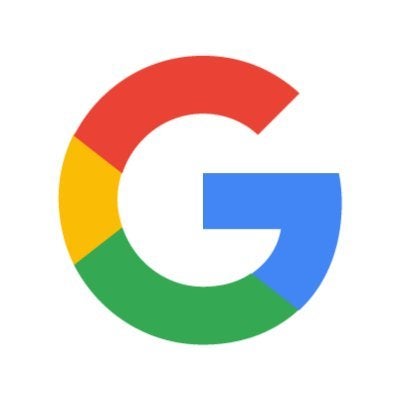 Try Google Workspace | Best Collaboration-Driven Software Suite | No | Free to try • $6 per user/month See details |
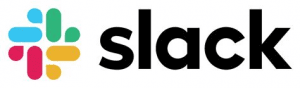
Slack: Best for Asynchronous Team Communication
With over 10 million daily users, Slack has a reputation for helping teams increase productivity and team transparency through asynchronous chat. Regardless of physical location, Slack empowers users to connect with each other through individual chats, multi-user group chats, and personalized channels (organized by unique title following a #).
In addition to Slack’s chat functionality, it enables users to launch instant audio and video calls (called huddles), send and receive audio notes, and record meeting notes and personal reminders. It integrates with over 2,600 apps — including Google Calendar, monday.com, Salesforce, and Jira — making it convenient for teams to work in applications across their tech stack without navigating away from Slack.
Screenshots
Standout Features
- Video and audio calling: Slack makes it convenient for teams to communicate across various mediums. In addition to asynchronous messaging, Slack allows users to start instant audio and video calls for quick communication.
- Automation options: Workflow automations eliminate repetitive tasks such as sending scheduled/recurring messages, updating team members on your status, and more.
- Canvas for planning and note-taking: Slack’s Canvas feature allows users to capture notes, project details, embedded files, and updates within a larger space so updates can be laid out and displayed easily when shared with team members within Slack.
Read our complete Slack review.
Pros & Cons
Pros
Cons
Why we picked Slack
Slack is an incredibly intuitive and helpful communication tool, especially for remote-based or large teams that often lack the ability to collaborate in person. Additional productivity features, such as workflow automation, on-demand call options, and document-sharing capabilities, give Slack additional value for teams who came for the communication features but stayed for the productivity add-ons.
Slack’s key difference: Enterprise-ready, multi-format communication
Slack gets the job done communication-wise, whether you’re operating a small team or a multi-workspace enterprise. One-on-one and group chats are available across all plans and include multiple unique ways to get your message across, whether that’s through text, built-in and custom emojis, fun images and GIFs, or even several third-party integrations for polls, productivity management, and more. It’s a highly customizable tool on a user-by-user basis, and as you scale up in plan tiers, you also can benefit from more advanced communication format options. These include built-in group audio and video calls, which have unique collaboration elements like the ability to draw on the screen and quickly pull up outside documents and resources for group review.
How much does Slack cost?

Confluence: Best Wiki Database for Collaboration and Knowledge Sharing
Created by Atlassian in 2004, Confluence is a wiki database solution that allows teams to house data, share updates, store essential documents, and collaborate more effectively. Confluence is designed as a remote-friendly, single source of truth for knowledge sharing, process documentation, and even project management.
Each organization’s Confluence dashboard consists of spaces, such as blogs, work pages, documents, and notes. Within each space, users can collaborate with other users, ideate within whiteboards, or use integrations to transfer information back out into other essential applications within your team’s tech stack. Compatible tools include Jira, Google Drive, and Slack.
Screenshots
Standout Features
- Content tree organization: Teams can keep projects and data within a custom content tree called a Page Tree macro, which helps to streamline organization and simplify document storage.
- Template options: Confluence includes built-in document templates so teams can jump right into brainstorming, project planning, and more.
- Jira conversions: Sticky notes and items created in Confluence can automatically become Issues within Jira in a few clicks.
Read our complete Confluence review.
Pros & Cons
Pros
Cons
Why we picked Confluence
Overall, Confluence is a remarkably customizable wiki that can help your organization share knowledge while providing individual users the space to create, ideate, and record essential data, whether they’re working with notes, videos, comments, or a different format of content. In particular, Confluence stands out as a top choice for existing Atlassian software users, as it can help add collaborative functionality to less collaboration-focused options from Atlassian, such as Jira.
Confluence’s key difference: Organized team resource management
There are plenty of tools that offer project management and collaboration features. There are also plenty of file management and wiki database tools out there. But there aren’t very many tools that effectively combine the strengths of these two tool types into a collaborative platform like Confluence. This tool is easy to use, organized, and allows users to work together on different business assets while also providing a place to securely store and retrieve those assets at a later date. The integration with other Atlassian tools makes Confluence’s organizational strategy and utility hard to beat.
How much does Confluence cost?
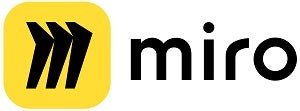
Miro: Best for Team Brainstorming
Miro is a virtual whiteboard that helps teams simulate the experience of brainstorming, idea mapping, and planning collaboratively within one application, even if they are not physically working in the same office space. Included within Miro are a variety of collaborative team templates in different formats, including Kanban boards, mind maps, Venn diagrams, and team meeting agendas.
Miro comes with a variety of tools for collaboration. Among users’ favorites are Post-It-note-style blocks, freehand drawing tools, and text boxes. Users also appreciate that even the free plan version supports unlimited users and advanced features like multiple third-party integrations and security and access management.
Screenshots
Standout Features
- Timer options: While teams work within a Miro board, they can set timers to limit brainstorming sessions and keep track of time spent on different initiatives.
- Spreadsheet import: Users can import existing spreadsheets, making it easier to combine existing documentation with new ideas or save notes without switching into another application.
- Templates: Miro comes standard with a variety of templates for brainstorming, project planning, and more. These templates consistently save teams time once a brainstorming session begins.
Read our complete Miro review.
Pros & Cons
Pros
Cons
Why we picked Miro
Miro is a standout option that can help bridge the gap between in-person ideation sessions and virtual brainstorming for large teams, hybrid teams, and remote teams. A variety of premade brainstorming templates help facilitate ideation and strategic planning for teams regardless of industry or intended use case. With flexible tools and the ability to host up to 100 users on a board at one time, Miro is a great virtual collaboration tool for product development, mind mapping, recording meeting notes, and much more.
Miro’s key difference: Creative, structured brainstorming and project planning
This collaboration tool is less focused on the nitty-gritty of projects that are already underway but instead emphasizes the crucial early days of the discovery and pre-project planning phases. It’s a fun interface that your team will enjoy using to get their creativity going. At the same time, its many enterprise productivity and security management features will ensure your team stays on track and your ideas stay safe.
How much does Miro cost?
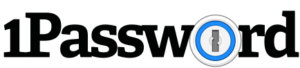
1Password: Best for Secure Password Sharing
1Password is a password management system that enables teams to securely store and share passwords with just one master password per user. A recent study from LastPass revealed that the average business user has 191 passwords or more — multiply that by the number of employees within your organization and you’ve got a plethora of essential, highly critical information to manage, store, and secure.
When users need new password suggestions, 1Password can recommend a secure password and store that login information automatically, keeping it available for instant recall when a user needs to autofill credentials later on. On a collaborative note, users have a few different straightforward options for credential sharing. First, they can always take the simple route of sharing credentials temporarily with individuals, even if they don’t have a 1Password account. There’s also the option to work with shared vaults, where different sets of credentials can be stored for both user and guest access. Depending on your role, you can manage and adjust access permissions to these vaults while also maintaining overall account health and security through the Watchtower dashboard.
Screenshots
Standout Features
- Password autofill: Users accessing any site with a saved password can autofill their credentials without needing to look up individual passcodes in the collaborative 1Password vault.
- Browser extension: 1Password is available as a built-in extension for browsers such as Chrome, Brave, Firefox, Edge, and Safari, so it’s easier to access the vault and prompt password autofills for online accounts and apps.
- Data recovery: 1Password automatically recovers your data in the event of a crash or power interruption, so your sensitive information is always safe.
Read TechRepublic’s complete 1Password software review.
Pros & Cons
Pros
Cons
Why we picked 1Password
1Password is an excellent choice for secure password and file storage, but more importantly, for enabling teams to share credentials instantly for seamless access in crucial applications. As organizations scale and grow, 1Password’s shared vault capabilities, security management tools, and secure password suggestions can help ensure your team stays connected securely without sacrificing the tool’s usability. I have personally worked with 1Password as both an individual and a member of a team and am consistently impressed with how helpful this tool is for password sharing and simple password security.
1Password’s key difference: Accessible credentials management
1Password is a password manager that expertly balances enterprise readiness and security features with ease of use. The platform is easy to use for users of all backgrounds who want to store their information securely, and shared vaults are easy to spin up, even with custom access and viewing permissions. I especially appreciate that 1Password credentials can be accessed either directly through the 1Password account or through a browser extension; this makes it quick and easy to log into most websites and web applications. And despite all of this focus on usability, 1Password doesn’t lose out on sophisticated security features: AES-256 bit dual-layer encryption, protection for data at rest and in transit, SOC II Type 2 and GDPR compliance, and real-time security alerts are core parts of all 1Password plans.
How much does 1Password cost?
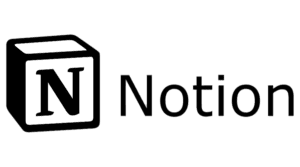
Notion: Best for Collaborative Note-Taking and Task Tracking
Notion is a unique project, content, and productivity management suite of tools that spotlights collaboration. Its focus is divided among six core collaboration areas: Docs, where users can collaboratively work on note-taking, team documentation, and other assets; Wikis, where users can create shared knowledge bases for internal workplace searches and skill development; Calendar for managing individual and team schedules; Sites for ideating and publishing websites; Projects for basic project management tools and workflows; and Notion AI, which provides access to a mature set of AI assistant features.
The multifaceted design of Notion makes it a great fit for teams that are interested in different collaboration approaches, but we’re most impressed by the tool’s approach to collaborative note-taking and documentation. Users can work with templates or create custom notes and docs for use cases like meeting notes, product requirements documents (PRDs), design systems, and pitch decks. The Docs portion of Notion includes several creative elements and features, including image and video embeds, code snippets (and an integration with GitHub), and dozens of other compatible content formats.
Screenshots
Standout Features
Notion AI: Notion AI is an impressive AI assistant add-on that can be added to any Notion plan. The AI assistant can help with Q&A, data autofill from across your workspace, and creative content generation.
Docs: Docs are deceptively simple in that they’re easy to set up, but they’re impressively complex, allowing users to create custom documentation and notes that are easy to share and work on collaboratively. Technical, mathematical, and creative elements can easily be embedded for improved utility.
Wikis: Similar to Docs but serving a different purpose, the Wikis component of Notion supports knowledge-base building and file management at scale. It is an incredible tool for organizing your assets, with features like built-in search, multiple search filters, page-to-page linking, version verification, and Synced Blocks.
Read our complete Notion software review.
Pros & Cons
Pros
Cons
Why we picked Notion
Notion is a highly flexible collaboration tool that leans heavily on visual elements, making it a great solution for teams that want to document and visually work through their ideas before they commit to concrete project objectives and timelines. And despite its focus on the creative, planning, and documentation side of collaboration, Notion is still a strong solution for traditional project management. Its main PM features include multiple project view options, subtasks and dependencies, formulas, automations, page analytics, and unlimited users across all plans. I especially liked the accessibility of both open and closed Teamspaces and how these dedicated collaborative workspaces give users the freedom to toggle between different initiatives and avoid information silos while still keeping different project datasets separated so everything stays organized.
Notion’s key difference: A project space for creative teams
Notion is less focused on traditional project management features and instead emphasizes the more creative elements behind brainstorming, documentation, and publication. The page-and-block design of the platform makes it a great visual and scalable resource for creatives that want to put their ideas to digital paper in a way that is easily shareable across teams. Notion can be used by any team type, but it specifically provides learning resources and detailed support for creative teams across design, engineering, product, and education functions. Especially when you consider that teams can work with unlimited file uploads, pages, and blocks in all paid plans, as well as custom properties and filters, it quickly becomes clear that Notion is ready for most creative project planning and execution scenarios.
How much does Notion cost?

Microsoft 365: Best for Microsoft and PC-Using Teams
Microsoft 365 is a collection of office suite and collaboration tools that can be accessed in multiple formats, depending on which subscription tier you select. Mobile app, desktop app, web app, and cloud-enabled web access are all supported formats — users frequently praise the consistency of the different apps’ interfaces and features, regardless of which format they’ve selected. Desktop apps work particularly well for PC users who may prefer to save and work on their projects directly from their device rather than the web or the cloud.
With the suite’s focus on enterprise readiness, it’s no surprise that Microsoft 365 provides multiple channels for secure, multi-user collaboration. All primary business-tier subscriptions allow up to 300 users per account; extend access to at least five core business applications in web, mobile, desktop, and cloud formats; and support complex file storage and sharing scenarios, chats and meetings, and collaboration with users outside of the organization. Security and compliance features are also strong in this suite, with advanced cyberattack protection and device management features available in the highest tier.
Screenshots
Standout Features
Multiple office suite tools: All Microsoft 365 business tier plans come with some level of access to the following Microsoft tools: Word, Excel, PowerPoint, Outlook, and OneDrive. Most plans also come with access to other Microsoft tools like SharePoint, Teams, Exchange, and multiformat usage options: web, mobile, and desktop apps, for example.
Privacy and security features: Advanced cyberthreat and user management features are available in the highest business tier, but all plans come with standard security and compliance features. These include email filtering, password policies, multifactor authentication, security groups, and custom permissions.
Copilot add-on: The Copilot add-on can be added to any Microsoft 365 business-tier account for built-in generative AI and AI assistance. It is fully integrated with Word, Outlook, Teams, PowerPoint, and Excel, and more limited usability is available in other Microsoft 365 apps.
Learn more in our Microsoft Project review.
Pros & Cons
Pros
Cons
Why we picked Microsoft 365
Microsoft is a longtime leader in enterprise technology, especially office suite technology. We appreciate that these tools retain the familiar Microsoft Office look while also offering advanced security and privacy management and collaboration features. I also selected this tool for the variety of access options and pricing tiers, which make this one of the more accessible business application suites on the market today. Users can work with Microsoft 365 through their web browser, mobile and desktop apps, and cloud services. They also can choose between personal, family, and business tier versions of the Microsoft 365 toolset. This versatility lends itself particularly well to PC and desktop lovers who want a tool they can use whether they’re surfing the web or sticking to offline desktop usage.
Microsoft 365’s key difference: A robust, reliable, and well-established office suite
Microsoft 365 is a familiar office suite solution for users who have worked with Microsoft’s desktop apps. While the interfaces have improved significantly and Microsoft has expanded its toolsets and capabilities over the decades, its core tools — Word, Excel, and PowerPoint — have maintained their general look, feel, and accessibility over time. Generally speaking, while users appreciate the usability of Google Workspace tools, many comment on how enterprise-level features and capabilities are better and more widely available in Microsoft 365’s respective tools. And especially since this suite offers reliable online and offline (desktop app) access, users of all backgrounds and preferences can work with this suite of collaboration tools with a minimal learning curve and little reliance on web connectivity.
How much does Microsoft 365 cost?

ClickUp: Best for Project Management Teams
ClickUp is a top project management tool that has drawn in users with its approachable interface, wide range of project management and collaboration features, and affordability. Project teams of all sizes — every plan, including the free plan, supports unlimited user access — can work together on projects, sprints, and tasks. Many users choose ClickUp for its feature variety that allows them to work with built-in planning spaces, communication tools, approval and proofing workflows, integrations, automations, and reporting to get the job done.
Specifically looking through the collaboration lens, ClickUp expertly positions its tools between widespread collaborative access and admin control over who can do what. Basic privacy and sharing controls are available across all plans, managed guest access can be set up in all paid plans, and multiformat communication options are available to all plans as well. For agile teams that work primarily in sprints, ClickUp is also one of the best options for built-in sprint implementation and performance management.
Screenshots
Standout Features
Collaborative docs and whiteboards: Collaborative docs and whiteboards are available in all plans, including the free plan. Specifically with the whiteboard tool, users can add sticky notes, various brainstorming visuals, and multiple users so they can flesh out new ideas and complex project scenarios.
Sprint and task management: Sprint management features allow teams to set sprint points and assignments, visualize sprint performance through multiple report formats, and automate the process of assigning and reassigning tasks to new users and sprint timelines. Outside of sprints, tasks are still highly configurable, with task management features including custom task types and statuses, task priorities, and task linking and dependencies.
Shareable goals: Project and portfolio goals can be set up across all paid plans, and up to 100 goals can be created in the free plan. Goal formats are diverse and highly visual for progress tracking, with options including progress roll-up, task targets, number or monetary targets, and true/false targets. More qualitative goals can be managed through the descriptions goal widget.
Read our complete ClickUp software review.
Pros & Cons
Pros
Cons
Why we picked ClickUp
ClickUp is a high-performance project management tool that I have often used for our own project management needs. The free plan includes at-least-limited access to most ClickUp features, and it can be used by an unlimited number of users, which greatly expands opportunities for internal and cross-team collaboration. I like that ClickUp is easy to use and set up, especially with the wide range of project template types it provides in its built-in library. It’s a robust tool with the features you’d expect in a project management platform, but its emphasis on usability and unique collaboration features — the whiteboard and reminder delegation feature, for example — make it a great option for teams that want to more effectively collaborate and manage accountability.
ClickUp’s key difference: Affordable and scalable project management
ClickUp is affordable and surprisingly generous with the features it offers in its lower-tier plans. Its free plan allows unlimited users to access unlimited tasks, unlimited custom views, eight different project views (including Calendar and Workload view), in-app chat, docs and whiteboards, limited automations, advanced task management capabilities, in-app video recording, several relevant integrations (including for time tracking), and limited goals and dashboarding. It’s highly unusual that this many features — especially related to automation and reporting — are available to free plan users. And with this being one of the few project management tools that allow unlimited users in the free plan, it’s one of your best bets for working with a free tool that can actually meet your team’s needs. Even if you need to scale up to a higher tier later, ClickUp’s product tiers tend to be more affordable than most of its competitors.
How much does ClickUp cost?

Smartsheet: Best for Flexibility and Integrability with Other Team Systems
Smartsheet is a powerful project management and collaboration tool that is proven to be one of the best for large organizations that have enterprise-level demands. All plans include access for at least 10 users, and advanced features are available across the board. Each plan is equipped with unlimited sheets, multiple project views, unlimited dashboards and reports, unlimited forms, free viewer-only access, in-app conversations and commenting, automations, integrations, and extensive file storage. Its dashboards are a customer-favorite feature, with highly customizable visuals and capabilities for complex, data-driven widgets and reports
A big reason why this is a top choice for enterprise users is because of how well it integrates with other commonly used enterprise software solutions. More than 120 native integrations and connectors are available, 10+ apps can be added for additional functionality, and over 70 partner-driven integration options are also available. Its enterprise-level integrations include integrations with Jira, Power BI, Tableau, ServiceNow, Workday, Salesforce, and several different BI and ERP products from SAP.
Screenshots
Standout Features
Dashboards and reports: Smartsheet dashboards and reports include adjustable widget visuals and the ability to show both detailed spreadsheet data and summary visuals in a single dashboard. Unlimited dashboards can be created in any account type, with only the lowest-tier plan having any limitations on widgets per dashboard.
Integrations: Dozens of integrations are available, and several different integration approaches are possible too. Unique to Smartsheet, the Data Shuttle feature supports automated data imports and data sharing for ServiceNow, Dynamics 365, SAP BusinessObjects Business Intelligence, SAP ERP, and Workday.
Automated workflows: Automated workflows can be set up for individual users and granular tasks or project-wide and workspace-wide initiatives, regardless of which plan you select. Automated workflow options include automated process workflows, task reminders, approval and update requests, notifications, document generation, cell-value updates, people assignments, and more.
Read our complete Smartsheet software review.
Pros & Cons
Pros
Cons
Why we picked Smartsheet
Smartsheet takes the strengths of a traditional spreadsheet interface — think formulas, filters, and simple data layouts — and combines them with enterprise project management features and third-party integrations. I really like Smartsheet’s overall feature package, and I was even more pleased when I discovered that most of these features are available at some level across all plans. I specifically selected this tool as the best for integrability not only for its variety of integration options but also for its enterprise-specific integrations and the different ways the tool allows you to set up one-time or ongoing integrations and data-sharing workflows. This is one of the best tools on the market for users that want to connect a collaboration tool to existing enterprise data stores and data management platforms like ServiceNow, Workday, and SAP products.
Smartsheet’s key difference: Enterprise-ready project management
Smartsheet has the maturity to work with existing or scaling enterprise processes and tool stacks, whereas most other project management tools begin to experience some performance and connectivity issues as business needs scale. And while the tool is primarily designed for larger organizations and does not come in a free-plan option, the price points are still fairly reasonable and offer generous features to users. It’s practically unheard of to provide lower-tier plan users with unlimited access to dashboards, reports, and forms, but in Smartsheet, this is a norm that enables improved collaboration through a unified understanding of organizational data and performance metrics. Combined with access to complex formulas and functions, advanced automation workflows, advanced security and privacy features, and several different enterprise data and workapp add-ons, this is a tool that is easy to customize and build to your exact criteria.
How much does Smartsheet cost?
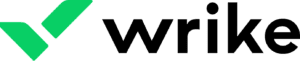
Wrike: Best for AI-Supported Project Collaboration
Wrike is a project management platform that includes the features necessary to move beyond basic, individual projects and tasks into collaborative resource, workflow, and task management across projects and portfolios. Its feature set is similar to tools like ClickUp, with customers frequently praising this tool’s ease of use, high-quality project views, collaborative schedule management, and PPM and resource management features.
In many ways, Wrike will feel like a fairly standard project management and collaboration solution, but it has truly differentiated itself with the Work Intelligence collection of built-in AI tools. Powered by Microsoft Azure OpenAI, Work Intelligence can handle a variety of support tasks that enhance existing collaboration workflows. All plans come with smart search to help with faster data discovery and management timelines. Once you get into the Team and Business tiers, even more advanced AI features are added, including AI voice assistance and smart replies, document processing, and content generation for text, subitems, and recommended tasks.
Screenshots
Standout Features
Work Intelligence: The Work Intelligence AI suite is a collection of advanced AI assistance and content generation features that are designed specifically for project management. Features include smart data searches, support for task and subtask creation, and AI recommendations for next steps and risk management.
Task and schedule management: Project timelines for individual and cross-functional teams can be managed more easily with a range of task and schedule management features. These include the ability to set up tasks and subtasks, folder hierarchy and organizational support, account-wide work schedules, and personal work schedules; time tracking and timesheets are also available in the top three product pricing tiers.
Use case project templates: Wrike has developed dozens of premade project templates in the following categories: agile teams, creative, marketing, project management, IT, operations, and professional services. While most PM template libraries offer little support beyond the framework, Wrike has both traditional templates and templates with step-by-step guides for how to customize a template to your unique requirements.
Read our complete Wrike review.
Pros & Cons
Pros
Cons
Why we picked Wrike
Wrike is an easy-to-use tool that supports unlimited users in its free plan, generous storage options across all plans, and user-friendly online, desktop, and mobile app versions that will work for each collaborator’s preferred working style. I like the way that Wrike approaches tasks and task management and the fact that the tool offers a wide variety of resource and performance management tools — at least once you get up to the top three product tiers. The most important reason for why I selected Wrike, which we’ll get into more below, is its well-integrated set of AI assistive features.
Wrike’s key difference: AI-infused project management
Most other project management and collaboration tools that boast about advanced AI features only offer these capabilities through add-ons that incur additional costs and may not integrate super smoothly with all of the product’s core features. Wrike outshines many other collaboration software providers in this aspect simply because it makes AI accessible to all of its users. The smart search feature is highly praised and available in all plans, including the free tier. Voice assistance, smart replies, quick reactions, document processing, text recognition, generative AI AI recommended tasks, and AI subitem creation all become available at the Team tier, which costs $9.80 per user per month. AI Project Risk Prediction is available starting in the Business plan, which costs $24.80 per user per month. Yes, the Business tier in particular is a little bit pricey, but keep in mind that Wrike still offers one of the best values for users who want AI; after all, you don’t have to purchase any extras to get this functionality directly in your account.
How much does Wrike cost?
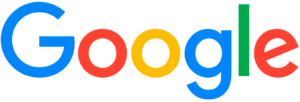
Google Workspace: Best Collaboration-Driven Software Suite
Google Workspace is a leading collaboration software suite that focuses on giving users high-performance business applications and communication tools. Many users will already be familiar with these tools even before you invest in Workspace, as Gmail and other Google account apps are frequently accessed for free, personal use.
Google Workspace excels at fostering efficient and accountable teamwork, more so than most tools in this guide, because of its emphasis on detailed activity logs. Every time a change is made to a Google doc, for example, users with the appropriate access credentials can check the document’s version history and get into granular detail, reviewing who made what changes and when. Beyond activity tracking, Google apps also have a consistent, built-in commenting structure for collaboration, allowing users to tag and notify their collaborators when they have a question, a correction, or even an action that they want to assign to that user. Individuals or groups can be added as users to files, folders, and drives, and access levels can be adjusted to maintain a zero-trust infrastructure across your organization. Overall, this is one of the best collaboration software suites if you want diverse and easy-to-use tools for your teammates and high-powered admin, security, and privacy management features for your business leaders.
Screenshots
Standout Features
Shared drives and calendars: Organizations can set up shared drives and folders, enabling all approved users to gain access to certain shared assets and calendars. While these features are great for file sharing and collaboration, they can also help with business culture management: For example, your organization might use the shared calendar feature so everyone can see when each employee’s birthday is coming up.
Multimodal communication capabilities: Gmail, Meet, and Chat are all great tools designed specifically for emailing, video calling, and instant messaging, respectively. But communication is also really easy to do directly in the Doc app, with @mentions and tags, threaded comments, and managed access for different user types.
Security and admin: All Google Workspace plans benefit from baseline security and privacy features that come standard with all Google products and innovations. As you get into higher-tier plans, though, more advanced and helpful security management features come into play for admin account management, endpoint security, and security monitoring analytics, for example.
Learn about the best PM software for Google Workspace.
Pros & Cons
Pros
Cons
Why we picked Google Workspace
Google Workspace provides a great user experience across its tools, especially for teams that want accountable collaboration. The tool’s core apps, including Docs and Sheets, are great for trackable collaboration, as all previous versions of the document and individual changes are tracked meticulously and attached to the account users who made those changes. It’s also easy to set up specific levels of access for individual files, folders, or even workspaces with access levels ranging from Viewer to Commenter to Editor. Outside of the office suite–style tools, Google also provides its customers with great communication and security features. I find the format and style of Gmail generally easier to work with as compared to most other email tools, and Google Meet and Chat offer great utility for users who don’t necessarily want to invest in third-party tools like Zoom and Slack. Calendars, specifically shared calendars, is another one of the notable features offered through Google Workspaces, as it allows users to quickly and easily check other team members’ availability when it’s time to collaborate.
Google Workspace’s key difference: Online, cloud-native office suite and communication tools
Google Workspace is a scalable, user-friendly, and innovative tool, especially for users who want a cloud-native suite of collaboration tools. Gmail is better than Microsoft’s Outlook for usability and interface. Additionally, Google Workspace is well integrated with the Google search engine that so many people use. Finally, the suite comes with a strong storage scaling model that takes advantage of Google Cloud infrastructure for businesses that are continually growing their collaborative data assets. Microsoft still does a good job with many of these things, but several of its apps feel clunkier to operate, likely because they were first designed as desktop apps many decades ago. For ease of use and a seamless online experience, Google Workspace feels like the better collaboration option.
How much does Google Workspace cost?
Key Features of Collaboration Software
Collaboration software can aid collaborative work in all facets of a professional setting; because of the diversity of use cases, most collaboration software solutions focus on one or few collaborative capabilities that fit with their niche audience. However, even with such strong differentiation between each collaboration software solution on this list and beyond, there are a few common and important features you should be looking for in all collaboration tools:
Multi-user, real-time accessibility
Perhaps the most important feature of all types of collaboration software is accessibility for multiple users. Ideally, this accessibility supports a high number of users and provides the bandwidth necessary for multiple users to work in the software simultaneously. When assessing a collaboration solution’s quality in this area, pay attention to how many users it supports, if updates are made in real time, if version control and version history are available, and if the tool is accessible in multiple interfaces, including mobile.
Communication and file management
Instead of requiring users to move between multiple apps while working together, many collaboration software solutions include built-in communication channels and file management features to keep things connected and organized. At a minimum, these tools should at least include the ability to manage how resources are shared and set up notifications so all users are aware when changes are made. For improved communication across channels and assets, look for tools that include built-in chat channels, document management with in-doc commenting and collaboration, managed file storage, version control, change tracking, and proofing and approval workflows.
Task and workload management
In most collaborative work scenarios, individual users and teams will be in charge of unique responsibilities and goals that need to be met under specific time and performance constraints. That’s why many customers opt for a tool that includes robust task management features or even workload and user performance management features. While evaluating a prospective tool’s quality in this area, look for features like task assigning (both for multi-user and single-user tasks), task dependencies and hierarchies, task scheduling and notifications, task tracking and reporting, workload tools, and team-wide, filterable task and workload reports.
Security and user access management
As your team grows in its reliance on collaboration software, especially if you work in an industry that’s highly regulated or deals with highly sensitive data, you’ll want to prioritize tools that can comply with your security, privacy, and user management requirements. Some tools include basic security and privacy features in their lower-tier plans, but most will require you to upgrade to an enterprise-level plan before these features become totally available. If security and user access management are important to you, look for tools that offer configurable admin controls and monitoring dashboards, enterprise-grade security certifications and guarantees, guest access controls, user access controls, activity logs, MFA, and other controls that protect data at rest and in transit.
Ease of use
Your team is unlikely to use collaboration software if it’s a headache to set up and understand. The best collaboration software solutions are accessible for technical and non-technical users alike. Look for a tool that offers an accessible, clean, and organized interface. You’ll also likely want a tool with a low-code/no-code approach, drag-and-drop functionality, mobile compatibility, and accessible and responsive customer support. On the support front, comprehensive self-service forums, knowledge bases, documentation, and trainings can go a long way.
How to Choose the Best Collaboration Software for Your Business
You’ll certainly want to look out for the key features we mentioned above in your collaboration software search, but to find the best tool for you and your team, you’ll want to get more specific than that. In order to tailor your selection process to find the collaboration software that makes the most sense for your business, be sure to do the following:
Consider your team’s skills and requirements
Not all collaboration software solutions are easy to use and/or align with what your team wants and needs. In fact, collaboration software is so diverse that it’s entirely plausible to invest in a tool that includes way more than what you need or does not cover your exact collaboration wants at all. To end up with a tool that your team will actually use, pay close attention to the industries and use cases where each vendor specializes, look at user reviews that focus on ease of use, and take the time to talk to your team so you know what they are looking for in collaboration software.
Identify business areas where collaboration software is most needed
This step should involve both qualitative and quantitative data collection. On a qualitative front, talk to various team members and managers to find out where their collaboration workflows are suffering most, in their opinions; then, back their assertions up with quantitative data that proves where these gaps are hurting overall productivity or the bottom line.
Determine a reasonable budget
Collaboration software comes in a wide range of prices, including highly capable free tools, so it’s important to go into this process with a clear budget in mind. For a more strategic budgeting decision, don’t just look at how each tool aligns with your current budget and requirements, but also look at how each pricing tier scales and how that may match up with your future needs.
Research vendors and their reputations
Both well-established and brand-new startups dabble in the collaboration software space, and hundreds of different solutions are available. It can be easy to give into overwhelm during this selection process, which may cloud your judgment. To combat this problem, focus your energy on researching each tool’s shortcomings — especially in comparison to each other — and the areas in which user reviews are most critical.
Evaluate security and admin capabilities
The more users you add to a collaborative workspace, the more likely you’ll be working with data and projects that require advanced security and protections. To maintain a certain level of visibility and control over what’s happening in your software, you’ll want to research which tools provide advanced security controls and, more importantly, at what product tier those features become available.
Complete a demo or trial with relevant parties
Once you’ve narrowed your search to a few top contenders, it’s time to actually get into the software to see how it works. You can accomplish this by requesting a demo or trial from your preferred vendors. Some may offer custom demos that focus on your particular industry or use case, while others may extend step-by-step guidance or a customer success manager to help you get through your free trial and initial setup.
Methodology
How we researched and wrote this buyers’ guide
In order to compile this selection of the top collaboration software solutions, I analyzed 30 software offerings based on the following criteria:
- Features and functionalities
- Usability
- Price
- Customer reviews
- Integrations
My evaluation process included a combination of primary and secondary research, by way of industry research, vendor information and product pages, customer reviews, and hands-on testing through existing product accounts and free trial accounts.
Frequently Asked Questions (FAQs)
Bottom Line
It can be difficult to determine what your perfect collaborative tech stack will look like right out of the gate, especially since there are so many options on the market. Fortunately, collaboration software usually has a lower starting price point than other software categories, such as project management software, so your team can explore numerous options over time or even simultaneously. Regardless of which collaboration tools you select, remember that it doesn’t have to be a one-and-done decision. In fact, it’s best to continually revisit this selection with all involved teams and parties, ensuring that the tool still works for their needs and is worth the investment.