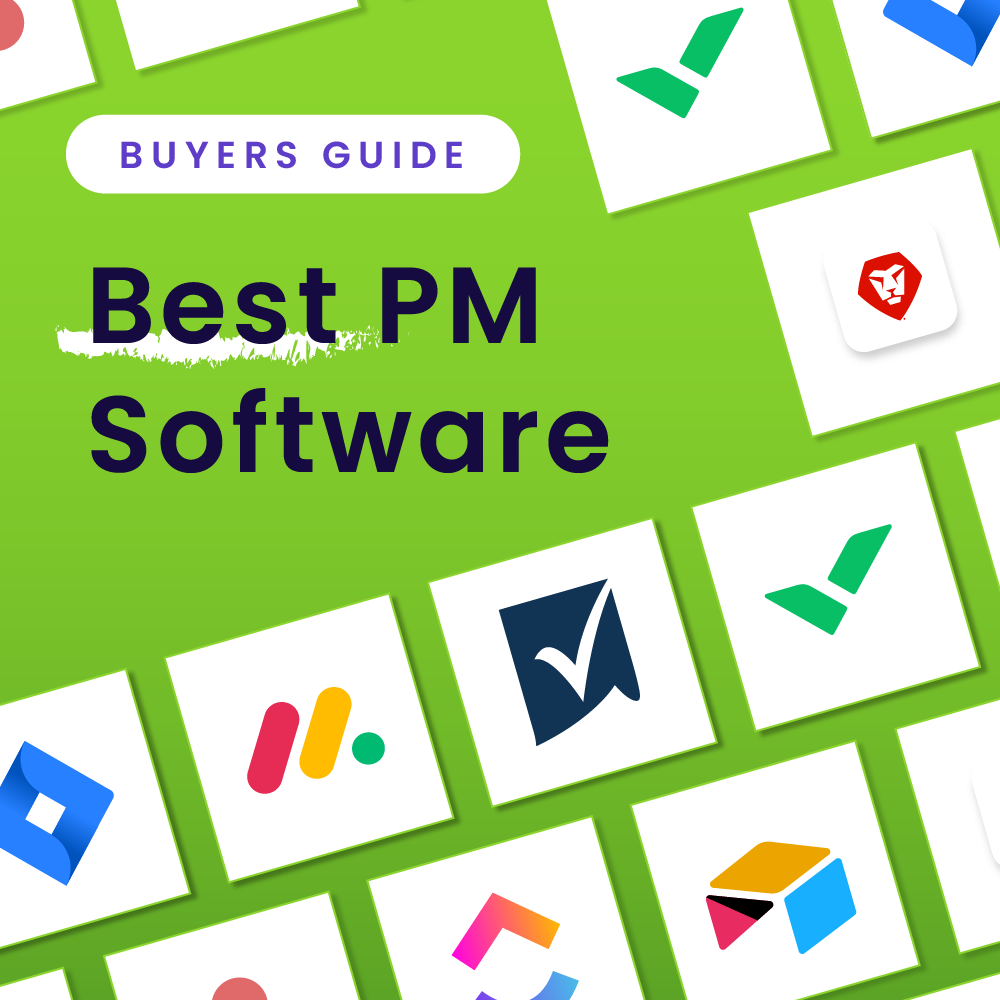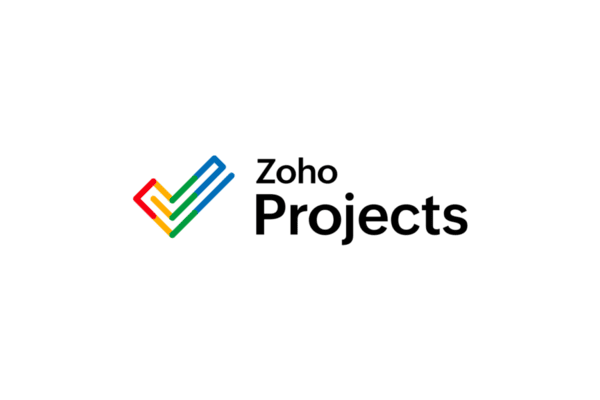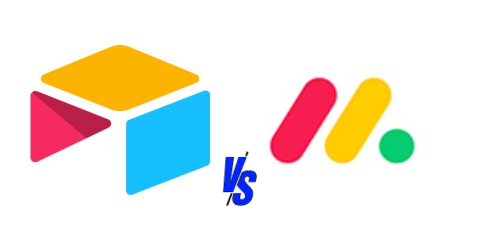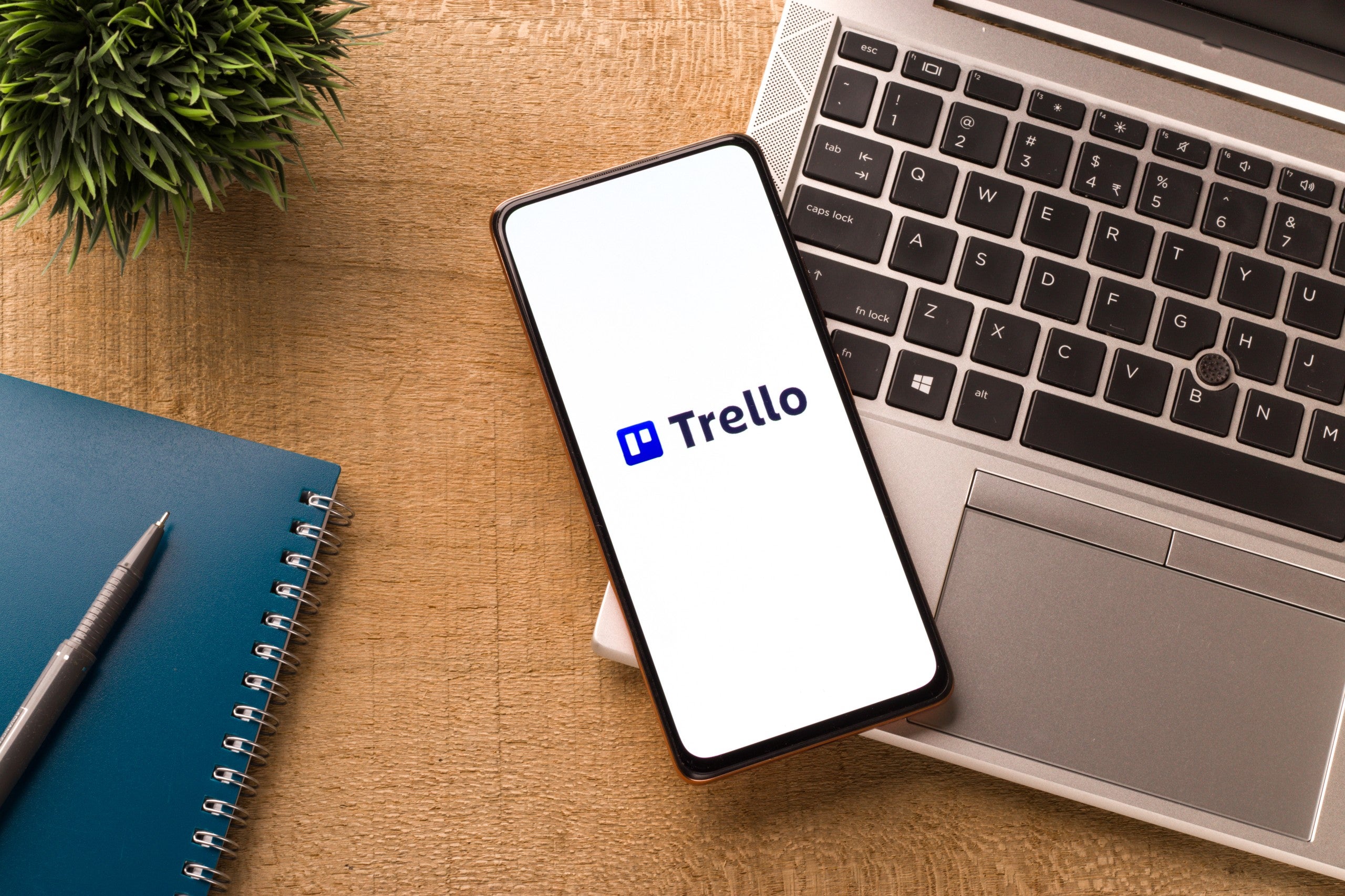Balancing team dynamics and project management as a fully remote team can be challenging. Thankfully, with the right software solution, your remote team can overcome common remote work obstacles and become more productive than ever. Read on to learn more about our top 10 project management tools for remote teams.
| Our Pick | Best For | Pricing Starts At |
|---|---|---|
 Try monday.com | Best for Team Customization | Free to try • $8/user/mo. See details |
 Try ClickUp | Best for Remote Teams Working with Freelancers | Free to try • $5/user/mo. See details |
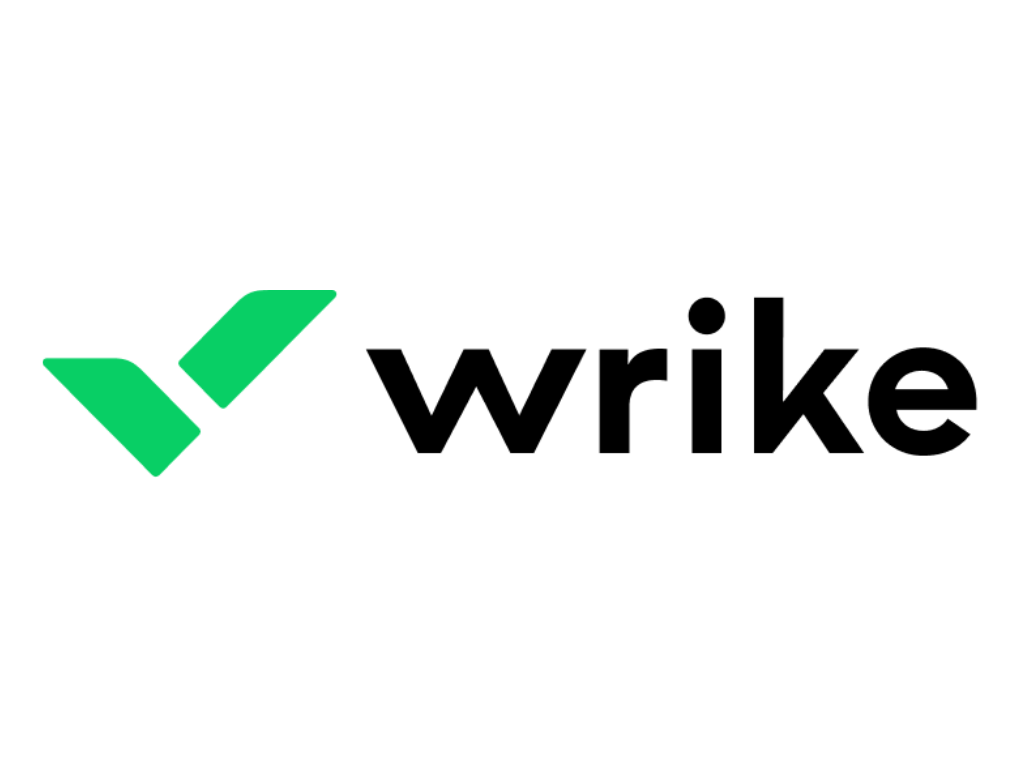 Try Wrike | Best for Complex Project Management | Free to try • $10/user/mo. See details |
 Try Asana | Best for Overall Flexibility | Free to try • $10.99/user/mo. See details |
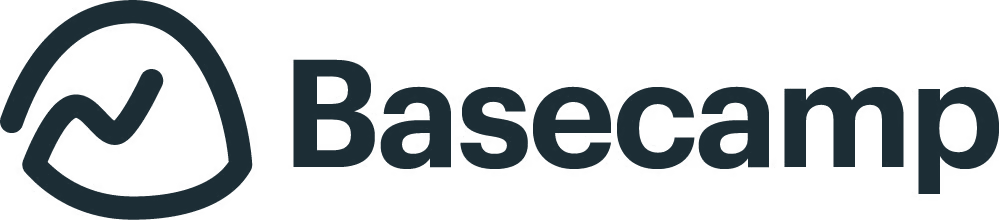 Try Basecamp | Best for Team Collaboration | Free to try (for students and teachers) • $15/user/mo. See details |
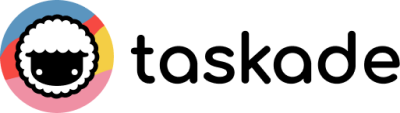 Try Taskade | Best Template Offerings | Free to try • $19 per mo. for up to 20 users See details |
 Try Trello | Best for Kanban Boards | Free to try • $5/user/mo. See details |
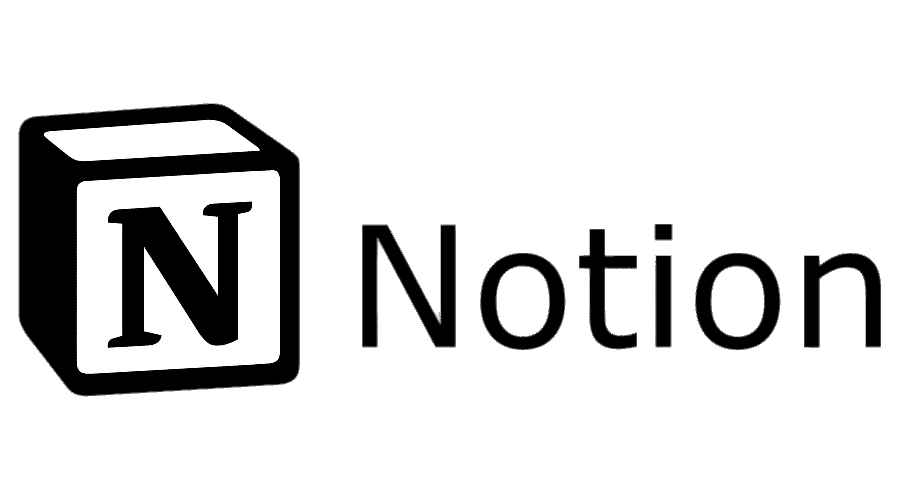 Try Notion | Best for Document and File Management | Free to try • $8/user/mo. See details |
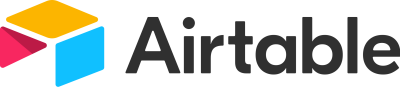 Try Airtable | Best for Spreadsheet Lovers | Free to try • $10/user/mo. See details |
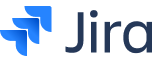 Try Jira | Best for Technical Adjacent Teams | Free to try • $7.75/user/mo. See details |
Methodology
Our Picks: Top Project Management Tools for Remote Teams

Best for Team Customization
monday.com is a cloud-based work management platform that enables remote teams to customize their own solutions for personalized work management solutions. With the ability to house numerous projects and documents simultaneously, monday.com is a flexible solution with extensive functionality to support work organization, optimization, and even data and analytics insights about work as it’s completed.
monday also supports teamwork and collaboration by offering features such as task assignments, team member tagging, commenting, and integrations with messaging platforms such as Slack.
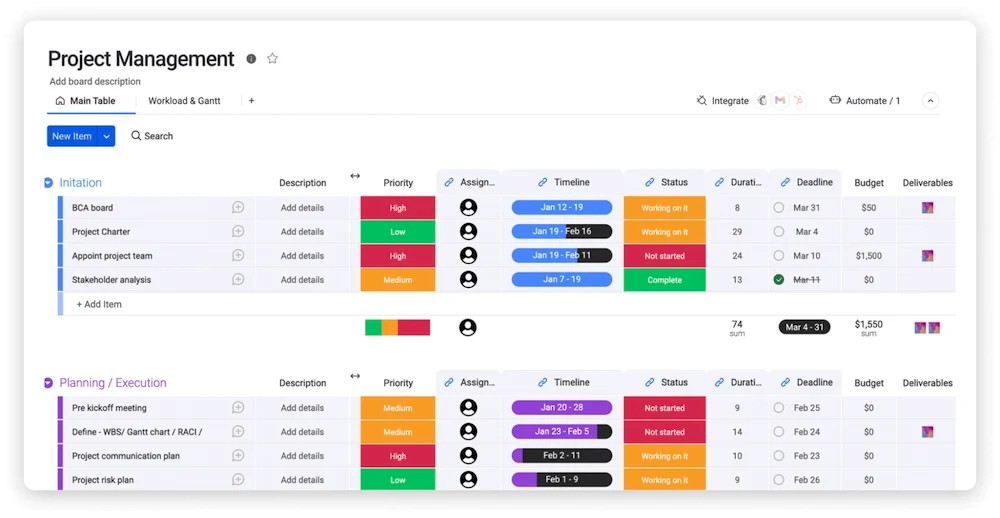
Pros & Cons of monday.com
| Pros | Cons |
|---|---|
| •Good template options: Monday.com provides various options for pre-made project templates and ready-to-use automation triggers. •Customization to fit unique team needs: There are numerous customization options, including work views, column labels, color-coded labels, personalized backgrounds, and more. •Insights and data: Users can access advanced reporting dashboards for data and analytics, insights into multiple projects at once, and team overviews. | •Support wait times: Long support response times for non-enterprise users can make getting assistance difficult. •Short free trial period: Free trial is limited compared to other software vendors (14 days compared to the standard 30). •Minimum user requirements: A minimum of three users is required for any paid plans, making it a less-than-ideal solution for remote solopreneurs. |
Why We Picked monday
While monday.com’s interface is highly intuitive, it features a wide variety of features and functionality that appeal to remote teams. These include virtual collaboration options, ready-to-use project and automation templates, document storage, project management functionality, and more. What’s more, remote teams looking for personalized solutions can enjoy customizing task columns, project views, and even the color scheme of tasks and dashboard backgrounds. No matter the size of your team, monday.com can help your remote team stay on the same page and become more productive with all of your work needs housed in one efficient platform.
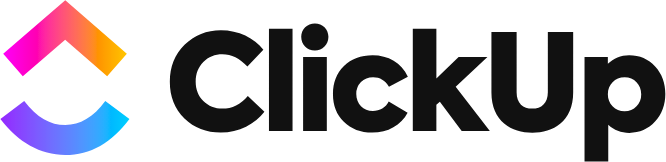
Best for Remote Teams Working with Freelancers
ClickUp is a productivity hub and collaborative project management tool that combines the essential work management elements that teams rely on. With an intuitive user interface and easy-to-use task scheduling and management tools, ClickUp allows teams to organize and house the core components of project management while collaborating together.
Read our complete ClickUp review
For teams working with freelancers, ClickUp offers numerous convenient tools, such as time tracking and in-app collaboration options.
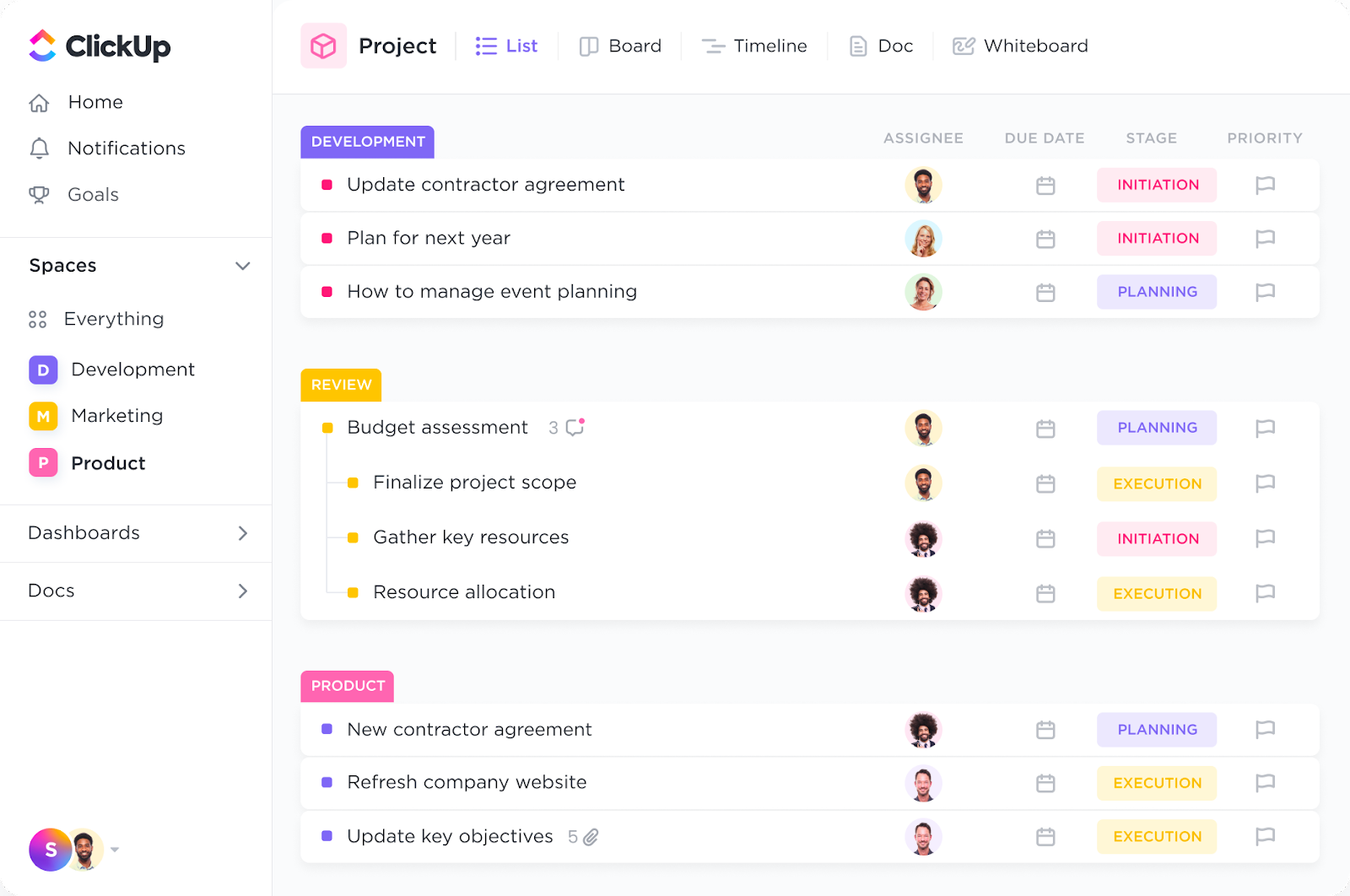
Pros and Cons of ClickUp
| Pros | Cons |
|---|---|
| •Customization options. ClickUp has numerous ways to customize projects and individual tasks, including urgency status tagging, multiple task assignees, and over five project views. •Flexible multitasking options. Users can select and edit multiple options or projects at once through the multitasking toolbar. •Admin options for user access controls. Administrative functionality allows custom rules and permissions based on individual user roles. | •Customization options. ClickUp has numerous ways to customize projects and individual tasks, including urgency status tagging, multiple task assignees, and over five project views. •Flexible multitasking options. Users can select and edit multiple options or projects at once through the multitasking toolbar. •Admin options for user access controls. Administrative functionality allows for designing custom rules and permissions based on individual user roles. |
Why We Picked ClickUp
ClickUp’s collaboration features shine through multiple features designed with remote teams in mind, including whiteboard collaboration and brainstorming, real-time team member chat functionality, built-in time tracking, and more. What’s more, ClickUp’s administrative features make it easy for team leaders to designate assignments to team members and freelancers while keeping a pulse on individual workloads and task progress over time.
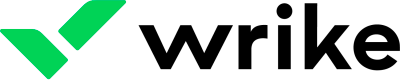
Best for Complex Project Management
Wrike is a highly customizable project management platform that caters to a wide variety of teams, from Agile teams, Scrum teams, client-facing teams, and even teams who work with freelancers. Despite its user-friendly dashboard and sleek design, users won’t sacrifice usability or scalability, as Wrike’s functionality is extensive and highly adaptable for teams and projects of all shapes and sizes.
Read our review of Wrike
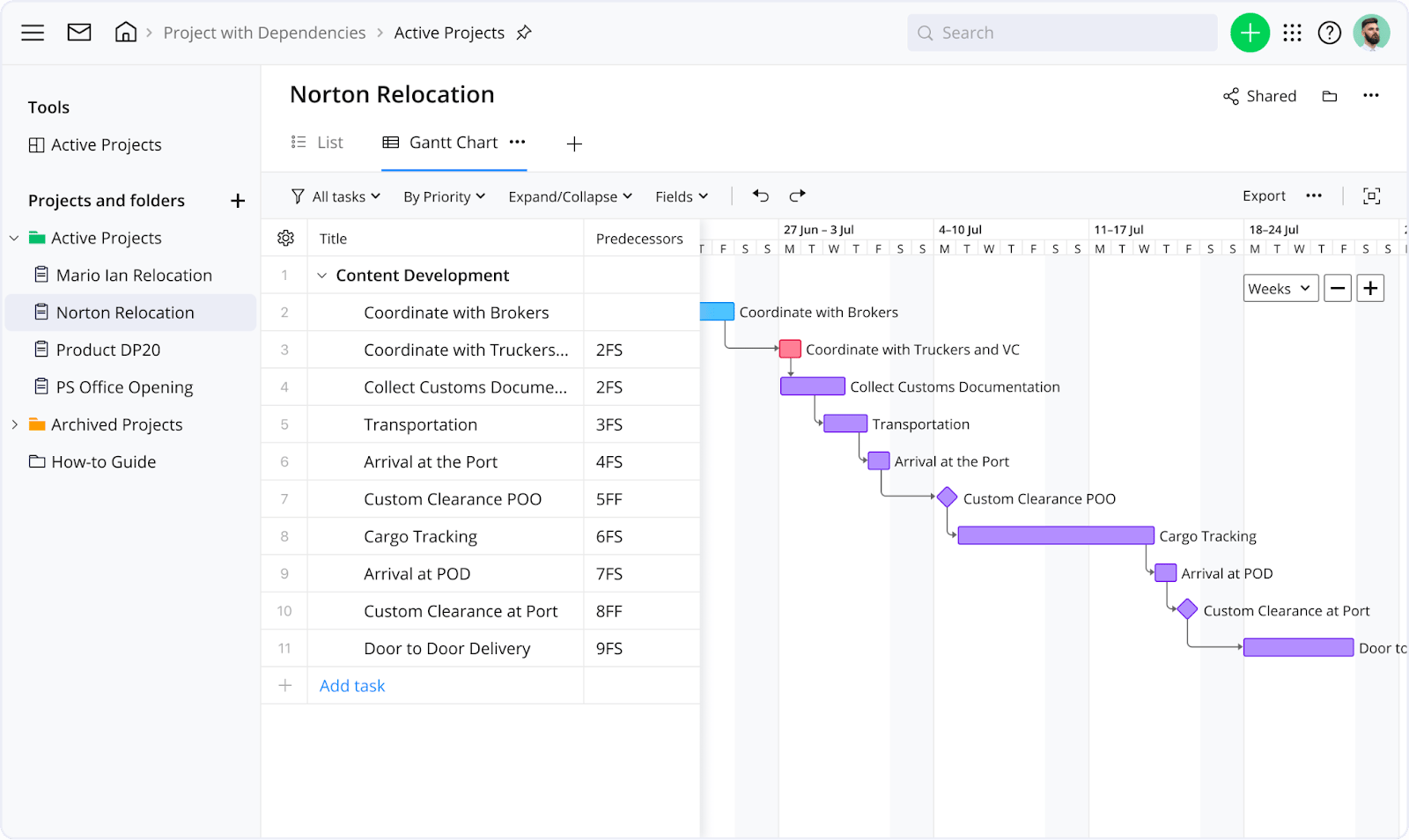
Pros and Cons of Wrike
| Pros | Cons |
|---|---|
| •User-friendly forms. Wrike has built-in forms for easy task requests and more. •Blueprints functionality for streamlining work actions. The Blueprints feature makes it easy to replicate recurring tasks, projects, and actions. •Customization options. Users can choose from numerous custom organization options for folders, projects, tasks, and subtasks (unlimited subtasks and subtask nesting options). | •Limited views. Gantt chart views are available only in paid plans. •Limited budgeting and invoicing functions for lower-tier price plans. Financial management functionality (budgeting and invoicing) is only available in high-end paid plans. •Time tracking limitations. In-app time tracking is only available for Business plans or higher. |
Why We Picked Wrike
When compared to similar solutions, Wrike offers plenty of unique features that make it a highly adaptable and scalable solution. For example, Wrike offers industry-specific project templates, unlimited subtasks, and nesting abilities, and up to 20 free external collaborators. For teams with more technical project management needs, Wrike’s abilities to support both Agile and Scrum teams, automate workflows with dynamic request forms, and more, make it a highly appealing option.

Best for Overall Flexibility
With an emphasis on productivity and streamlined work management, Asana is a project management platform that empowers teams to organize and house all their work needs in one convenient location. It’s a flexible solution allowing users to choose from various project views, such as timelines, boards, lists, and more, while assigning tasks, automating workflows, and collaborating with team members.
Read our complete Asana review
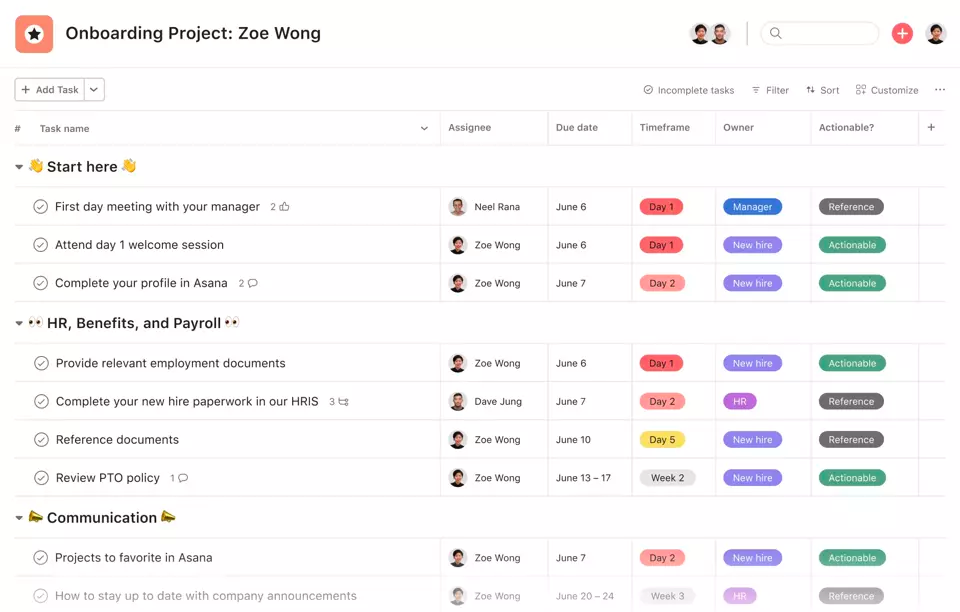
Pros and Cons of Asana
| Pros | Cons |
|---|---|
| •Generous free plan. Asana has an extremely generous free plan complete with most features, even automations. •Ready-to-use templates. Users can choose from numerous industry-specific templates. •Admin controls for user permissions. Privacy controls limit access to certain projects based on user status. | •Lack of time tracking. No time tracking functionality. •Export limitations. Its export functionality is limited to CSV and JSON only). •Higher than average price point. Asana’s pricing is more expensive than most other software offerings. |
Why We Picked Asana
Overall, Asana includes unique, sought-after features (such as subtasks) within a relatively easy-to-use and customizable interface. For smaller remote teams, the free plan is extremely generous, with unlimited storage, limitless in-app messaging abilities, and even automations for streamlining workflows. For teams looking for more complex capabilities, Asana offers numerous project views for increased flexibility, with the power to integrate some of your most-used applications, such as Slack and Adobe Creative Cloud.
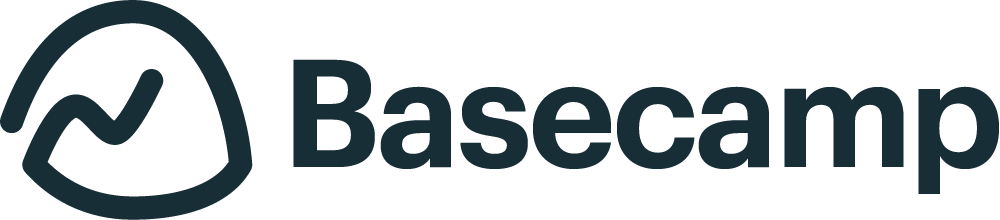
Best for Team Collaboration
Basecamp is a collaborative-focused project management platform that helps teams schedule out deadlines, manage projects, house documents and files, and more. With numerous collaboration features, including an instant messaging system, real-time progress tracking, and an intuitive interface, Basecamp is an efficient and easy-to-use option for remote teams, freelancers, and individuals.
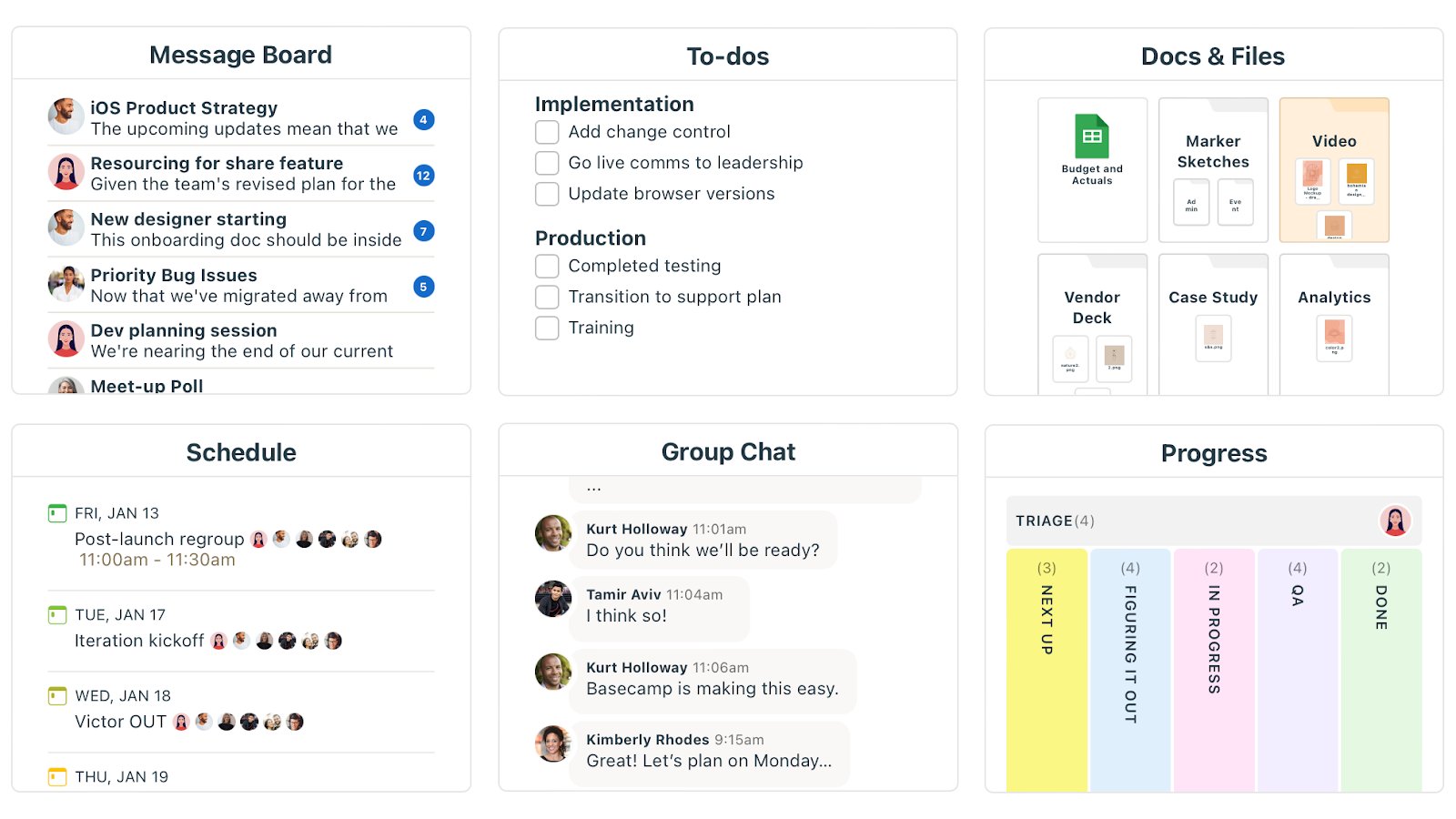
Pros and Cons of Basecamp
| Pros | Cons |
|---|---|
| •Instant messaging. Basecamp has a built-in instant messaging system for quick collaboration. •Access to features. All features are available under the Business plan, from extra storage, unlimited projects, guest access, and more. •Individual task organization. Individual dashboards and task views make it easy to differentiate individual tasks from team tasks. | •Lack of free plan. No free plans are offered (unless you’re a student or teacher) •Lack of support for complex projects. May not be the best choice for complex projects that require multi-project linking and etc. •Lack of time tracking. No time-tracking functionality is available. |
Why We Picked Basecamp
Basecamp is a straightforward and user-friendly project management solution that heavily emphasizes in-app collaboration. The instant messaging feature in particular can be a huge plus for teams who want to minimize their tech stack while increasing productivity. For newer users, it’s easy to get started right away with a minimal learning curve and dashboard views to oversee multiple projects and deadlines.

Best Template Offerings
Taskade is an artificial intelligence (AI)-powered productivity platform that empowers teams to manage and streamline projects, tasks, and workflows. Its wide variety of industry and user-specific templates makes it easy for new teams to get started faster. With an emphasis on task and idea management, Taskade offers users an array of unique tools to record notes, ideate mindmaps, create task lists, and schedule deadlines.
Read our complete Taskade review
For smaller teams, Taskade provides numerous unique collaboration features, including in-app video calling, so team members can connect instantly without transitioning between applications.
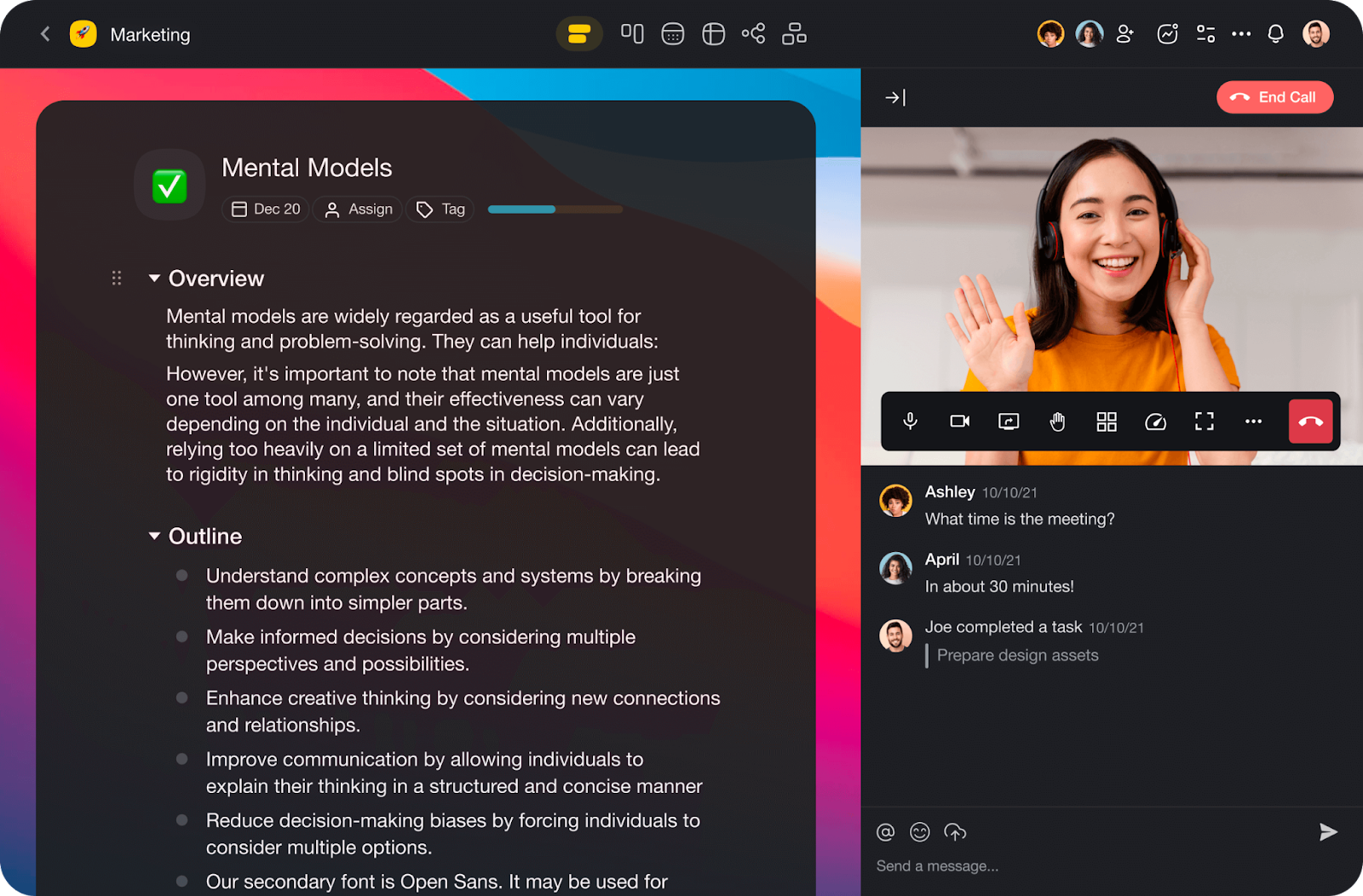
Pros and Cons of Taskade
| Pros | Cons |
|---|---|
| •Modern and intuitive interface. The sleek and modern interface is easy to use and learn. •A wide variety of personalized templates. Numerous personalized and ready-to-use templates for getting up and running quickly. •Extensive collaboration features. All-in-one collaboration features, such as video calling and chat functionality, make it easy for teams to connect. | •Lacks common project management features. Taskade’s functionality is centered around productivity, not project management specifically – so many common features, such as Gantt charts, time tracking, and more, are unavailable. •Limited storage. Document and file storage are limited on some lower-level plans. •Learning curve compared to traditional project management solutions. Because Taskade is not designed as a traditional project management solution, the layout and functionality can mean somewhat of a learning curve for new users. |
Why We Picked Taskade
Taskade’s wide variety of ready-to-use templates and collaboration features, make it easy for remote teams to connect and collaborate without sacrificing basic task management capabilities. Mindmapping functionality and a variety of personal task list options make it easy for remote teams to organize work, projects, and tasks while keeping notes and ideas close by.
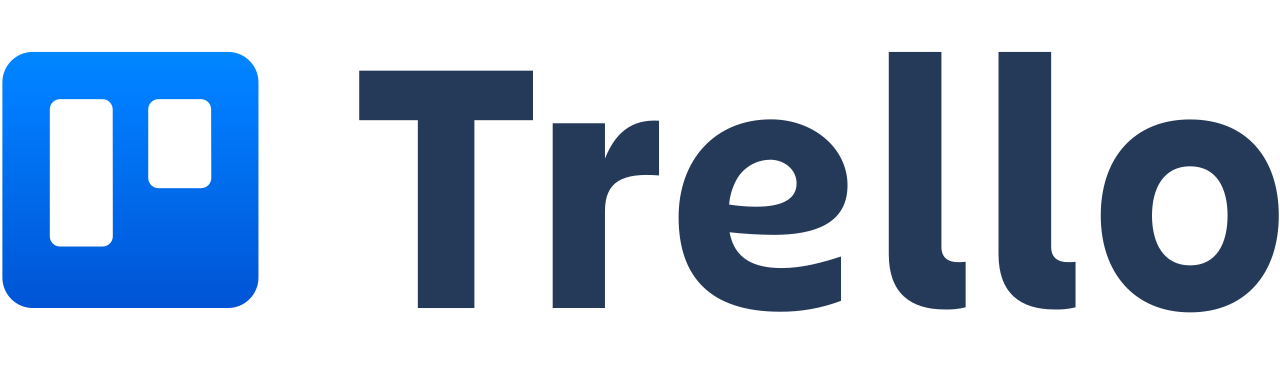
Best for Kanban Boards
Trello is an Agile-based project management platform for assigning tasks, overseeing project progress, and managing work. Best known for its signature Kanban board layout, Trello makes it easy for teams to visualize work tasks through personalized Kanban task cards, timeline views, calendar views, and analytics-powered dashboard views.
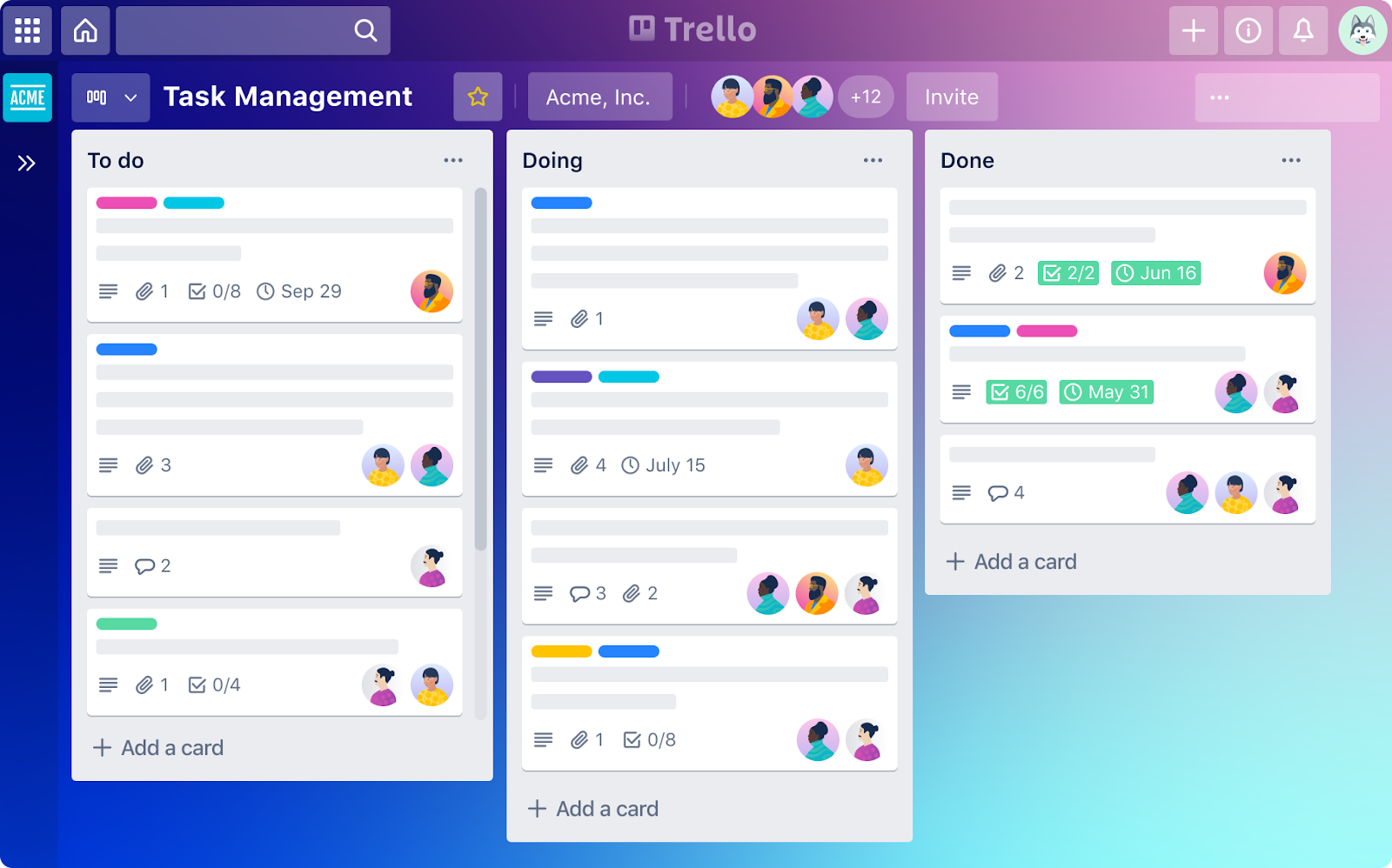
Pros and Cons of Trello
| Pros | Cons |
|---|---|
| •Designed for Agile teams. Trello’s advanced Kanban board features allow teams to personalize task cards with document links, comments, multiple task assignees, and more. •Easy task management. Trello’s drag-and-drop task structure makes it easy to create and reorganize tasks within a few clicks. •Mobile-friendly application. Trello’s mobile application (available for Apple and Android) is extremely comparable to the desktop version, making it easy to work on the go. | •Difficulty tracking multiple projects. Trello lacks multi-project dashboard views and easy access to multiple project boards, making it difficult to navigate and track multiple projects at once. •Limited levels of task hierarchy. For teams that rely on task dependencies and detailed subtasks, Trello may not be the best option. •Collaboration options are limited. Despite card commenting and team member tagging, Trello lacks any type of chat functionality which could be useful for remote teams. |
Why We Chose Trello
Overall, Trello is a relatively easy-to-use project management solution for remote Agile teams. The detailed Kanban task cards make it easy to personalize and assign tasks, link essential notes and documents, and designate multiple assignees. Moreover, Trello’s affordable and transparent pricing structure makes it an affordable choice for Agile teams looking to explore a straightforward project management solution and multiple features.
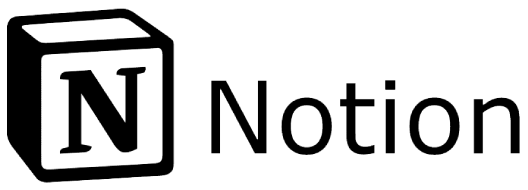
Best for Document and File Management
Similarly to Taskade, Notion is a highly customizable productivity management solution with extensive functionality for note-taking, document organization, file management, team collaboration, and project management. With numerous templates and thousands of integrations available through Notion API, Notion is a highly adaptable solution for teams who need the flexibility to manage projects and tasks while housing documents and files.
Read our complete Notion review
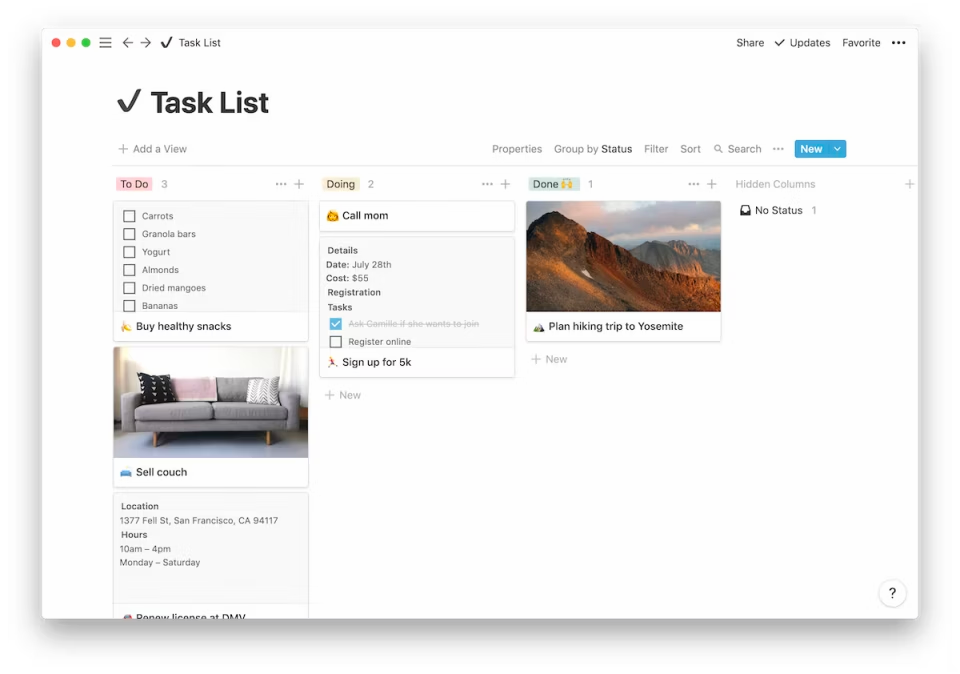
Pros and Cons of Notion
| Pros | Cons |
|---|---|
| •Highly customizable for various teams and use types. Users can design their own dashboards using customizable blocks that include elements such as Kanban task boards, to-do lists, calendar views, embedded documents, and more. •Approachable pricing model. Notion’s pricing model is transparent and affordable compared to many other software solutions. •Extensive integration options. Not only does Notion offer a wide variety of easy-to-implement integrations, but it also has the ability to embed and link integrations on page, such as Google Docs, Loom videos, and even web links. | •Not designed for large organizations. Notion lacks some of the advanced project management features for larger teams or those with complex project needs. •Lack of transparency across multiple projects. Currently, Notion does not offer any functionality to allow multi-project views or tracking in a cohesive dashboard. •The setup process is extensive. Despite numerous template offerings, Notion’s user-driven design means a more extensive setup process for new users. |
Why We Picked Notion
Notion is a highly flexible work management option for teams who require customizable workflows and processes. With Notion, teams can easily store all of their essential tasks, documents, files, web links, and more within one platform. Moreover, Notion’s extensive list of integration options makes it easy to connect all the applications your team relies on in one dynamic solution.
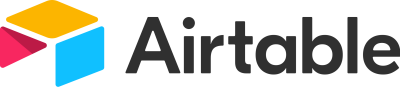
Best for Spreadsheet Lovers
Airtable is a productivity and project management solution that empowers teams to build their own customizable work management solutions and information databases. With a familiar, spreadsheet-like interface, Airtable is a great choice for users who are transitioning away from traditional spreadsheet data management into a project management solution.
Read our complete Airtable review
From task management, multiple project views, asset storage, and even the ability to build out custom solutions, such as visual galleries, Airtable is a highly customizable work management solution.
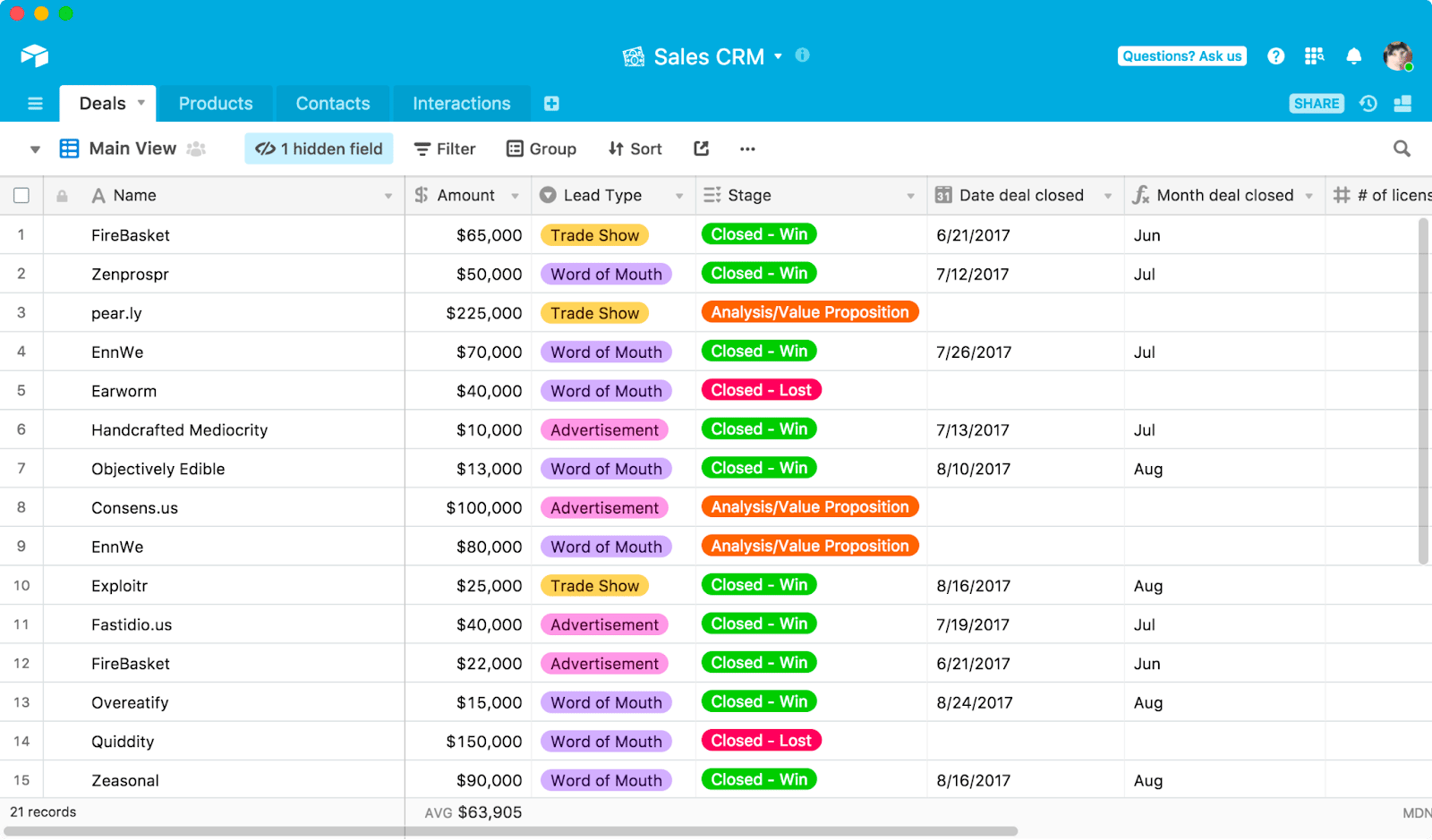
Pros and Cons of Airtable
| Pros | Cons |
|---|---|
| •Highly flexible functionality. Airtable allows users to create their own ideal work management solution, whether it’s a setup designed for project management, customer relationship management (CRM), or even creating personalized databases. •Extensive filtering capabilities. Airtable lets users filter large databases of information down to only show the information they need. •Familiar interface for spreadsheet lovers. For less experienced project management software users that prefer the layout and feel of spreadsheets, Airtable’s familiar layout can be an easier transition than other solutions. | •Limited control over role-based permissions. Teams requiring more control over role-based permissions may struggle with less than precise administrative controls in Airtable. •Security features are lacking. Airtable does not include end-to-end encryption or any of the more advanced security features that other solutions feature. •Less than precise formulas. While Airtable retains the familiar spreadsheet-style setup of products like Excel and Google Sheets, the formula functions are less precise. |
Why We Picked Airtable
Airtable is a flexible work management solution for teams with a wide variety of work management needs and a desire to create more personalized workflows and systems. For users transitioning into the world of project management software after relying on spreadsheet systems, Airtable’s layout is a familiar interface that’s less intimidating for users acclimating to new project management solutions.
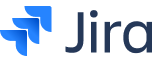
Best for Technical Adjacent Teams
Jira is a work management platform created for task-tracking and workflow management. Work tasks, such as managing projects, delegating tasks, tracking routine workflows, or creating documents, can be easily managed within Jira. Frequently used with Jira was created to bridge the gap between technical and non-technical teams within the same organization, allowing software development and IT teams to communicate seamlessly with business teams, marketing teams, and other non-technical teams.
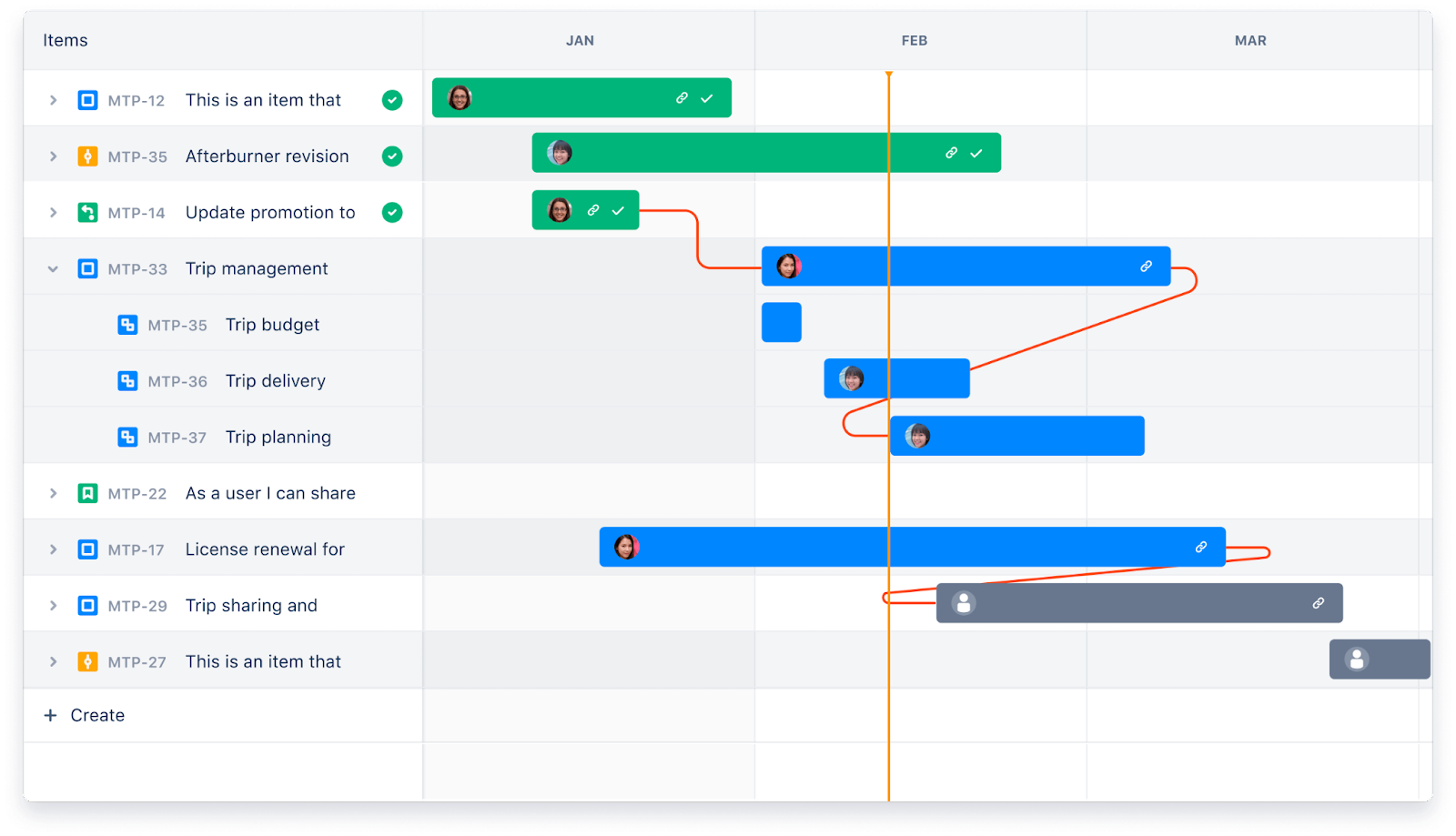
Pros and Cons of Jira
| Pros | Cons |
|---|---|
| •Generous and versatile free plan. With unlimited tasks and projects, multiple task views, unlimited single-project automations, and free project templates, Jira offers a highly generous free plan to users who want to test the solution. •Bug tracking and reporting features. Jira offers users rare bug-tracking and reporting features not provided by other vendors. •Great for technical-adjacent teams. Because Jira integrates with tech-focused Jira products, such as Jira, it’s a convenient solution for business teams who frequently complete cross-departmental work with technical teams, such as software developers, IT help desks and more. | •Collaboration features are lacking. Jira lacks many common collaboration features, such as instant messaging, assigned comments, and more. •Considerable learning curve for new users. Jira can be an intimidating solution to learn and master for users who are unfamiliar with Jira products. •Can be slow to use. As many users report with Jira products in general, the load times and usability of Jira can be slow when compared to other software offerings. |
Why We Picked Jira
Jira makes it simple for non-technical teams to manage tasks, projects, and workflows with multiple project views and workflow automation options. The advanced capabilities of Jira, such as bug tracking, make it easy for teams with complex needs and cross-departmental work needs to stay on top of tasks and project progress.
Remote teams have unique needs and obstacles to overcome compared to non-remote teams, but with the right software solution, collaboration, task designation, and project management can be a breeze.