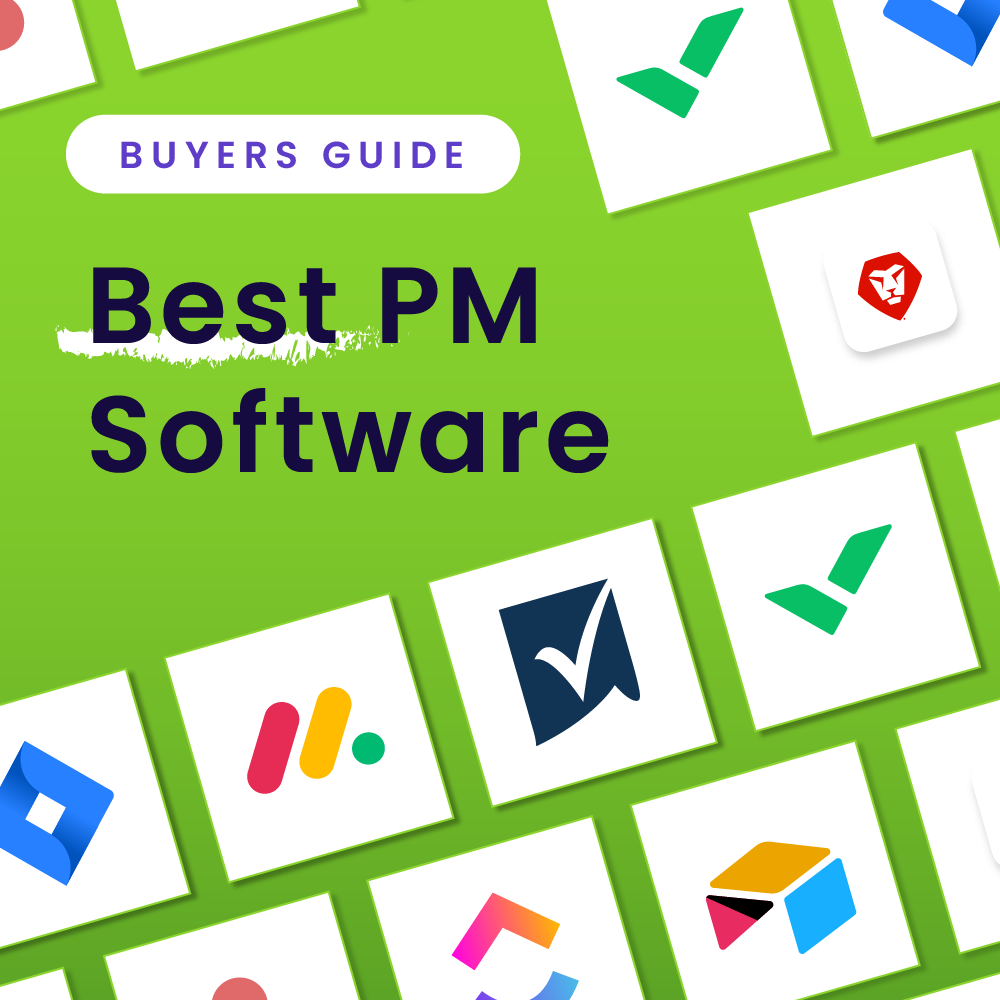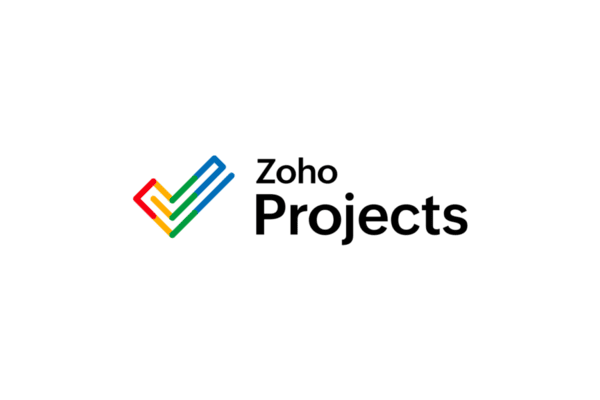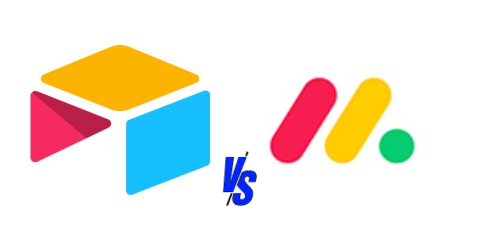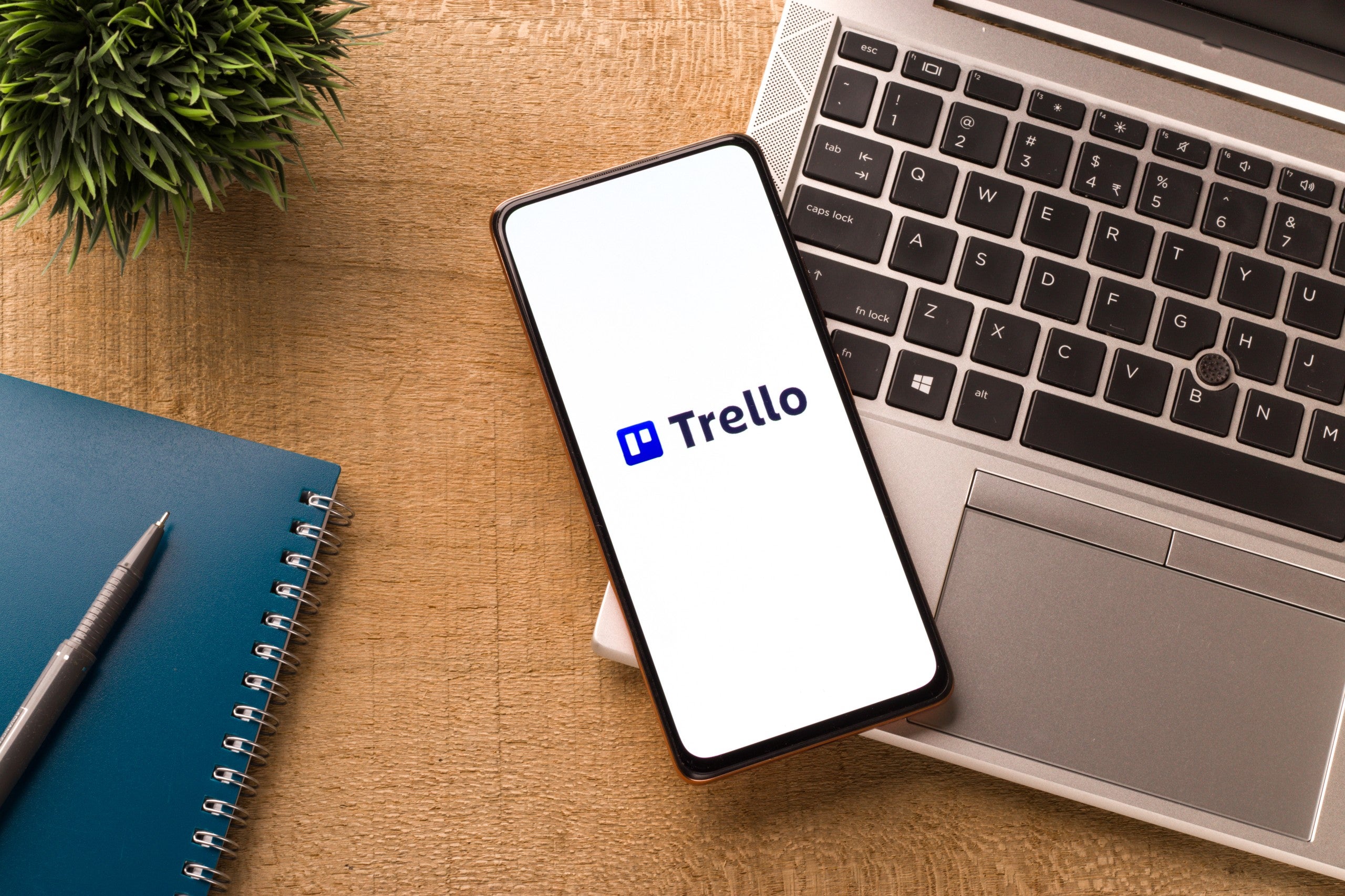Key takeaways
Founded in 2008, Asana is a well-known and reputable work management platform that provides solutions for full-scale project management, team collaboration, workflow customization, task automation, and many more. If you’re eyeing Asana as a project management tool for your business but still unsure about its capabilities, we tested out the tool ourselves and put together a comprehensive Asana review to help you decide.
Methodology
Asana Pros and Cons
Here’s a quick summary of the pros and cons of using Asana.
Pros
Cons
Key Asana Features
Asana boasts numerous key features that make it a standout among other top project management solutions. These key features are available in every pricing plan – including their free service.
- Team collaboration
- Unlimited projects and project tasks
- Unlimited messages and activity logging
- Unlimited file storage (with a maximum of 100MB per file with their free service)
- List and board view projects
- Calendar view
- Search filters
- Regular status updates
- Availability via web, desktop, iOS, and Android
As a project management tool, Asana excels in a lot of ways.
Ease of Use
Asana is a highly accessible platform designed for the experienced user. While it is used by a lot of novices, many new users report a steep learning curve. As such, it’s generally meant for use by those who have prior experience with other project management software.
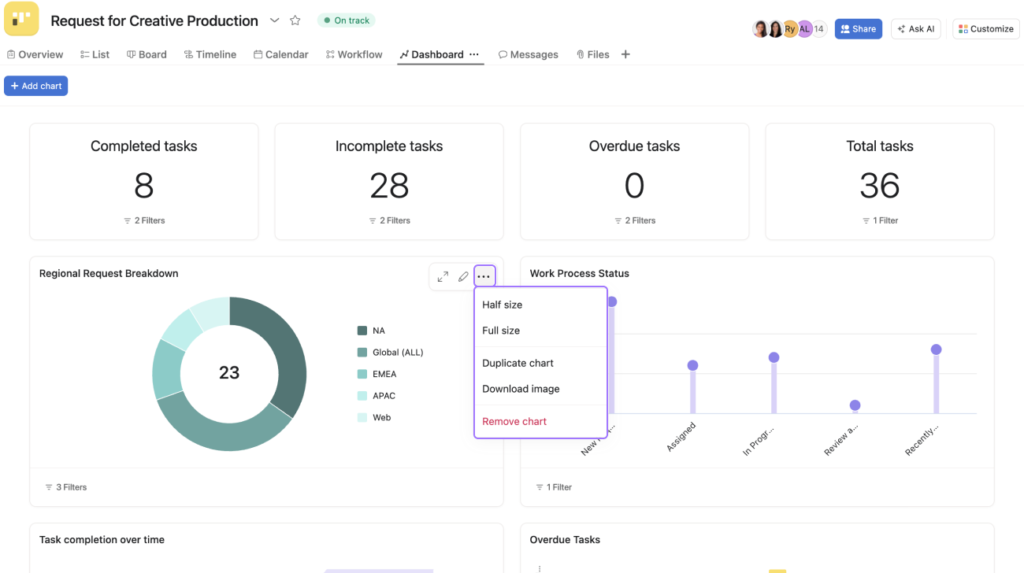
The number of features present in Asana is both an advantage and a disadvantage in terms of ease of use. Experienced users like the advanced features Asana provides, as they make managing complex projects easier, but the same number of features can be overwhelming for novices. Once they’ve learned the nuances of the platform, however, users can quickly progress from novice to pro.
Asana is available on web, desktop, and iOS/Android devices and makes a great solution for teams of any size.
Setup and Getting Started
While it takes a while to become familiar with the more advanced features and functionality of Asana, it’s rather easy to get it up and running for the first time. The Asana Help Center provides a plethora of resources, many of which are focused on the initial implementation process. A brief video called How to Asana (101) provides a brief overview of the product, but novices are encouraged to complete their Getting Started course. The course itself lasts for approximately 45 minutes, but users are free to complete it at their own leisure.
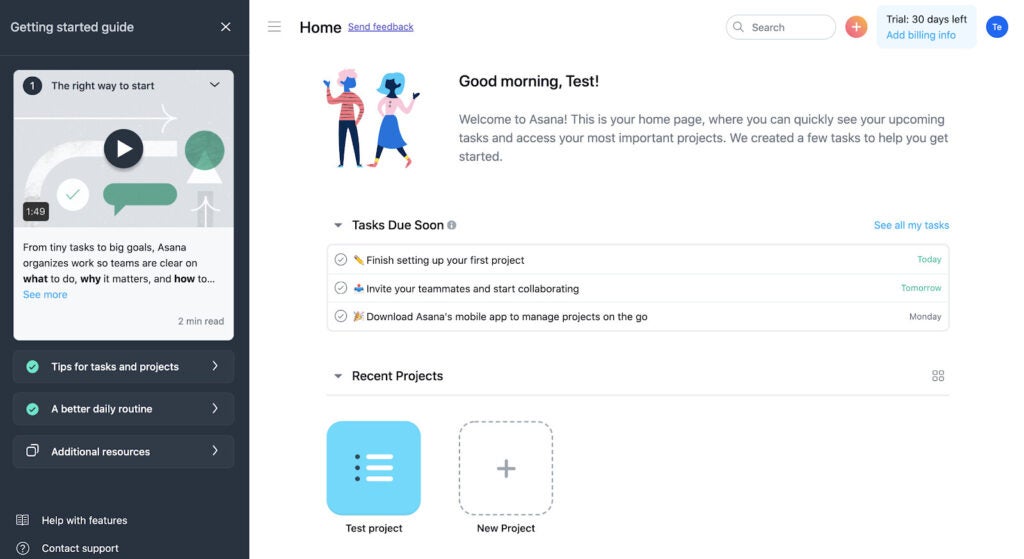
Asana’s Getting Started course covers a lot of topics, including:
- How to navigate the Asana user interface
- How to manage projects, tasks, and subtasks within the Asana platform
- How to utilize the various project views
- How to customize fields
Once complete, you’ll have all the knowledge needed to get started with Asana.
Overall User Experience
Asana’s overall user experience is nothing short of outstanding. The development team regularly introduces new features, the recent ones being Asana AI and a host of other smart features.
Asana’s support team is also highly responsive. For those who need immediate assistance, there are a plethora of self-service support options and an active online community of knowledgeable users.

While their free product only offers enough functionality for individuals and small teams, Asana’s paid subscription services offer a lot more features ideal for large teams handling more complicated work. By adding new features at every tier, each of which builds on the offerings of the previous ones, Asana establishes itself as one of the most complete work management platforms available today.
Asana Pricing
Asana has a free-forever plan, albeit with limited features. For those seeking more, such as users who want advanced charting features like Gantt charts or integrations with apps that offer Asana Gantt chart add-ons, the platform offers four subscription plans: Starter, Advanced, Enterprise, and Enterprise+.
Starter
The most affordable option among all of the current Asana pricing plans, Starter is available at a rate of $10.99 per user per month when billed annually, or $13.49 per user per month when billed monthly. Asana’s Starter plan adds several benefits on top of what the free plan offers, including up to 500 teammates, timeline and Gantt views, access to Asana AI, and advanced search capabilities.
Advanced
Larger companies, particularly those that need to manage projects across multiple departments, will prefer Asana’s Advanced plan. Available at a rate of $24.99 per user per month when billed annually and $30.49 per user per month when billed monthly, this subscription offers all of the Starter features with the addition of 25,000 automations per month, customizable forms, advanced reporting functionality, time-tracking capabilities, and scaled security.
Enterprise
Meant for the largest enterprises, interested parties will need to contact Asana directly for a price quote on their Enterprise plan. This subscription provides access to everything in the Free, Starter, and Advanced tiers, as well as support for unlimited users and views, workflow bundles, built-in resource management, advanced Asana third-party integrations, mobile data controls, custom branding, and more.
Enterprise+
Like the Enterprise plan, the Enterprise+ plan requires you to contact sales for pricing. This tier builds on the previous tiers while adding audit logging, data loss prevention, HIPAA compliance, and data residency within the U.S. and selected countries.
Security
Data security is a top concern when using business software of any kind, and Asana project management is no exception. It collects data through a variety of means, including their desktop application, web and mobile apps, third-party integrations, and API. It is worth noting, however, that ultimately, you as the user are responsible for determining what kind of data Asana has access to.
Asana has a Trust Center dedicated to outlining the steps they take to keep their customers’ data secure. Asana’s security team is led by various IT experts with decades of experience, and Asana is currently compliant with standards established by ISO, GDPR, HIPAA, CCPA, SOC 2 / 3, TX-RAMP, GLBA, and more.
The platform itself includes an audit log API that is available to Enterprise+ users, who are also given the option to use their own encryption keys within the platform. Enterprise customers located in the U.S., Australia, Europe, and Japan are given the option to have global data residency, which ultimately gives them greater control over where their data is stored, and emails are automatically sent to users whenever a new login occurs on their account. The Asana platform also supports SSO (single sign-on) and 2FA (two-factor authentication) for enhanced security.
Finally, Asana offers daily backups, regional backups, business continuity planning, and data recovery. The platform even has built-in privacy controls that can be set by the admin, including user and object-level permissions.
Customer Support
Asana’s customer support is amongst the best in the field. With different ways to ask for assistance, the support team is easily reachable whenever they’re needed. Asana’s first support channel takes the form of an AI-powered chatbot, which pops up as soon as you visit their official website. The chatbot is capable of answering basic questions, but it can also connect you to a live support agent if necessary.
Their second support channel, the Asana Help Center, is an online treasure trove of resources including:
- Easy-to-use search function with recommend top searches available in just one click
- Access to all of their help topics—from basic and advanced features to account settings and billing
- Comprehensive new user guide
- Various Asana video tutorials covering basic and advanced functions within the platform
- Asana interface navigation guide
- Use cases for Asana, including the creation of your first project, ongoing management of projects, planning company goals, and more
- Training courses available via Asana Academy
- Online community forum where you can ask questions and connect with other Asana users
With so many resources available, Asana users have plenty of options when it comes to receiving support.
Asana Alternatives
How does Asana compare to its competition? What are some of the most popular Asana alternatives available today? How can you use these options to find the perfect solution for your team?
monday.com
One of the most popular project management systems in use today, monday.com is touted as a work OS (operating system) that is designed for visualizing the task management process. Both monday.com and Asana offer a highly collaborative environment with plenty of customizable views to tailor the user experience. However, monday.com has a steeper learning curve than Asana, posing an even bigger challenge for novices.
Trello
With both a free and paid version available, Trello rivals Asana in many ways. For starters, the platform is highly customizable, which can be done via Trello Power-Ups. Customizable automations are also available, which help automate menial or redundant tasks.
What makes Trello truly stand out is its kanban-style design. For those on the free plan, kanban is the only view available, which means those that use different project management methodology would need to upgrade to a paid plan.
ClickUp
Offering one of the most comprehensive free plans available, ClickUp is a great alternative to Asana. It is highly customizable, allows automated workflows, and provides an online repository of resources that contains video tutorials, training courses, how-to articles, and templates.
ClickUp and Asana both house a number of advanced features, which are useful for experienced users but may be overwhelming for anyone who just started using the tool.
Wrike
An all-in-one project management platform that offers customizability, process automation, team and client management, and more, Wrike offers capabilities that enhance interdepartmental collaboration and strategic planning.
Wrike’s free plans include integrated project and task management, table and board view, and AI content generation. In comparing Wrike with Asana, it’s worth mentioning that the former has a web, desktop, and mobile version as well, making it an equally versatile solution for remote and hybrid teams.
Airtable
Airtable is a cloud-based platform that helps teams streamline the process of building and sharing databases. Airtable’s free plan offers an unlimited number of databases with up to 1,000 records per base – perfect for startups and small businesses. Those who need even more database storage space can opt for one of their paid plans.
Airtable also features support integration with third-party apps, many of which are available via Zapier. For organizations that want to build their own integrations, Airtable’s API is also available.
Bottom Line: Our Verdict
In choosing project management software that best fits your needs, it pays to look into whether the platform can be easily tailored to your workflow. For experienced project teams that want a highly accessible and customizable platform, Asana project management is a great choice. With more than 150,000 customers spread across 200+ countries and territories, including brands like Amazon.com, Google, Spotify, National Geographic, Uber, Pinterest, Airbnb, and more, Asana is a great option for startup businesses and large enterprises alike.