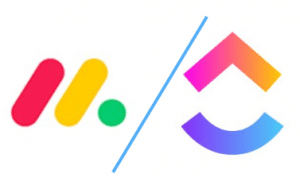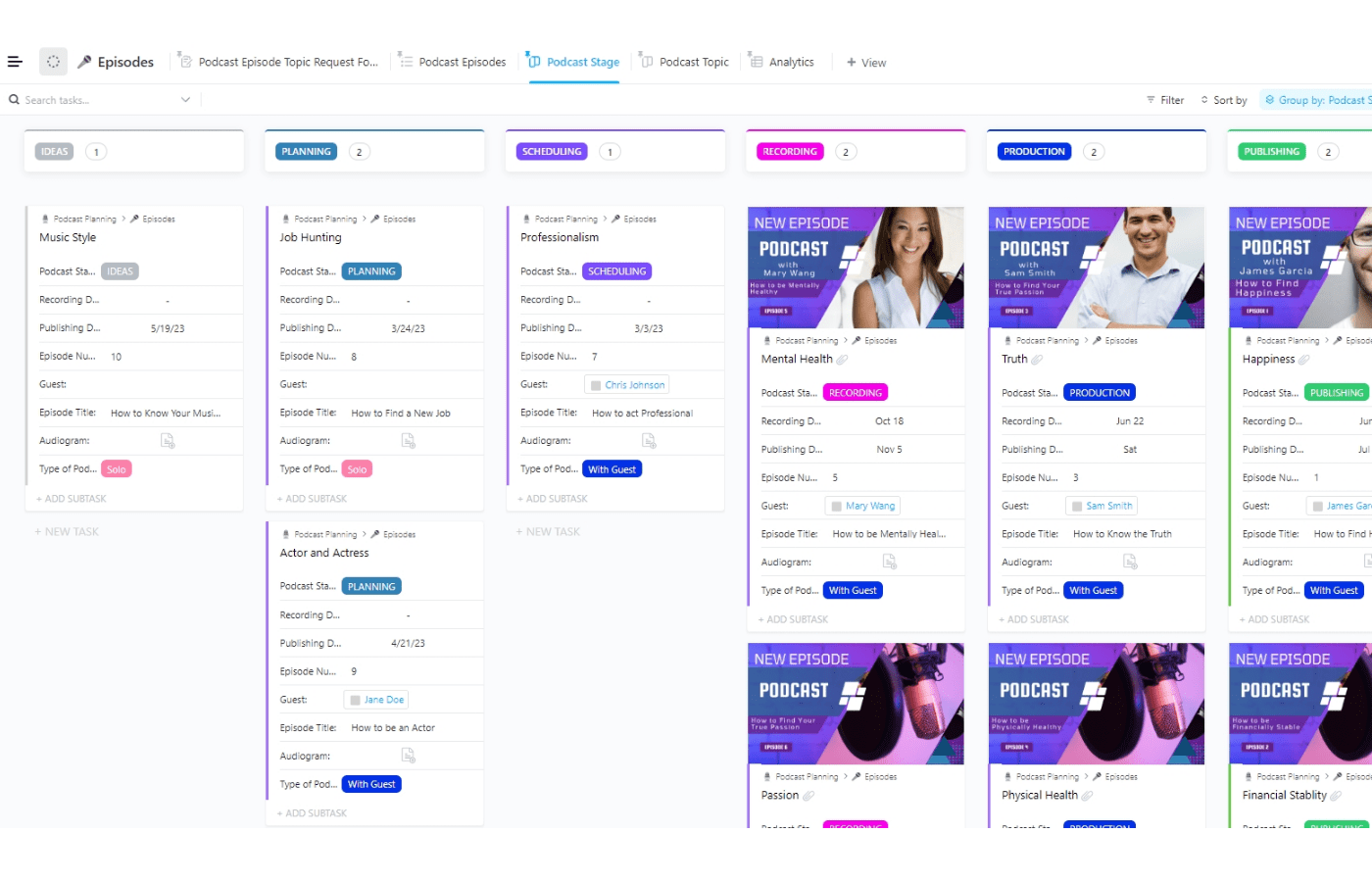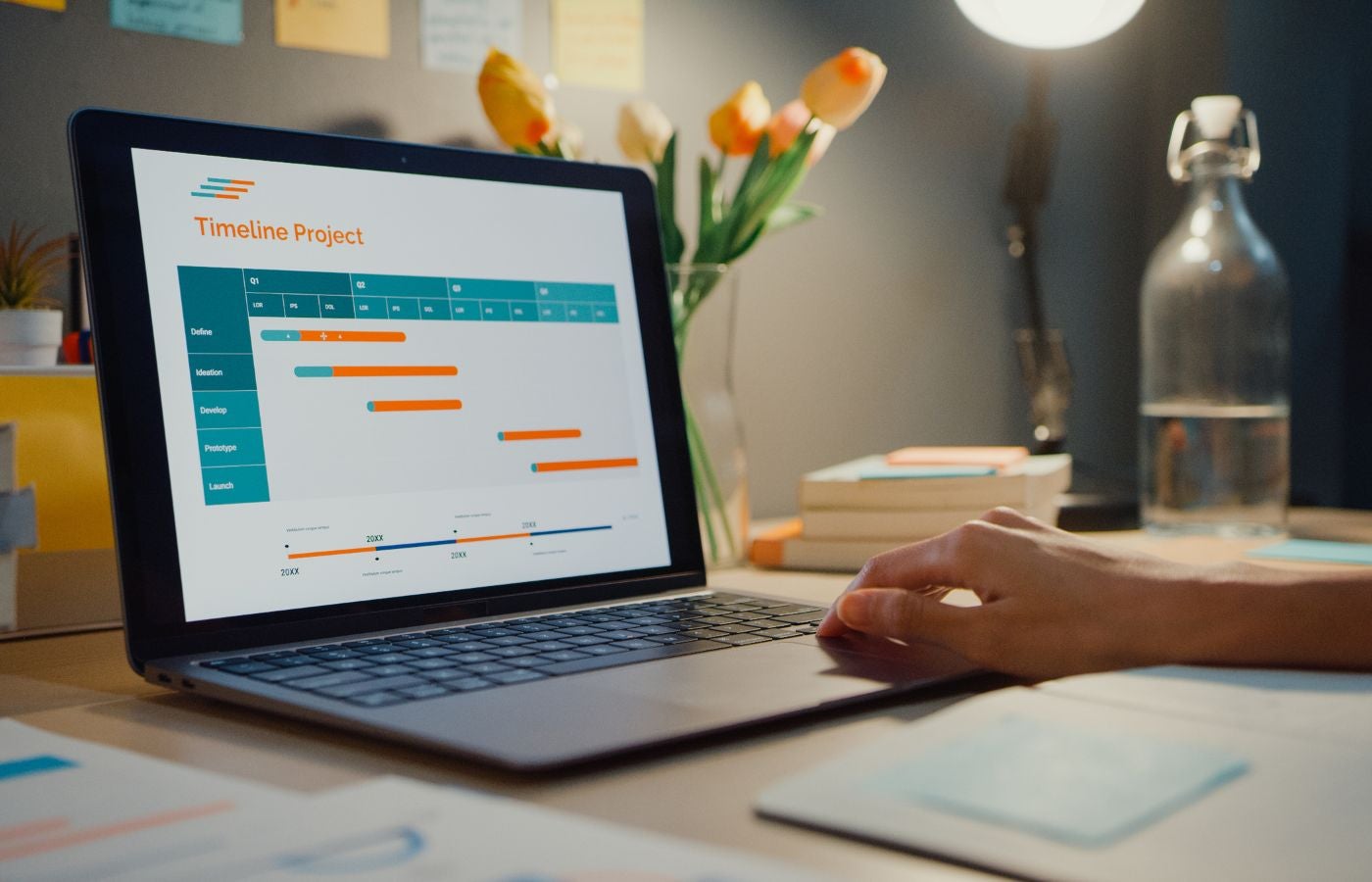With the world being more welcoming of remote and hybrid setups, it is becoming increasingly important for project managers to find better ways to organize tasks and communication. Equipped with sophisticated features for project and workflow management for teams that are in-office, in the field, or totally remote, ClickUp and monday.com are both highly acclaimed tools in the market.
Which is best for your needs? Let’s compare ClickUp vs. monday.com and find out.
What is ClickUp?
ClickUp combines project management tools –scheduling, task management, reporting with tables, kanban boards, calendars, and Gantt charts—along with mindmaps and whiteboards for brainstorming. It also has several data organization features, including powerful sorting, custom fields, and automation.
Integrating with tools like Hubspot, GitHub, Everhour, Zoom, and more, monday.com can be used for many industries ranging from marketing and human resources to software design and development.
The platform has been praised for its simple and intuitive interface, making it easy for anyone to get up and running quickly.
Check out our comprehensive review of ClickUp
What is monday.com
monday.com is a highly customizable project management platform built for teams of all sizes. It can be used for any industry that requires task, group, or workflow management. It allows you to see different types of data in your fields –text, people, dates, files, status, etc.
monday.com also integrates with various tools across industries –Microsoft Teams, Google apps, Zoom, Gmail, and more. This allows you to insert monday.com into your regular workflow seamlessly.
Users love monday.com because of its intuitive interface and seamless ability to integrate tasks into your calendar.
Get a hands-on perspective with our monday.com review.
Project Management Features
Both ClickUp and monday.com have task management features that allow you to assign tasks to individual members of the team. You can also relay feedback through comments and messages within each task, consolidating communications in the platform.
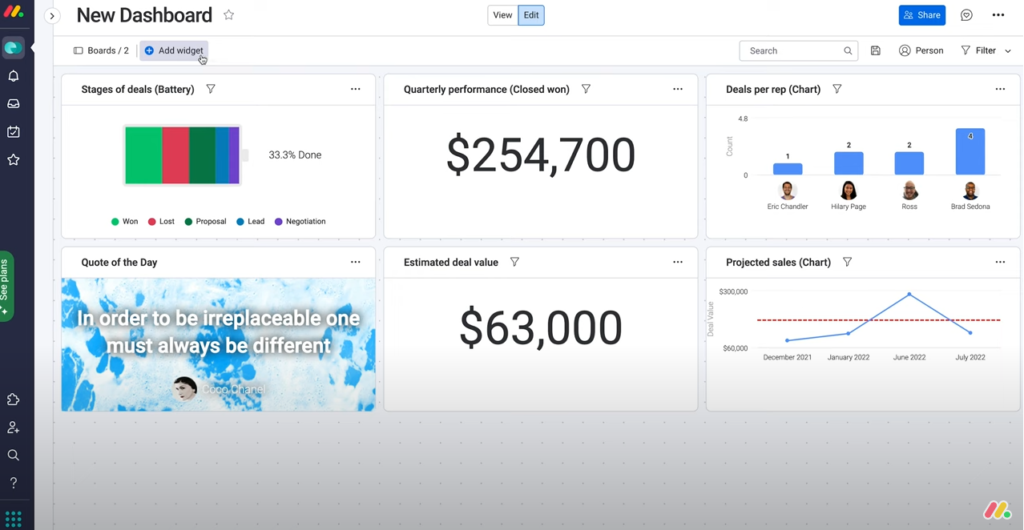
Both ClickUp and monday.com also have a customizable team dashboard. They give you a fresh layout and allow you to add your preferred widgets so your team can see important information on one screen.
The default views for both platforms vary: monday.com uses tables, and ClickUp uses lists –a view that monday.com does not have. However, users can customize this according to their preferences by adding views.
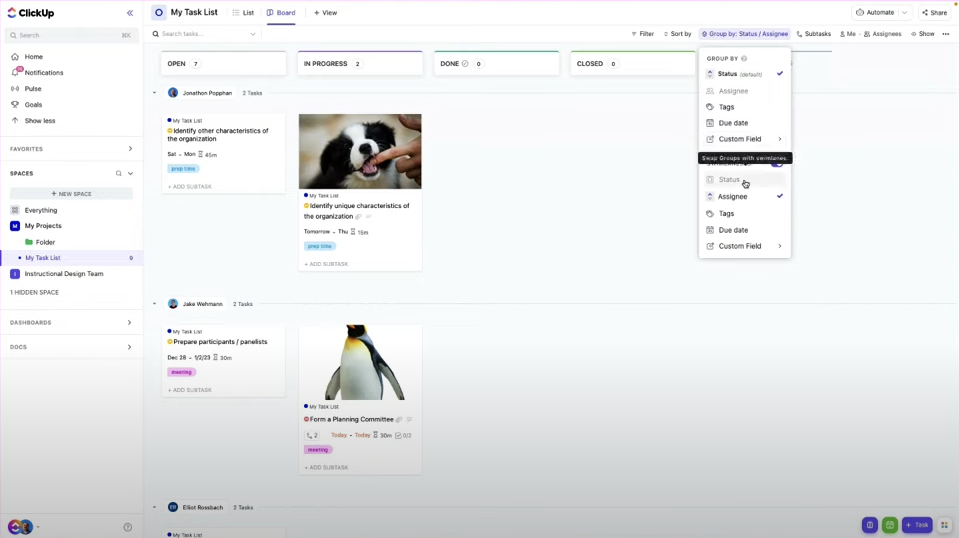
monday.com currently has more options available, including a Pivot Board, Board To Globe, and even Llama farm –a view where you can visualize where your goals stand by turning llamas green! But for the basics, both platforms allow you to see your tasks in a table, a board, a calendar, a Gantt chart, a timeline, a map, and even map out your team’s workflow, which is handy for resource management. ClickUp’s board view even allows you to use swimlanes, which is a feature monday.com is yet to include.
Personal Task Management
While project management platforms need to consolidate team tasks, it’s just as important to help each member manage their workload. ClickUp and monday.com both have features that display each member’s commitments.
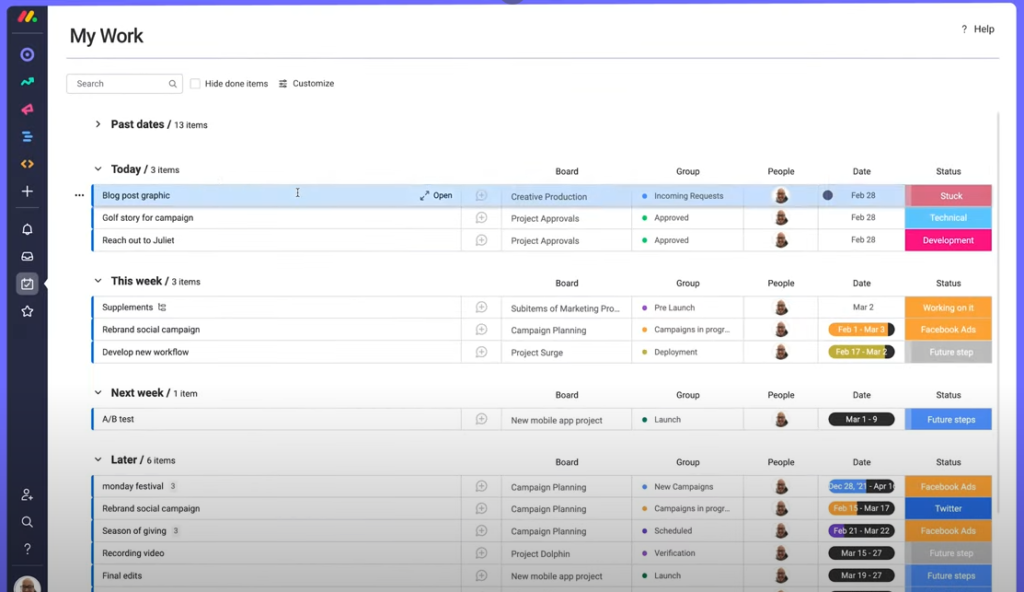
monday.com’s My Work dashboard consolidates tasks assigned to you and sorts them according to their deadlines. Some customization options are available to you, like seeing specific members’ tasks, checking or unchecking particular boards, filtering the tasks by status, etc.
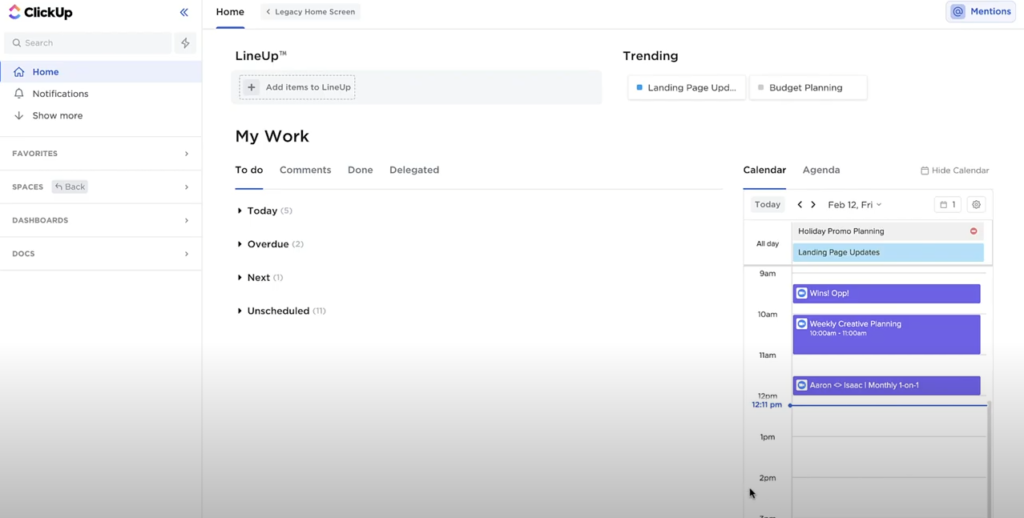
For ClickUp, individual tasks are organized in Home. Tasks are sorted according to their deadline, just as on monday.com. However, a nifty feature available in ClickUp is the calendar. You can drag and drop tasks to the calendar to time block them into your day.
ClickUp also features a LineUp, a space where you can drag your top-priority tasks for your teammates to see. This can be useful for you to check if your members’ priorities align with your team’s priorities.
Ease Of Use
The information hierarchy for ClickUp and monday.com is as follows:
Space |
 |
Workspace |
For both platforms, it’s possible to manage multiple projects and teams. Adding and removing members is also easy for both. However, ClickUp lets you see all your tasks under all lists inside a space or folder immediately. For monday.com, you’ll need to create a Dashboard first to view information from more than one board simultaneously.
Templates are available for both monday.com and ClickUp. However, from the beginning, monday.com, asks you what industry sector you’re in and what info you’re trying to organize right. We found this to be a better user experience over all.
We found monday.com’s user interface to be easier on the eyes. ClickUp’s interface has a higher learning curve, which can get overwhelming when information piles up. monday.com also tends to be smoother to operate.
Integrations
Integrations for both monday.com and ClickUp are substantial and include many widely used systems.
| ClickUp | monday.com | |
|---|---|---|
| Team Communication | Slack Loom Zoom Microsoft Teams Discord Google Hangouts Chat | Slack Zoom Discord Microsoft Teams Twilio |
| Programming | GitHub Gitlab BitBucket | GitHub Gitlab Jira |
| Time Tracking | Toggltrack Everhour Harvest Clockify Timely Timeneye TimeCamp Tmetric Time Doctor | Toggl |
| File Management | Google Drive Dropbox OneDrive Vimeo Youtube | Google Drive Dropbox OneDrive Adobe Creative Cloud Pandadoc |
| Calendar | Google Calendar Outlook Calendar Sync Apple Calendar Sync | Google Calendar |
| Design | Figma Miro | |
| Appointment Setting | Calendly | |
| Marketing/Sales/Customer Support | Hubspot Salesforce Zendesk Intercom | Hubspot Salesforce Google Data Pipedrive Copper Zendesk Mailchimp Facebook Ads Aircall Eventbrite Data Studio Hootsuite |
| Forms | Typeform Google Forms Jotform | Typeform SurveyMonkey Jotform |
| Payments | Stripe |
While both project management platforms cater to many similar industries, ClickUp has an edge for time tracking integrations, and design and brainstorming tools such as Figma and Miro. Meanwhile, monday.com allows more capabilities for marketing, sales, and payments. A Stripe integration can enable teams to handle e-commerce businesses right from the platform.
Pricing
Both ClickUp and monday.com have free forever options with limited features, and four (4) paid tiers. Users also get the option to pay monthly or annually. They also both charge per member/seat.
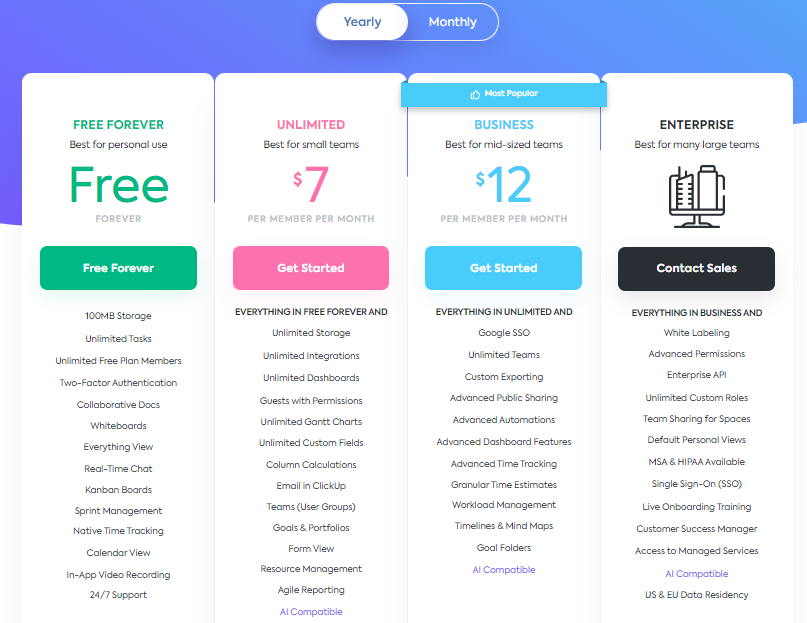
The pricing for monday.com, is more complicated because prices change depending on the seats you need.
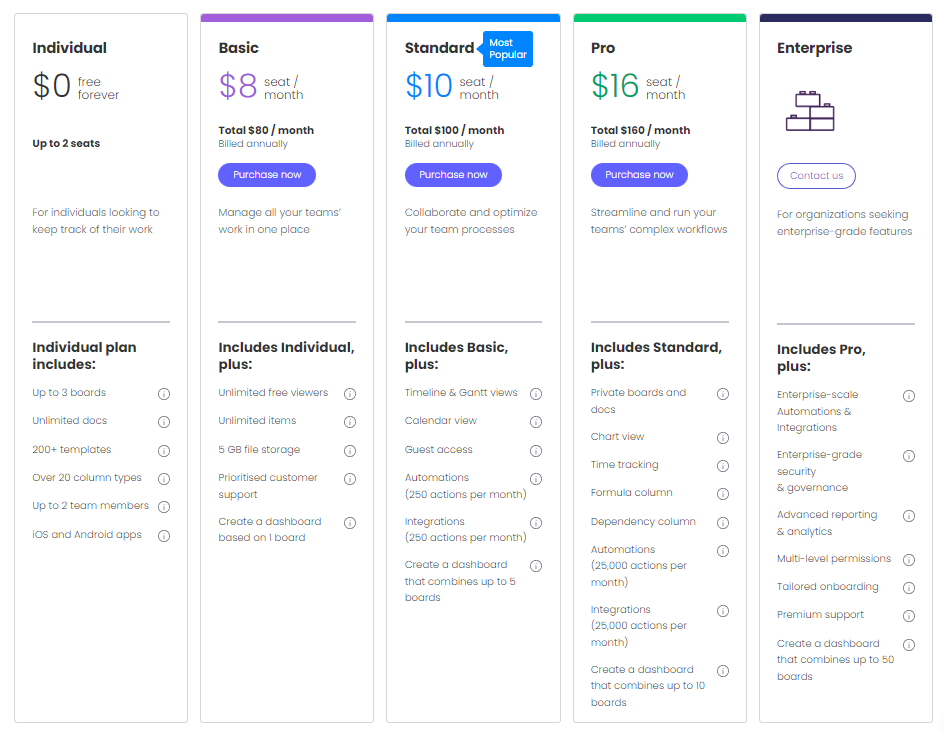
ClickUp’s free plan is more substantial than monday.com’s as it allows you to create 100 lists per space on the ClickUp free plan, while monday.com’s free plan only lets you create three boards.
For both platforms, though, going for a paid plan is a much better option to maximize its capabilities in your team workflow.
Which One Is Better For You?
Both ClickUp and monday.com offer powerful features that make it easy to manage projects and collaborate with remote teams. But when it comes to choosing the best one, it depends on your individual needs.
Both ClickUp and monday.com offer extensive feature sets like task management, time tracking, and reporting. They also offer customizable views for tracking projects and tasks, making it easy to stay on top of things. Automation is available for both tools, which is great for those who want to automate tasks and keep up with the progress of their projects.
However, some have an edge on specific categories: ClickUp has a more sophisticated interface for individual tracking. monday.com, on the other hand, has a cleaner interface and smoother response.
Choosing the best tool will ultimately depend on your team’s specific needs. We’d recommend using the free versions to see which one your team feels more comfortable using and taking it from there.
Read More: Top 10 Project Management Software