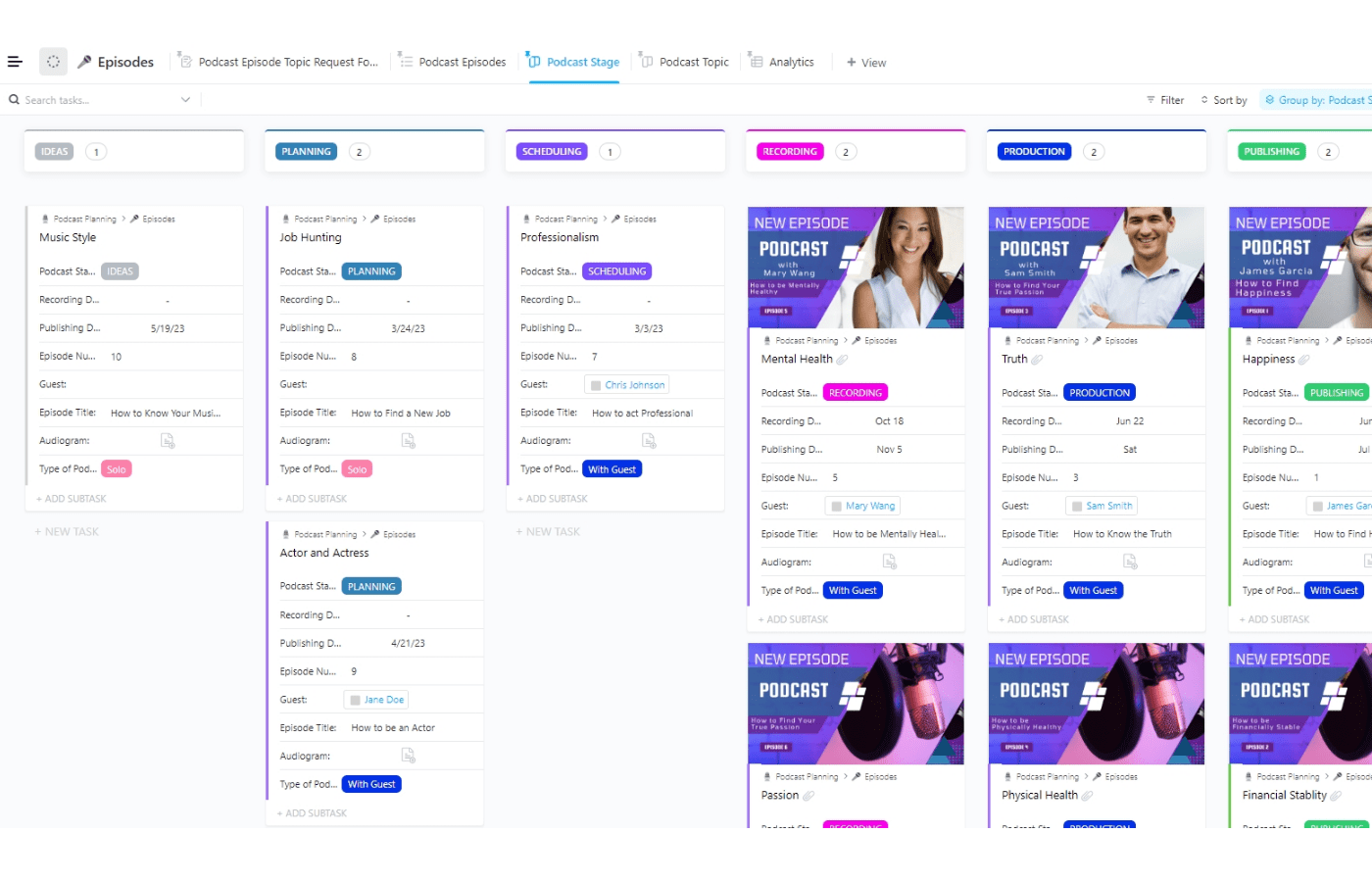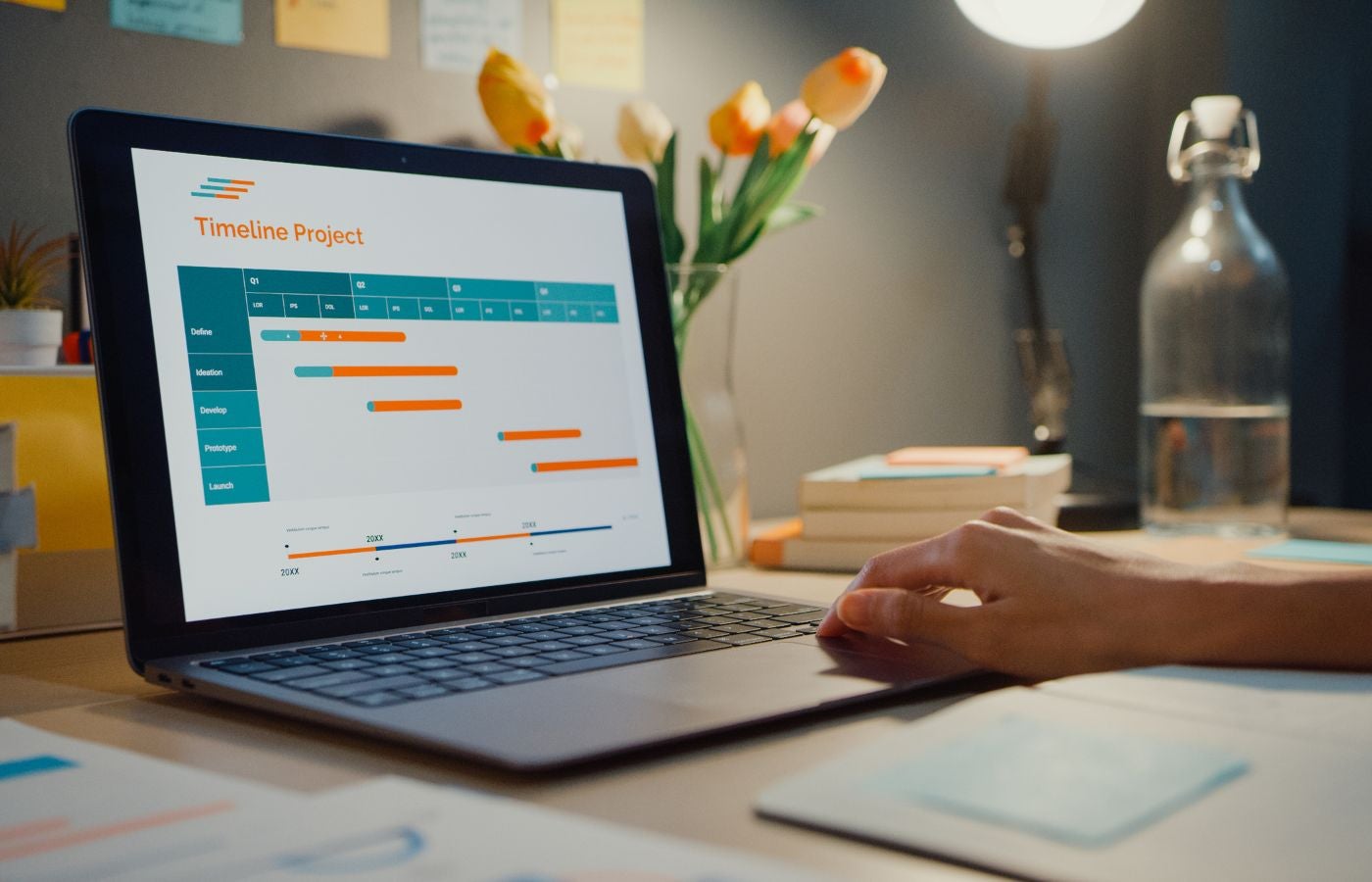Key takeaways
ClickUp is an all-in-one project management and productivity solution, and the ClickUp API provides you unparalleled opportunities for customization and integration. When you incorporate the ClickUp API into your project management approach, you can unlock new and creative ways for your team to collaborate and innovate.
To learn more, check out our ClickUp software overview.
What is the ClickUp API?
An API or application programming interface is a set of rules and protocols that allow developers to build applications that users will interact with. The ClickUp API is a powerful tool that lets you connect to and interact with ClickUp, allowing you to use ClickUp API integrations in a wide range of product management tools. Think of it as a one-size-fits-all project management solution.
Developers and non-developers can use no-code tools to create custom ClickUp API integrations, automate workflows, and add functionality. The ClickUp API paves the way to a customized project management experience.
What You Can Do with the ClickUp API
Whether it’s managing teams, spaces, tasks, goals, or comments, the ClickUp API has you covered. Even without any technical skills or extensive knowledge about software development, with ClickUp API, you can easily do the following:
- Create workflows and triggers using predefined actions and conditions, which in turn can interact with external services and APIs using webhooks.
- Connect prebuilt, native integrations with popular tools and services such as Slack, GitHub, Google Drive, and more.
- Create custom fields and templates, which helps standardize your data formatting and ensure it is consistent across your projects and organization.
- Use ClickUp’s Forms and Surveys to gather information from stakeholder and clients and compile it directly into their workspace.
- Access a comprehensive library of ClickUp API documentation and support if you ever run into an issue and you can’t quite figure it out on your own.
The ClickUp API allows project managers, business owners, and software engineers to extend, automate, and integrate it into applications and workflows. This offers flexibility to streamline and enhance productivity, as well as the scalability to meet the growing demands of your organization’s operations.
Key Features of the ClickUp API
The ClickUp API enhances your project management processes—resulting in improved efficiency and streamlined workflows while improving team collaboration—through the following key features.
- Automated task management and improved accuracy: You can use the Click API to create tasks, update details, and sync data, which automates repetitive project management processes and reduces errors.
- Seamless integrations and custom workflows: Leverage native app ClickUp API integrations or build your own and ensure your data is consistent and workflows operate seamlessly across different platforms.
- Real-time updates and improved communication: With real-time updates, your team members are informed immediately of any changes to tasks, comments, and statuses to enhance collaboration and efficiency.
- Data-driven insights and custom reporting: Access and use data on tasks, projects, and team performance to report, analyze, and provide productivity insights and identify areas where you can improve.
- Scalability and room to grow: The ClickUp API scales to your needs, ensuring that as your business grows, you can handle more tasks, projects, and team members without adding to your administrative duties.
These features empower you to optimize your project management process and increase your team’s productivity through automation, integration, and customization. Boasting a robust toolset, the ClickUp API gives you access to custom dashboards, visualization tools, automated time tracking, daily summary reports, and more.
Furthermore, you can elevate your decisions and insights with powerful data collection capabilities. Overall, the ClickUp API helps your organization evolve to meet ever-changing needs and workloads.
Learn more on how to use ClickUp for project management.
Understanding ClickUp API Integrations
One of the biggest selling features of the ClickUp API is that it offers better integration with various tools and services. With a wide selection of integrations you can use to streamline and customize your workflows, you’re sure to find everything you need to become a project management authority.
Types of app integrations
The ClickUp API has an extensive library of app integrations to choose from. These integrations include native integrations, automatic import integrations. and other integrations that perform other functions.
- Built-in or native integrations: ClickUp provides native integrations for some of the most popular productivity apps, cloud storage apps, calendaring apps, and many more. Some of these apps include Slack, GitHub, and Google Cloud.
- Automatic import integrations: You can import all your data or certain projects, users, and tasks from your project management app into ClickUp. Apps that utilize automatic import integrations include popular project management platforms such as Asana, Trello, and Jira.
- Other apps that integrate the ClickUp API: There are other apps such as Grammarly, Evernote, and Salesforce that have ClickUp API integrations that don’t fit neatly into the other two categories.
Read more: Top 10 Best ClickUp Integrations
Overall, there are over 1000 tools you can connect ClickUp to for no charge, or if you have an app of your own, you can create a custom ClickUp API integration using the Make tool.
Making ClickUp API integrations work for you
There are many scenarios where you can make these ClickUp API integrations work for you. Here are some examples to spur your imagination.
- Set up ClickUp to send update notifications to a Slack channel when you complete a task in your project management software.
- If you use a cloud storage platform like Google Drive or Dropbox, you can set up ClickUp to upload files whenever users add new files to certain folders.
- Use ClickUp to automatically create and update tasks based on schedules or action items you discuss in your Zoom or Microsoft Teams meetings.
- Integrate ClickUp into your CRM system such as Salesforce or HubSpot to automatically create follow-up tasks for customer interactions.
These are just a few of the ways you can harness the power of ClickUp API integrations to take your project management skills to 11!
Learn more about how to integrate Slack and ClickUp.
Creating customized app ClickUp API integrations
In addition to all the pre-built integrations, you can also create custom ClickUp API integrations.
ClickUp provides the Make integration with every ClickUp plan. This means you can create custom ClickUp API integrations without needing to know any code. All you need to do is run through some simple steps such as the following examples.
- Start a new automation by choosing what scenario will trigger it, such as creating a new task or updating its status.
- Set optional conditions to make your automation specific, such as assigning to one or two specific people.
- Define what actions ClickUp will take when the trigger and conditions are met, such as updating the task details or sending a notification to your team or stakeholders.
- Test out your automation to see if it does what you want it to do, and once finished, you can activate it and set it to run automatically in ClickUp.
- You can monitor and adjust your ClickUp API integration to improve it and make it work better for you and your project management needs.
The Make tool is the easiest and most efficient way to create custom integrations. By automating routine and repetitive tasks, you can then focus on the business of managing projects and elevating team performance.
ClickUp API Rate Limitations
Just like any other API, the ClickUp API has rate limitations to ensure it runs efficiently for everyone and no one can abuse it. ClickUp applies rate limits rate limits per token.
Plan limitations
These rate limits apply to personal and OAuth tokens but vary according to your ClickUp Workspace Plan. For most users, however, this rate limit is 100 requests per minute.
- If you’re an individual or small business, consider getting the Free Forever, Unlimited, or Business Plan—each plan lets you make 100 requests per minute per token.
- Medium-sized businesses can consider the Business Plus Plan, which supports up to 1,000 requests per minute per token.
- The Enterprise Plan allows up to 10,000 requests per minute per token, which provides ultimate performance and scalability for enterprise-level businesses.
For the majority of individual users or small businesses, 100 requests per minute should be sufficient. However, if you find that you are encountering rate limit errors, you may need to consider upgrading your plan.
Getting Started with the ClickUp API
When you get started with the ClickUp API, there are steps you need to follow to set up your environment, authenticate, and make your first API requests. You will need a ClickUp account to proceed. If you don’t have one, you can create one by visiting ClickUp and signing up.
Authentication phase
Before you can use the ClickUp API, you need to authenticate every request by including the authentication token, also known as the ClickUp API key.
There are two ways you can authenticate with the ClickUp API, and how you choose to authenticate depends on your needs. If you’re only using the ClickUp for your own personal use, then you only need your personal ClickUp API key.
If you have an app that multiple users will use, then you’ll need OAuth2 authentication. Regardless of the authentication method, your app users can only access and have permission to access information through ClickUp.
Find your personal ClickUp API key
If you want to use your personal authentication token or ClickUp API key, you simply need to generate it in ClickUp. Once you have generated one, you can add it to the API request Authorization header.
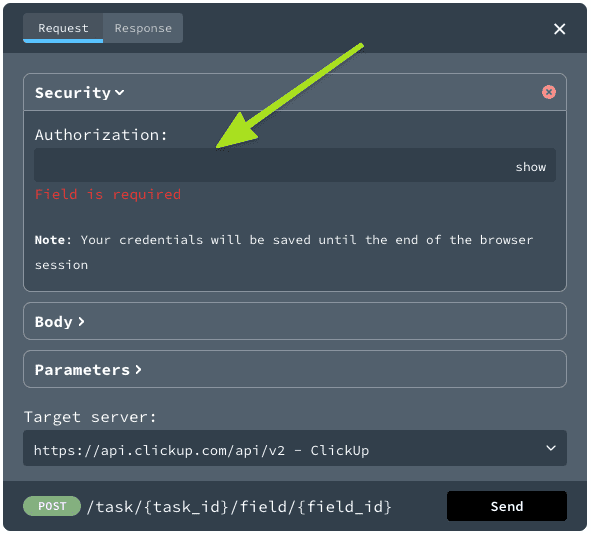
You can regenerate your personal ClickUp API key any time, but keep in mind that your existing ClickUp API key will no longer work and you won’t be able to access your ClickUp account.
Create an OAuth app
If you’re an advanced user, you can build an app or ClickUp API integration for other ClickUp users to authorize specific Workspaces for your app. In this case, you would need to create an OAuth app to use the OAuth2 flow. This flow provides an access token you can include in the Authorization header of your API requests. Once you’ve added your token to the Authorization header, you can use webhooks to post events such as new tasks, updates, and comments.
Make test calls
You can test out and play around with the ClickUp API in your web browser. On each endpoint page in the ClickUp API reference, there is a Try It button at the top-right corner.
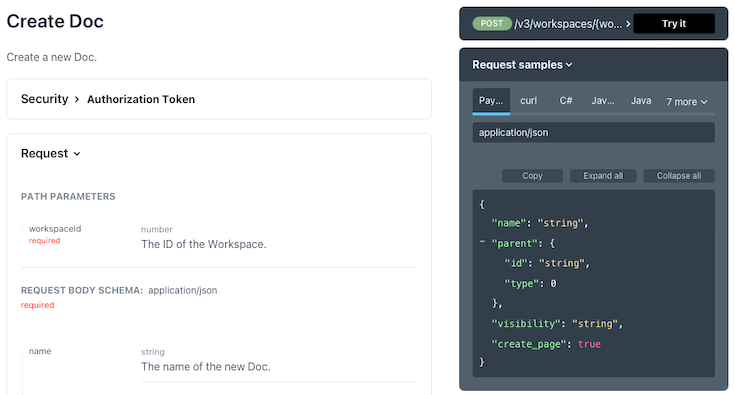
Using a web browser means you can edit and merge requests without using different tools and platforms. You can either use the mock server to see generic information or use your ClickUp API Key to see output from your ClickUp account and workspaces.
Utilizing ClickUp API Developer Resources
ClickUp API developer resources cater novice users and seasoned developers alike. The resources will help you maximize your project management potential.
ClickUp API documentation
Once you’ve created your ClickUp API app, you should head over to the developer documentation and review the ClickUp API endpoints and their functionalities. This documentation thoroughly explains their endpoints with clear parameters and examples of requests and responses.
This documentation is written to be user-friendly and features interactive elements like the Try It button. Additionally, it covers error handling and troubleshooting procedures with detailed explanations of potential errors, their causes, and how to fix them.
Code samples
If you need to get code samples at any time, you can select Request Samples on any endpoint page. From there you can view, copy, or paste a request sample. Choose from any number of supported languages including curl, C#, Javascript, Python, Ruby, and more.
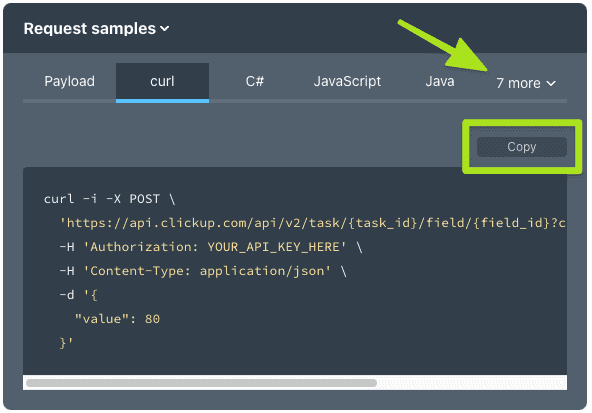
Postman collection
When you use an API client like Postman, you can test out API calls such as creating a task, updating the task name, and retrieving a user’s details. All the ClickUp API endpoints are available in the public collection through the Postman app. You can easily fork these endpoints into your own Postman workspace and make your first API request.
ClickUp support
ClickUp offers an array of developer support resources such as webinars, live training, and 24/7 support chatbots and live agents for paying users. There are also a number of support communities you can join where you can ask for help or provide it to other ClickUp API developers.
Bottom Line: The ClickUp API Supercharges Project Management
Leveraging the power of the ClickUp API empowers you to automate tasks, integrate systems, and customize workflows. This allows you to streamline operations, increase your efficiency, and enhance collaboration. Ultimately, this will lead to cost savings and outstanding project outcomes, as well as a more agile and responsive team.