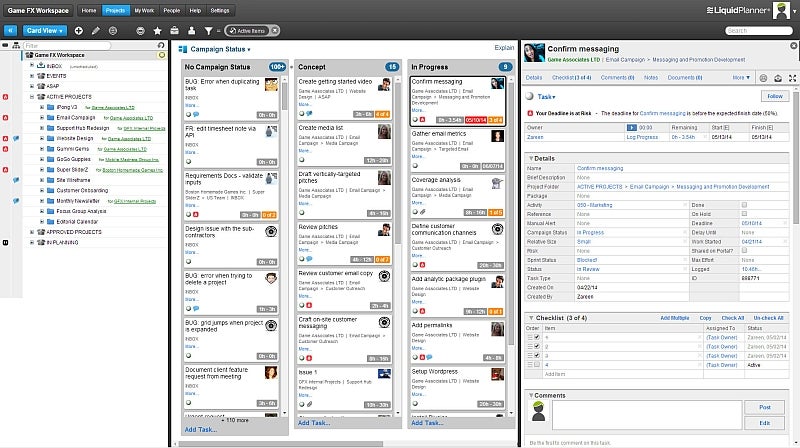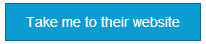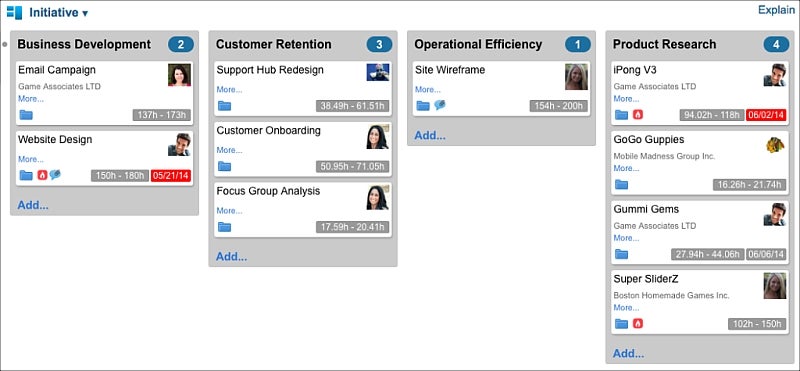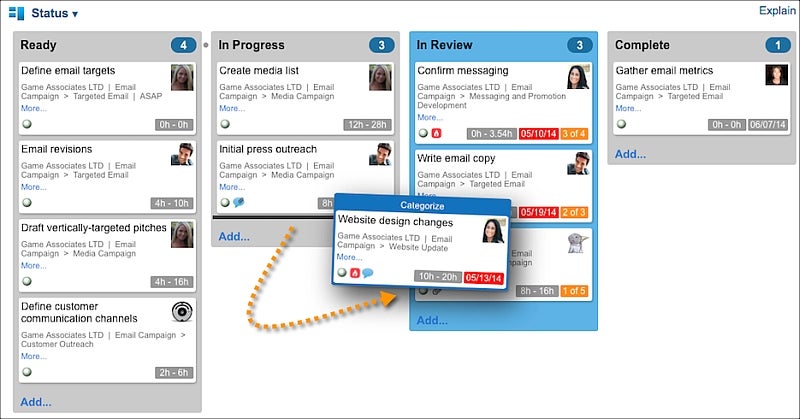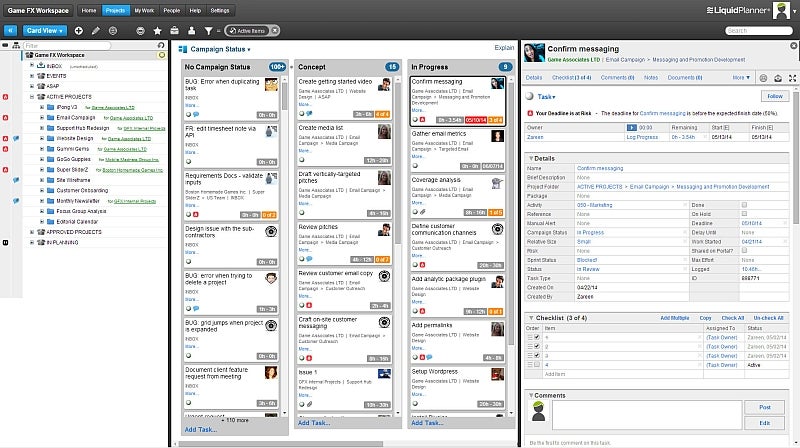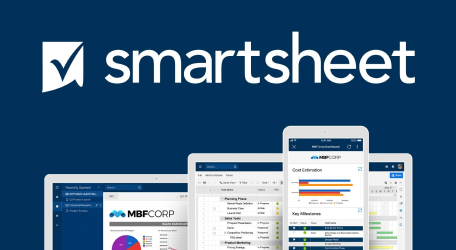LiquidPlanner
LiquidPlanner is an online project management software that lets users plan their projects with confidence. It has a unique, priority-based approach that helps project teams predict outcomes and optimize their work. The latest feature called Card View is another game-changer that will definitely help project managers in how they schedule and organize their work. It is a new way of visualizing work, and together with the Timeline View, users get to see the big picture while still able to keep an eye on details.

Create Custom Fields
The first thing to do to maximize the benefits of the LiquidPlanner Card View is to create custom fields. The custom fields that should be created are categories that are relevant to how the project team work and the processes they use to get work done. These global settings can be added by any user with at least a Manager-level access. These custom fields will correspond to the different columns. For example, custom field values for risk can be No Risk, High, Medium, and Low. After these values are created, the user can go by selecting the Projects tab, then View, then Card View.

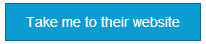
Filter by Custom Fields
There are many ways to use the
LiquidPlanner Card View. It is like a Kanban Board but with more flexibility. As mentioned, the important thing is the input for the custom fields. These inputs can represent actual phase of work, risk classification, active projects or any other category. A portfolio of projects can be displayed according to the type of business initiative, for instance. This can provide the project manager the overall information for improving team planning, coordination and resource management.
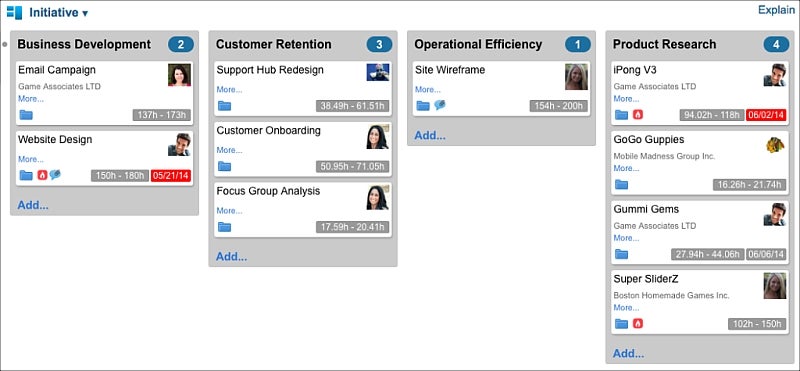
Move the Cards Around
The cool thing about the Card View is that each card represents a plan item such as a project, task, event, or milestone. Any change made updates the item and the updates can be seen in whatever view the user chooses. For example, a project container is selected and viewed in Card View. Then it is filtered by Status through a dropdown menu to display the tasks in different phases of work. When a task in the In Progress column becomes ready for review, selecting that card and dragging it to the In column dynamically changes the Status field of that item. Users can easily drag it back to the In Progress column if that task is deemed not yet ready for review.
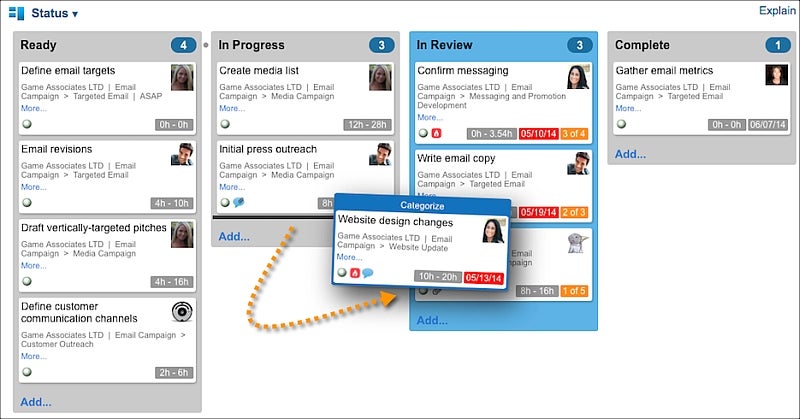
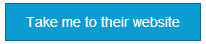
Project Management that Works
The
LiquidPlanner Card View provides a visual, agile and customizable way of viewing work. It provides an alternative way especially beneficial to visual thinkers who find it difficult to look at long task lists. However, the integration with the Timeline View is seamless, so when a card is clicked, the user can drill in to the details using the other view. They can easily switch back and forth between the two views. The Card View is agile as horizontal movement changes category while vertical movement changes priority. It is customizable, so that any team can use it such as project teams, development teams, marketing teams and more.