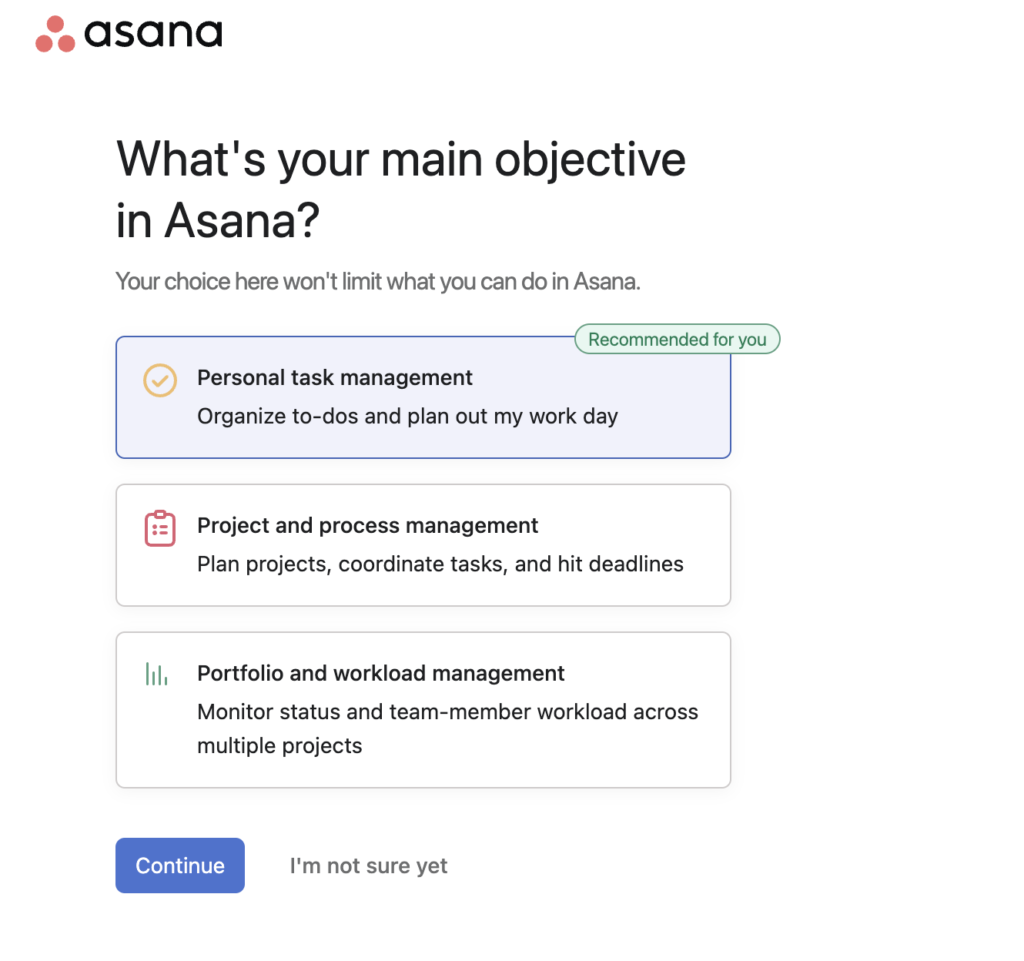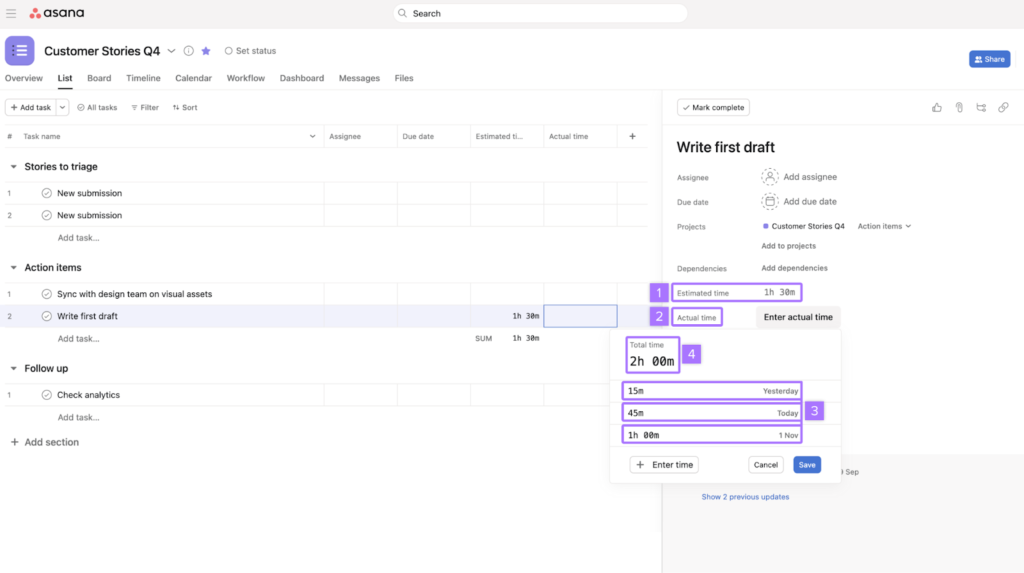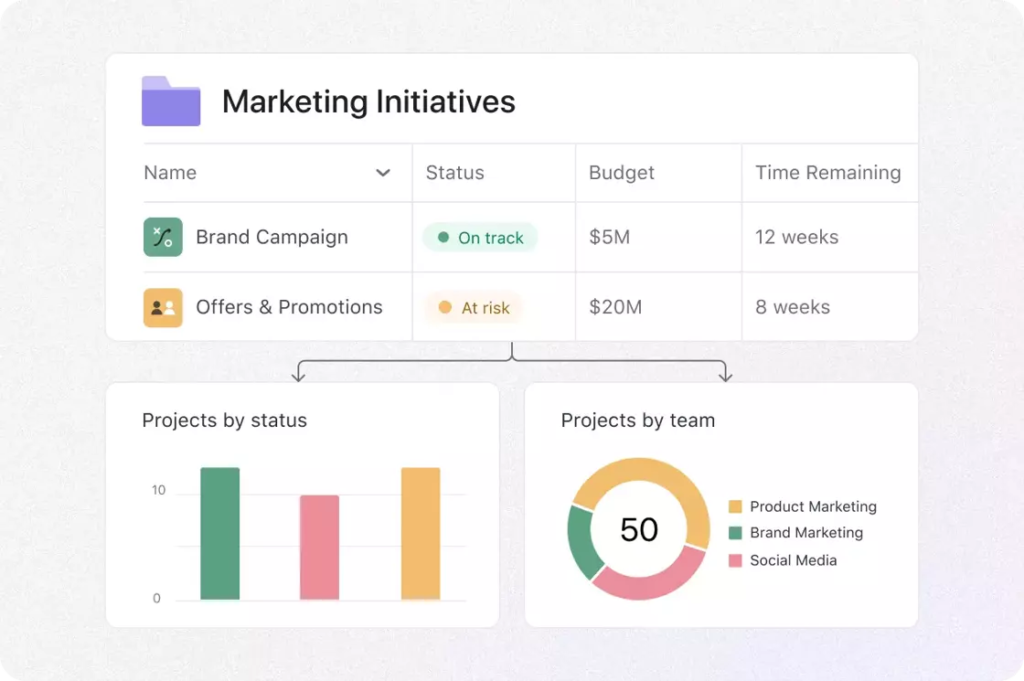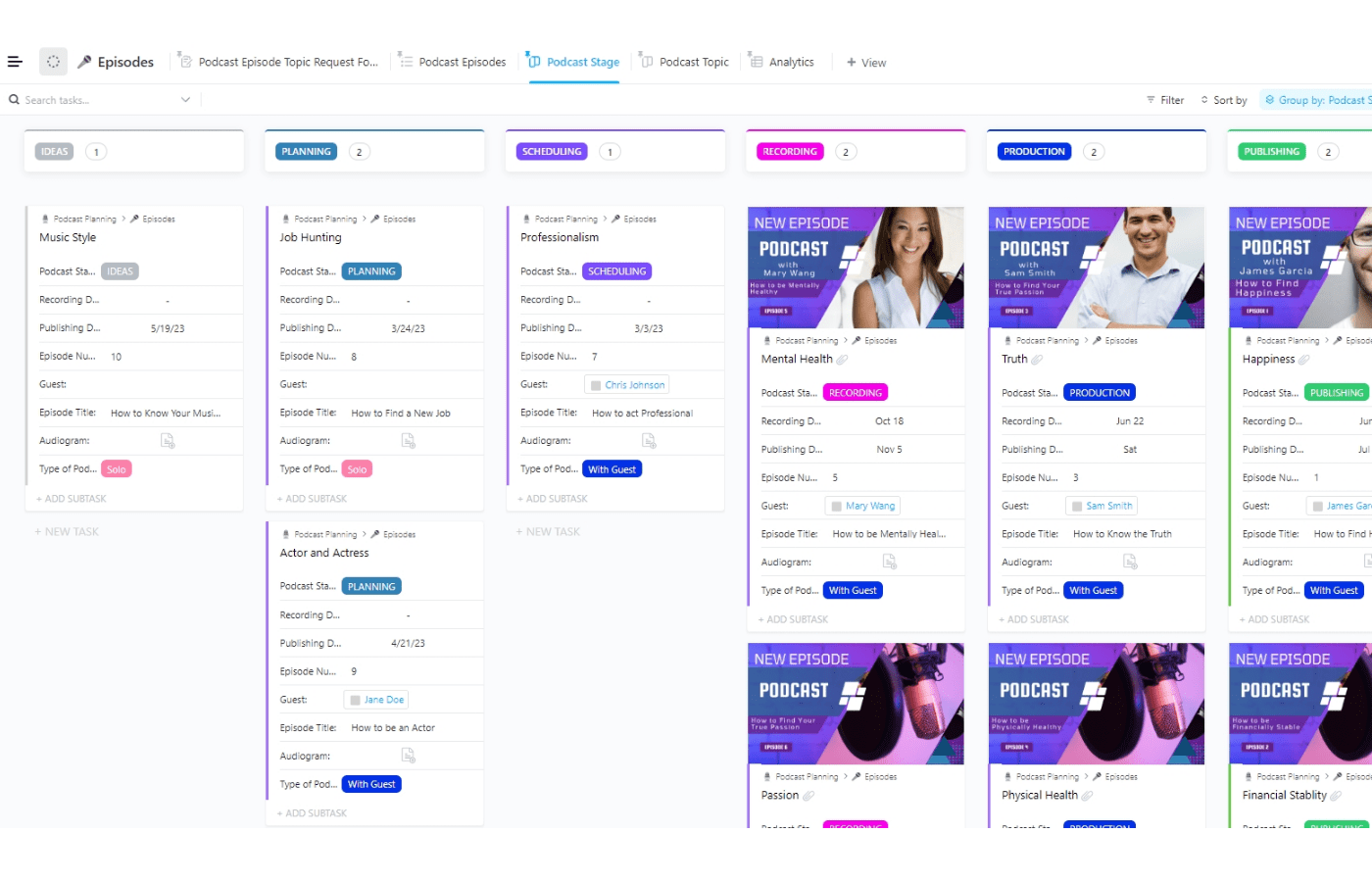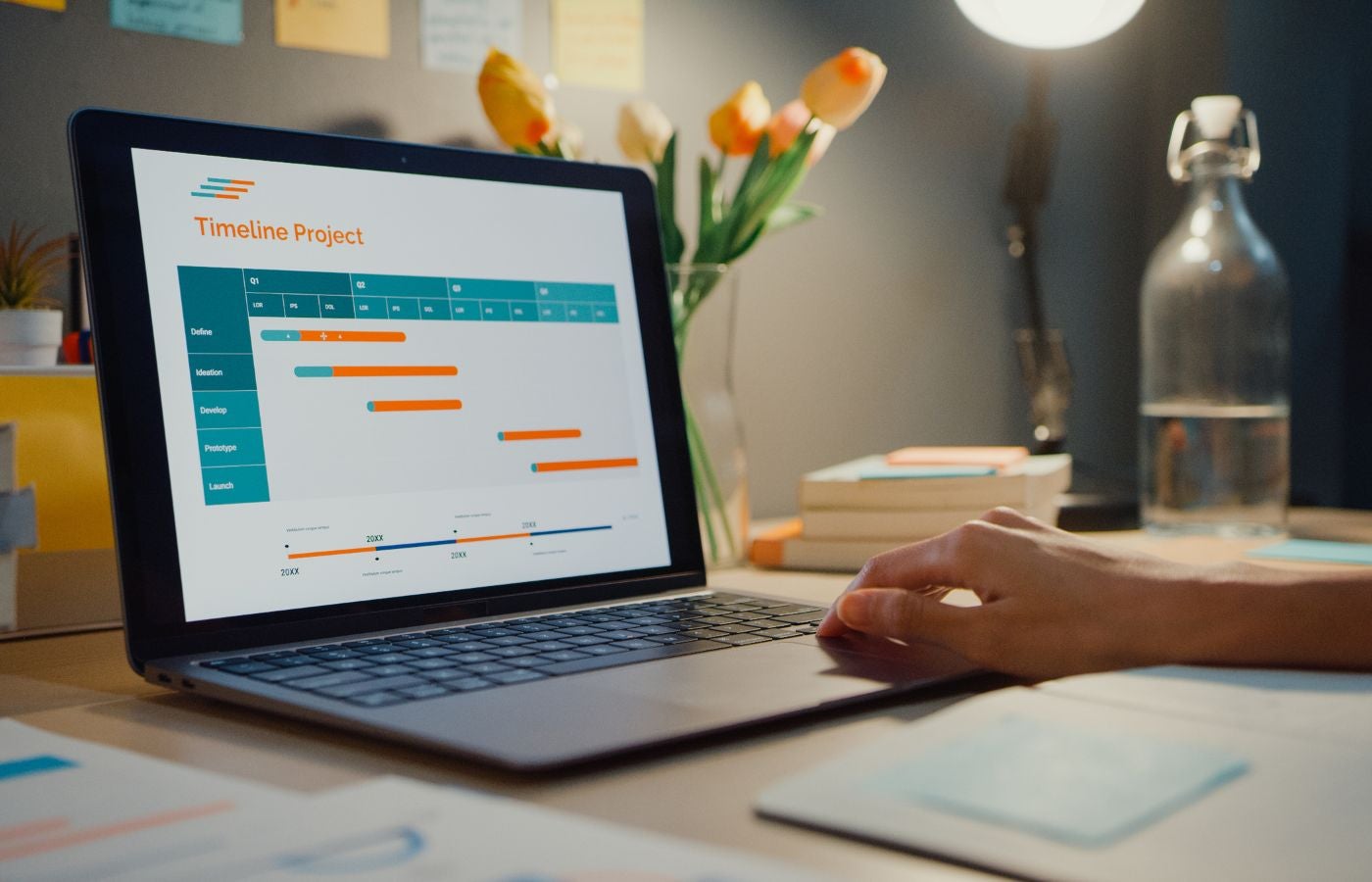Asana is a task and project management solution designed to help teams organize existing processes, document project information, and manage workloads while collaborating more effectively. While the features are diverse and built to sustain a wide range of teams, Asana is known for its generous free plan, customizable features, and flexible project views.
f you have your eyes on Asana, you probably have a lot of questions about it before you consider integrating it into your processes. Read on to learn more about Asana and decide if it’s a good fit for you.
Asana in Action: How Does Asana Work?
Asana may have been designed primarily as a project management tool, but its use cases are highly customizable and driven by team needs. Let’s start by walking through what you can expect from Asana when you log in for the first time.
Getting Started with Asana
When you initially set up an account with Asana, you’re prompted to answer a few questions surrounding your industry and team setup to customize your experience better. These questions surround topics such as your role, industry, intended use cases, and objectives.
Example of the setup process users can expect in Asana.
From there, a guided setup process simplifies the stress of getting started by encouraging users to add a minimum of three tasks, select a default view type, and add teammates to the workspace. Users are also encouraged to download either a desktop or mobile version of the app (available for Apple products, Android products, Mac, and PC).
Read more: Our Full Asana Review
In order to simplify onboarding, the default task breakdown is separated into “new tasks,” “do today,” and “do later,” but these tags can be changed at any time. Users can also begin customizing the interface and rearranging tasks directly from the home page.
Example of what users can see when logging in for the first time, complete with navigation bars and customization tools.
Using Asana
Asana’s interface is predominantly based around a drag-and-drop interface, with a navigation bar on the left-hand side to make navigation across multiple projects or features easier.
While the main function of Asana is to help teams manage tasks and projects, it’s equipped to serve a variety of other functions, such as reporting, team collaboration, document storage, and more.
Read more: What is Project Management?
Asana Plans & Pricing Information
| Free | Premium – $10.99 per user/mo | Business – $24.99 per user/mo | Enterprise – Call for Pricing |
|---|---|---|---|
| •Up to 15 users •Unlimited projects Unlimited file storage (100MB per file) •Time tracking with integrations, •100+ free integrations, unlimited tasks, multiple views (list, board, and calendar view) | •Unlimited users •Unlimited projects and dashboards •Unlimited file storage (100MB per file) •Reporting across unlimited projects, advanced search, custom fields, unlimited free guests | •Unlimited users •Unlimited projects and dashboards •Unlimited file storage (100MB per file) •Lock custom fields, advanced reporting, time tracking, advanced integrations, custom rules builder | •Unlimited users •Unlimited projects and dashboards •Unlimited file storage (100MB per file) •SAML, data export, and deletion, block native integrations, custom branding, priority support |
Top 3 Asana Features
Time Tracking
While there are a few other solutions on the market that offer native time tracking, Asana’s built-in time tracking feature is much more thorough than its counterparts. Paid plan users can track time for individual tasks using a stopwatch type feature that’s built into each task card, while creating a log of time spent per task. What’s more, users can also track multiple time cards at once, track team workloads overall, and utilize time tracking trends to automatically predict time estimates for new projects.
Example of the time tracking options within Asana. Source: Asana, accessed January 2024.
Project Portfolios
Where some solutions struggle to highlight stats across multiple projects, Asana empowers users to master multi-project management in one streamlined portfolio. Quick-view options allow them to check up on the health of essential initiatives at a glance, with the ability to access more detailed information. Streamlined reporting and analytics information is also available to users to get a quick overview of budget info, time tracking, and more for multiple projects.
Example of quick stats within the portfolio feature. Source: Asana, accessed January 2024.
Goal Management
In addition to assisting in task and project management, Asana allows teams to set goals with assigned owners, time limits, and predetermined parameters that help measure the success of progress towards said goals. These goals can be linked to departmental goals, company-wide objectives, or even broken down into small sub-goals. What’s more, automation tools make it possible for team members and managers to get automatic updates on the progress of goals at predetermined intervals.
Example of goal setting capabilities in Asana. Source: Asana, accessed January 2024.
Read more: Asana for Enterprise Features
Asana Top Pros and Cons
Pros
Cons
Read more: Our Top 10 Project Management Picks